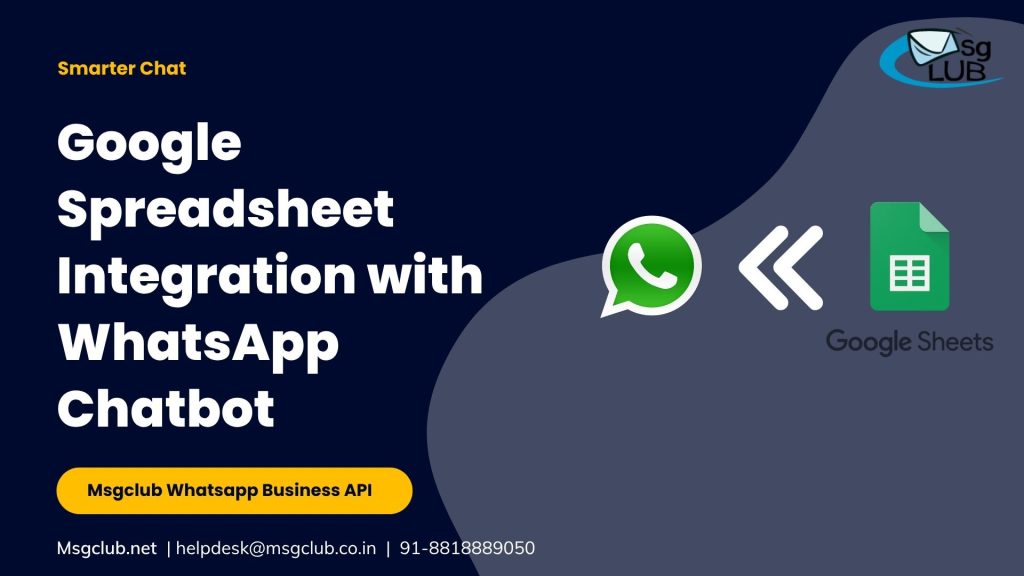
We’re thrilled to introduce another powerful update in MsgClub’s Verified WhatsApp Service — Google Sheet Integration for WhatsApp Chatbots.
With this new feature, businesses can now automatically store customer responses from chatbot conversations directly into Google Sheets — no manual data entry, no missed leads, and no time wasted.
Whether it’s collecting customer feedback, order details, lead information, or support requests, this feature ensures that every response is captured in real time for better tracking and analysis.
Why This Update Was Introduced
Businesses using WhatsApp Chatbots often faced one challenge — while automation handled conversations, storing responses for further action required additional steps or manual entries.
To solve this, MsgClub has introduced Google Spreadsheet Integration, allowing chatbot responses to flow seamlessly into a connected Google Spreadsheet .
This feature eliminates the need to manual entries. It provides instant access to customer information — helping teams analyze performance, follow up faster, and personalize communication effortlessly.
How to Use This Feature
Step 1: Connect Google Sheet with MsgClub
- Go to Verified WhatsApp Service in the MsgClub panel.
- From the left panel, select Bot.
- On the bot page, click the Connect Google Sheet button.
- Paste your Google Sheet link and click on the Configure button. A Google account popup will appear — select your account and click Proceed to complete the connection. You can add multiple google spreadsheet in MsgClub
Step 2: Create Chatbot with Google Spreadsheet Integration
- On the bot page, click Create Chatbot.
- Enter your Chatbot Name and select Enable in the Status field.
- Choose the event on which the bot should trigger — for example, a specific keyword or when a customer replies to a message.
- In the Trigger section, check the Google Sheet Integration box.
Step 3: Configure Data Mapping
Once you select the Google Sheet Integration checkbox, three fields will appear:
- Select Google Sheet: Choose the sheet you connected earlier — this is where all customer responses will be saved.
- Mobile Number Column: Select the column that will store customer mobile numbers.
- Reply Column: Select the column to store customer replies.
- Date Column: Choose the column to record the date and time of each reply.
Step 4: Save and Activate
- After filling in all the details, click Save.
- Your chatbot will appear in the list.
- You can create multiple chatbots by repeating this process.
Once activated, every customer response will automatically be recorded in your selected Google Sheet — in real time. Learn more from the detailed guide on how create a chatbot with Google Spreadsheet Integration. Click Here.
How This Helps Your Business
This update bridges the gap between chat automation and data management, giving businesses more control and visibility over customer interactions.
With Google Spreadsheet Integration, you can:
- Track all customer responses in one organized place.
- Share live response data with your marketing or sales teams.
- Add multiple Google Spreadsheet in MsgClub interface.
- Analyze chatbot performance using filters and formulas in Google Sheets.
- Automate follow-ups or campaigns based on real-time data.
This not only saves time but also enhances data accuracy and decision-making.
Real-World Use Cases
Education & Coaching – Gather admission inquiries, demo class registrations, or student feedback through chatbots and view them instantly in Google Sheets.
E-commerce & Retail – Collect customer orders, delivery preferences, or feedback automatically during chatbot interactions.
Internet Service Providers (ISPs) – Store plan inquiries, connection requests, or complaint details from WhatsApp directly into sheets for quick resolution.
Healthcare – Record appointment bookings, patient feedback, or prescription requests in real time for better management.
Financial Institutions – Log loan inquiries, investment interest, or customer KYC details securely for faster follow-ups.
Key Advantages of Google Sheet Integration
- Automated Data Collection: No need for manual entry — every chatbot response is logged instantly.
- Real-Time Access: View and analyze customer responses as they come in.
- Improved Accuracy: Eliminate the risk of missing or misrecorded data.
- Better Collaboration: Share live sheets with your team for quicker action.
- Enhanced Efficiency: Save hours of administrative work and focus on customer engagement.
Why Businesses Prefer MsgClub for WhatsApp Chatbots
- Verified & Secure: Built on Meta’s official WhatsApp Business API.
- Easy Automation: Create, manage, and update chatbots in minutes.
- Seamless Integrations: Now enhanced with Google Sheet connectivity.
- Comprehensive Dashboard: Handle messages, analytics, and automation in one place.
- Dedicated Support: Get expert help 24×7 for setup and assistance.
We Value Your Feedback
At MsgClub, we constantly innovate to make business communication smarter and more productive.
We invite all our clients to share their ideas, feedback, and suggestions on how we can further improve WhatsApp automation and MsgClub’s services as a whole.
Have a suggestion to enhance this Google Sheet Integration or another MsgClub feature?
Share your thoughts — together, let’s redefine the future of business automation!
Learn More on How to create WhatsApp Chatbot – Click Here
