With Google Sheet Integration feature, businesses can now automatically store customer responses from chatbot conversations directly into Google Sheets — no manual data entry, no missed leads, and no time wasted.
Whether it’s collecting customer feedback, order details, lead information, or support requests, this feature ensures that every response is captured in real time for better tracking and analysis.
Learn More
Video
Step by Step Guide
Step 1: Sign in to MsgClub using your Username and Password.
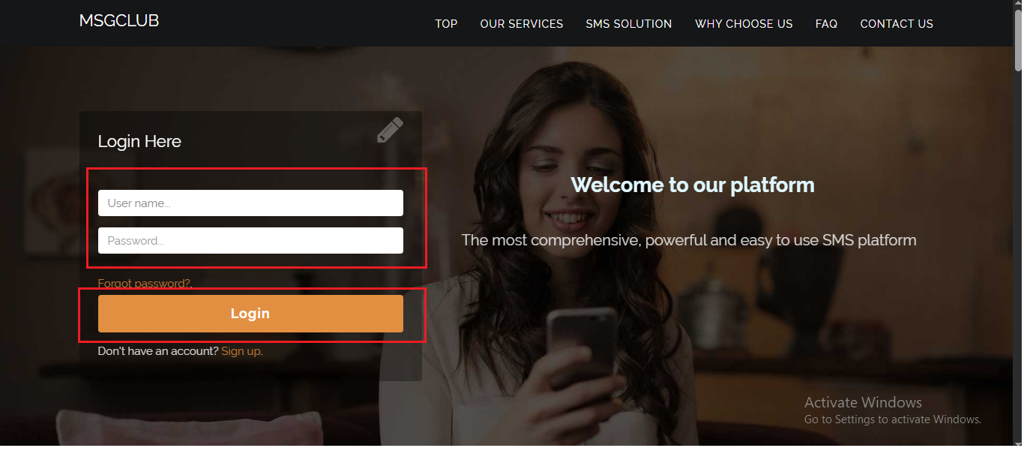
Step 2: You’ll receive an OTP on your registered mobile number. Enter the OTP and click Verify.
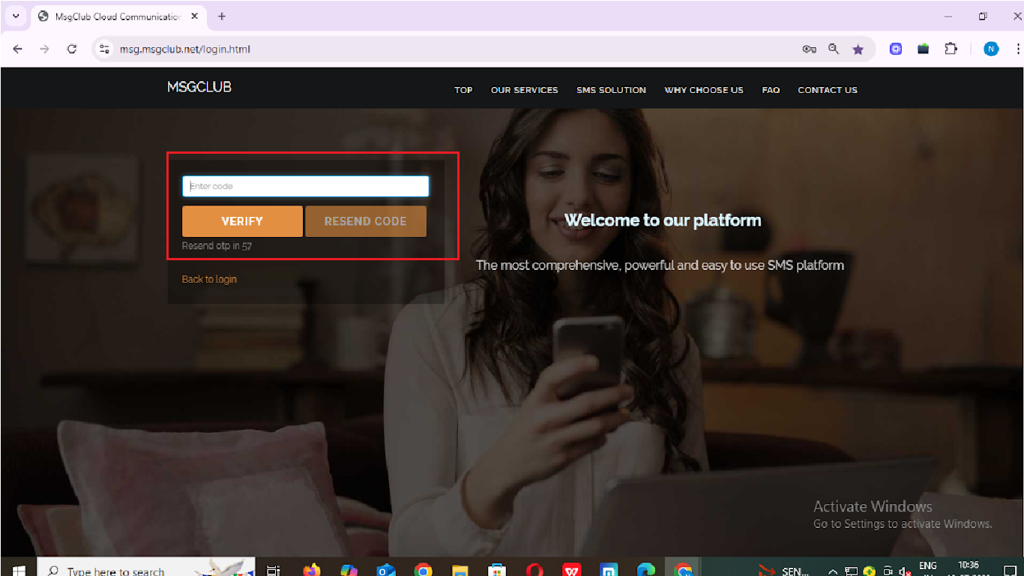
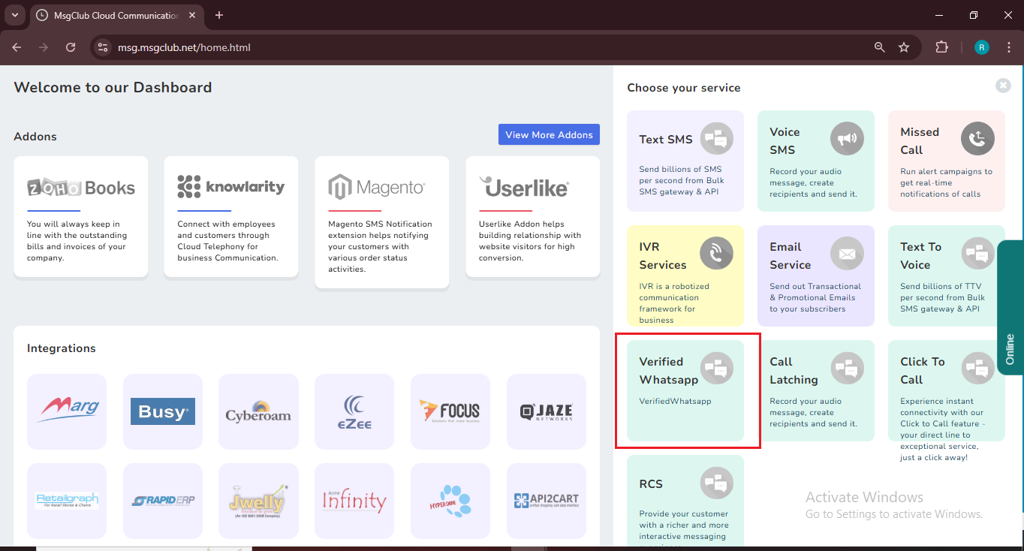
Step 4: In the left-hand panel, click on Bot.
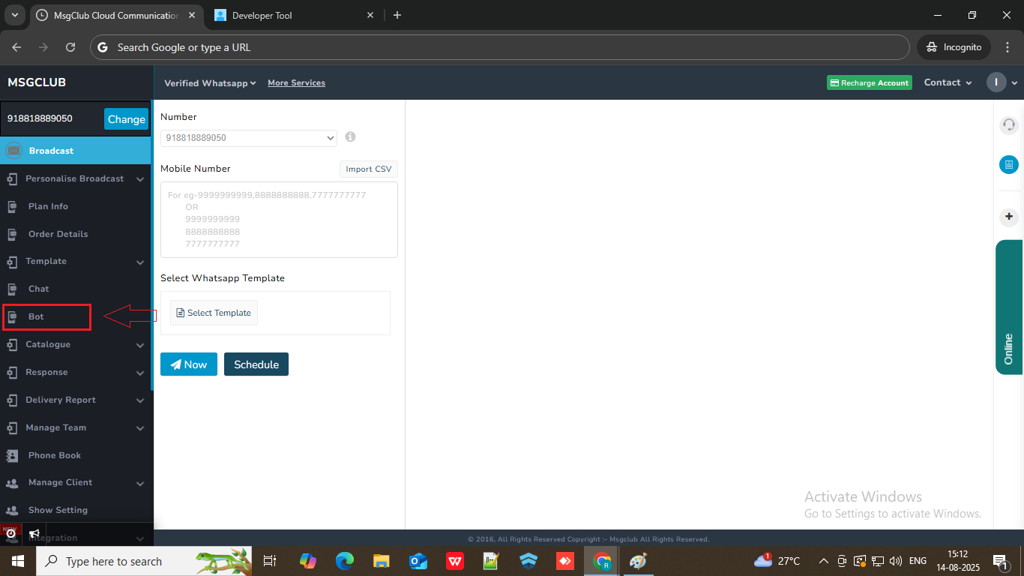
Step 5: Click on the Connect Google Sheet button on the right side.
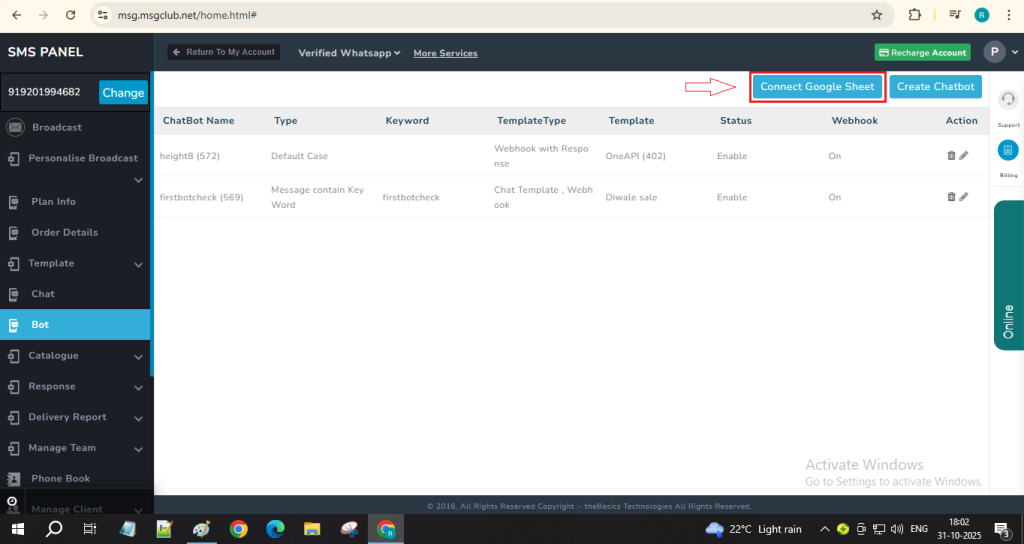
Step 6: After clicking on Connect Google Sheet, a popup will appear. Paste the Google Sheet URL where you want to store the customer response data, then click on the Configure button.
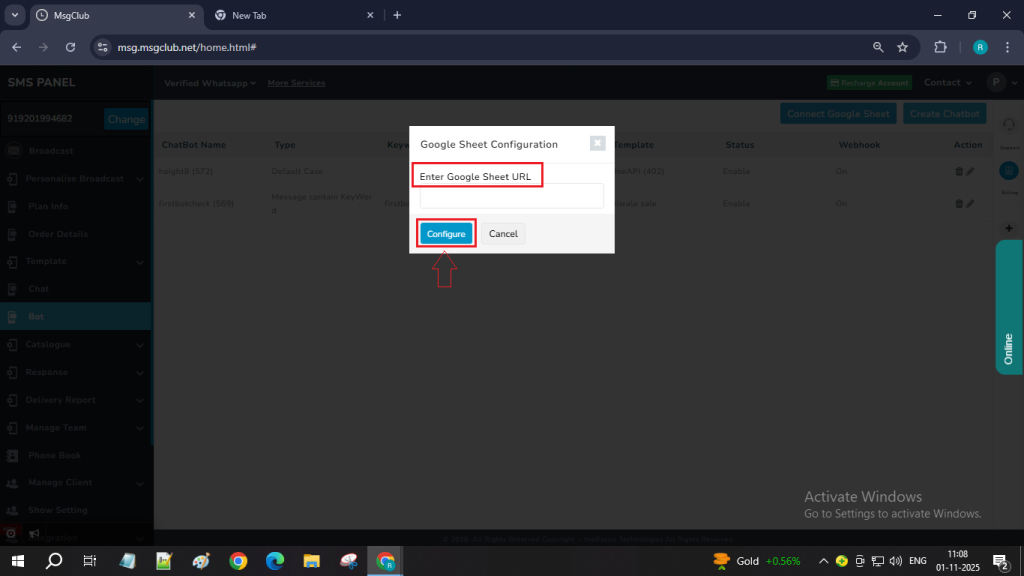
Step 7: Once you click on Configure, a Google account popup will appear — select your account and click on Proceed to complete the connection.
Step 8: When you click on the ‘Create Chatbot’ button, a form page will open where you can create your bot by filling in a few details.
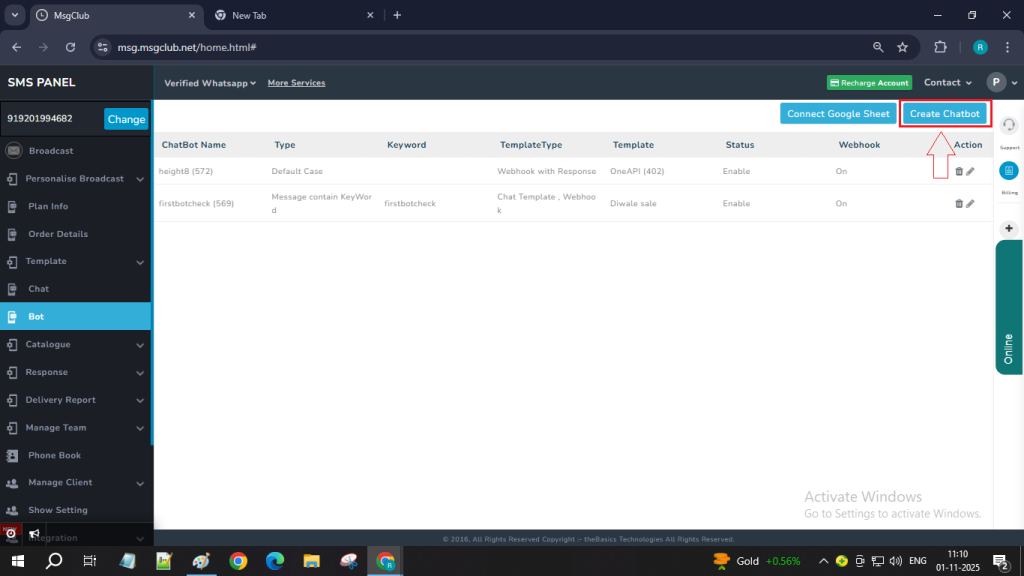
Step 9: In first field write your chatbot name here
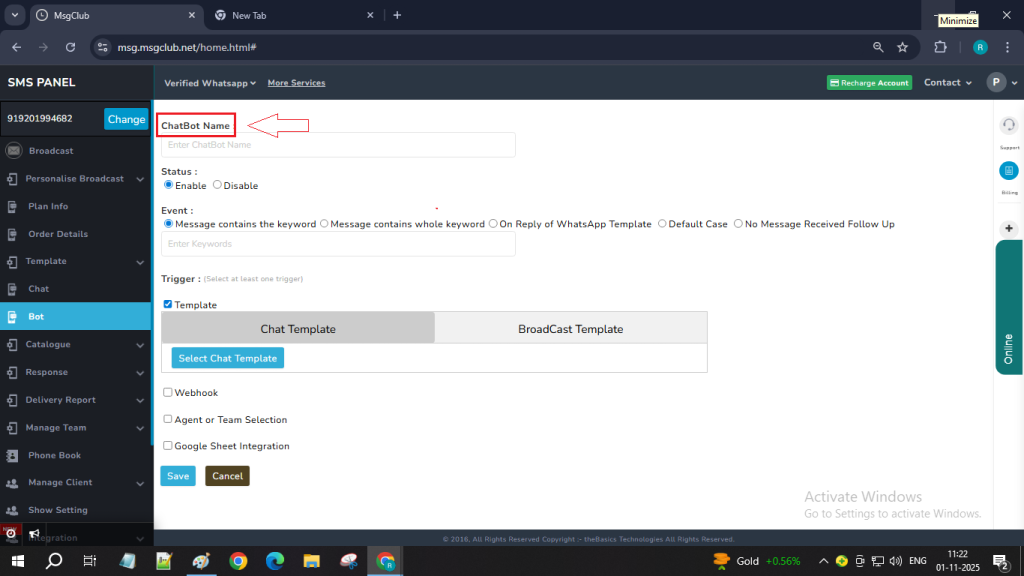
Step 10: In Status, select “Enable” if you want your chatbot to work.
Note: Select “Disable” if you do not want the chatbot to run at the current moment.
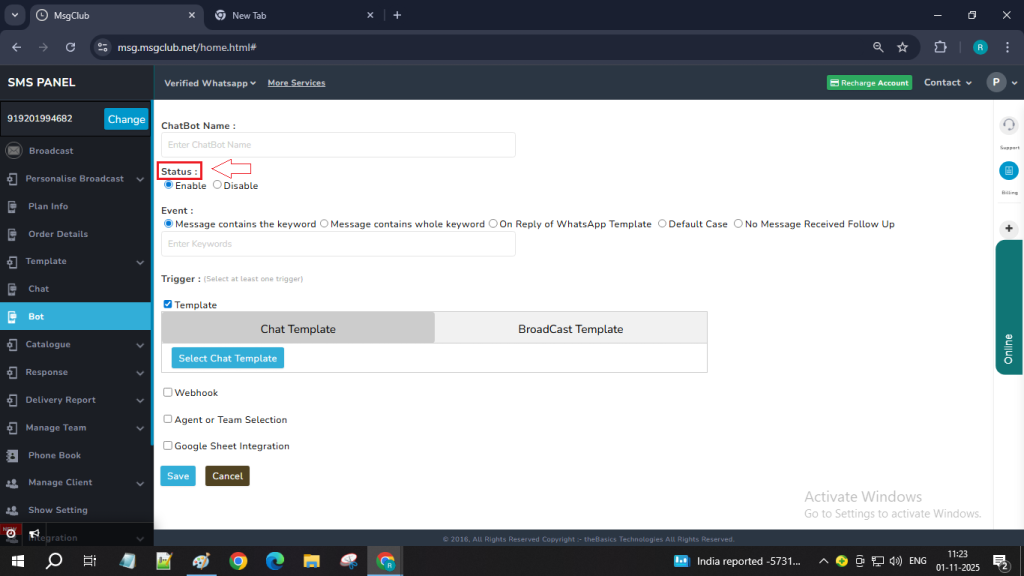
Step 11: Now you need to select a chatbot Event, in MsgClub we have five category.
- Message Contains the Keyword – Use this if you want the chatbot to trigger when the customer’s message includes your chosen keyword, even if there is other sentence added.
For example, if the keyword is “Hi MsgClub” and the customer types “Hello MsgClub” or “Hi MsgClub team,” the chatbot will still respond.
After selecting this option, a text box will appear. Enter the keyword that should trigger the chatbot when it’s included in the customer’s message.
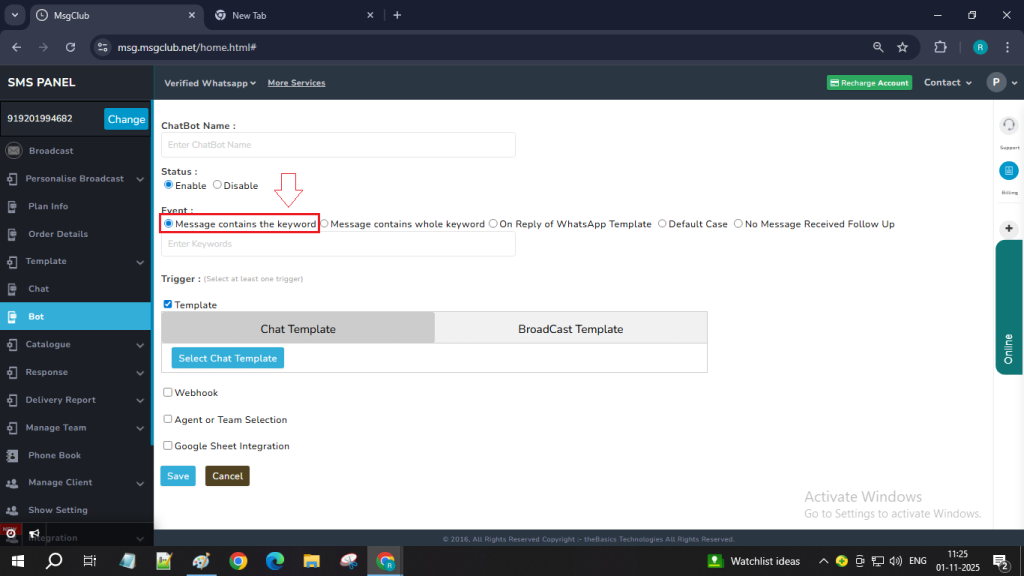
- Message Contains Whole Keyword – if you want the message to be sent only when the customer types the exact keyword you’ve set. Example: If your keyword is “Hi MsgClub” and the customer replies with just “MsgClub”, the message will not be triggered.
After selecting this option, a text box will appear. Enter the exact keyword that should trigger the chatbot only when the customer’s message matches it exactly.
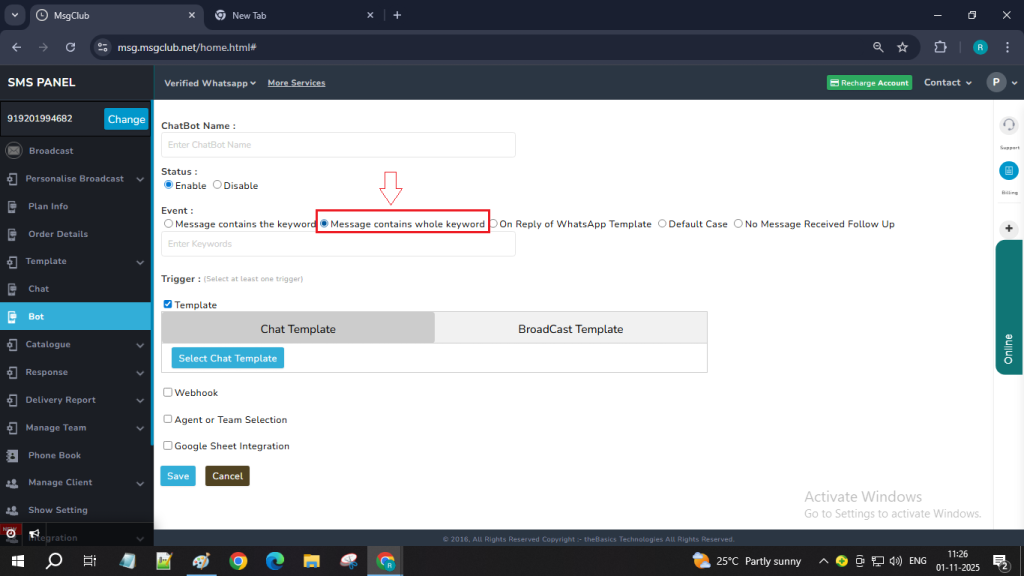
3. On Reply of WhatsApp Template – if you want the message to be triggered when the customer responds with a specific keyword to a particular WhatsApp template you sent earlier. Example: You send a WhatsApp template message that contains a list of products, asking the customer to reply with the product name they are interested in. When the customer replies with a product name (e.g., “T-shirt”), the chatbot will automatically trigger and send the corresponding pricing template message.
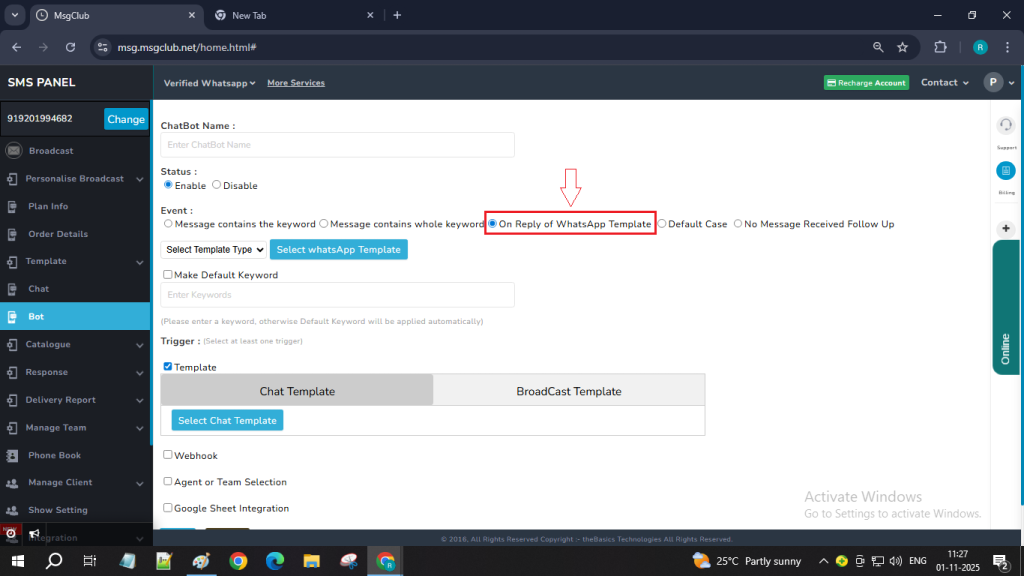
4. Default Case – if you want the chatbot to send a message for any reply received from the customer, regardless of keywords. This option allows the chatbot to respond to any message from the customer, regardless of keywords or templates. No further setup is needed.
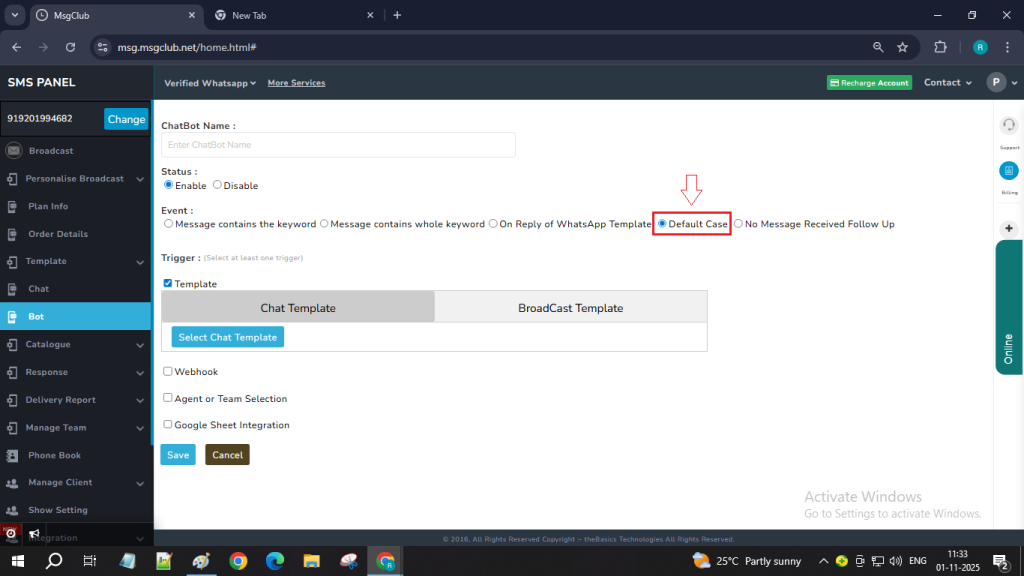
5. No Message Receive Follow Up – Use this option if you want the chatbot to send follow-up messages when a customer doesn’t respond to a template that was sent. For example: if you’re an e-commerce business and you send product details asking the customer to reply with the product they want to buy, but they don’t respond — this feature will automatically send them follow up messages at the time you’ve set.
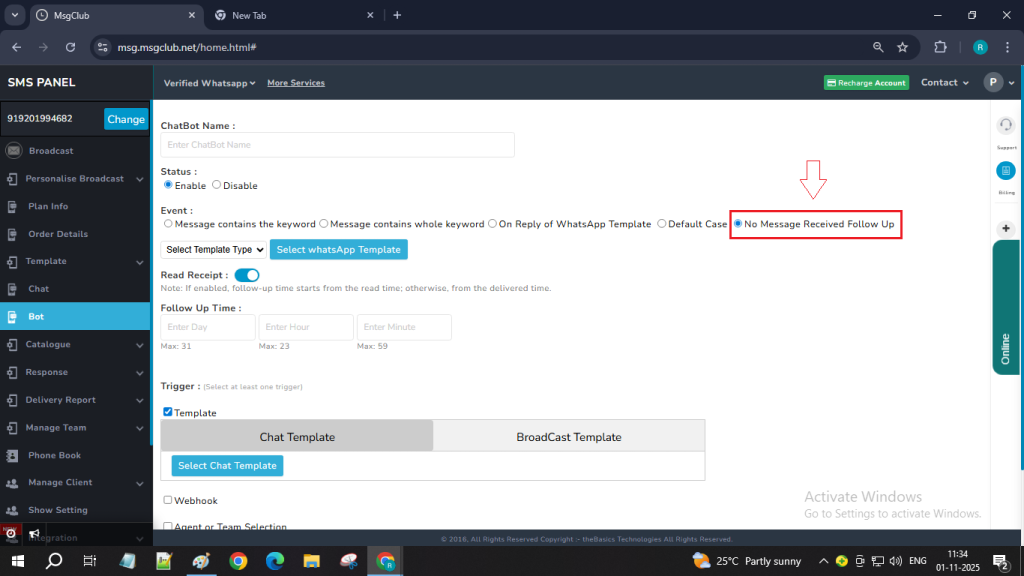
Step 12: After selecting the event type, you’ll see three trigger options — Template, Webhook, Agent or Team Selection. And Google Sheet Inetgration. You must choose at least one to create the bot, and you can also use all of them together if needed.
Template
Step 13: If you want to send a message template to a customer then check the “Template” checkbox to proceed with selecting a message template.
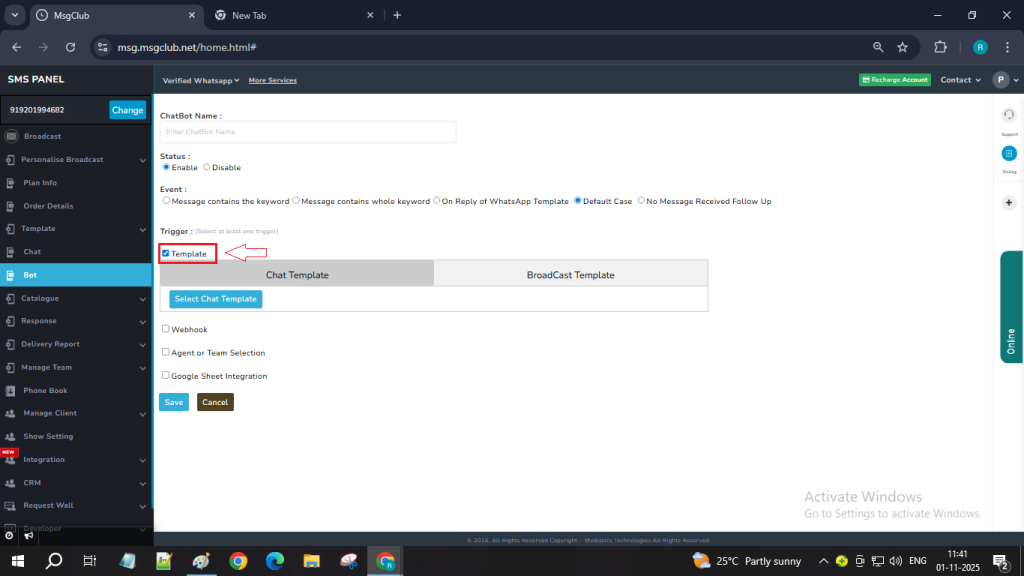
Step 14: After checking the Template checkbox, two options will appear — Chat Template and Broadcast Template. Select the one you want to use, then click the “Select Template” button within that tab.
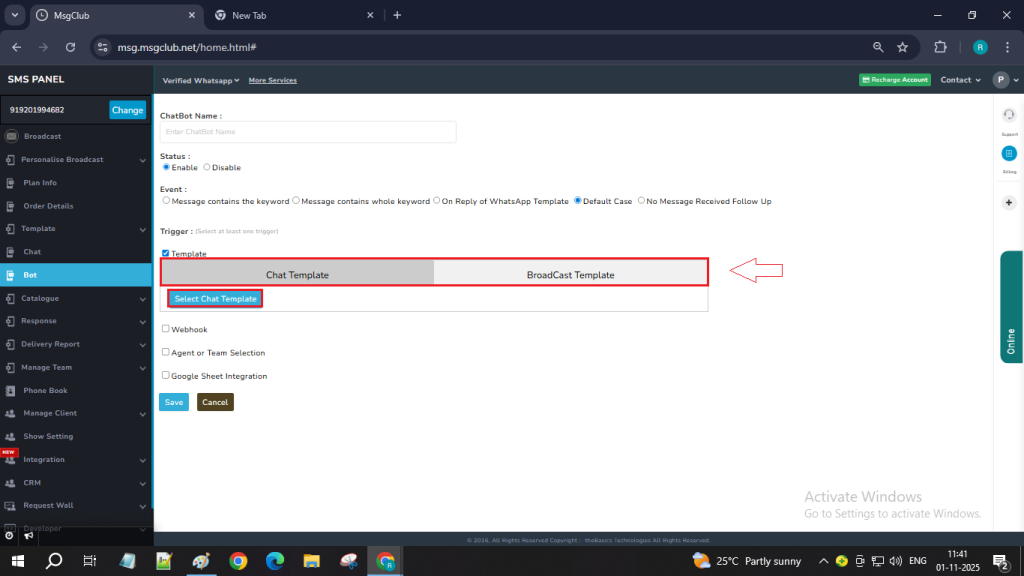
Step 15: When you click on “Select Template,” a popup will open showing the list of templates. Click on the template you want to use, then click the “Use It” button to select it and your template will be selected.
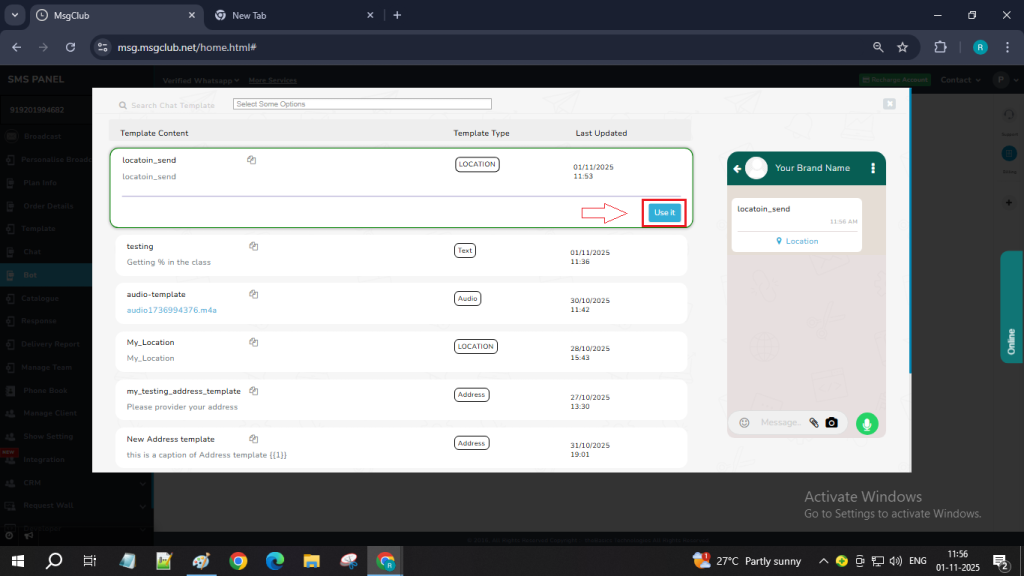
Webhook
Step 16: If you want to use the Webhook feature, check the Webhook checkbox. You’ll then see three options:
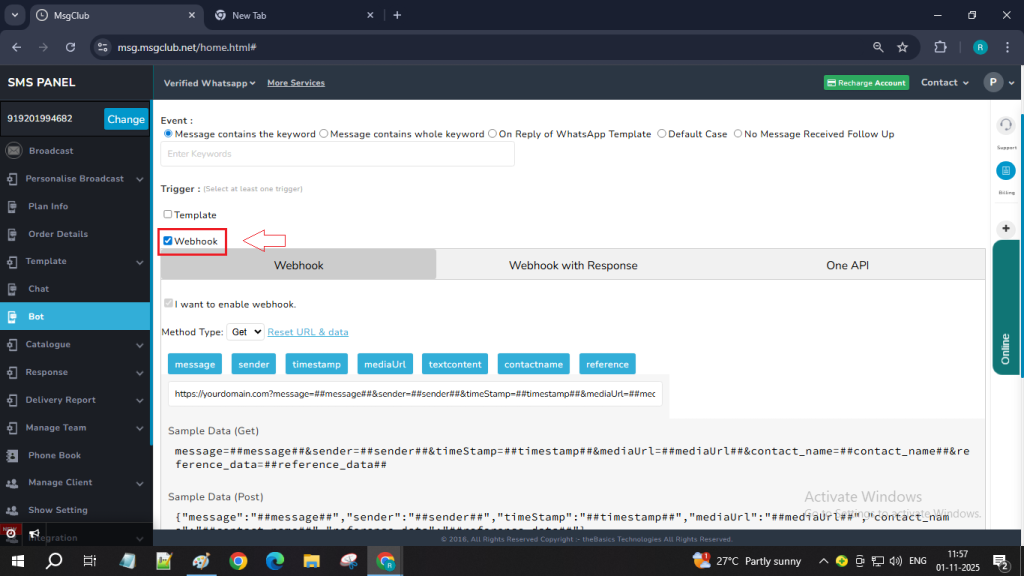
- Webhook – Select this if you want the customer’s chatbot response to be pushed to your own system (e.g., CRM).
- Webhook with Response – Select this if you want to push the customer’s response to your system and also send an automated reply using MsgClub services like SMS, voice messages, or emails.
- One API – Choose this if you want to automatically respond to any customer message using other MsgClub services such as SMS, voice calls, or emails.
Note: MsgClub will set up the One API so that you can use various services for automated customer responses.
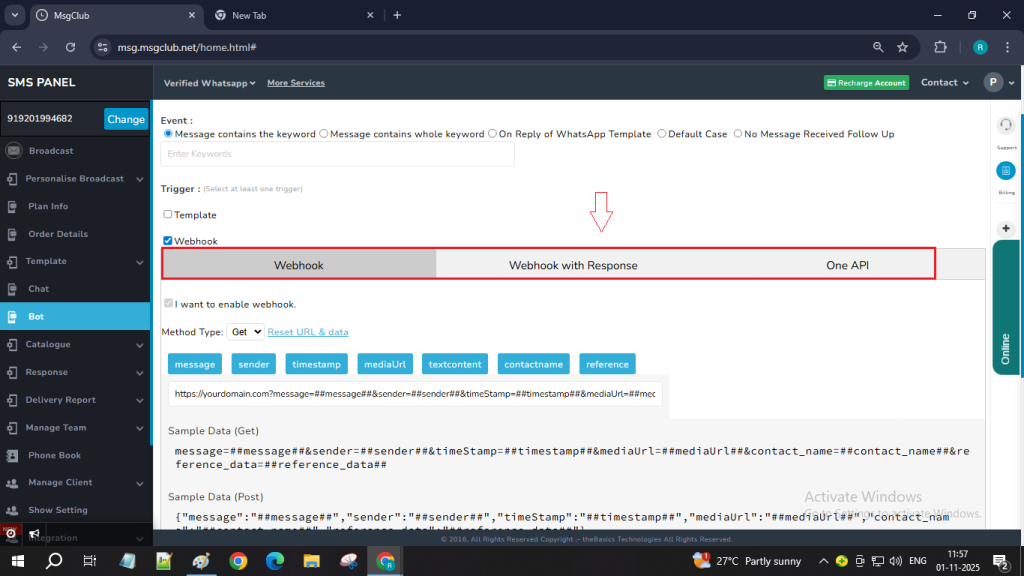
Agent or Team Selection
Step 17: If you want to assign this chatbot conversation to a specific agent or team then click on “Agent or Team Selection” checkbox.
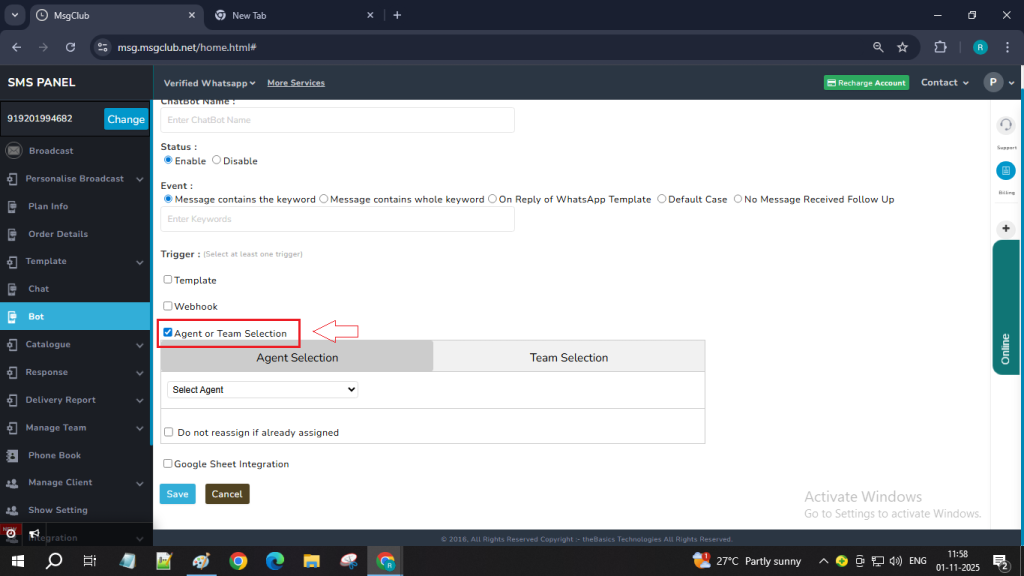
Google Sheet Integration
Step 18: If you want to store customer information in a Google Sheet, click on the Google Sheet Integration checkbox.
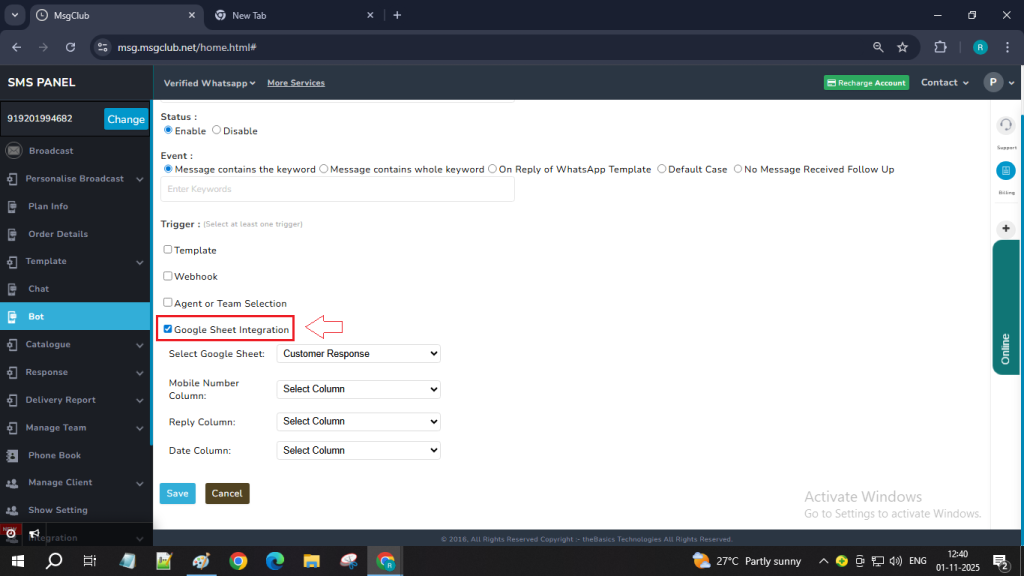
Step 19: In the Select Google Sheet dropdown, choose the sheet you configured earlier — this is where customer responses will be stored.
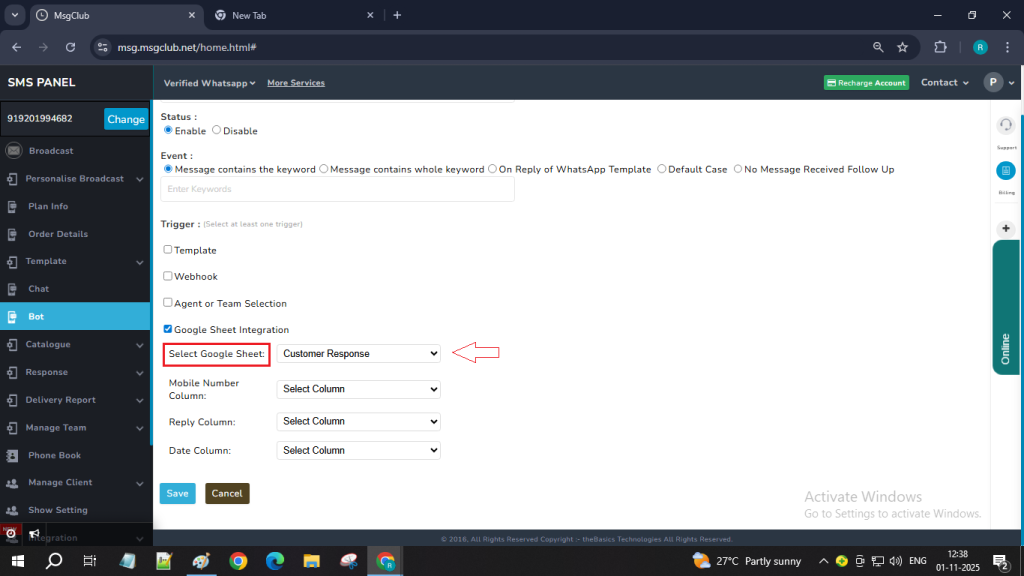
Step 20: In the Mobile Number Column field, select the column where you want to record the mobile numbers of customers who send responses.
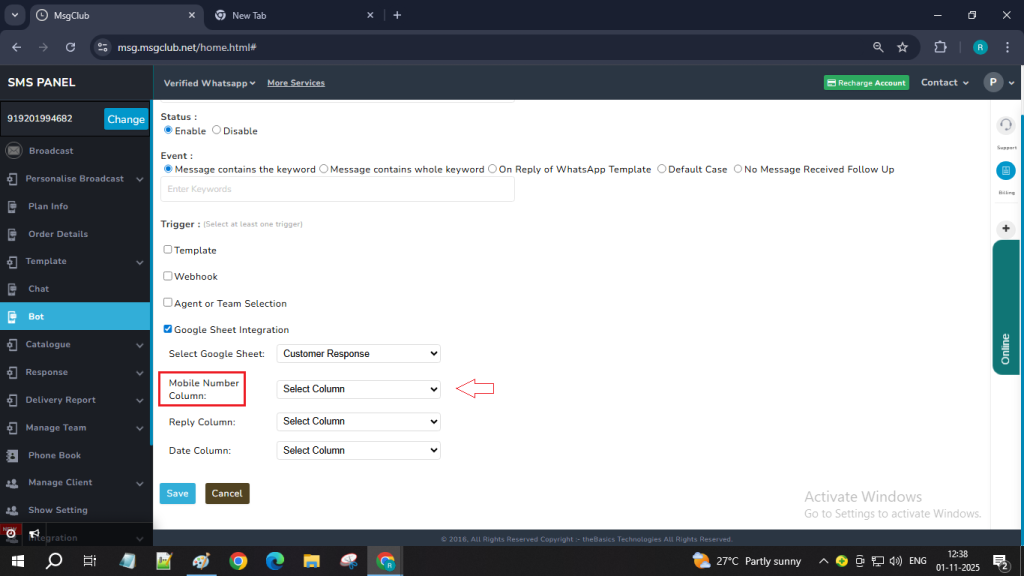
Step 21: In the Reply Column field, select the column where you want to store customer replies.
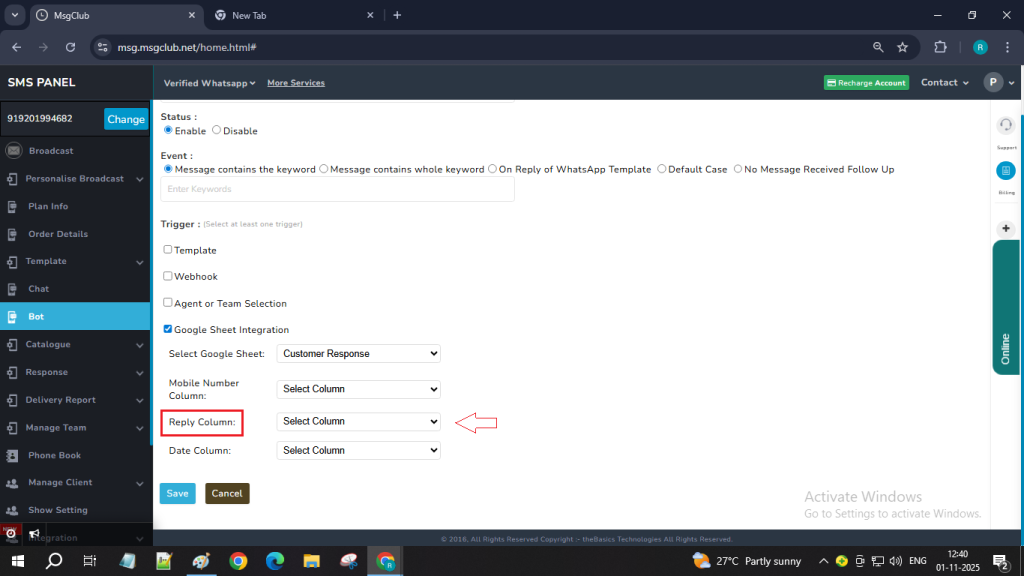
Step 22: In the Date Column field, choose the column where you want the date and time of each reply to be recorded.
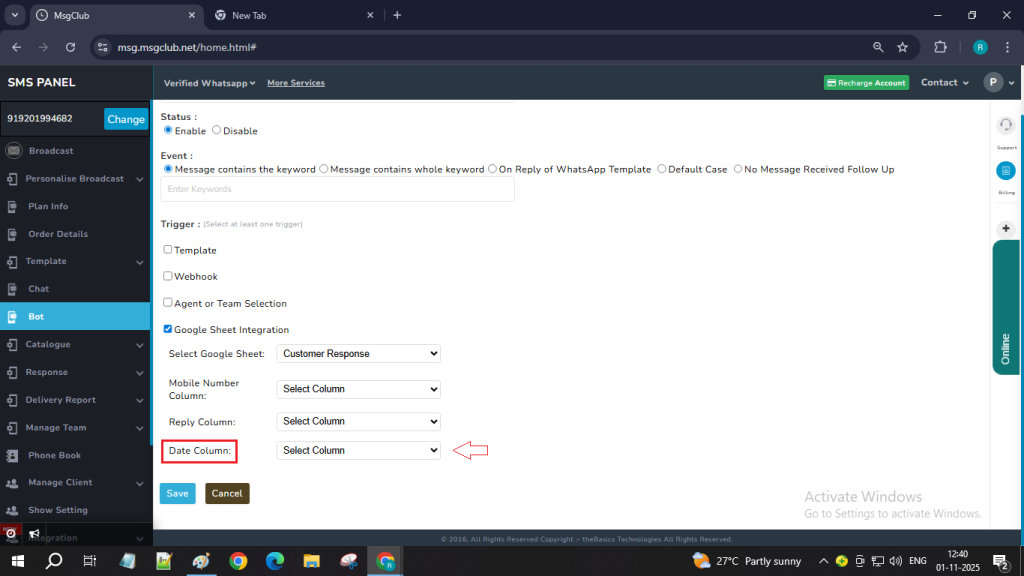
Step 23: Once you have filled in all the details, click on the Save button. Your bot will be saved and displayed in the list. You can create multiple bots one by one by following the same process.
Once all required bots are created, your complete chatbot will be ready, and when a customer sends a message, they will be able to interact with the bot automatically.
FAQs
Q. What is Google Sheet Integration in MsgClub?
Ans. Google Sheet Integration allows you to automatically store all customer responses from WhatsApp chatbot conversations directly into a Google Sheet — eliminating the need for manual data entry and ensuring real-time data collection.
Q. Why should I use Google Sheet Integration?
Ans. It helps you manage leads, track feedback, analyze responses, and keep all customer interactions organized in one place — making it ideal for sales, marketing, and support teams.
Q. Can I connect multiple Google Sheets?
Ans. Yes, you can connect different Google Sheets for different chatbots based on your use case — for example, one sheet for leads, another for feedback, and one for support tickets.
Q. Do I need to reconnect my Google Sheet every time I create a new chatbot?
Ans. No. Once your Google account is connected, you only need to select the existing configured sheet from the dropdown while creating new chatbots.
Q. Can I download or share the Google Sheet data with my team?Ans. Yes. Since the data is stored directly in Google Sheets, you can easily share access with your team members or download it anytime for reporting and analysis.
