The Concept of broadcast message is simply to get an automated message, image, video, or other media to a large audience in one click. It is like a group chat, where all members can view and reply. This feature is especially useful for businesses and organizations that need to send personalized messages to a large audience. With the send broadcast messages Service, you can reach out to your customers in a more targeted and efficient way.
Use of Verified Whatsapp Business Services
Firstly, you have to log in on the SMS panel with the username and password which is given by the provider. If you have not, you can take the service to the Msgclub Platform. They will create an account and give you the username and password. Then log in to the SMS panel.
After login, you can see all the services of the SMS panel which is purchased by you from Msgclub Platform. In the Msgclub platform, there are two ways of selecting a service in the SMS Panel –
1. From Dashboard
2. From Service List
1. From Dashboard –
When you click on the login button, there will be an SMS panel dashboard open. Now you can see all Services on the right side of the dashboard. After that choose your Services like Verified Whatsapp.
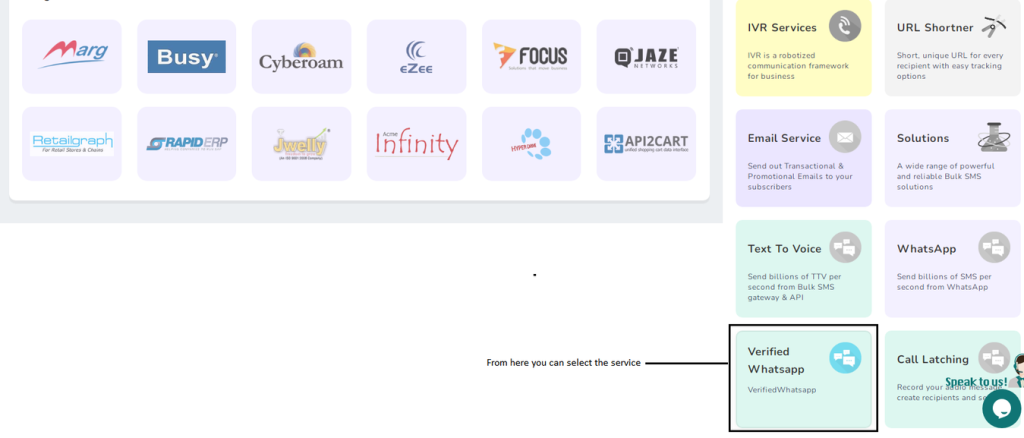
2. From Service List –
The second is the service list if you do not select the services from the dashboard. Not to worry, you have another option select services from the list of services. After selecting the Service, the page will open as “ Send Broadcast” in the SMS Panel.
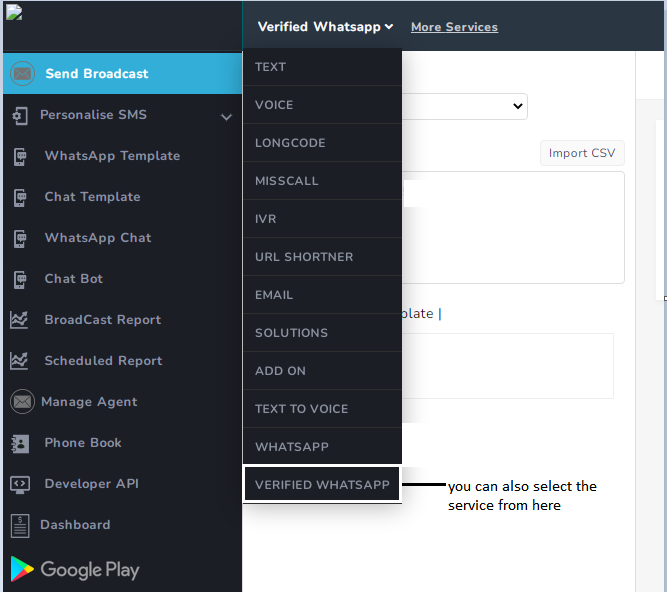
Send Broadcast
In the Verified Whatsapp Business Service, you can send SMS as well as send the broadcasts in the largest number to the customer. With the help of these features, you can target your large audience from the Send Broadcast Menu option.
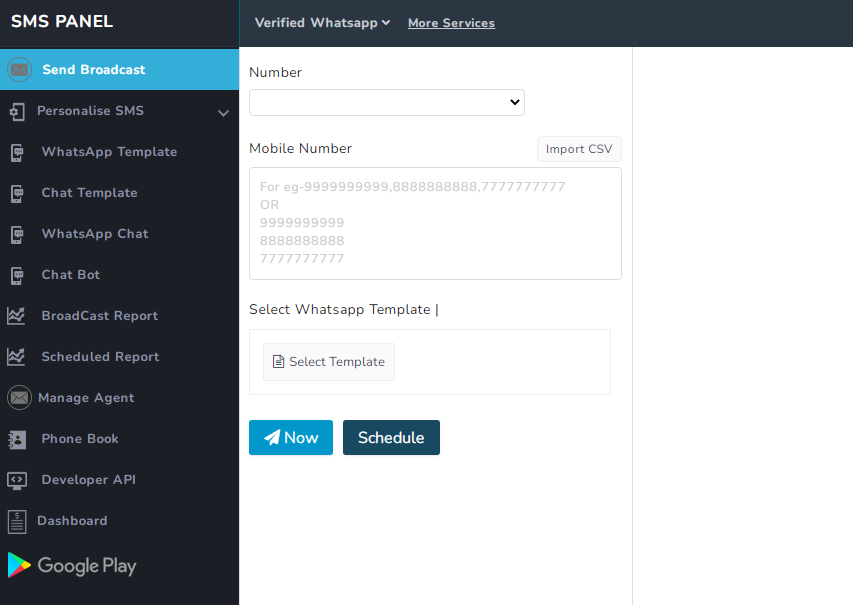
Number
In the above image, you can see the Number option. In this Section, you have given to your provider for configuration for sending SMS to customer or target audience by the verified Whatsapp service.
Here you can see the configured number of verified WhatsApp by default and its configuration will be done by your provider. Your Verified WhatsApp Number will be visible here for which your SMS will be sent to the customers.
Mobile Numbers
In the Mobile number section, you have to insert the contact number of the customer to whom you want to send an SMS. Our platform allows you to enter and the commas between the mobile number.
For Example –
Like commas – 1111111111111, 6666666666. 7777777777
Like enter – 1111111111
6666666666
7777777777
If you want to send SMS in bulk you have to do a single click on the mobile number box then you will get 3 options on the top side of your right hand for sending SMS in bulk. If you send SMS in bulk and single. There are 4 different – different ways of sending in bulk and single in which you can insert the number –
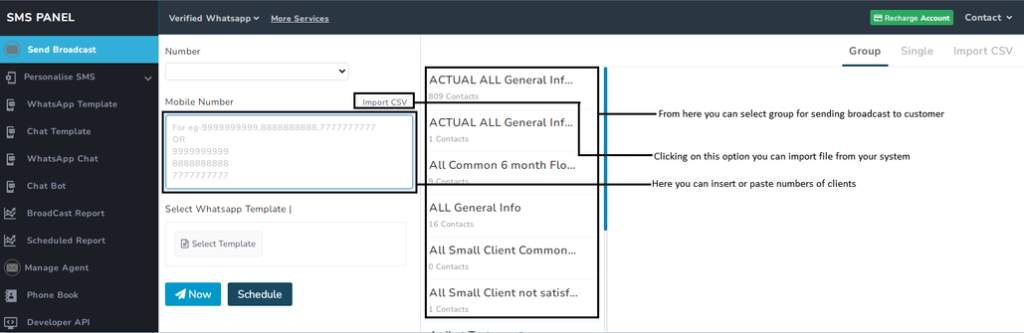
1. Copy and paste the number in the mobile number box.
2. Group – If you want to send a Broadcast from your phonebook existing contact you have to select the group from the phonebook for which numbers you want to send broadcast SMS. When you select the group, then the contact list will be open. In this list, you want to remove some contacts from the broadcast list. You can remove it. After that, the broadcasts are not sent to this particular number.
3. Single- From this option you can individually select the numbers from your phonebook.
4. Import CSV- If you want to send a broadcast on the bulk numbers then you can choose the file from your system to send the broadcast. After that, you can download the sample file.
Download File- When you click on this option button then there will be a sample file that will be downloaded in your system for import CSV.
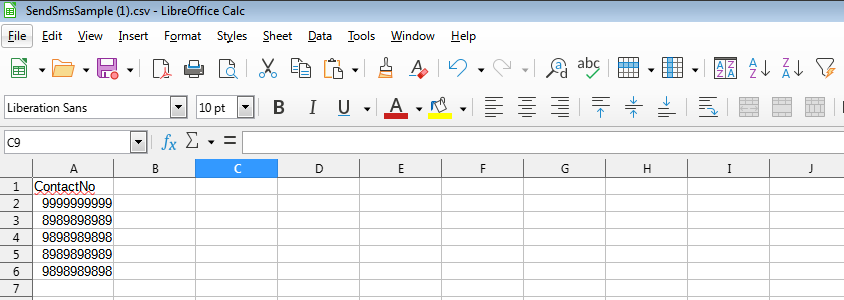
This type of sample file will be downloaded into your system so you can update your Contacts CSV file like this to send broadcasts through the CSV file. When you click on the open button you will get the status of the upload successfully and you can see the counts of contacts of CSV.
Select WhatsApp Template
The next step is to select a WhatsApp template. After that template will be shown in the list when you click on the “Select Template“ Button, The template list will be open for selection. After selecting the temple you can send the broadcast to your customers. If you have not created a temple before it. At that point, you can create a template first.
Now
After inserting all the information and necessary details. Next, you can click on the Now button. SMS will be successfully submitted and your balance will be deducted. Also, get the notification “ Send SMS Successfully”
Schedule
The other option is schedule. If you want to send on a specific date and time. You can schedule a message in the verified whatsapp service. If you schedule a message you can choose the schedule button and your message will be scheduled for sent at a specific time.
Cancel- When you click on the cancel button your request to schedule SMS will be canceled.
