Email Draft is an option in Email Service where you can draft a mail for the future and save it for sending in the future. When you click on the Email Draft option, you will see a page for saving draft emails.
Learn More
Process Video
Step by Step Guide
Step 1: Log in using your credentials.
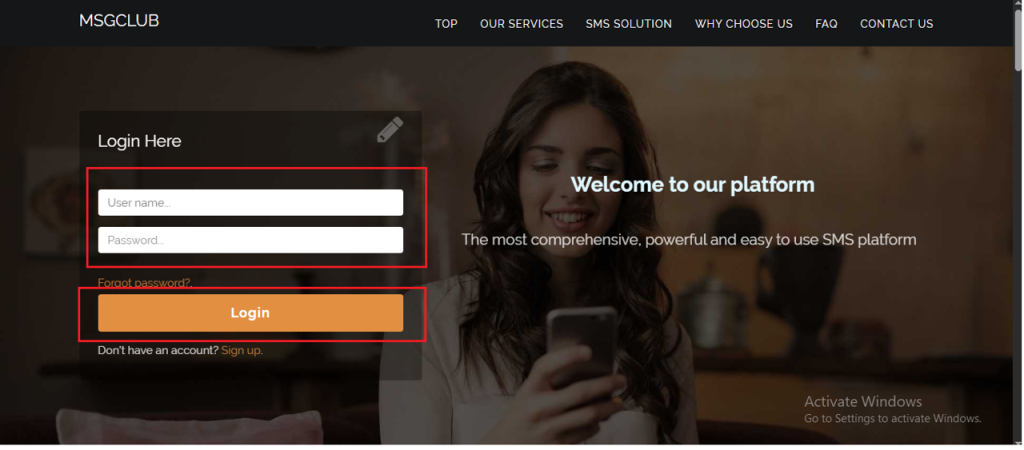
Step 2: You’ll receive an OTP on your registered mobile number. Enter the OTP and click Verify.
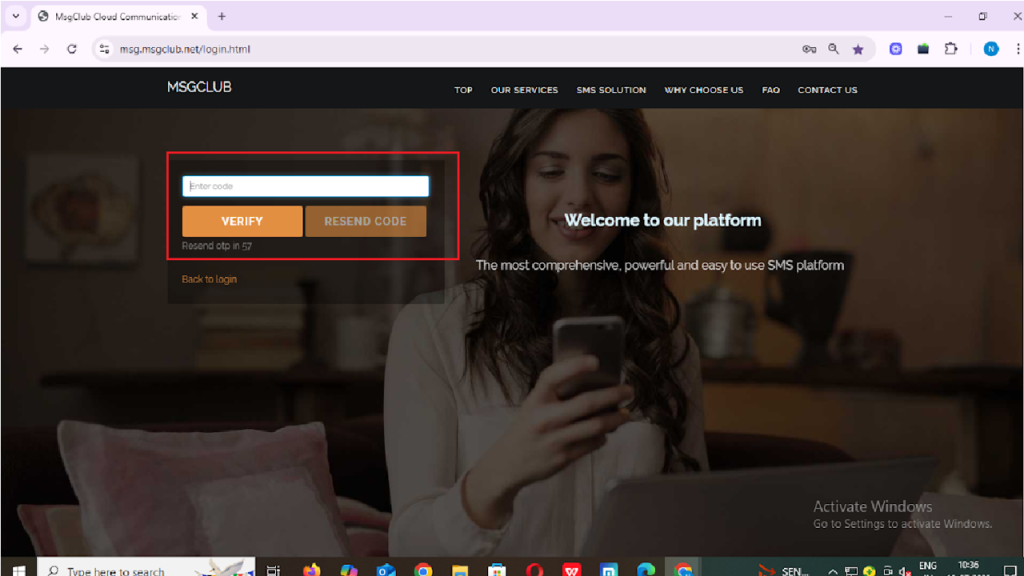
Step 3: Once OTP is verified, you’ll be redirected to the MsgClub dashboard, where you can select Email service.
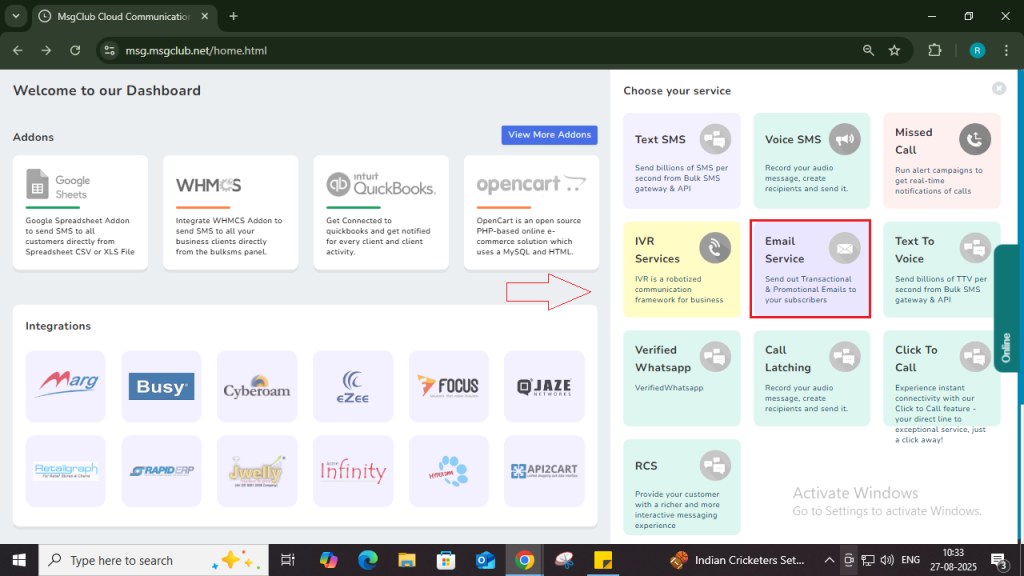
Step 4: In the Email service, go to the left-hand panel and select the Email Draft option.
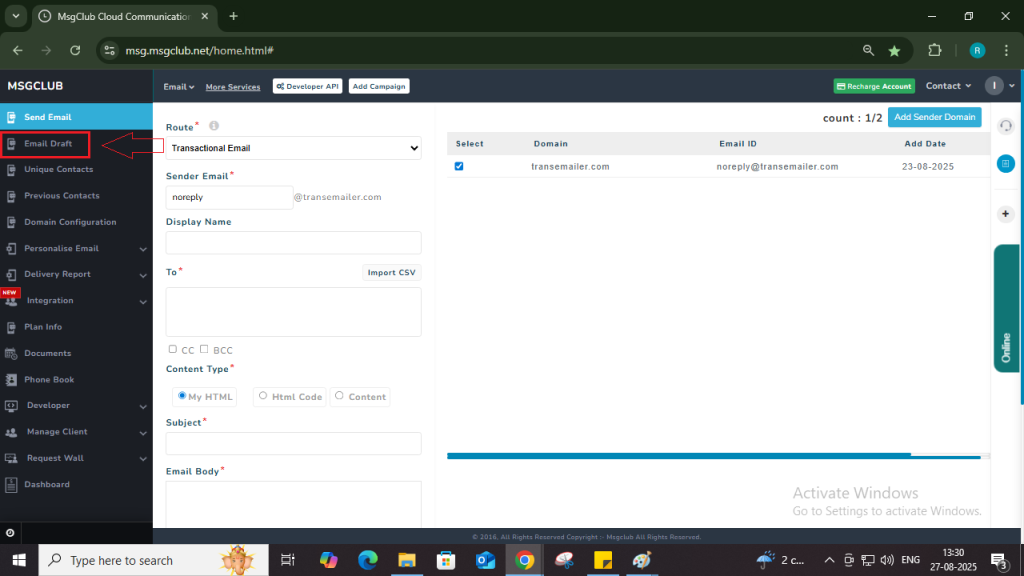
Step 5: Once you click on the Email Draft, a form like page will page where you need to enter few required details.
Step 6: MsgClub allows you to send emails using three different content types. Choose the option that best suits your needs:
- My HTML: Use this option if you already have a complete HTML email or webpage. You can copy and paste your HTML content here to send a fully designed email to your customers.
- HTML Code: Select this option if you have raw HTML code with inline CSS. You can paste your code directly into this section to send a custom-designed email.
- Content: This option is ideal if you want to send a simple text-based email. Just enter your message in plain text or basic formatting, and it will be delivered to your recipients.
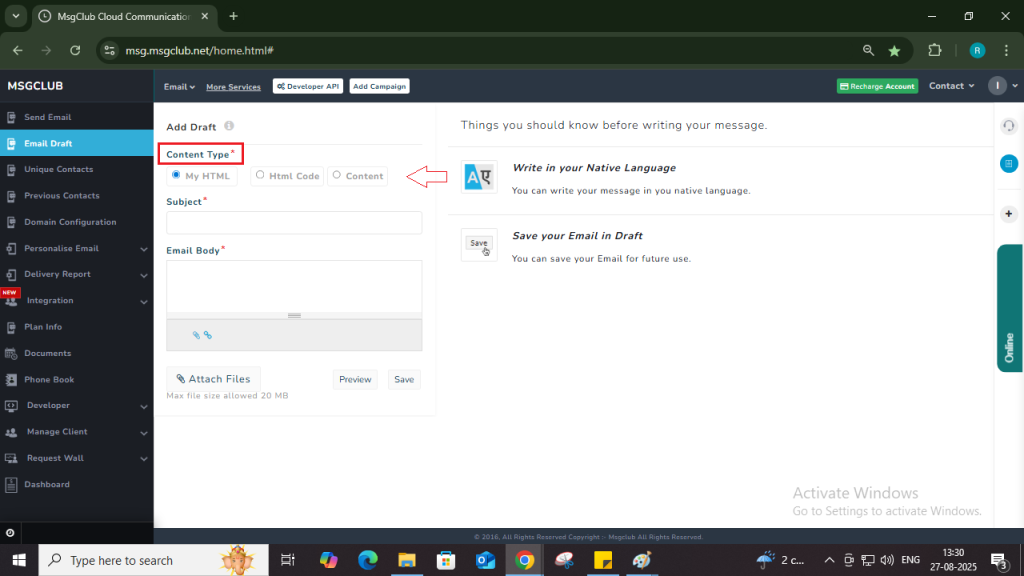
Step 7: After selecting the content type, any previously created email drafts will be visible on the right side of the screen. Note: You can reuse and edit these previously saved drafts as needed by simply clicking on the eye icon and when you will see email preview click on the select button.
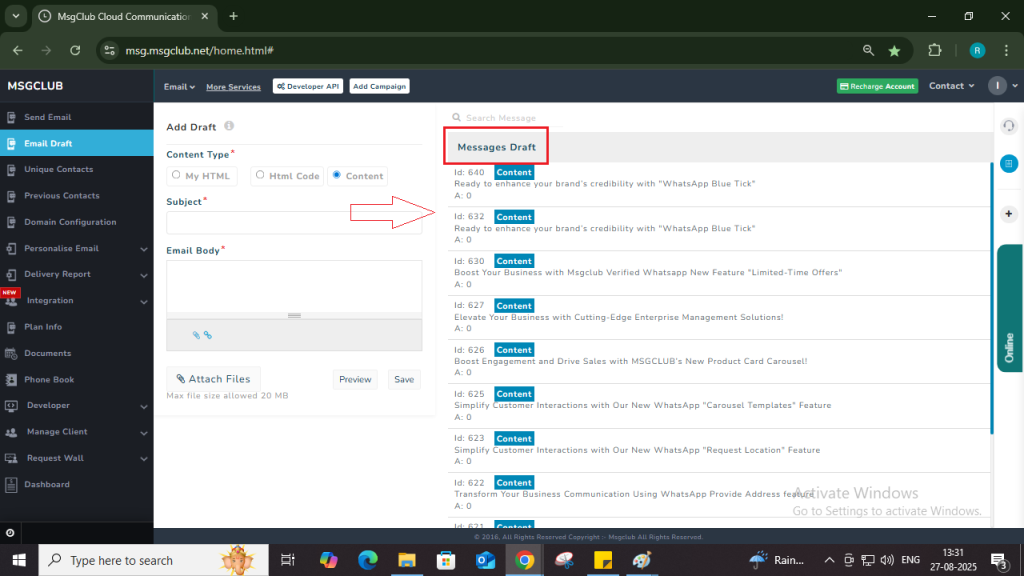
Step 8: In the subject field, enter the subject line for your email. This is what your recipients will see first, so ensure it’s clear and relevant.
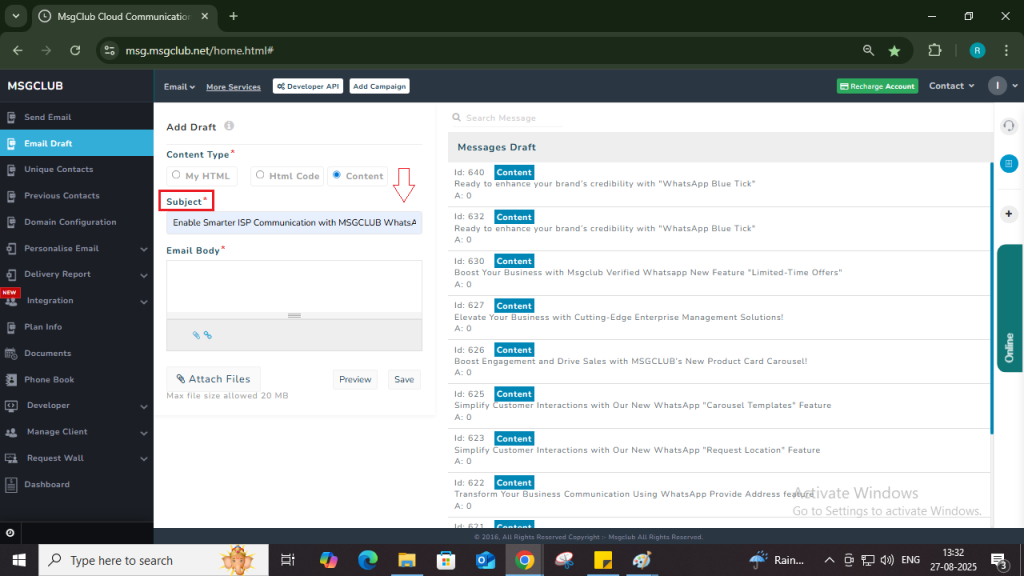
Step 9: In the email body section, write or paste your email content according to the content type selected earlier.
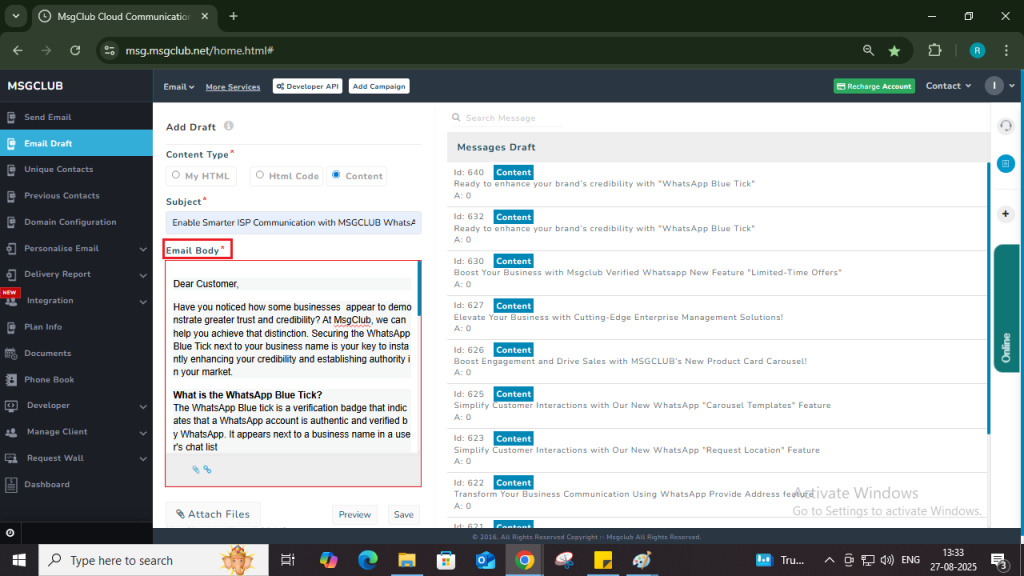
Step 10: Once you’ve completed all the above steps, click on the Save button. Your email draft will be saved and can be used later to send bulk email campaigns.
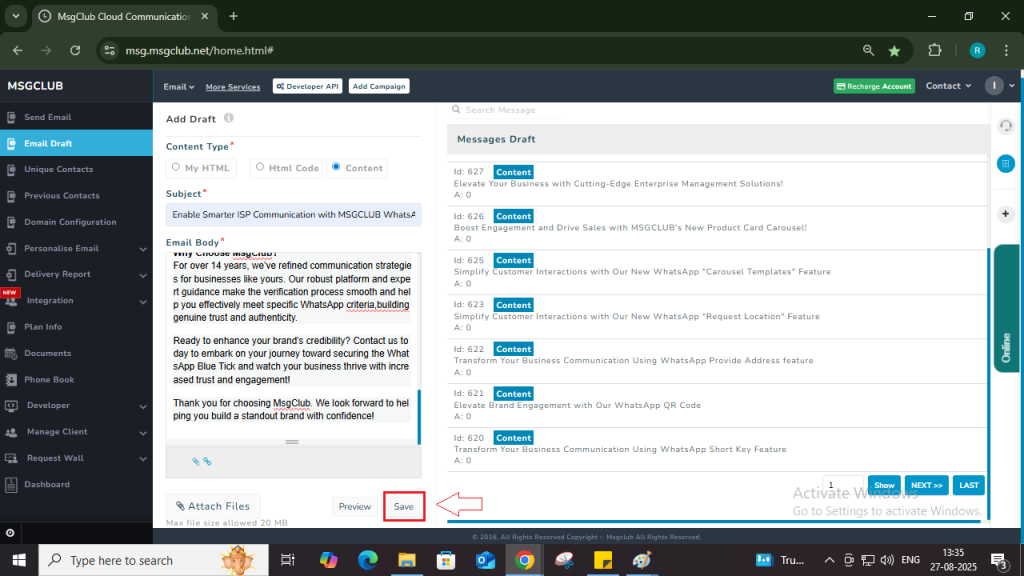
Additional Options
File Upload Option
If you want to send a media file to your customers, you can use the File Upload option in the Msgclub panel.
- Click on File Uploading icon — a popup window will open.
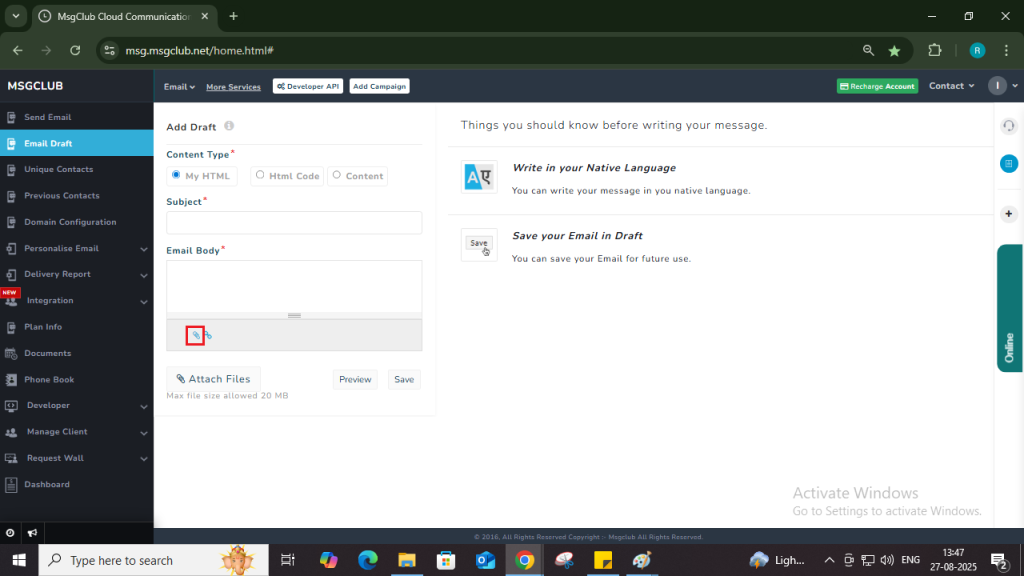
- Click the Attach New File button.
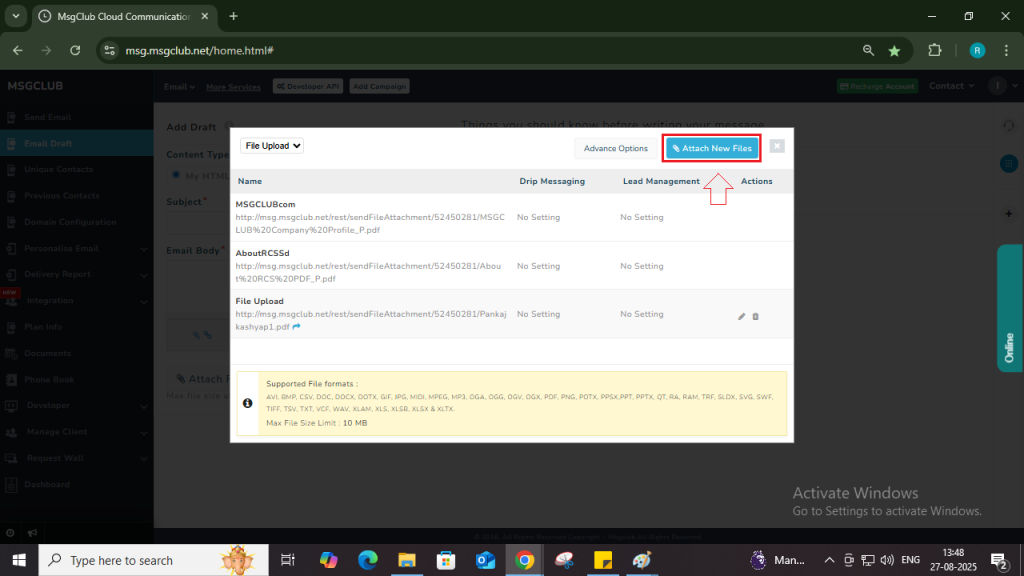
- Enter a Short URL Name, select your media file using the Choose File button, and then click Upload File.
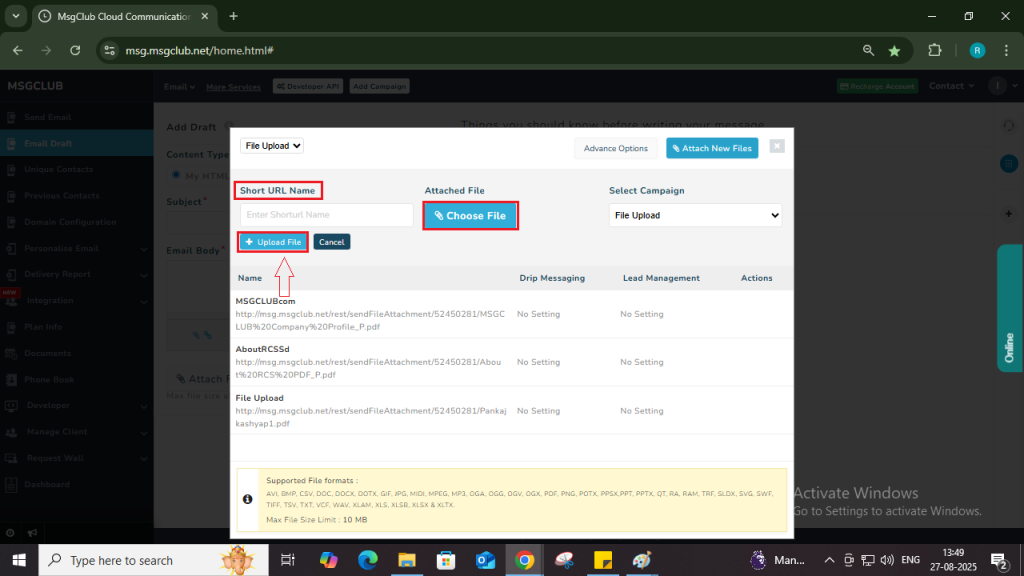
- Once uploaded, your file will appear in the list.
- Click on the URL Name to insert the file link into your message.
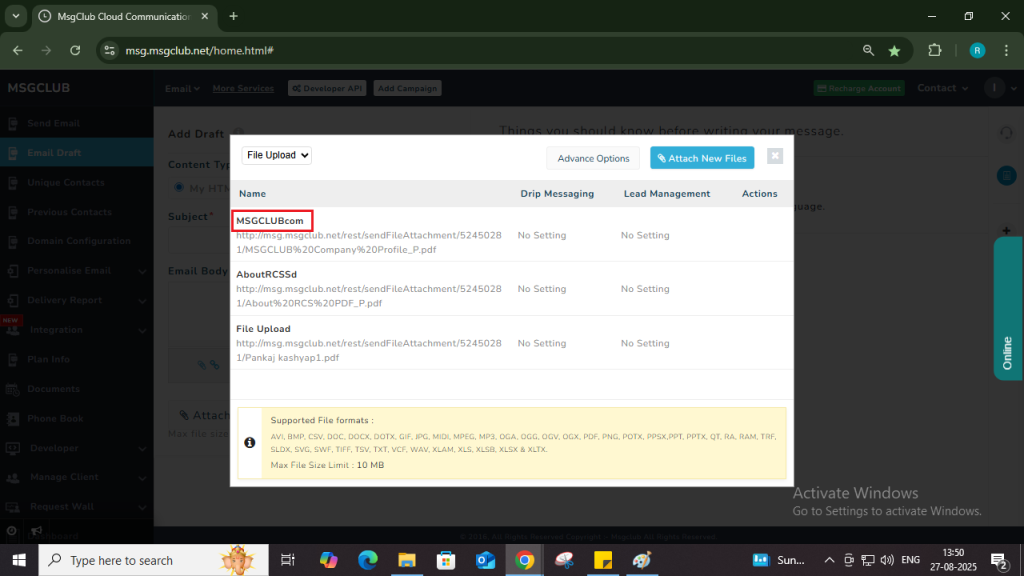
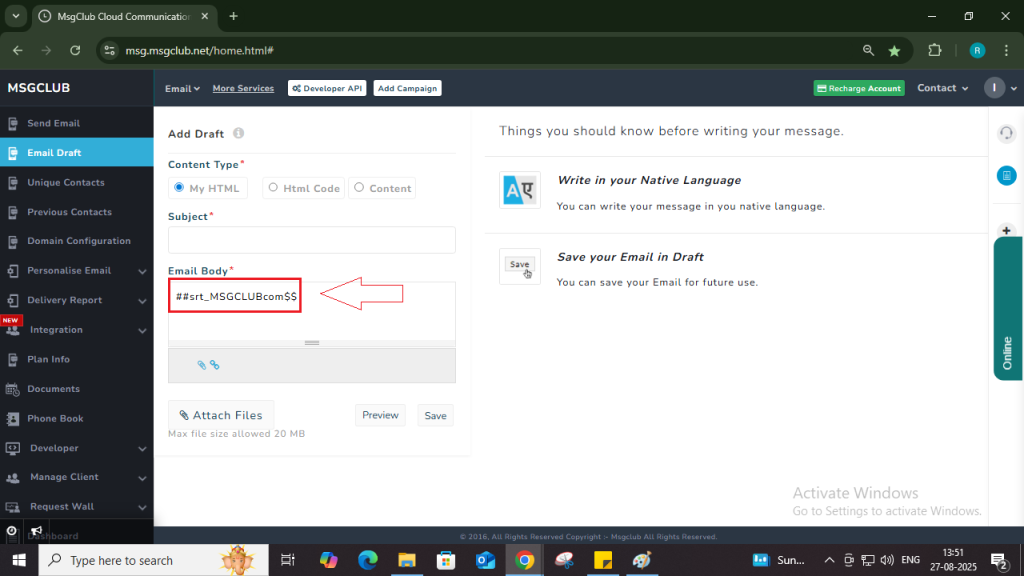
Note: When your customers receive the SMS, they can simply click the link to download the file directly.
Shorten URL
If your URL is too long or exceeds the email character limit, use Msgclub’s URL Shortener feature.
- Click the URL Shortener icon – a popup will appear.
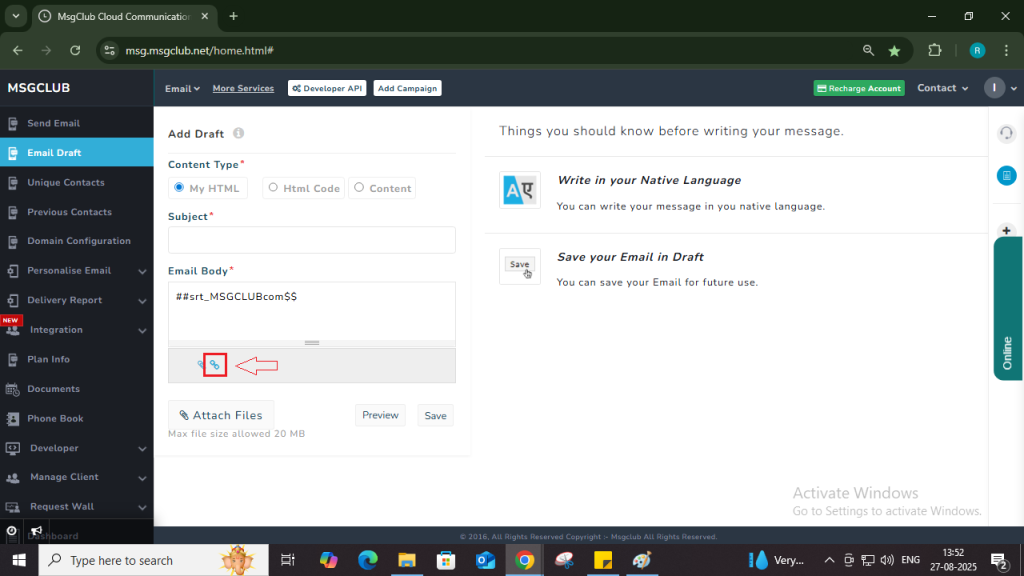
- Click Add New URL button.
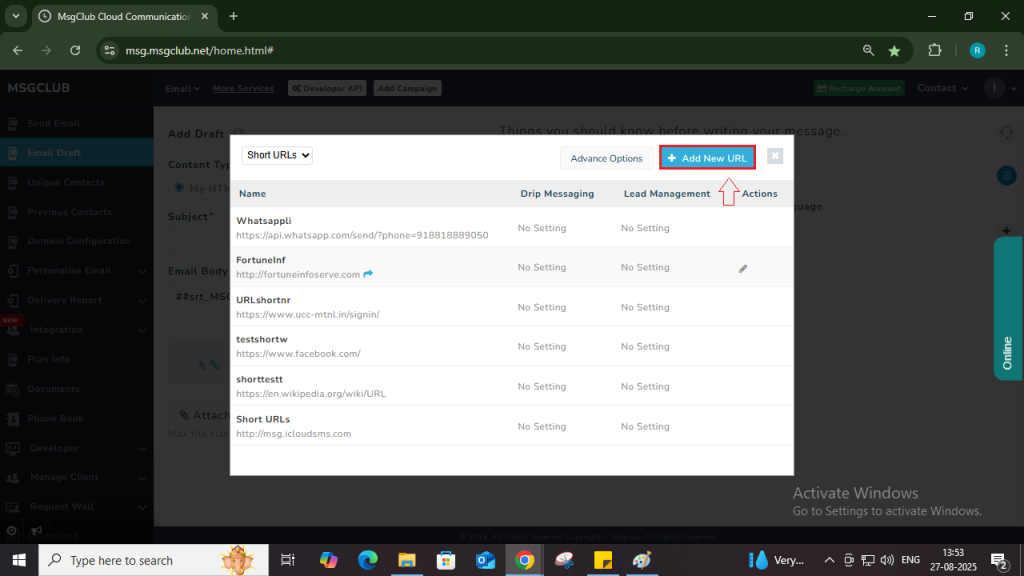
- Enter a Short URL Name and paste your Original URL.
- In the Select Campaign field, choose Short URL.
- Click Add – your shortened URL will appear in the list.

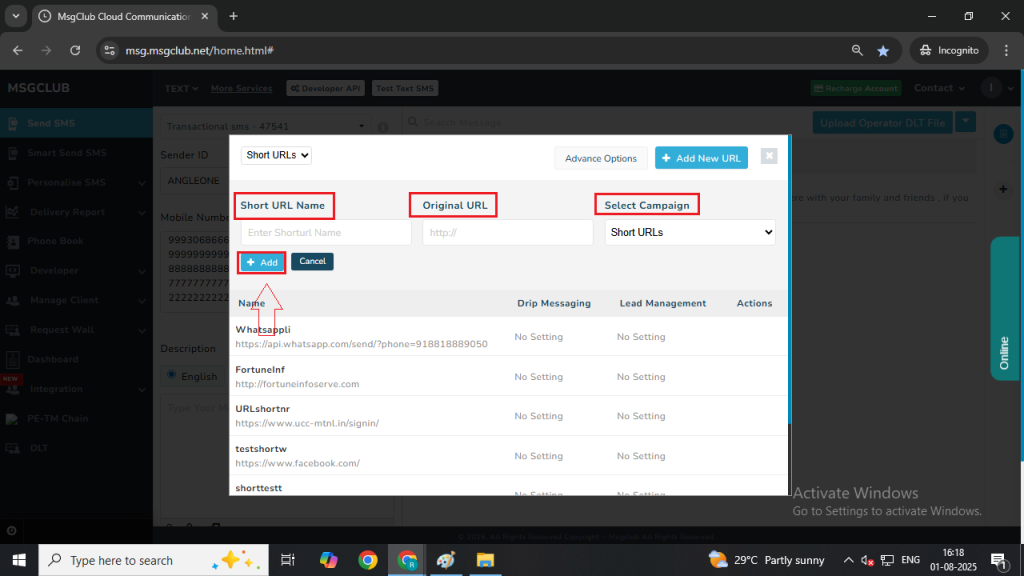
- Click on the URL you want to use, and it will be inserted into your template.
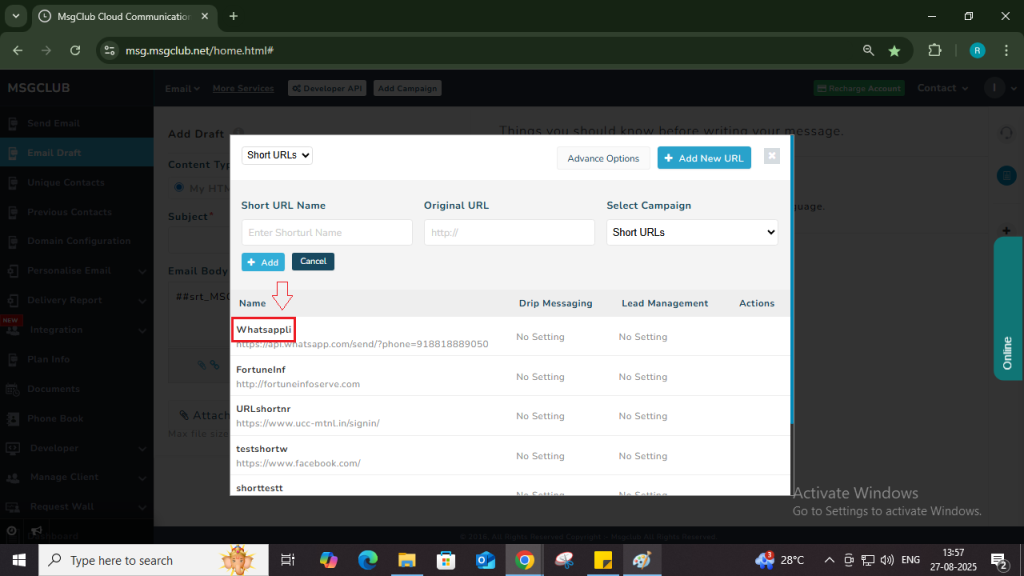
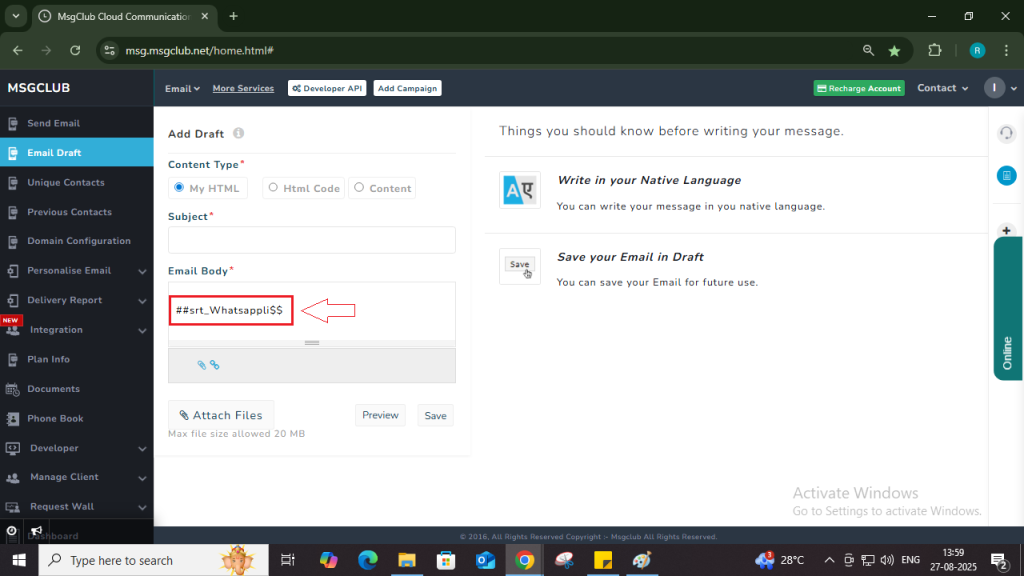
FAQs
Q. What is an Email Draft?
Ans. An email draft is a saved version of your email that you can edit, review, and send later. It allows you to prepare your email content in advance without sending it immediately.
Q. Can I draft an email before sending it?
Ans. Yes, MsgClub allows you to create and save email drafts. You can edit them at any time before sending your campaign.
Q. Can I save emails in MsgClub?
Ans. Yes, you can save your emails as drafts in MsgClub. These drafts can be accessed, edited, and reused whenever needed.
Q. What is an HTML Email, and can I send it from MsgClub?
Ans. An HTML email is a formatted email that includes text, images, links, and styling using HTML code. Yes, MsgClub allows you to send HTML emails by either pasting your HTML content directly.
Q. What is HTML Code in the Email Service?
Ans. In MsgClub’s email service, the “HTML Code” option lets you paste raw HTML with inline CSS to create custom-designed emails. This is ideal for users who want full control over the design and layout.
Q. Can I send images in an email from MsgClub?
Ans. Yes, MsgClub supports sending images in emails. You can include images within your HTML content an paste them while drafting your email.
