After sending emails to your customers, you can check their delivery status using the Delivery Report option.
In this guide, you will learn how to view and understand the Email Service Delivery Report in MsgClub.
Learn More
Process Video
Step by Step Guide
Step 1: Sign in to MsgClub using your Username and Password.
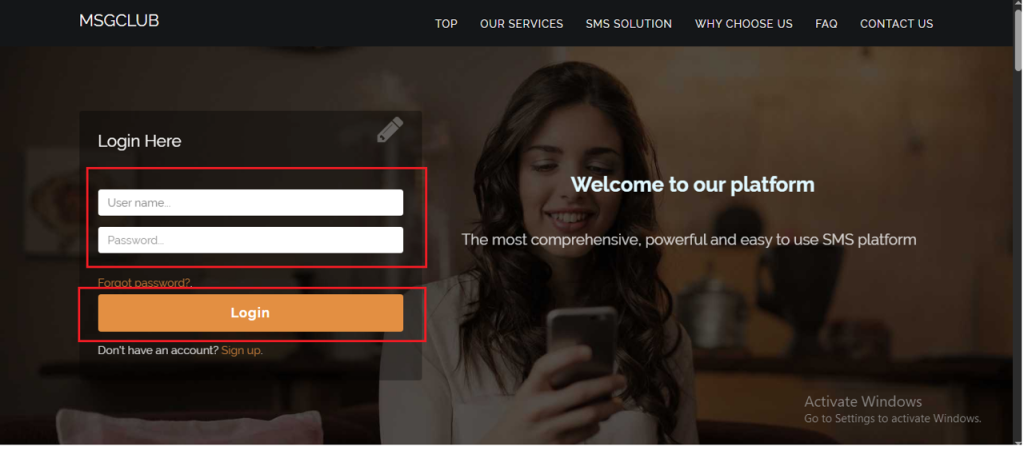
Step 2: You’ll receive an OTP on your registered mobile number. Enter the OTP and click Verify.
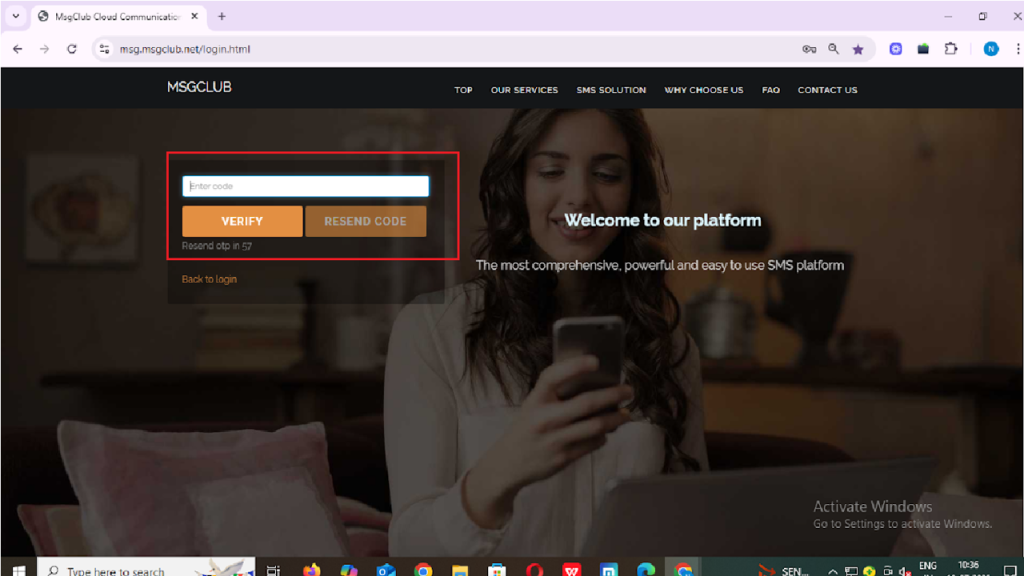
Step 3: From the Dashboard, select Email service.
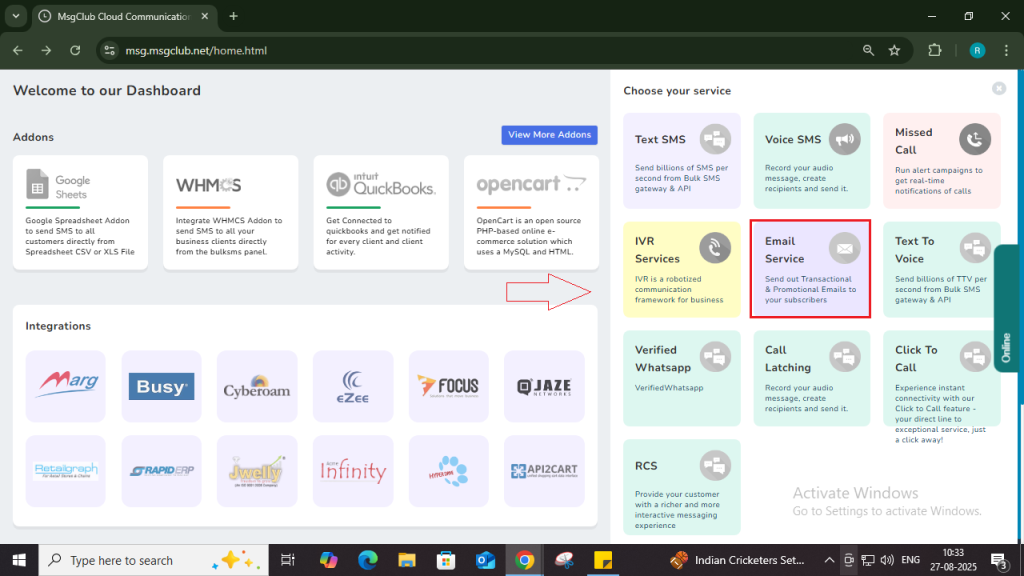
Step 4: In the left-hand panel, click on Delivery Report options.
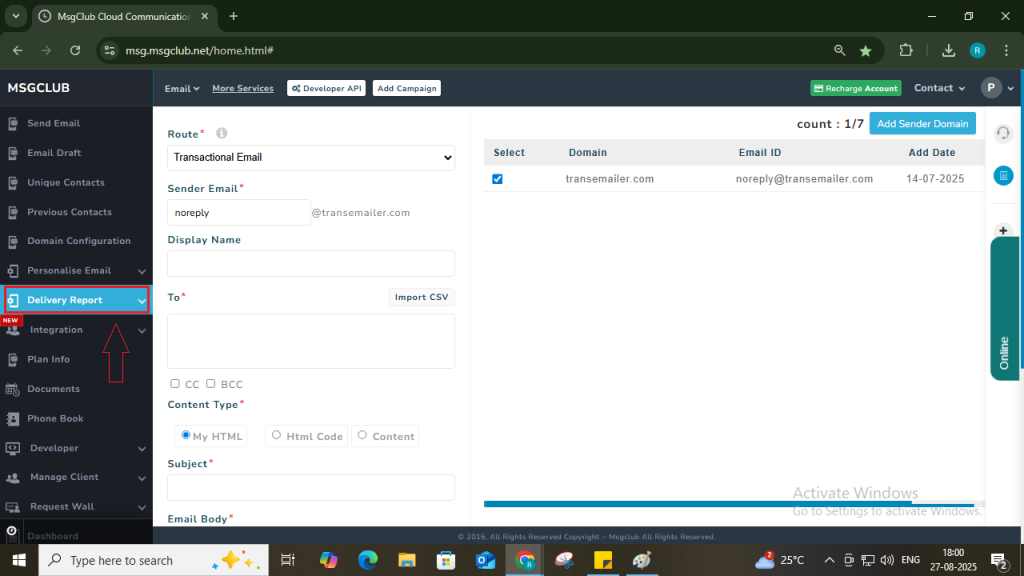
Step 5: Once you click, the delivery report section will open and you will see the following five key columns:
- Message- Displays key details such as:
- Email Content
- From (Email Id used to send email campaign)
- Submitted By (Email Id used to send email campaign)
- Display Name (Name that was displayed in the recipient email)
- Sent Time – Shows the date and time when the campaign was sent.
- Route – Displays:
- The route used to send the voice call.
- Count of email ids email was sent to.
- CC Count
- BCC Count
- Credit – Provides details like:
- Total number of email sent in the campaign
- Total credit used
- Balance deducted
- Action – Allows you to:
- Download the campaign report in CSV
- Add numbers used in the campaign to a phonebook group
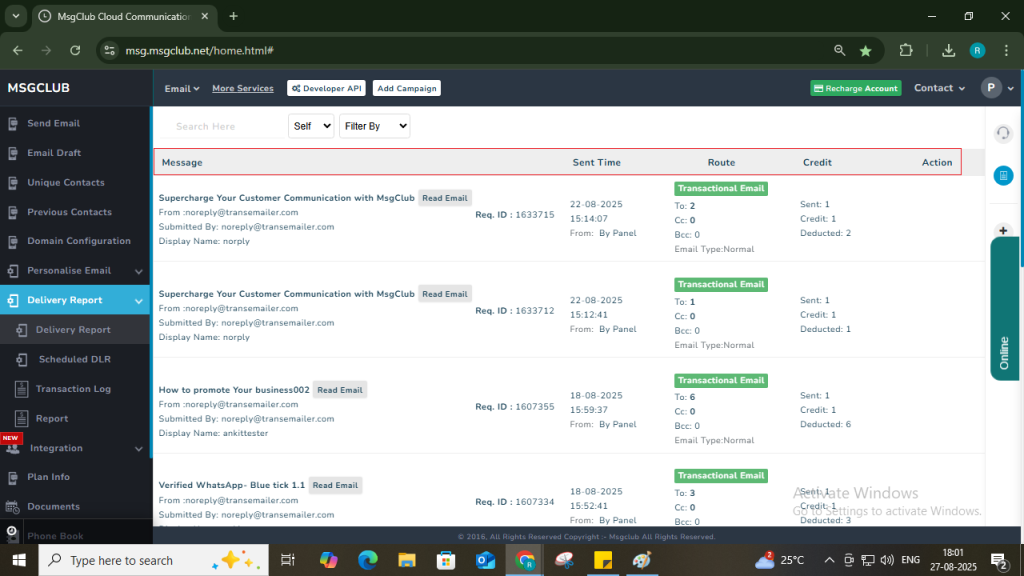
Step 6: To view more detailed information for a specific campaign, Click on the Email Subject of that campaign and a new section will open showing campaign status and insights.
Detailed Report by Table
In the “Detail by Table” you will be able to view a more detailed breakdown view to individual email report.
Table Columns:
| Column | Description |
| S.No | Serial number |
| Email Id | The email Id that received the email |
| Email Type | Type email that was sent |
| Verify Status | Email Id verification status |
| Verify Time | Time when Email Id was verified |
| Sent Status | Email Sent Status |
| Sent Time | Email Sent Time |
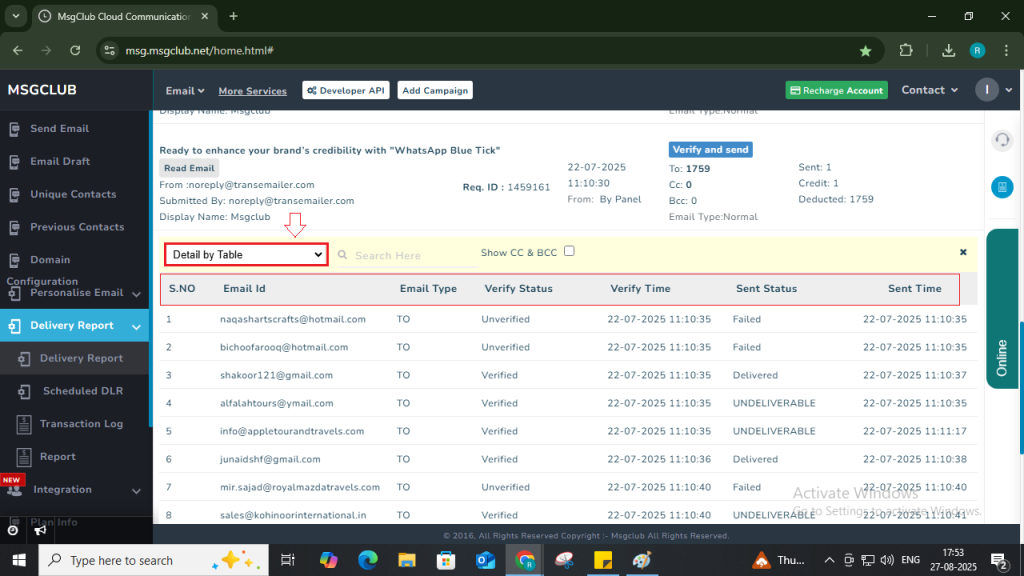
Detailed Report by Graph
- This section shows a graphical view of call statuses:
- Delivered/ Not Delivered
- You can also download the data using the Action button
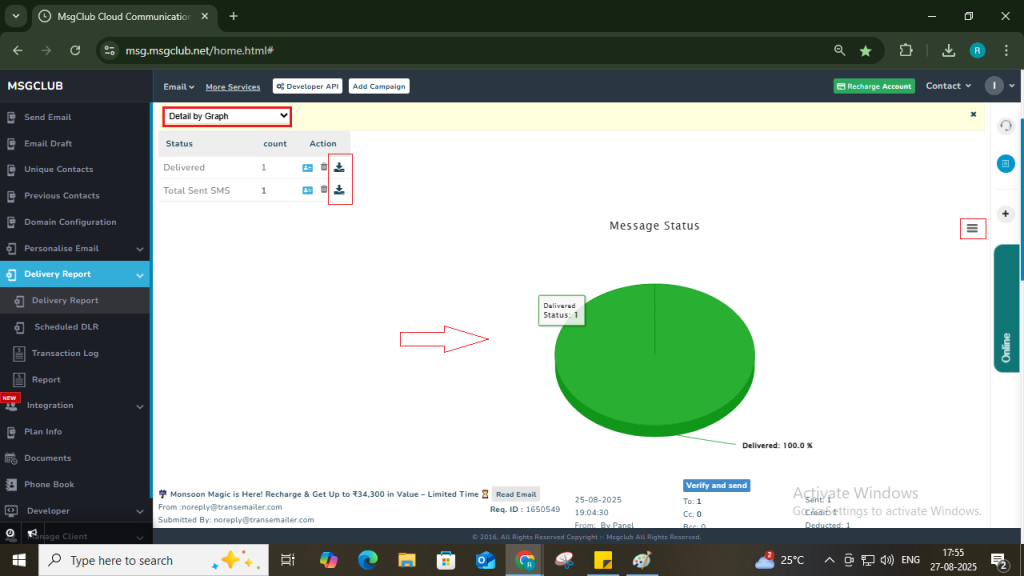
FAQs
Q. What is a Delivery Report in Email Service?
Ans: A Delivery Report shows the status of your sent emails. It lets you know whether your emails were successfully delivered, failed, or are still in process.
Q. Can I see whether my email was sent successfully in MsgClub?
Ans: Yes, you can check the Delivery Report in MsgClub to confirm if your email was sent and delivered successfully to the recipients.
Q. What statuses can I see in the Email Delivery Report?
Ans: The report shows various statuses such as Late Bounced, Delivered, Failed, Expired, Undeliverable and Open. These help you understand the outcome of each email sent.
Q. Can I download the Email Service campaign report?
Ans. Yes, you can download the Email Service Delivery Report from MsgClub. It includes detailed information about your sent emails, including status, recipients, and timestamps.

1 comment
Comments are closed.