If a user wants to include a link or phone number in an SMS, they must complete the CTA Whitelisting (Call-to-Action Whitelisting) process. This involves getting the link, URL, or phone number approved on the DLT platform before using it in a template. Whitelisting ensures the CTA is verified and secure, helping to prevent spam or misuse. Without it, the template may be rejected or the message may not be delivered. Common CTAs that require whitelisting include website links, short URLs, and customer care numbers. This step should be completed during the template creation process on the DLT portal.
Learn More
Process Video
Step by Step Guide
Step 1: Access Jio DLT Login Page
- Open the Jio DLT Panel by visiting the official website.
- Click on “Sign In” located at the top right corner of the page.
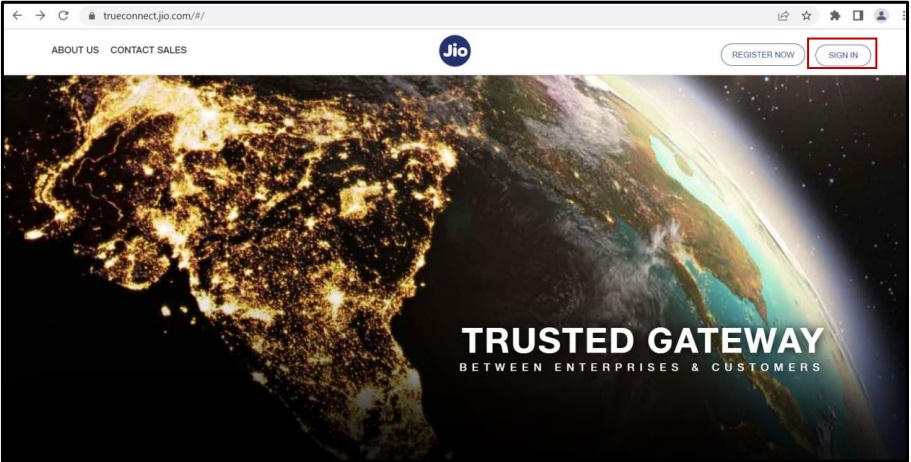
Step 2: Login to Jio DLT as Principal Entity
- Open the Jio DLT Panel.
- Click on “Principal Entity” to proceed to the login page.
- Enter your registered Username and Password.
- Enter the OTP sent to your registered mobile number.
- Submit the OTP and click on the Login button to access the Jio DLT dashboard.
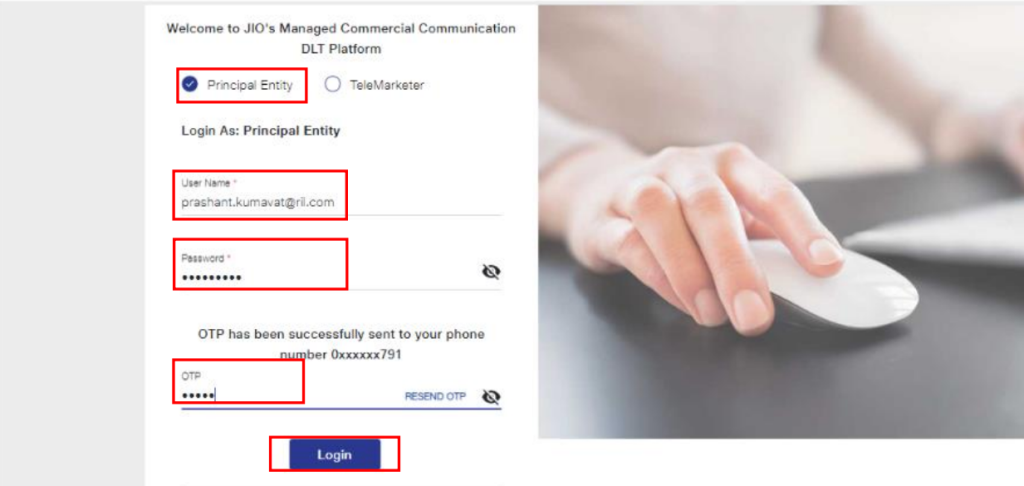
Step 3: Check CTA Whitelisting Summary
- Open the Jio DLT panel and go to the Dashboard.
- Click on the left menu and select “CTA Whitelisting.”
- Click on “Whitelist Summary” to check details of your whitelisted CTAs.
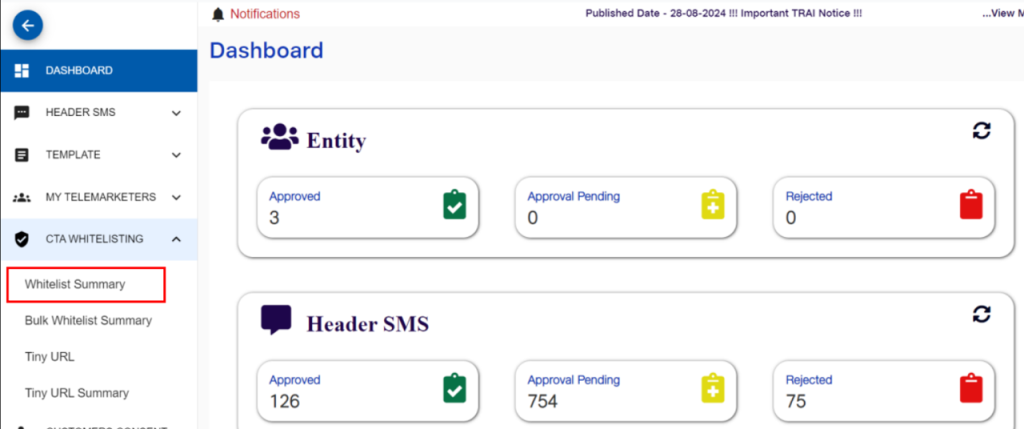
Step 4: Add a New CTA
- Open the Jio DLT panel and navigate to “CTA Whitelisting.”
- Click on “Whitelist CTA” to add a new CTA.
- Fill in the required details in the provided form.
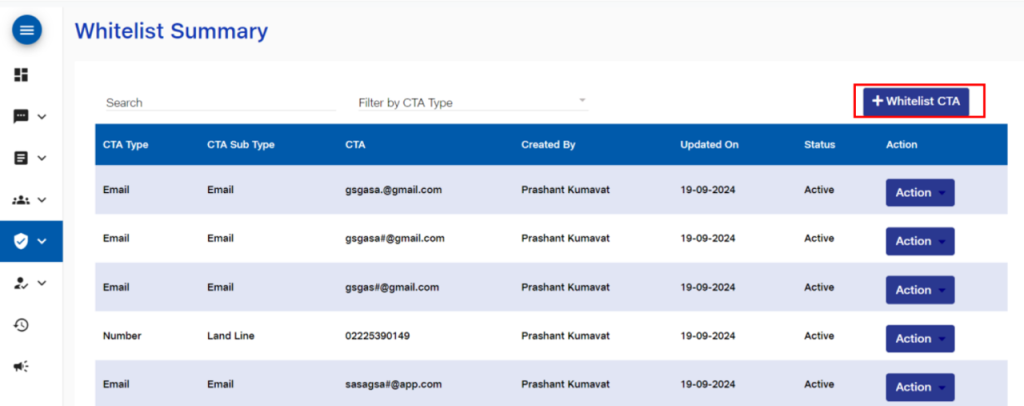
Adding a Number as a CTA
- Select CTA Type:
- Mobile Number
- Landline
- Toll-Free
- 140, 160 Series (for telemarketing)
- Enter the number to be whitelisted.
- Click on the “Submit” button to complete the process.

Adding a Static URL as CTA
- Enter your website domain or subdomain link in the Static URL section.
- Ensure that “?” is not present at the end of the URL.
- Correct: https://www.yourwebsite.com
- Incorrect: https://www.yourwebsite.com?
- Click “Submit” to send the Static URL for approval.
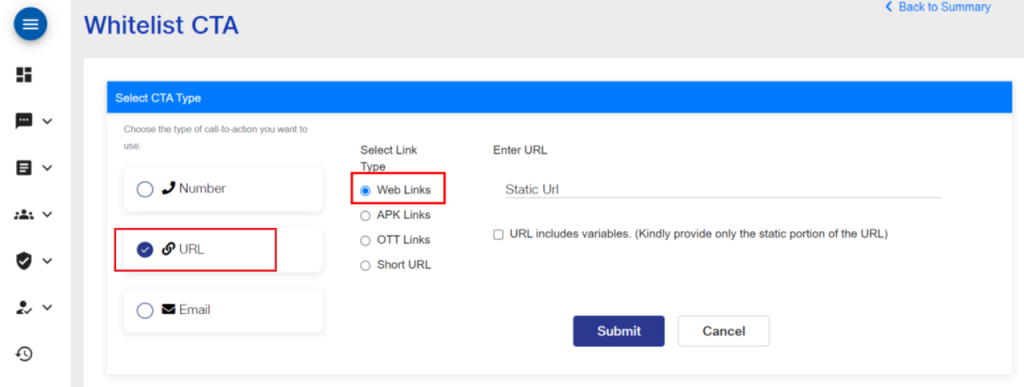
Adding a Dynamic URL as CTA
- Select “Web Links” on the CTA Whitelisting page.
- Enable the Dynamic URL checkbox.
- Enter your website domain or subdomain.
- The URL must start with http://, https://, or www.
- It must end with a question mark (?)
- Example: Example Domain ?
- Click “Submit” to request approval.
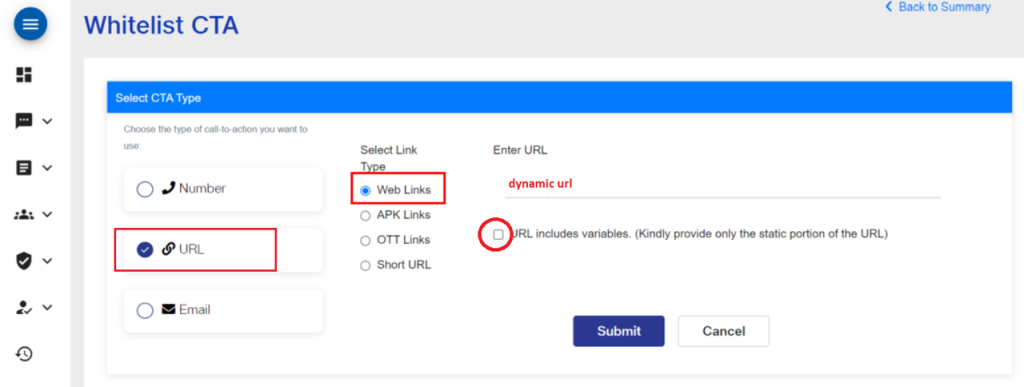
Adding OTT Links as CTA
- In the “OTT Links” section, enter the URL starting with http, https, or www.
- The link must not redirect to another URL.
- Example: HugeDomains.com
- Click “Submit” to finalize and submit the OTT Link for approval.
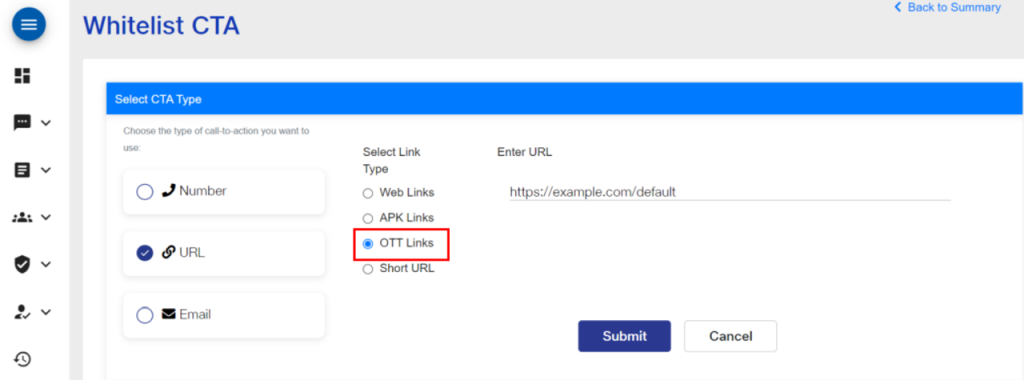
Adding APK/IPA Links as CTA
- In the URL section, enter the link starting with http, https, or www.
- Ensure the URL ends with .apk (Android) or .ipa (iOS).
- Click “Submit” to send the APK/IPA URL for approval.
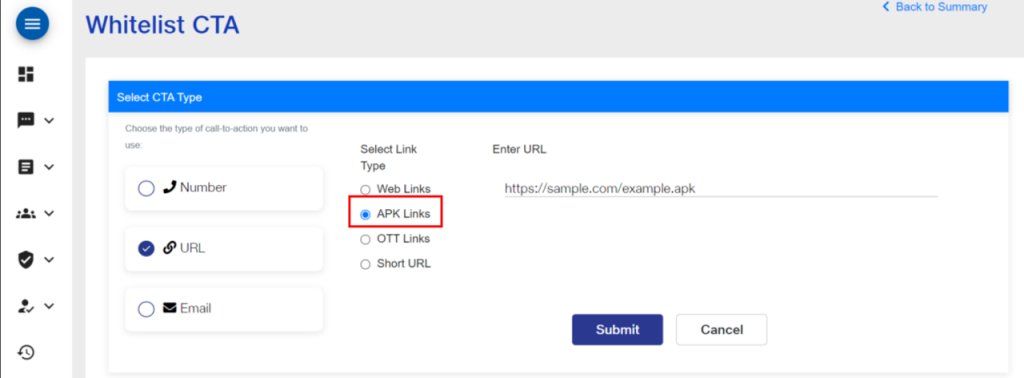
Adding a Short URL in CTA
- Access the “Short URL” section in CTA Whitelisting.
- Enter the required details:
- Short URL Name
- Select HTTP or HTTPS
- Domain Name (without protocol)
- Example:
- Actual Domain Name: https://www.yourapp.com
- Shortened Domain Name: yourapp.com
- Select a relevant header from the dropdown list.
- Click “Submit” to whitelist the URL.
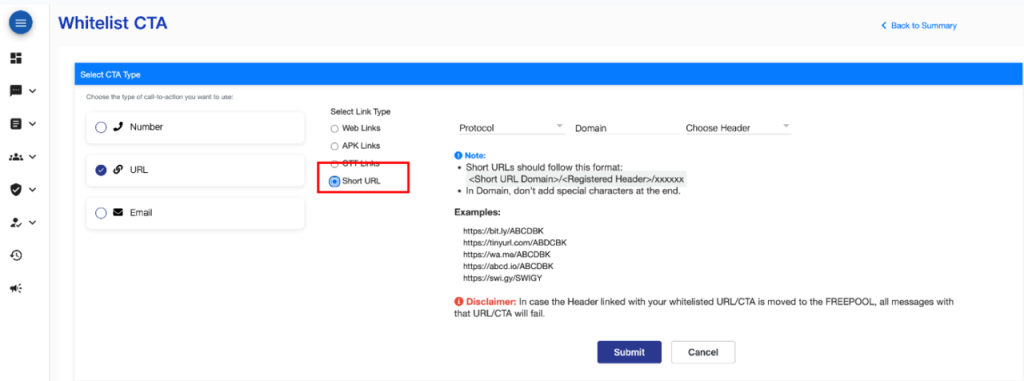
Adding an Email ID in CTA Whitelisting
- Select “Email” as the CTA type.
- Enter the Email ID that appears in your template.
- Ensure the email format is correct (e.g., example@domain.com).
- Click “Submit” to send the Email ID for approval.
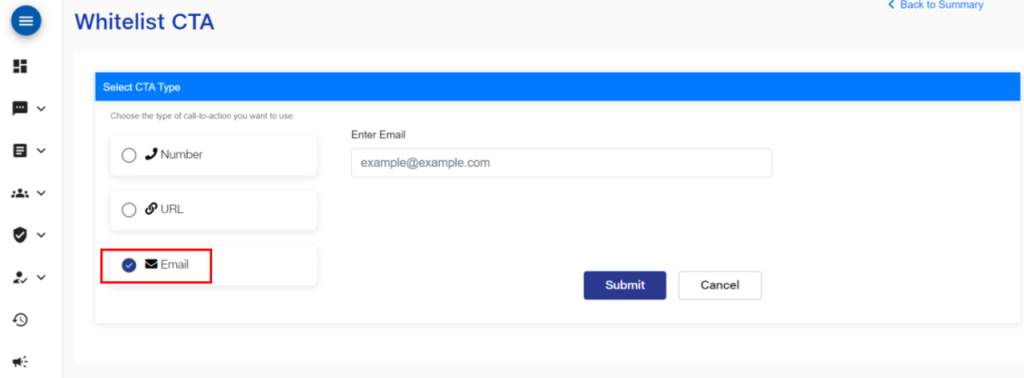
FAQs
Q. What is CTA?
Ans. CTA stands for Call-to-Action. In SMS communication, it refers to phone numbers, website URLs, or links that encourage the customers to take a specific action—such as “Click here,” “Call now,” or “Visit our website.”
Q. What is CTA Whitelisting?
Ans. CTA Whitelisting is the process of getting your CTA—such as a phone number or URL—approved on the DLT platform before using it in an SMS template. This ensures the link or number is verified, secure, and not used for spam or fraudulent purposes. Without CTA whitelisting, SMS templates containing such links or numbers may be rejected or fail to deliver.
Q. Can I add a link or URL in my SMS?
Ans. Yes, you can add a link or URL in your SMS, but you must complete the CTA whitelisting process on the DLT platform before using it in your template.
Q. Can I add a Phone Number in my SMS?
Ans. Yes, but it must complete CTA whitelisting process before use.
Q. Can I send a URL in SMS to my customer?
Ans. Yes, you can send a URL in an SMS to your customer, but the URL must first be CTA whitelisted on the DLT platform. This ensures the link is verified and secure. Without whitelisting, your SMS template may be rejected or fail to deliver.
Q. Can I add an APK URL in my SMS?
Ans. Yes, you can add an APK URL in your SMS, but it must first be whitelisted through the CTA Whitelisting process on the DLT platform. During CTA registration, select “APK URL” as the subtype under CTA Type. Once approved, you can include the APK link in your SMS templates and send it to customers securely.
