Once your Entity ID is approved on the DLT platform, the next step is to get your Header (also known as Sender ID) approved.
A Header is the name or code that shows up when your customer receives your SMS. For example, when you get an SMS from a brand like DM-ABCDEF, “ABCDEF” is the header.
There are two types of headers:
- Promotional ( Numerical Sender Id Only) – for offers, ads – uses numbers
- Others (Transactional/Service )( Alphabet )- for OTPs, alerts uses 6 letter words like your brand name
This step is important because without an approved header, you won’t be able to send any SMS—even if your entity is registered.
Use Case
A business named Star Retail wants to send SMS like order updates and offers. To show the sender name as “STARRT”, they must get it approved as a header. Without header approval, their SMS will not be delivered to customers.
Learn More
Process Video
Step by Step Guide
Step 1: Log in to BSNL DLT Panel
- Open the BSNL DLT Panel using the login URL.
- Enter your Username and Password to log in.
- Click on Sign In to access your account.
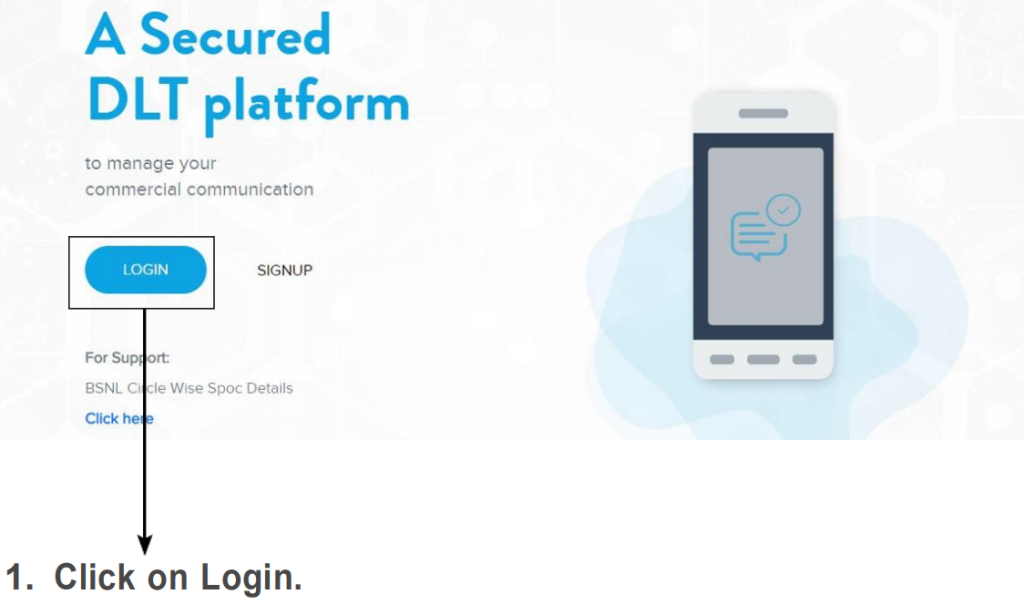
Step 2: Add a New Header in BSNL DLT
- Once logged in, navigate to the Headers section from the menu.
- Click on the +ADD symbol to initiate the header registration process.
- Proceed with entering the required details for your header.
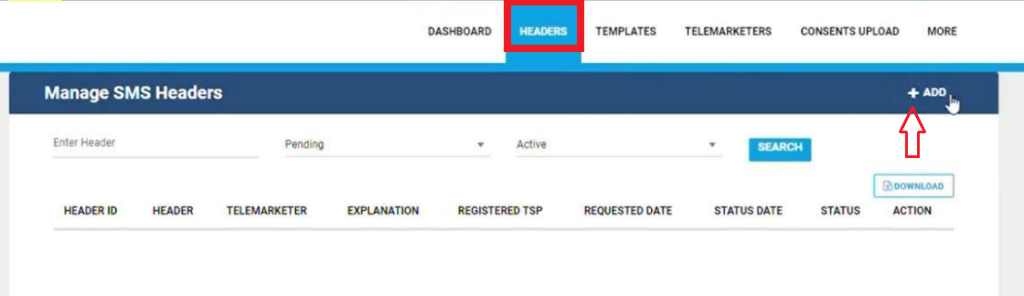
Step 3: Select Header Type
On the next page, choose the type of header you want to register:
- Promotional – Used for marketing purposes (Numerical Sender ID).
- Other – Used for transactional or service messages (Alphabetic Sender ID).
Select the appropriate option and proceed to the next step.

Step 4: Select Entity Category & Check Header Availability
- Select Your Entity Category – Choose the relevant category that matches your business.
- Enter Your Desired Sender ID – Type the sender ID you want to register.
- Check Availability – Verify if the header is available at the bottom of the page.
- If available, proceed to submit the request.
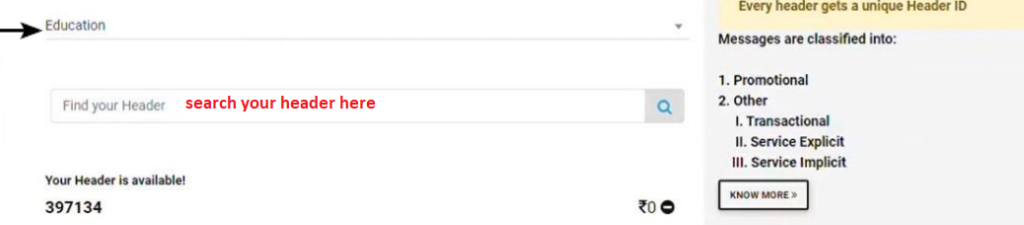
Step 5: Upload Header Definition & Submit for Approval
- Download Format – Click on the provided button to download the header definition format.
- Fill in the Required Details – Complete the form according to your sender ID.
- Upload Header Definition – Attach the completed document in the provided section.
- Provide Header Explanation – Enter a brief explanation for your header.
- Click on Submit – Finalize your request by submitting it for approval.
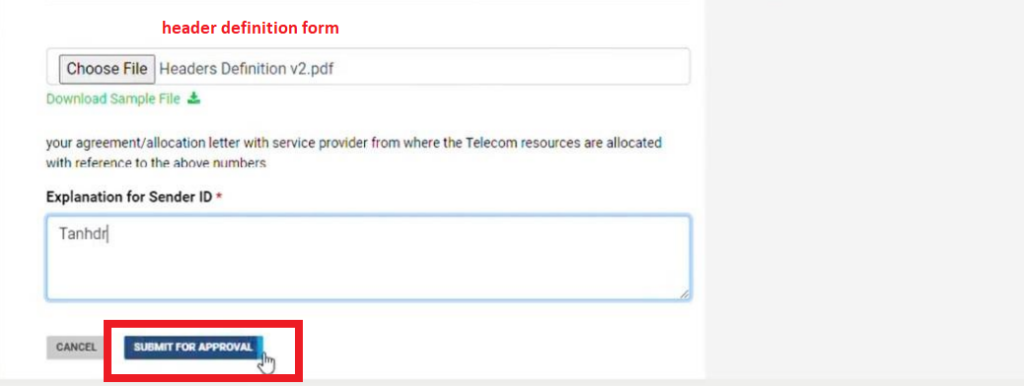
Step 6: Check Header Status in BSNL DLT Panel
- Navigate to the Headers section in the BSNL DLT panel.
- Use Search Filters to find your header request.
- Check the status of your request:
- Approved – If your header is approved, it will appear under the “Approved” filter section.
- Rejected – If rejected, check for reasons and reapply with necessary corrections.
- Pending – If under review, wait for approval or contact support if needed.
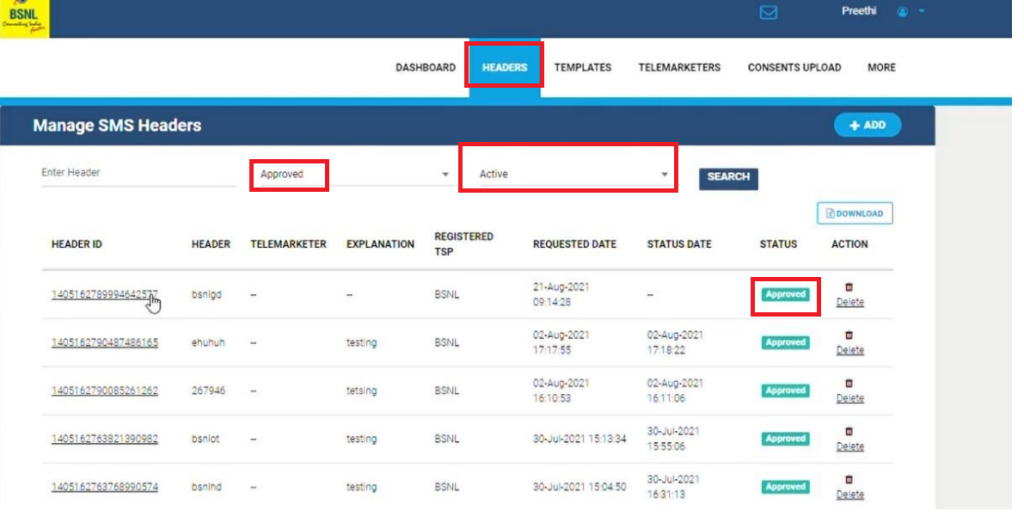
FAQs
Q. What is a header in SMS?
Ans. A header (also known as Sender ID) is the name or code that appears as the sender when a customer receives your SMS. For example, when you receive an SMS from “VM-HDFCBK”, HDFCBK is the header representing HDFC Bank.
Q. What is the header approval process?
Ans. The header approval process is the step where you register and get permission to use your sender name (header) through the DLT platform. Only approved headers can be used to send SMS to customers.
Q. Can we add our business name in SMS?
Ans. Yes, you can include your business name as the header.
Q. Can I add more than one header in my SMS?
Ans. No, you can use only one header per SMS message. However, you can register multiple headers under your entity and use different ones for different types of messages (e.g., promotions, alerts).
Q. What is header type?
Ans. Header type defines the purpose and format of the sender ID:
- Promotional: Numeric headers used for marketing messages.
- Others (Transactional/Service): Alphabetic headers (6 letters) used for alerts, OTPs, or informational messages.
Q. Can I send messages without header approval?
Ans. No, you cannot send SMS without an approved header. The telecom operators will block any message sent without a registered and approved sender ID.

1 comment
Comments are closed.