In MsgClub, a Chat Template is a ready-to-use message format that allows you to reply to customers within the 24-hour chat window without needing any approval from Meta. When a customer responds to your broadcast or initiates a conversation, a 24-hour window automatically opens, during which you can communicate freely using these Chat Templates.
MsgClub has recently introduced the Ready Json feature for chat template which will allow you to use the API of any particular template from the panel itself instead of searching and editing the API from developer API option.
What is Ready JSON?
Ready JSON is a powerful feature in template creation where, once you create a template, MsgClub automatically generates a dedicated API for that specific template.
You can use this API to send messages directly from your system, CRM, or through tools like Postman.
Learn More
Video
Step by Step Guide
Step 1: Sign in to MsgClub using your Username and Password.
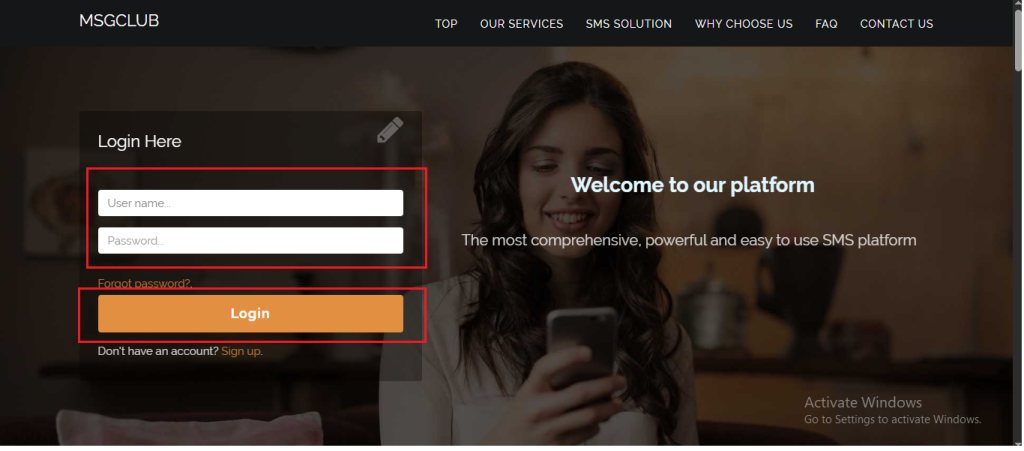
Step 2: You’ll receive an OTP on your registered mobile number. Enter the OTP and click Verify.
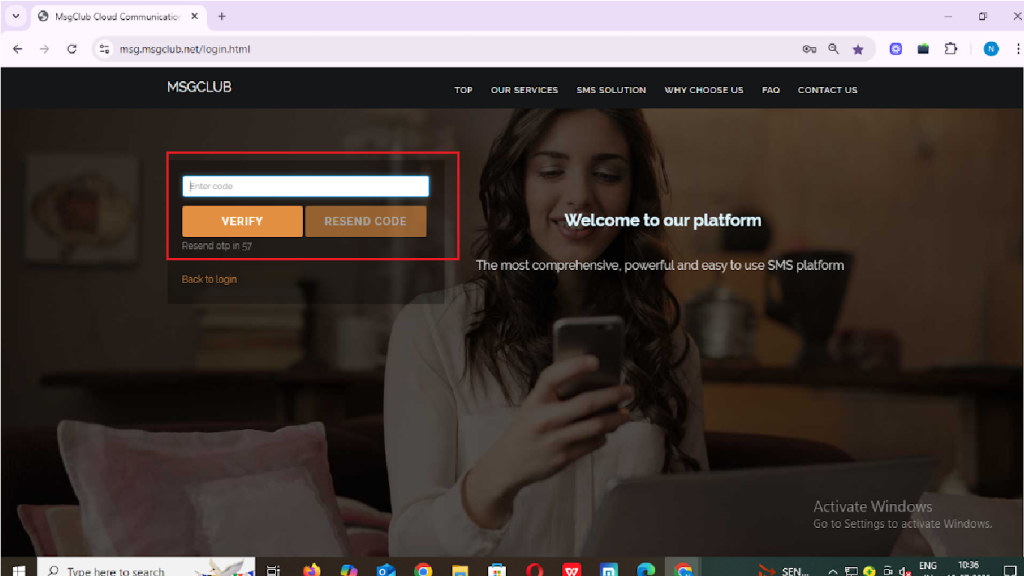
Step 3: From the Dashboard, select Verified WhatsApp Service.
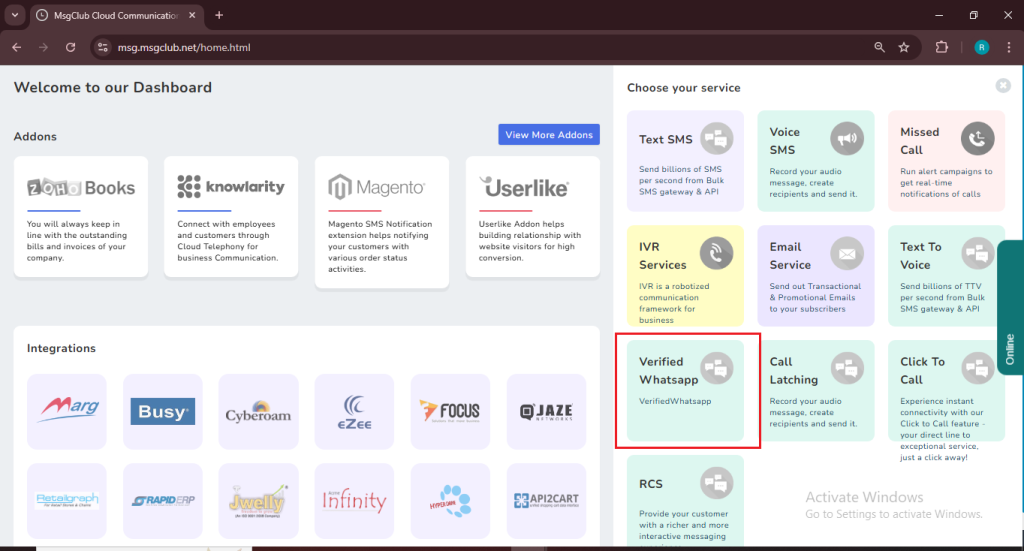
Step 4: In the left-hand panel, click on Templates, then select “Chat Template”.
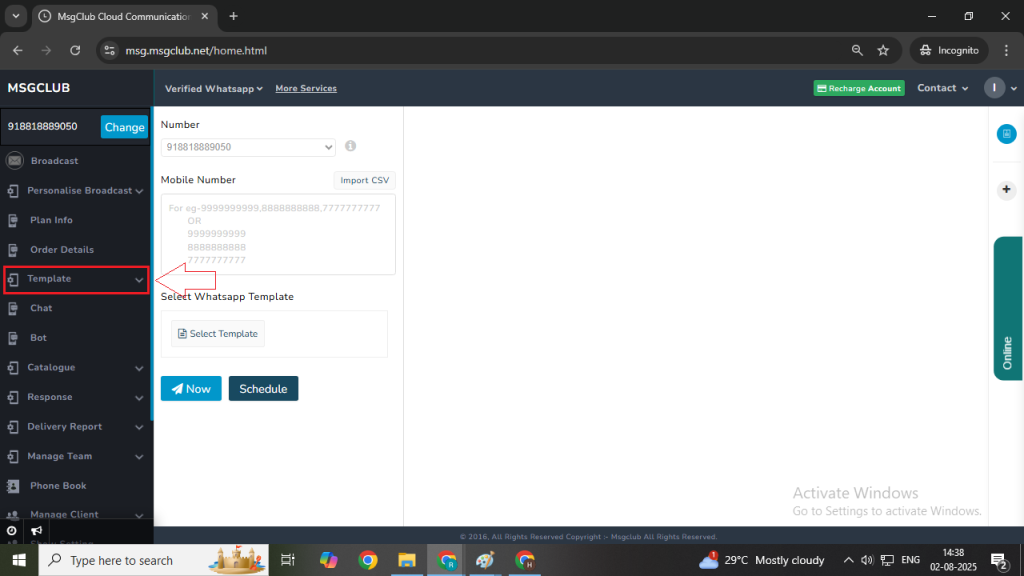
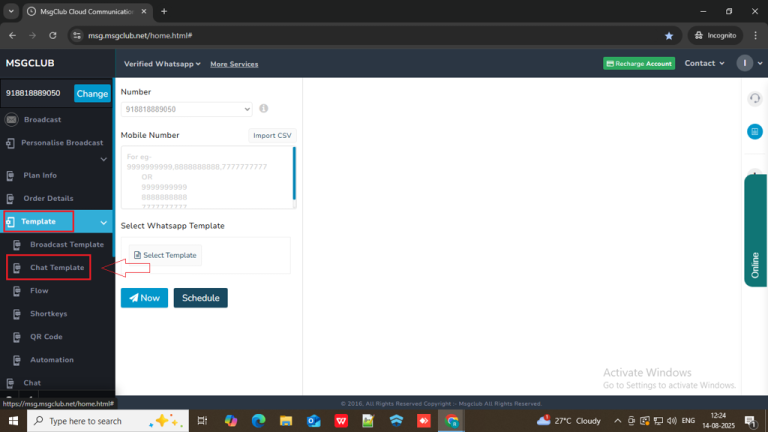
Step 5: Click on the Create Template button on the right side.
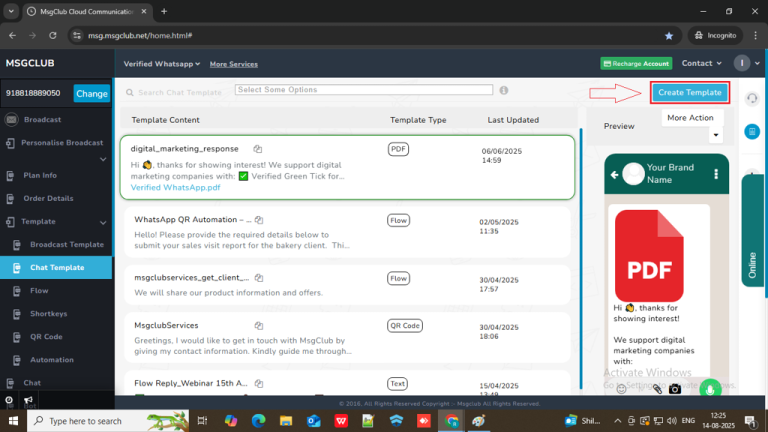
Step 6: In the Create Template page a form will open and you need to fill out few details to create your chat template.
Now you need to fill out the form –
- Template Type: Select your Template Type
Note – This option will decide how the detail will appear that you need to fillout to create a template.
- Template Name: Write your Template Name
- Caption: Type your message content here
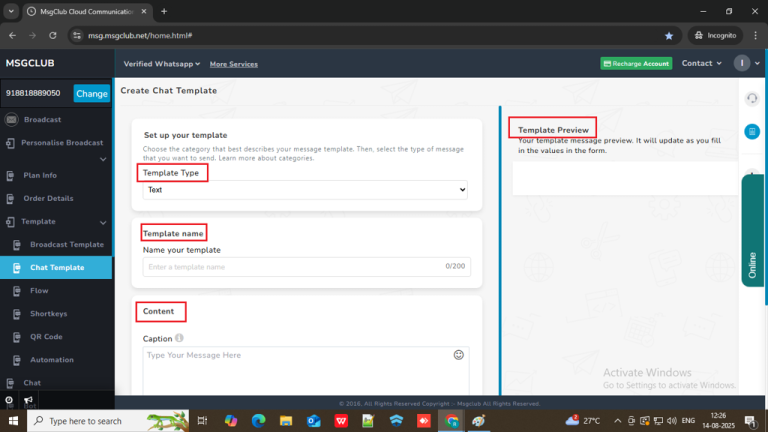
When you insert all the required details and click on save then a template will be added and shown on the list of chat template.
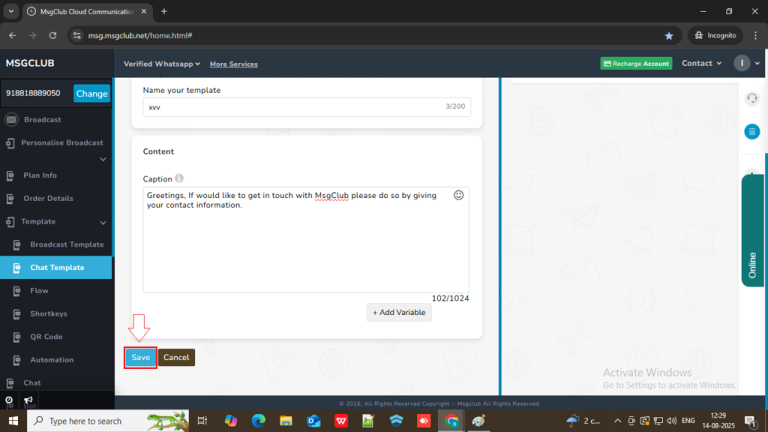
Step 7: Once your template is saved, go to the More Actions option on the right side and click on Ready JSON from the dropdown menu.
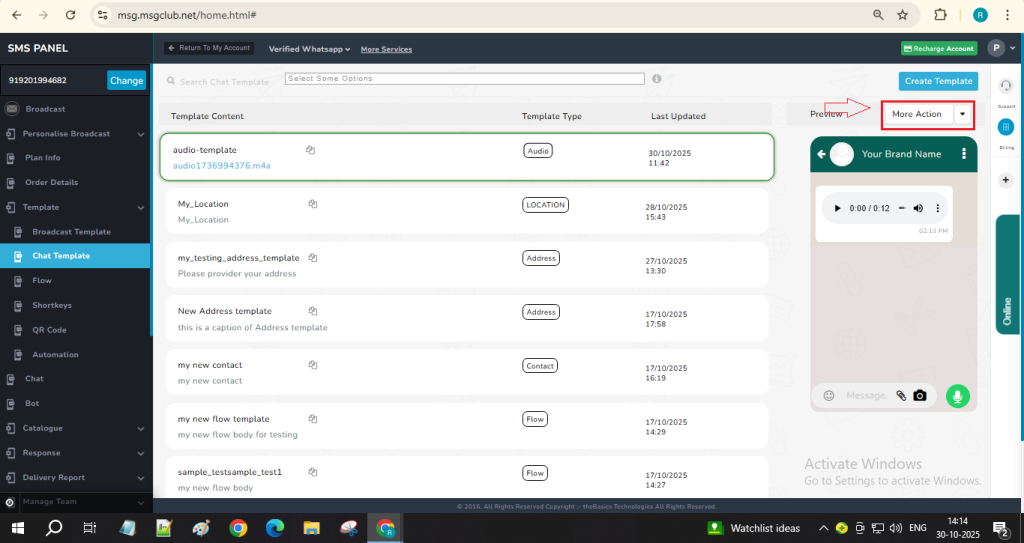
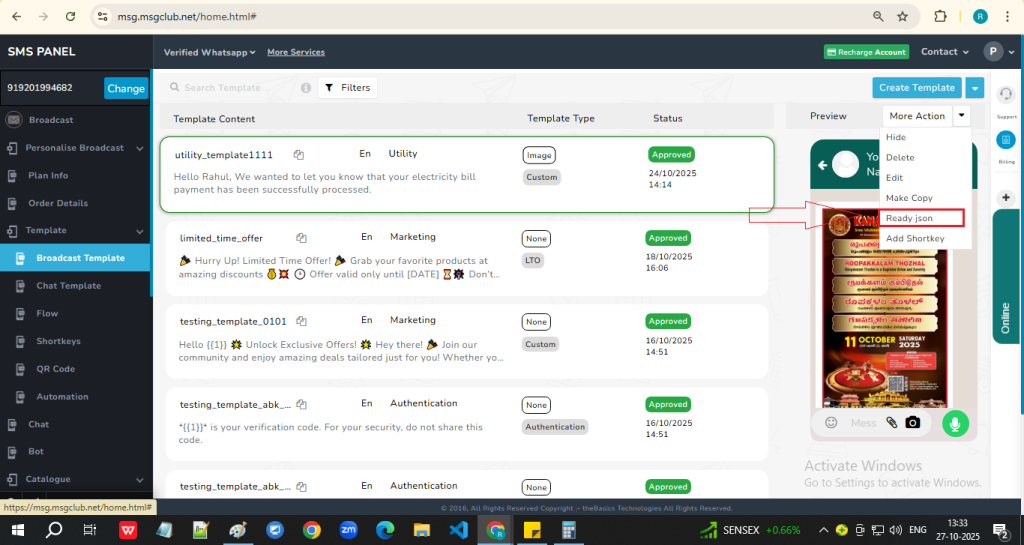
Step 8: After clicking, a popup will appear displaying the JSON for that template. Copy the URL and JSON from the popup by simply clicking on the content—it will automatically be copied to your clipboard. Once you paste the URL, you will also need to add your AuthKey from MsgClub.
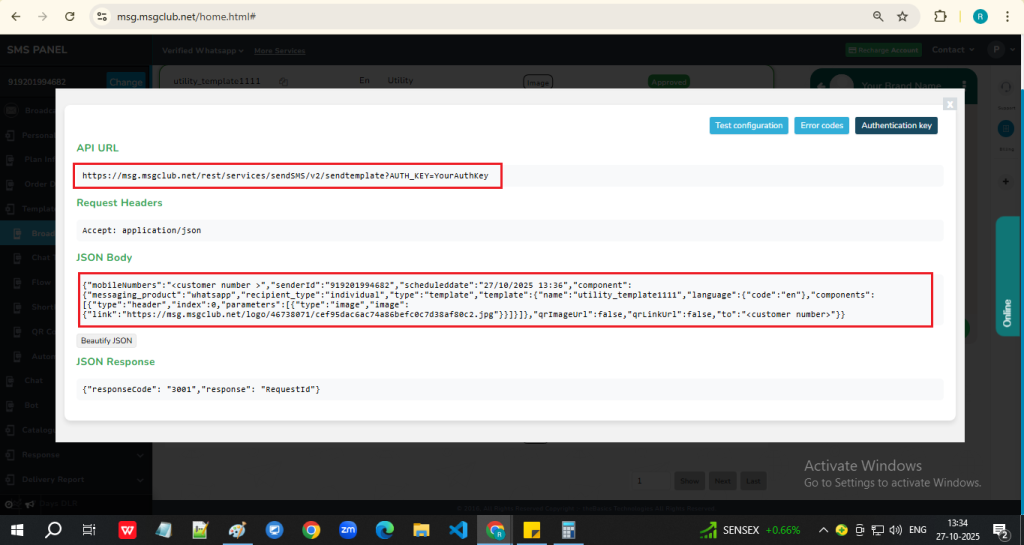
Step 9: Click on the Authentication Key button above to view all the AuthKeys you have generated. Select any one of them, copy the AuthKey, and paste it into the URL in place of YourAuthKey.
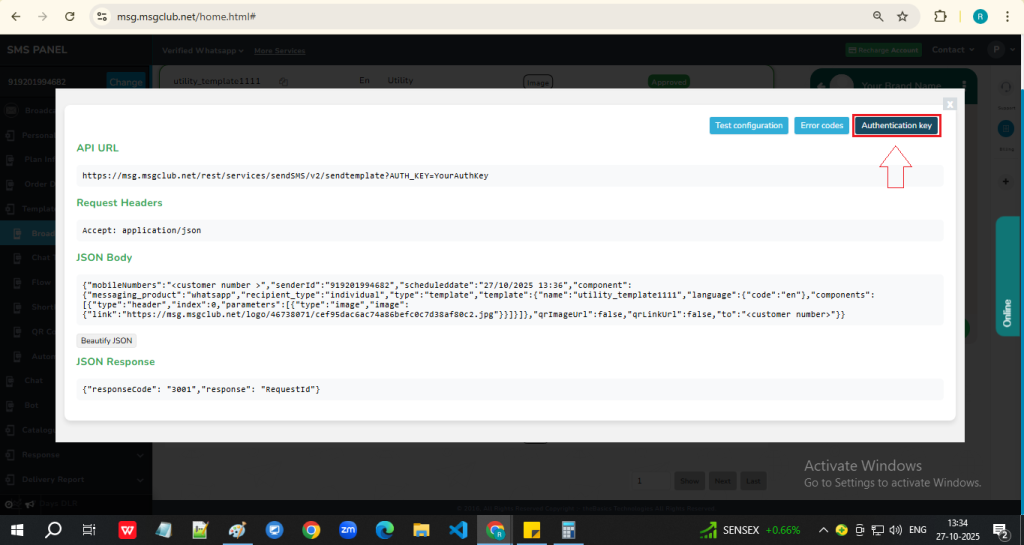
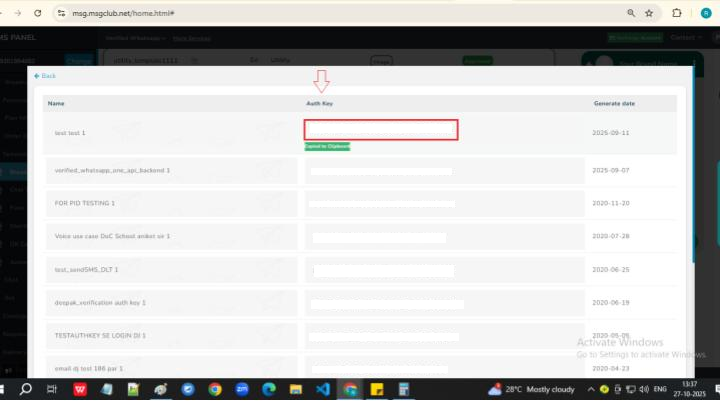
Learn how to generate Authkey in MsgClub.
Step 10: After integrating this API into your software, if you receive a response similar to the one shown below, it means the API has been executed successfully. You will then be able to view its status in the Delivery Report.
{“responseCode”: “3001”,”response”: “RequestId”}
Note:
- You can view the error codes by clicking on the Error Code button.
- If you want to test this API by sending a message to your mobile number, use the Test Configuration button.
- Click on the Test Configuration button to open a popup, then enter your mobile number and click Save button.
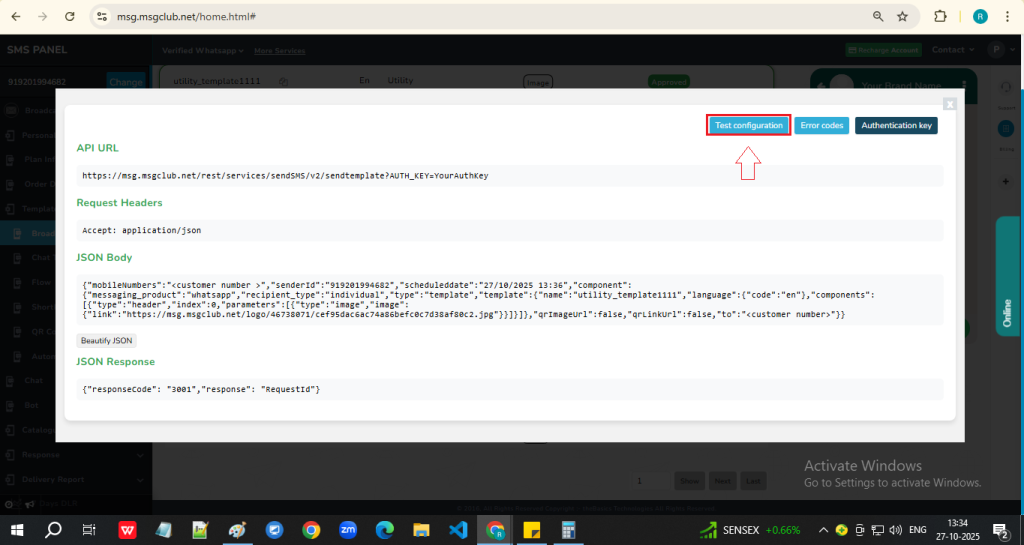
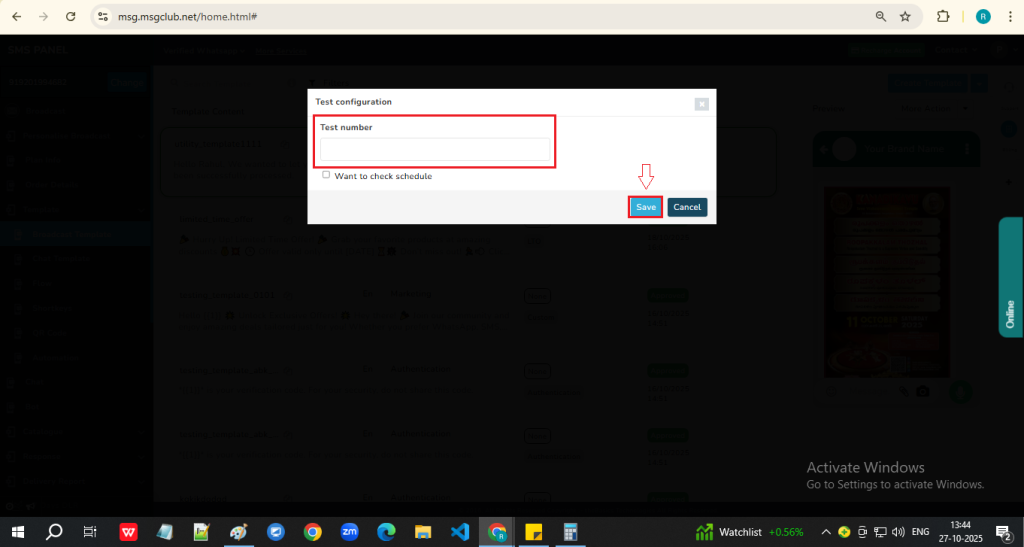
- On the next screen, you will see the response code. Click on the Check DLR button to be redirected to the Delivery Report, where you can check the message status.
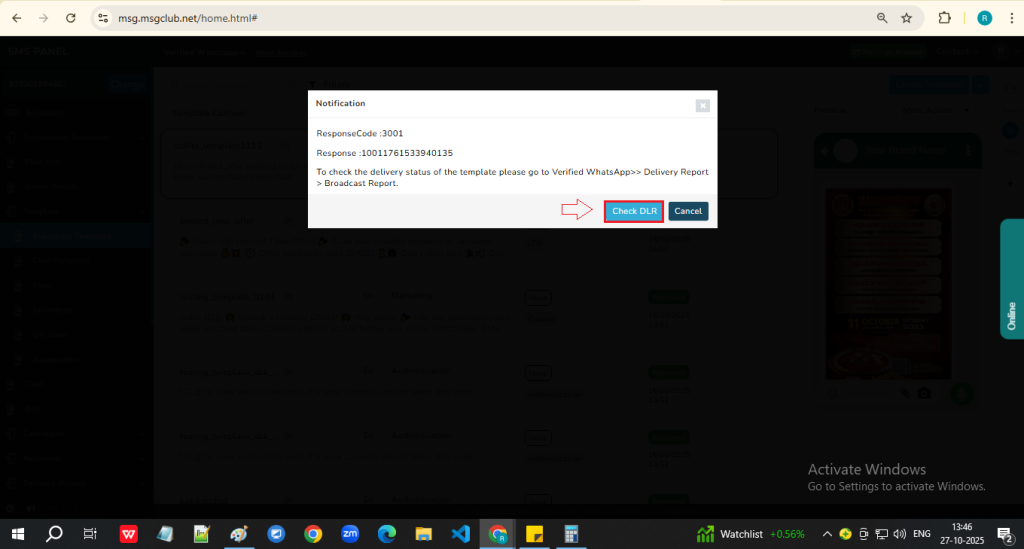

FAQs
Q. What is a Chat Template?
Ans. When a customer sends a message, a 24-hour session window starts. Within this session window, you can send Chat Templates without requiring Meta approval.
Q. What is Ready JSON?
Ans. Ready JSON is a feature that provides the API for a particular template in a pre-formatted JSON structure. This allows you to send messages via API directly without needing to manually format the data.
Q. Can I use an API to send Chat Templates?
Ans. Yes, you can send Chat Templates using the API by selecting the Ready JSON option from the More Actions dropdown and using that JSON in your API request.
Q. Can I send messages with images in Chat using the API?
Ans. Yes. Create a template with an image in your Verified WhatsApp Chat Template section, then click on the Ready JSON option and use that JSON to send image-supported messages through the API.
