The Add Configuration screen allows users to set up a new webhook connection between WordPress and MSGCLUB. This is an important step to automatically send WhatsApp messages from MsgClub to WordPress store customer instantly
Learn More :
How to Use
Verified WhatsApp >> Integration >> WordPress>> Add Configuration
Step 1 – Log in to your MSGCLUB account using your User Name and Password.
Step 2 – From the Dashboard, click on Verified WhatsApp (or any other service you have purchased).
Step 3 – In the left-hand menu, go to Integration, then choose WordPress.
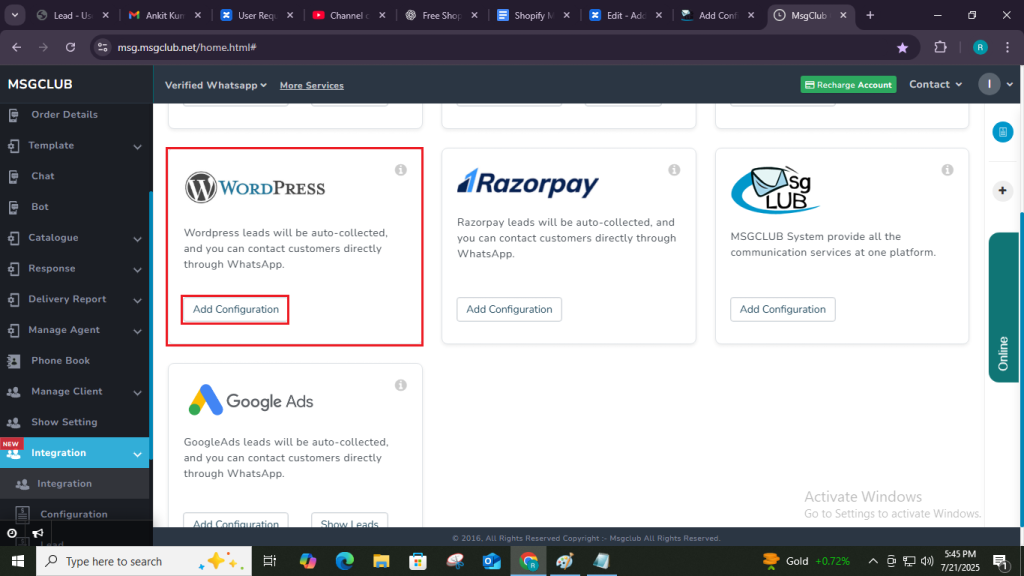
Step 4 – Click on the “Add Configuration” button to open the configuration popup form.
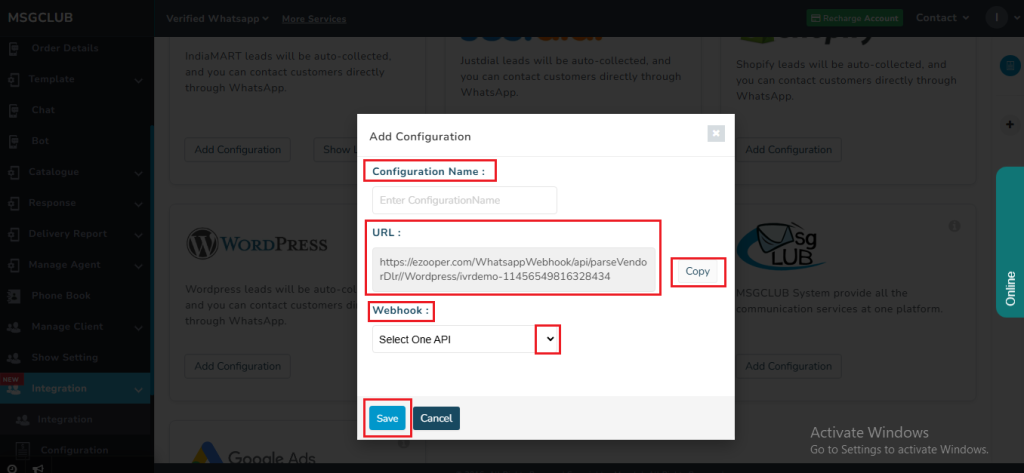
Step 5 – In the Add Configuration popup, fill in the following:
- Configuration Name: Give your setup a unique and descriptive name.
- URL: MsgClub will generate a unique URL for your WordPress store. Simply paste this URL into your WordPress panel to complete the integration. Once added, your store will begin sending WhatsApp templates on events through MsgClub.
- Webhook (Select One API): Choose the API that will handle incoming events from your WordPress store.
Note: MsgClub provides a pre-configured One API that automatically triggers your WhatsApp message templates after setup..
Step 6: Click Save to activate your integration setup.
After completing these steps, simply paste the integration URL into your WordPress panel, and your WhatsApp templates will start sending automatically.
Video
Frequently Asked Questions (FAQs)
Q. What is the purpose of WordPress integration with MsgClub?
Ans. This integration allows your WordPress (or WooCommerce) store to automatically send WhatsApp messages to customers for order confirmations, shipping updates, and more via MsgClub.
Q. Do I need coding knowledge to set up the integration?
Ans. No, the integration is simple and requires no coding. Just follow the step-by-step guide and paste the generated URL into your WordPress panel.
Q. Where do I paste the MsgClub URL in WordPress?
Ans. You need to paste the generated webhook URL into your WordPress or WooCommerce plugin that handles webhook/event triggers (like order status updates).
Q. What kind of WhatsApp messages can I send using this integration?
Ans. You can send automated messages like order confirmations, shipping alerts, payment status updates, and more using your approved WhatsApp templates.
Q. What if I face issues during setup?
Ans. If you face any issues, you can watch our video tutorial or contact MsgClub support for quick assistance.

1 comment
Comments are closed.