In MSGCLUB, users can create a template that does not need any approval from Meta; this template is known as Chat Templates. After broadcasting a message to the customer, if customer give any kind of response, a 24-hour window is opened, and the user can send a chat template to the customer with no need to get any approval from Meta.
These chat templates can be used when customers respond to you, allowing you to communicate with them via the Verified WhatsApp ‘Chat’ feature. You can also use these templates when creating a WhatsApp Chatbot that automatically sends messages to customers based on certain triggers.
Learn More
Process Video
Step by Step Guide
Step 1: Sign in to MsgClub using your Username and Password.
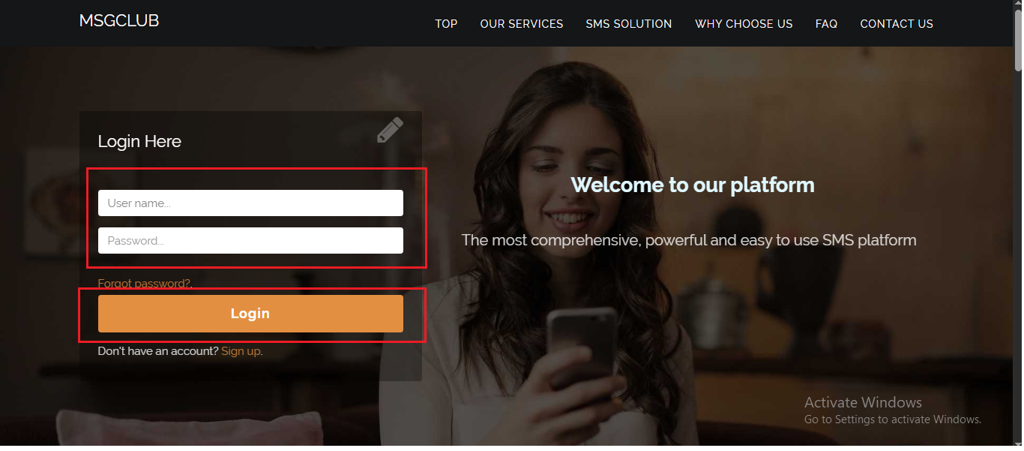
Step 2: You’ll receive an OTP on your registered mobile number. Enter the OTP and click Verify.
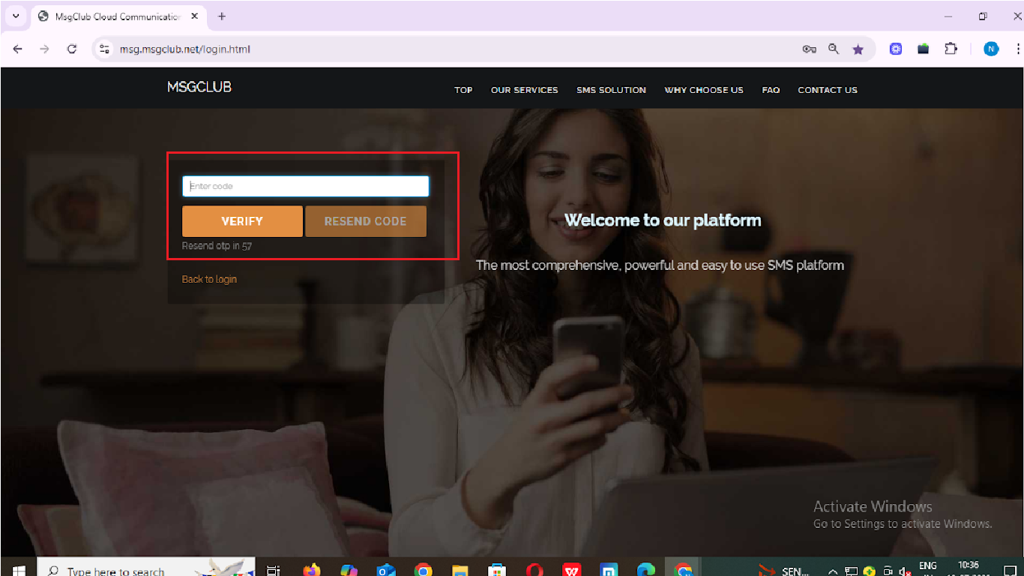
Step 3: From the Dashboard, select Verified WhatsApp Service.
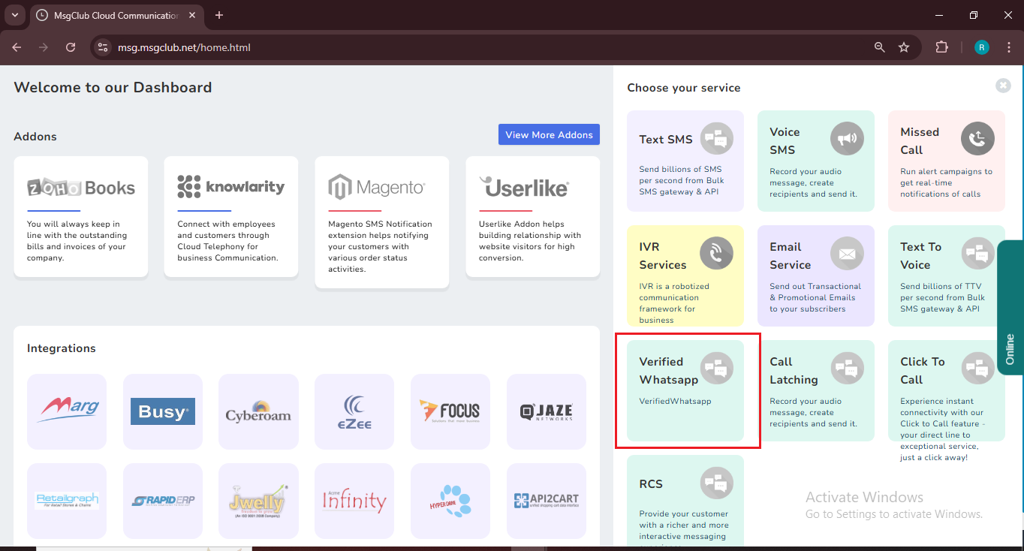
Step 4: In the left-hand panel, click on Templates, then select Chat Template.
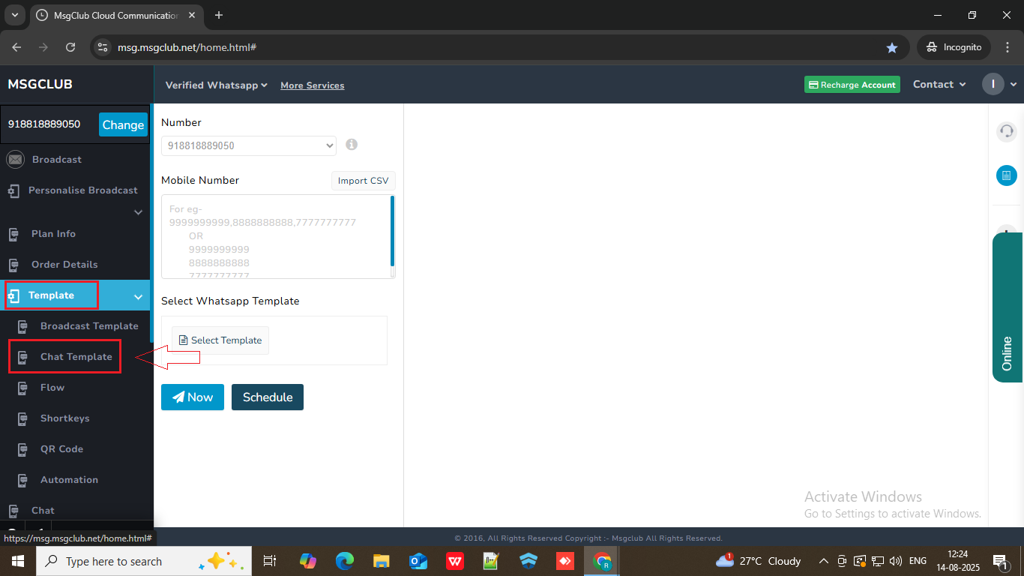
Step 5: Click on the Create Template button on the right side.
Step 6: In Create Template page a form will open and you need to fill out few details to create your chat template.
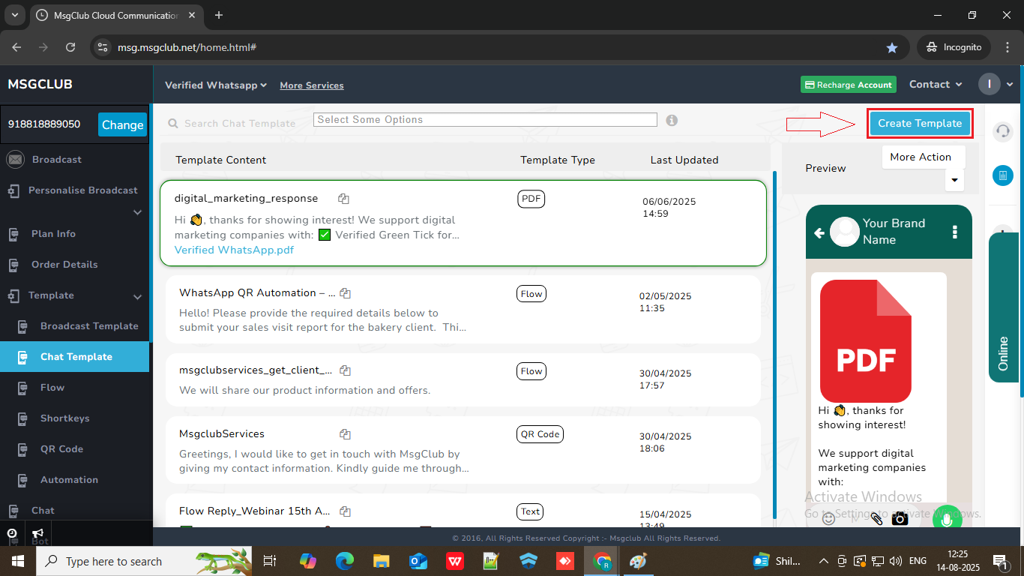
Now you need to fill out the form –
- Template Type: Select your Template Type
Note – This option will decide how the detail will appear that you need to fillout to create a template.
- Template Name: Write your Template Name
- Caption: Type your message content here
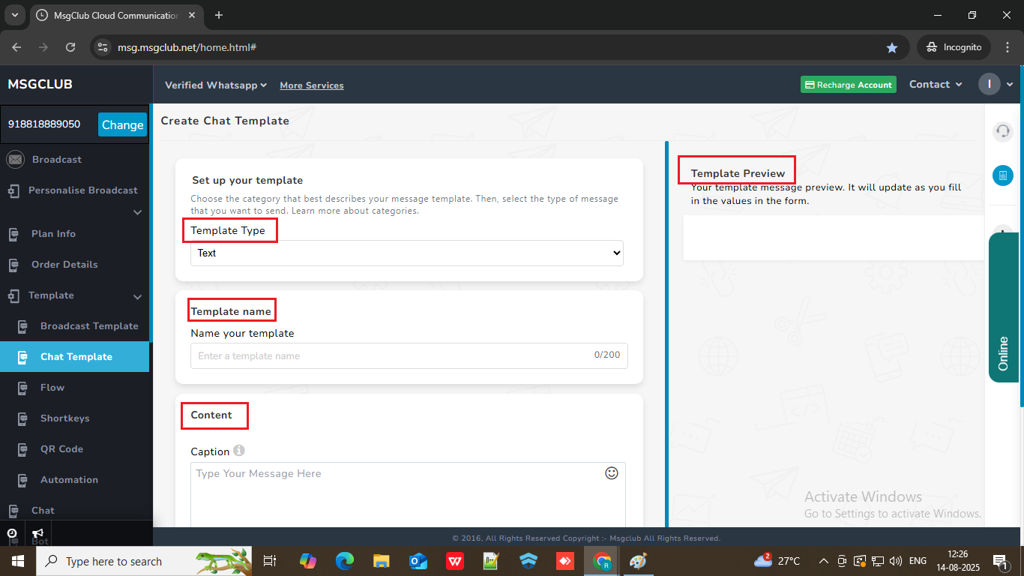
When you insert all the required details and click on save then a template will be added and shown on the list of chat template
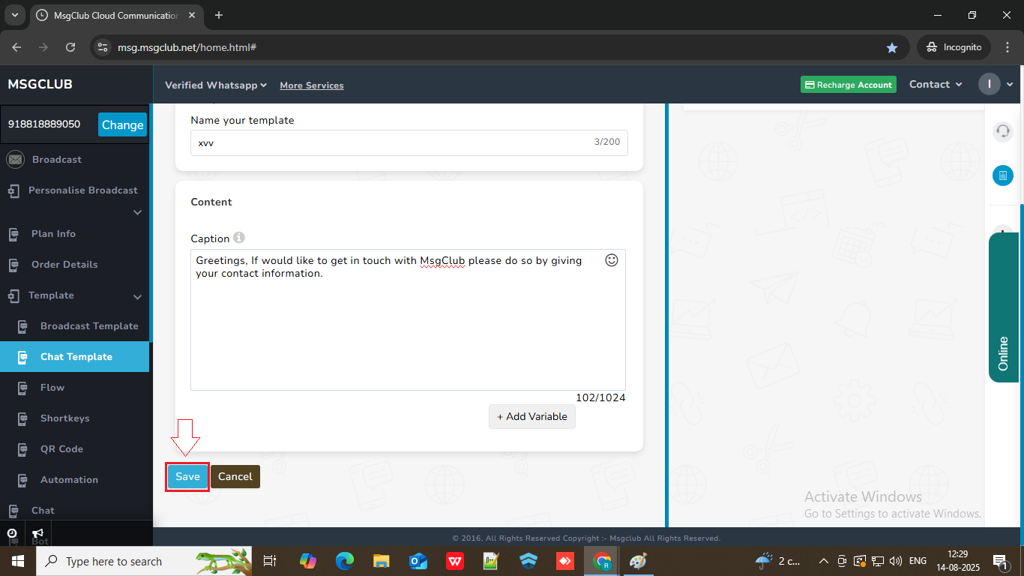
FAQs
Q. What is a Chat Template?
Ans: After a customer replies, a 24-hour session window opens. Within this window, you can send Chat Templates without Meta’s approval using MsgClub’s Verified WhatsApp “Chat” feature.
Q. Can I send a template to a customer when they respond to me?
Ans: Yes, once the customer replies, you don’t need to send a broadcast message again. You can directly use Chat Templates to respond during the 24-hour session.
Q. What is the use of Chat Templates?
Ans: Chat Templates are used to quickly respond to customers during the 24-hour session window. They allow you to communicate more efficiently using pre-defined messages. They can also be used in WhatsApp Chatbots to automatically send replies based on customer actions or triggers.
Q. Do I need Meta’s approval to create a Chat Template?
Ans: No, Chat Templates do not require Meta’s approval. You can create and use them instantly.
Q. What types of templates can I create as Chat Templates?
Ans: You can create templates with the following formats:
- Text
- Image
- Button
- Video
- Location
- Contact
- List
- Flow
- QR Code
- Address
- Audio
- Request Location
- Catalogue
Q. How do I use Chat Templates after creating them?
Ans:
- Go to the Chat section under Verified WhatsApp in your MsgClub panel.
- Click on the attachment icon .
- Select Chat Templates from the menu.
- Choose the desired template and send it to the customer.
