If a user wants to include a link or phone number in an SMS, they must complete the CTA Whitelisting (Call-to-Action Whitelisting) process. This involves getting the link, URL, or phone number approved on the DLT platform before using it in a template. Whitelisting ensures the CTA is verified and secure, helping to prevent spam or misuse. Without it, the template may be rejected or the message may not be delivered. Common CTAs that require whitelisting include website links, short URLs, and customer care numbers. This step should be completed during the template creation process on the DLT portal.
Learn More
Process Video
Step-by-Step Guide
1. Login to BSNL DLT Panel:
- Click on the URL: BSNL DLT
- Click on the Login button.
- Enter your Username and Password.
- Enter the OTP sent to your registered mobile number and click Submit.
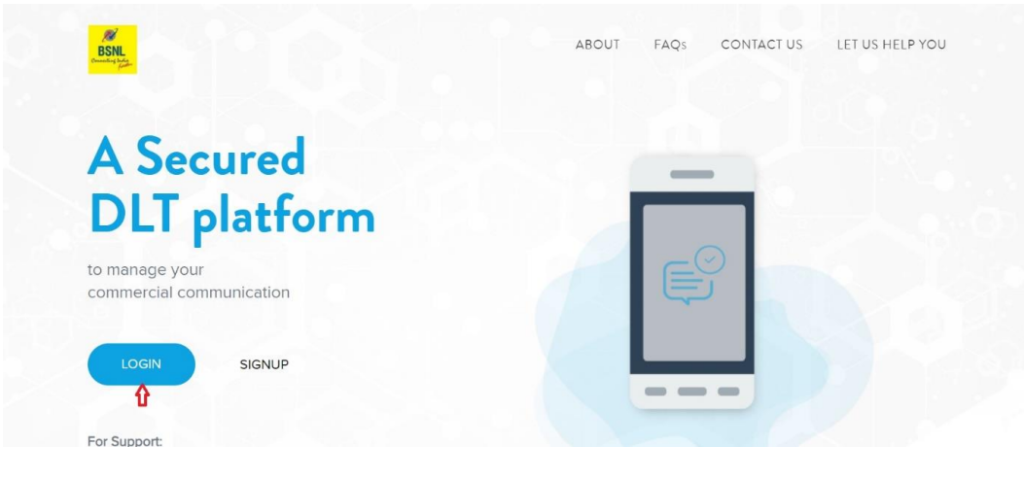
2. Navigate to CTA Whitelisting:
- From the Dashboard, click on “CTA Whitelisting” from the top menu.
- Now, you can proceed with adding and managing your CTA details.
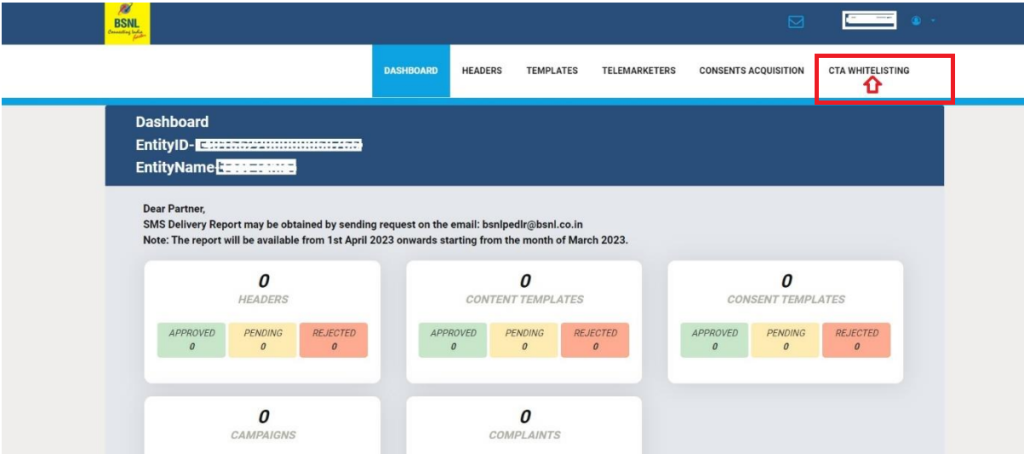
3. Whitelist CTA:
- After clicking on “CTA Whitelisting,” a page will open.
- Click on “Single CTA” and then tap on “Whitelist CTA” to complete the process.
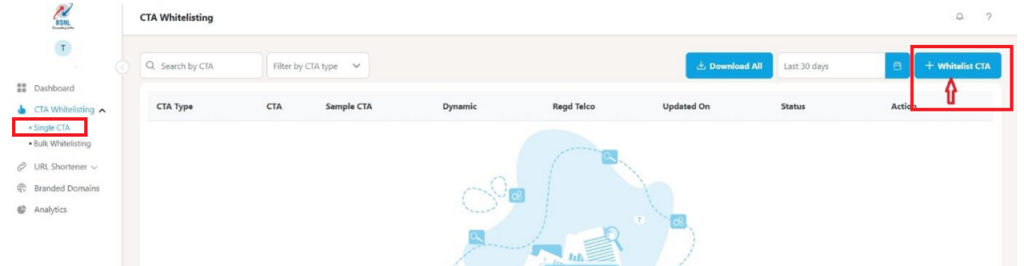
4. Add Static URL as CTA:
Follow these steps to add a Static URL as CTA in the BSNL DLT panel:
- URL Format:
- Enter your website domain or subdomain link in the Static URL section.
- Ensure “?” is not present at the end of the URL.
- Example:
- ✅ Correct: https://www.yourwebsite.com
- ❌ Incorrect: https://www.yourwebsite.com?
- Submit:
- Click the Submit button to finalize and send your Static URL for approval.
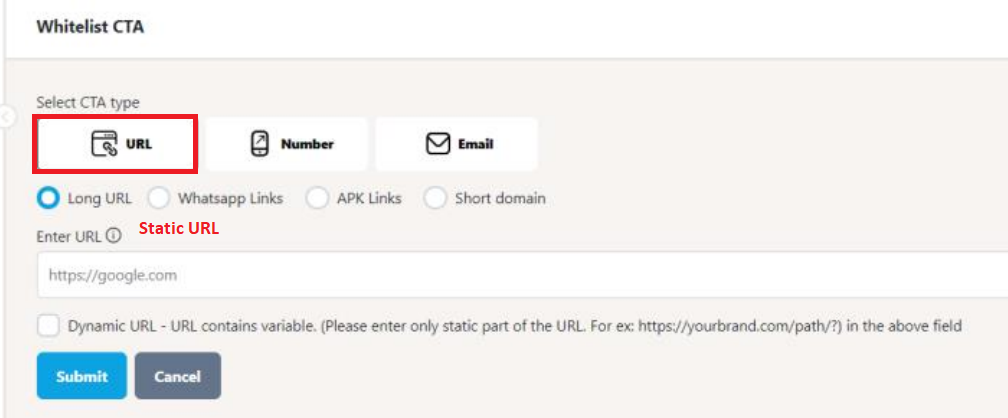
5. Add Dynamic URL as CTA:
Follow these steps carefully:
- Select Web Links:
- On the CTA Whitelisting page, select the “Web Links” option.
- Enable Dynamic URL:
- Click on the checkbox for “Dynamic URL” to activate the option.
- Enter Dynamic URL:
- Enter your website domain or subdomain.
- The URL must start with
http://,https://, orwww. - Mandatory: The URL must end with a question mark (
?). - Example: ✅ Example Domain ?
- Click Submit:
- Click the Submit button to request approval for your Dynamic URL.
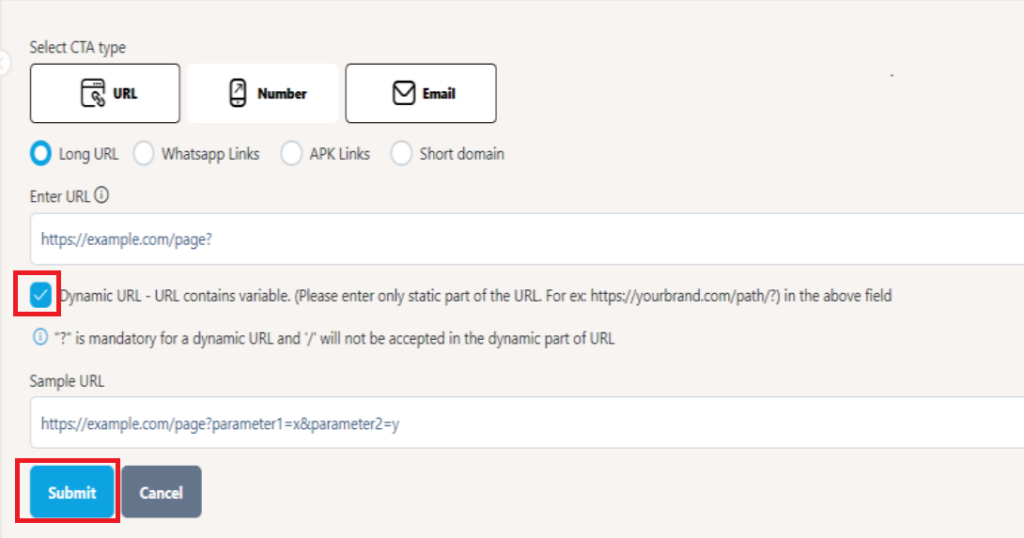
6. Add APK/IPA Links as CTA:
Follow these steps to add APK/IPA Links:
- URL Format:
- In the URL section, add your link starting with
http,https, orwww. - Mandatory: Ensure the URL ends with
.apk(for Android applications) or.ipa(for iOS applications). - Example:
- In the URL section, add your link starting with
- Submit:
- Click the Submit button to finalize and submit your APK/IPA URL for approval.
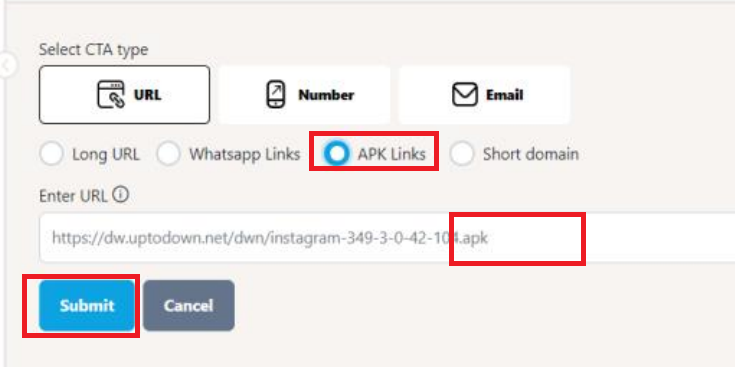
7. Add a Short URL in CTA:
Follow these steps to add a short URL to your CTA:
- Access the Short URL Section:
- In the CTA Whitelisting section, click on “Short URL” to proceed.
- Enter the Short URL Details:
- Short URL Name: Provide an appropriate name for the Short URL.
- Select Protocol: Choose between HTTP or HTTPS based on your URL.
- Domain Name: Enter the domain name without the protocol.
- Example:
- Actual Domain Name: https://www.yourapp.com
- Shortened Domain Name: yourapp.com
- Select Header:
- Choose a Header from the dropdown list that aligns with your business or communication needs.
- Submit:
- Click on the Submit button to whitelist the URL.
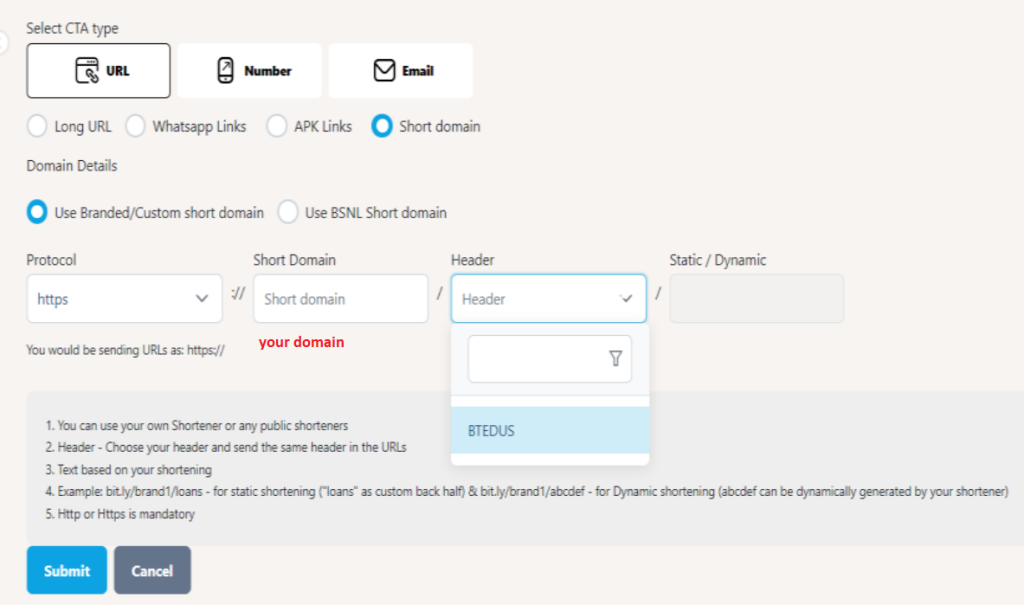
8. Add Number as CTA:
Follow these steps to add a number as a CTA:
- Select CTA Type:
- Choose the type of number you want to add for the CTA:
- Mobile Number
- Landline
- Toll-Free
- 140, 160 Series (for telemarketing)
- Choose the type of number you want to add for the CTA:
- Enter the Number:
- Type the phone number you wish to whitelist as your CTA.
- Submit:
- Click the Submit button to complete the process.
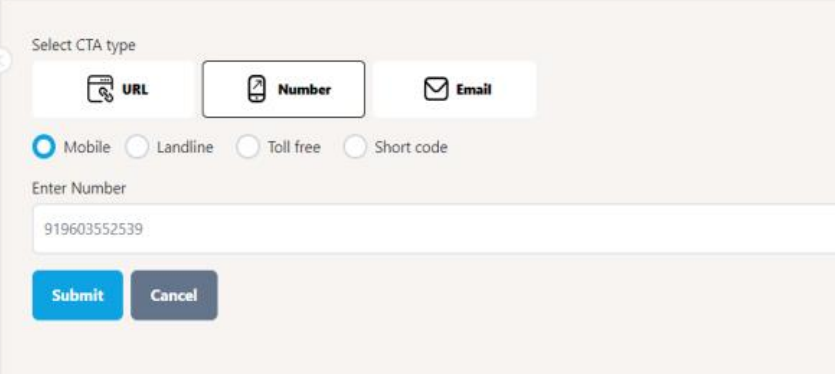
9. Add an Email ID in CTA Whitelisting:
Follow these steps to whitelist an Email ID:
- Select Email as CTA:
- On the CTA Whitelisting page, select the “Email” option.
- Enter Email ID:
- Type the Email ID that appears in your template.
- Ensure the email format is correct (e.g., example@domain.com).
- Submit:
- Click the Submit button to send the Email ID for approval.
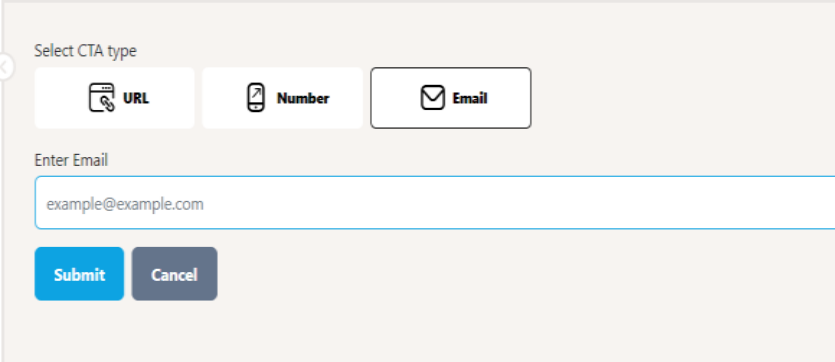
FAQs
Q. What is CTA?
Ans. CTA stands for Call-to-Action. In SMS communication, it refers to phone numbers, website URLs, or links that encourage the customers to take a specific action—such as “Click here,” “Call now,” or “Visit our website.”
Q. What is CTA Whitelisting?
Ans. CTA Whitelisting is the process of getting your CTA—such as a phone number or URL—approved on the DLT platform before using it in an SMS template. This ensures the link or number is verified, secure, and not used for spam or fraudulent purposes. Without CTA whitelisting, SMS templates containing such links or numbers may be rejected or fail to deliver.
Q. Can I add a link or URL in my SMS?
Ans. Yes, you can add a link or URL in your SMS, but you must complete the CTA whitelisting process on the DLT platform before using it in your template.
Q. Can I add a Phone Number in my SMS?
A. Yes, but it must complete CTA whitelisting process before use.
Q. Can I send a URL in SMS to my customer?
A. Yes, you can send a URL in an SMS to your customer, but the URL must first be CTA whitelisted on the DLT platform. This ensures the link is verified and secure. Without whitelisting, your SMS template may be rejected or fail to deliver.
Q. Can I add an APK URL in my SMS?
A. Yes, you can add an APK URL in your SMS, but it must first be whitelisted through the CTA Whitelisting process on the DLT platform. During CTA registration, select “APK URL” as the subtype under CTA Type. Once approved, you can include the APK link in your SMS templates and send it to customers securely.
