To use the Email Service in MsgClub, you must first complete your domain configuration. This setup ensures that your domain appears as the sender’s email address when you send emails to your customers, maintaining brand consistency and trust.
Learn how to configure your domain step by step in this detailed blog.
Learn More
Process Video
Step by Step Guide
Step 1: Log in using your credentials.
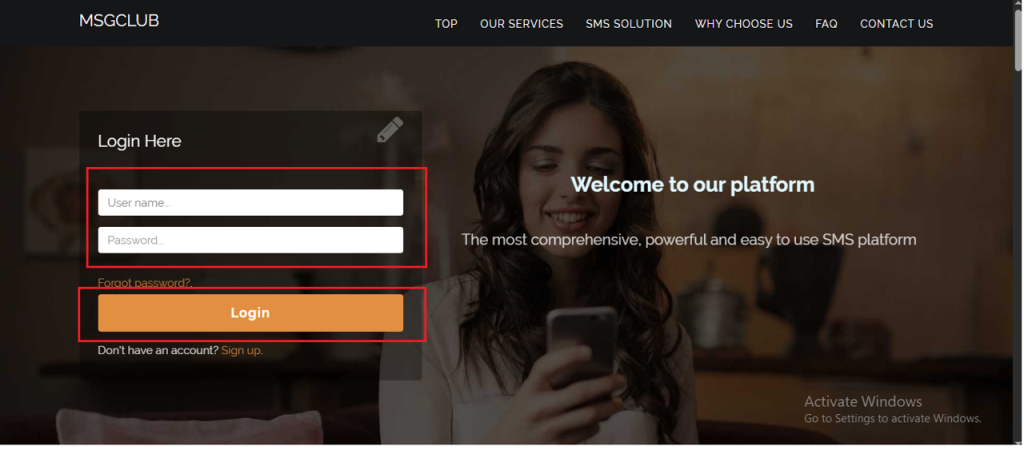
Step 2: You’ll receive an OTP on your registered mobile number. Enter the OTP and click Verify.
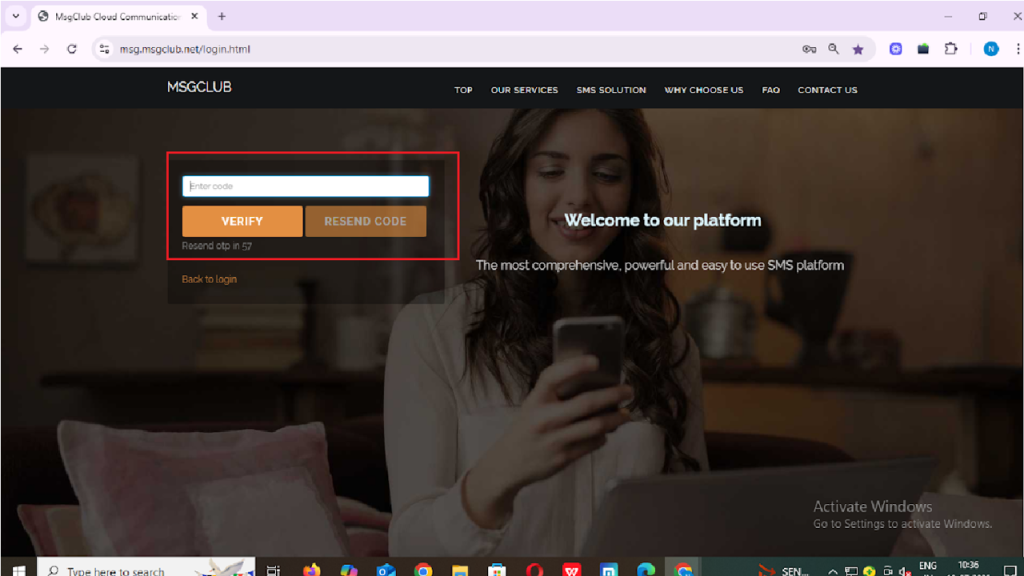
Step 3: Once OTP is verified, you’ll be redirected to the MsgClub dashboard, where you can select Email service.
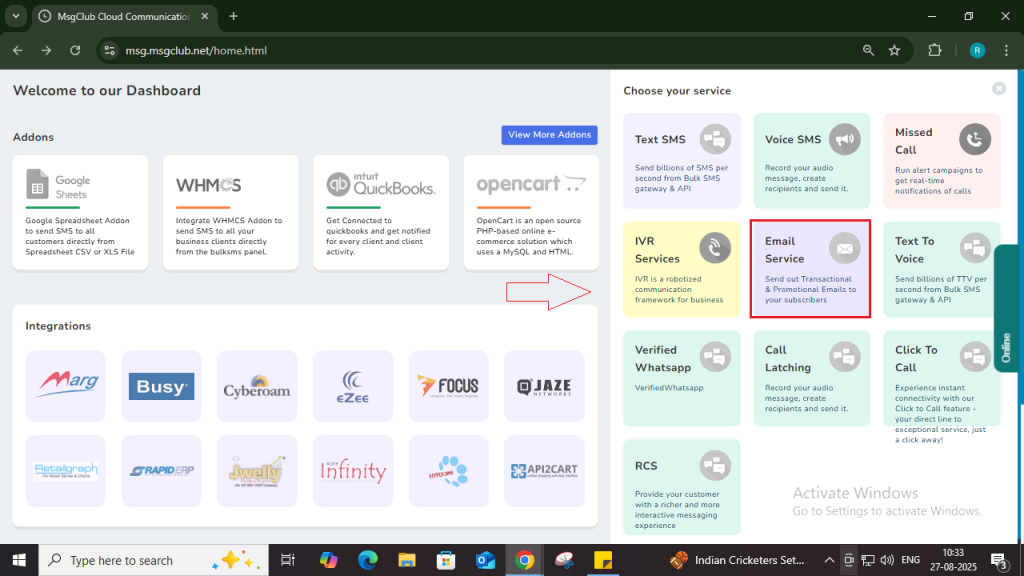
Step 4: In the Email service, go to the left-hand panel and select the Domain Configuration option.
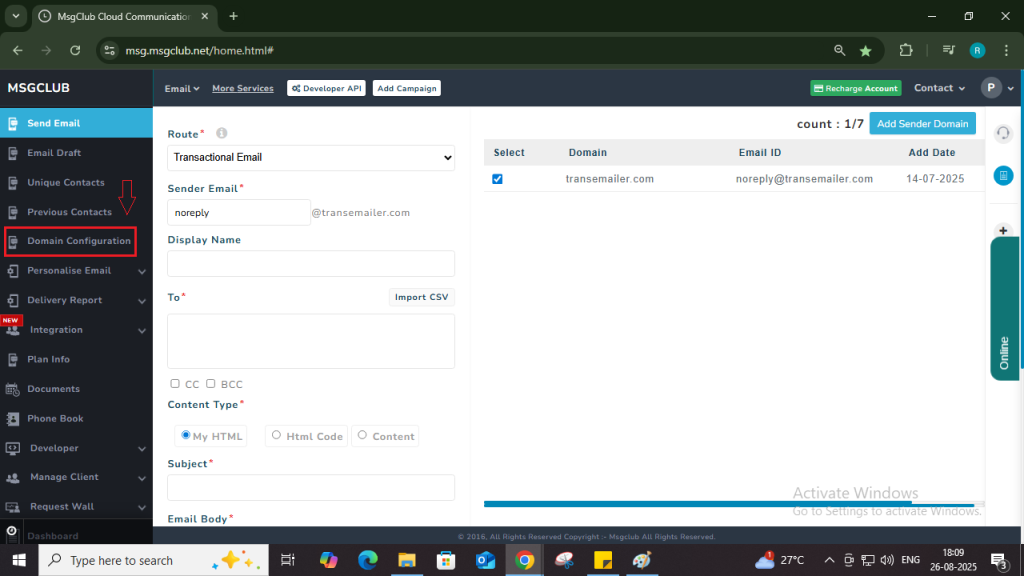
Step 5: On the Domain Configuration page, click the Add New Configuration button on the right side.
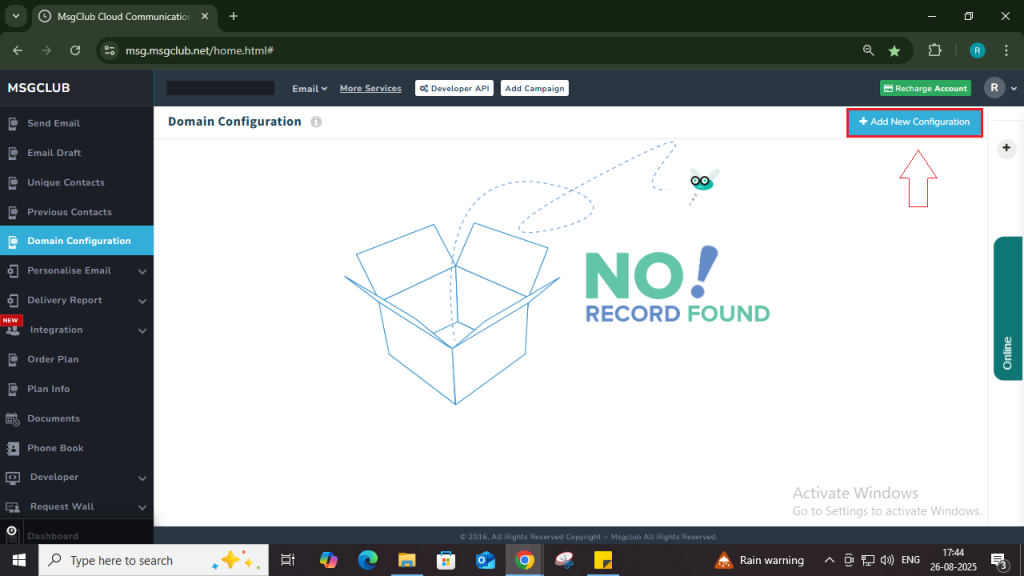
Step 6: Once you click on the Add New Configuration, a form like page will page where you need to enter few required details.
- Configuration Name: Enter a name of your choice to identify the configuration.
- Username: This field will be automatically populated with your username.
- Domain: Enter the domain you wish to add.
- Email ID: Provide the email address associated with the domain.
- Route Name: Select the appropriate route name from the dropdown list.
- Provider Route Name: Select the current email provider’s route name.
- Is Default Configuration: Enable this option if you want this configuration to be the default for email transactions
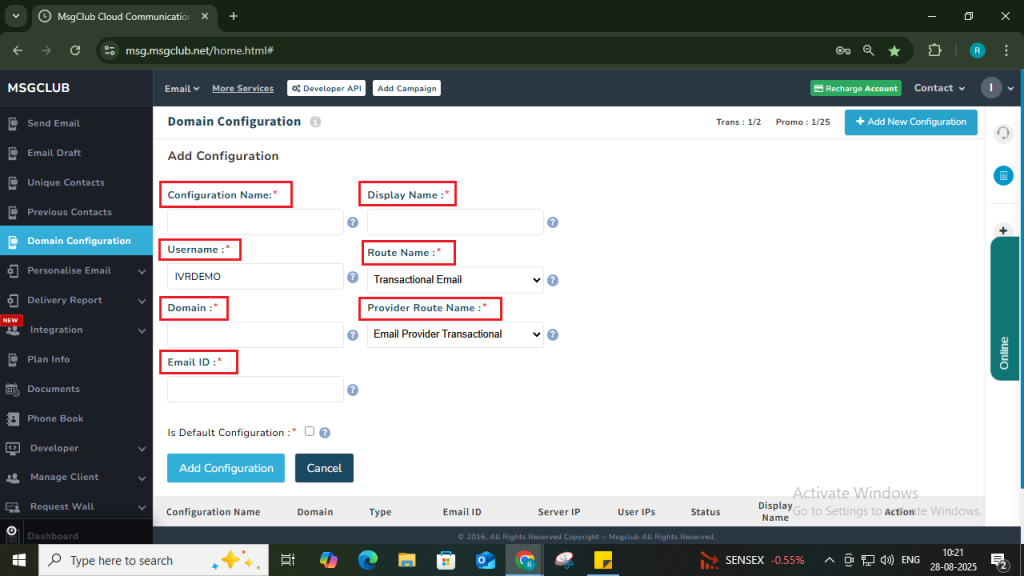
Step 7: Once you fill in all the information, click on the Add Configuration button
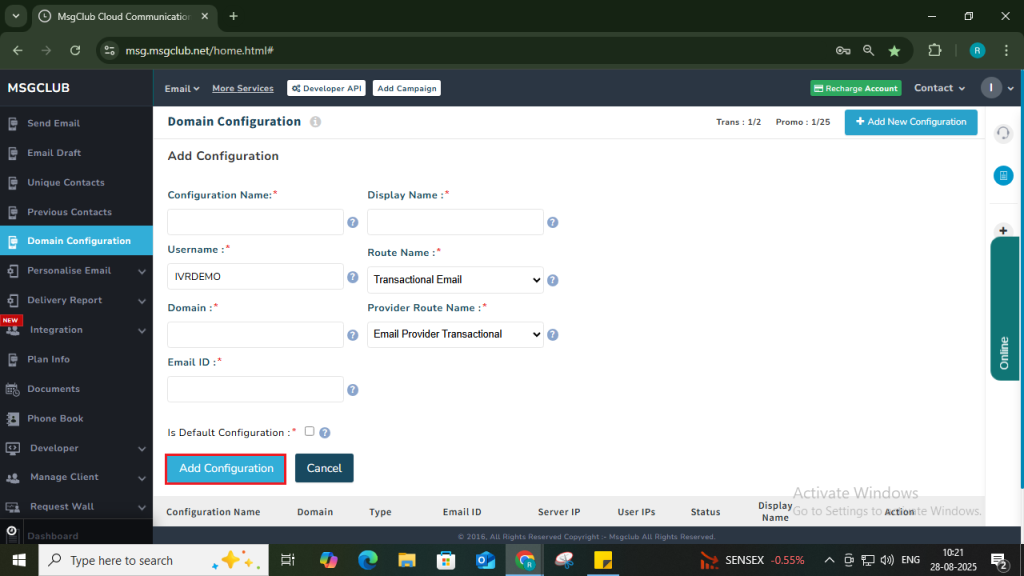
Step 8: After submission, the configuration will appear in the panel with the status Unverified.
Domain Configuration Settings
Once you have added the domain, you need to configure various DNS records.
Step 9: Click on the Domain Configuration button to view and configure your domain settings. The following fields will be displayed for configuration:
- TXT Records: Mandatory – You must enter the TXT record for domain verification.
- CNAME Records: Mandatory – Enter the CNAME record for domain configuration.
- MX Records: Mandatory – You can add MX records if needed for email routing.
- A Records: Optional – Add A records if necessary for your domain setup.
Map DNS Records in cPanel
Step 10: Log in to your cPanel where your domain is hosted and Map the required records (TXT, CNAME, MX, A) to your cPanel DNS settings as per the details provided.
| Platform | Steps |
| GoDaddy | Log in → My Products → Domain → Manage DNS Go to Records section → Click Add Choose record type (TXT, CNAME, MX, A)Enter details (from table)Save |
| Hostinger (CPanel) | Log in to your Hosting cPanelGo to Zone Editor / DNS Zone Editor Select your DomainAdd Records (TXT, CNAME, MX, A) exactly as shown in the tabl)Save and wait for DNS Propagation (4–24 hrs) |
Domain Verification Process
Step 11: After adding the DNS records in your cPanel, it may take approximately 3-4 hours for the domain to be verified. Once the verification process is successfully completed by your email provider, the domain status on the Domain Configuration page will automatically change from Unverified to Verified.
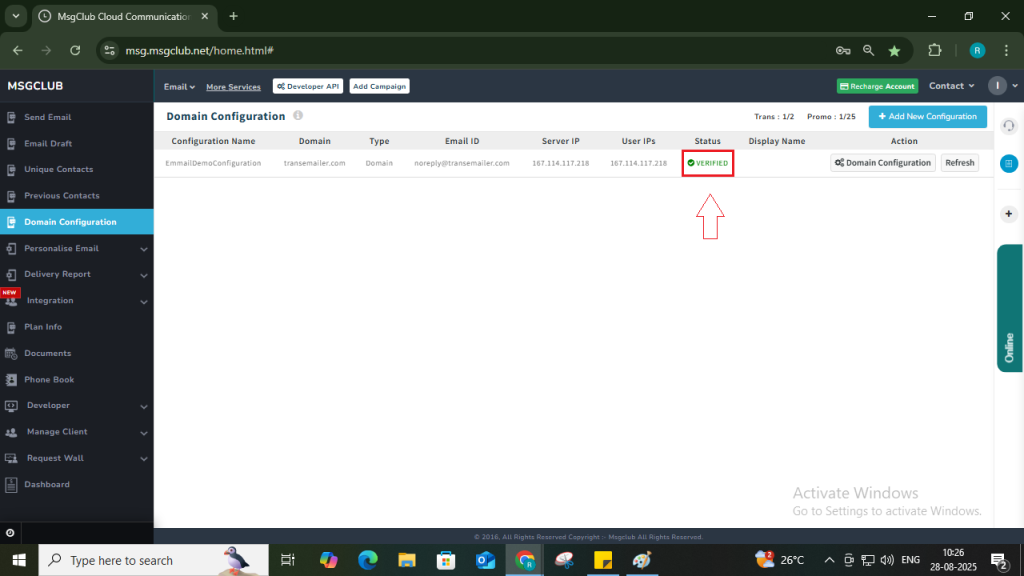
And now you can send emails from your panel using the verified domain.
FAQs
Q. What is a domain?
Ans. domain is your business’s unique address on the internet — for example, yourcompany.com. In the context of email, it’s the part that appears after the “@” symbol in your email address (e.g., support@yourcompany.com).
Q. Do I need a domain to use the Email Service?
Ans. Yes, you need a registered domain to use MsgClub’s Email Service. It ensures that emails are sent from your business’s official address, which builds trust and improves deliverability.
Q. What is domain configuration?
Ans. Domain configuration is the process of verifying and connecting your domain with MsgClub. This involves updating DNS records provided by MsgClub in your domain registrar’s settings. Once configured, your domain will be used as the sender in all your outgoing emails.
Q. How long does it take for a domain to be verified?
Ans. Domain verification typically takes from 3-4 hours, depending on your domain registrar and how quickly the DNS changes are propagated.
