Sending SMS through MsgClub is simple and flexible. Businesses can send messages directly from the MsgClub panel or by using our custom APIs, designed to meet a wide range of business needs.
In this blog, we’ll walk you through the process of sending SMS using the API, so you can easily integrate messaging into your applications and automate communication with your customers.
Learn More
Process Video
Step by Step Guide
Step 1: Go to MsgClub Cloud Communication Platform Log in using your credentials.
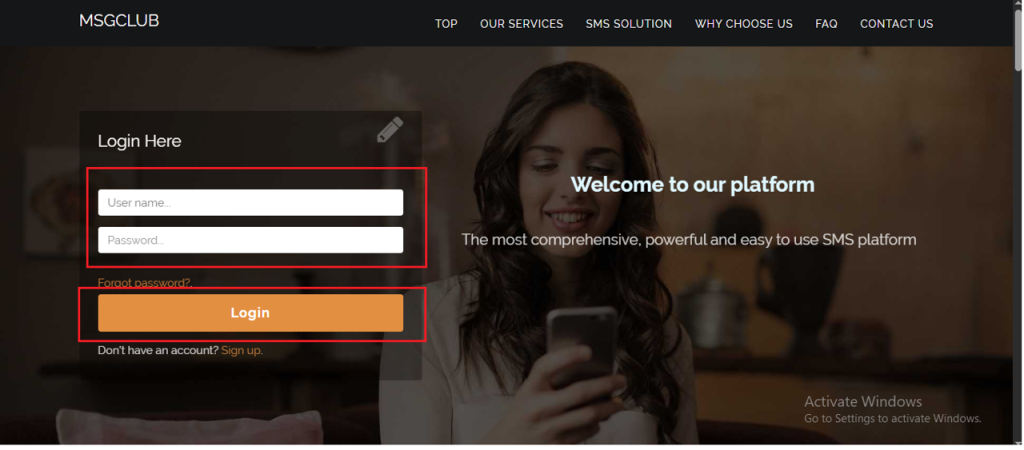
Step 2: You’ll receive an OTP on your registered mobile number. Enter the OTP and click Verify.
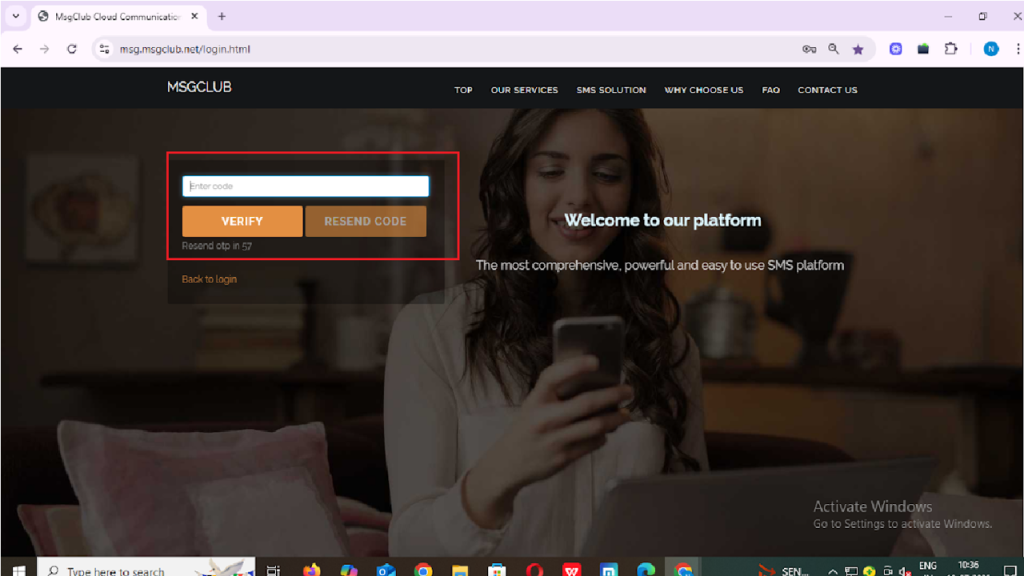
Step 3: Once verified, you’ll be redirected to the MsgClub dashboard, where you can select the Text Service.
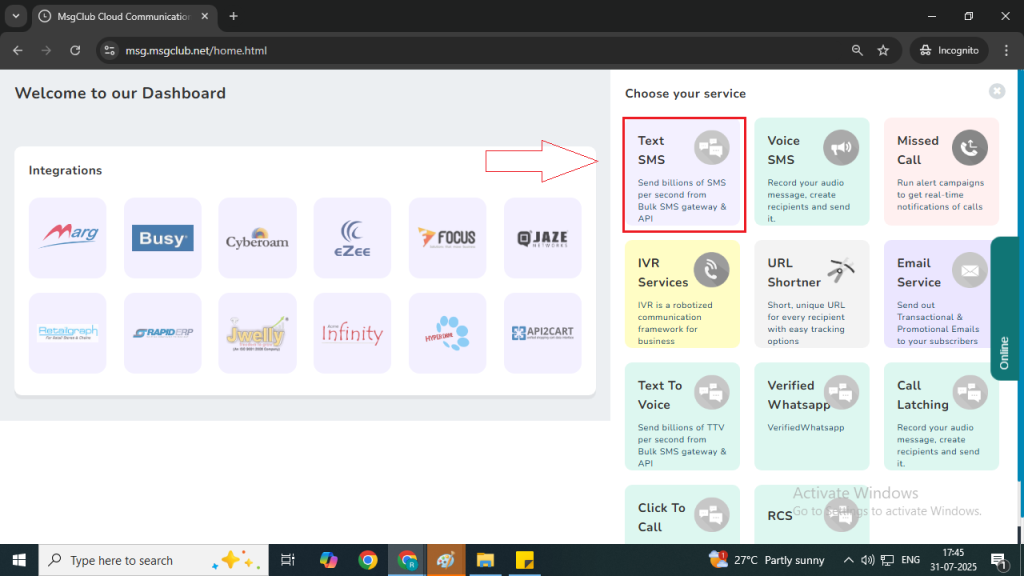
Step 4: On the left side of the screen, find and click on the “Developer” option and in that select API option to proceed.
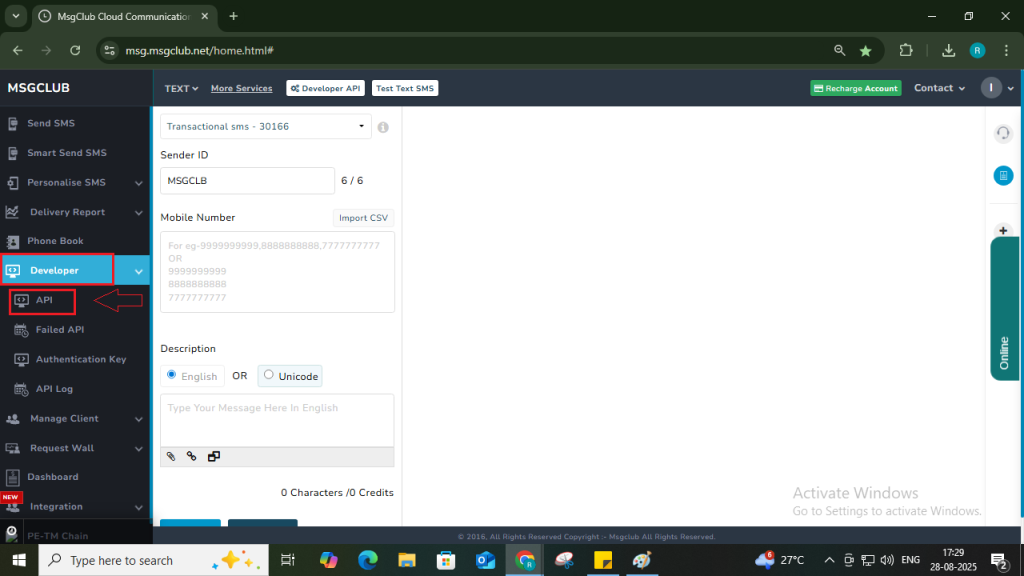
Step 5: In the Developer Section, you will find multiple APIs. Commonly used APIs are:
- Single SMS API – For sending one SMS at a time.
- Bulk SMS API – For sending the same SMS to multiple users.
- Personalised Bulk SMS API – For sending customised SMS to multiple users.
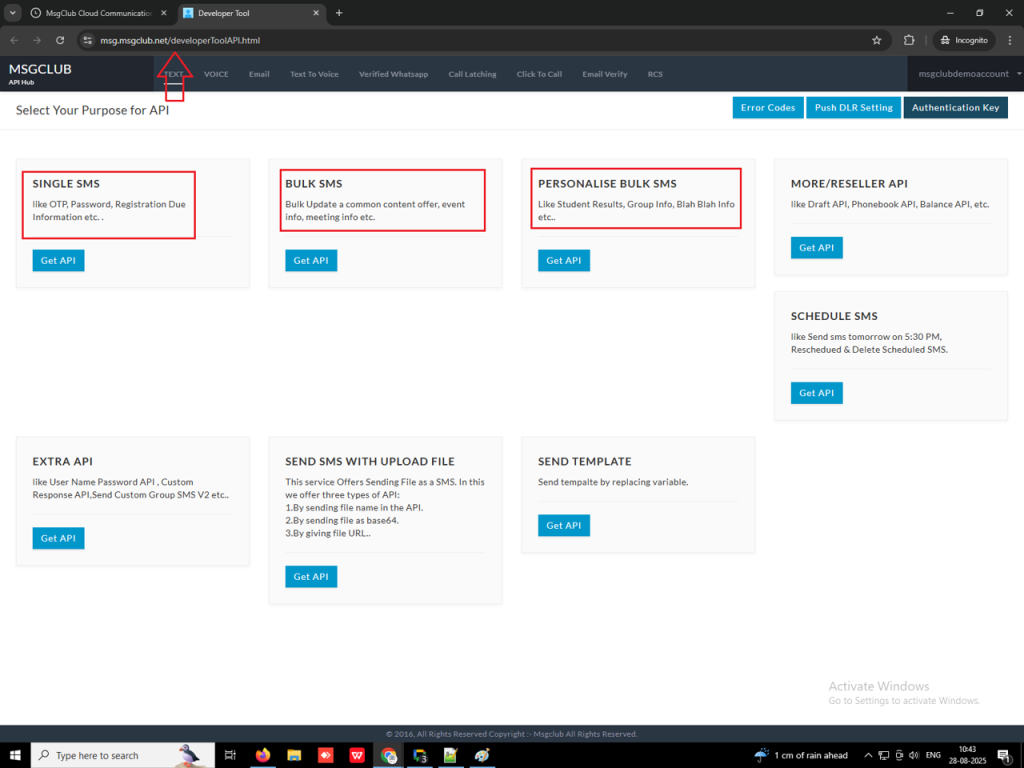
Step 6: Click on the Get API button to access the API you want to use.
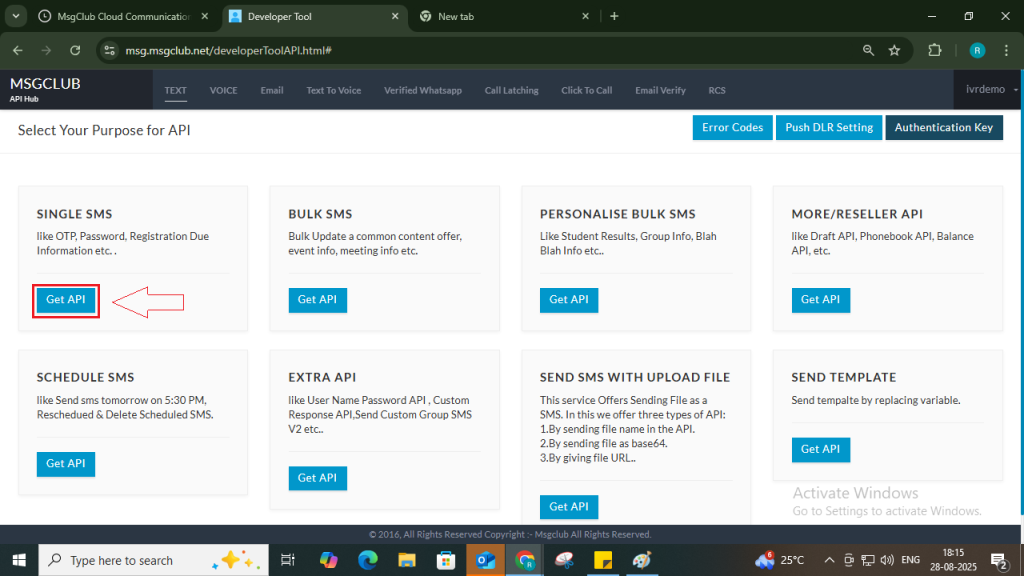
Step 7: After clicking, you will see options on the left panel to select the type of API you want to send: GET, POST, or POST XML. You can choose any based on your requirement.
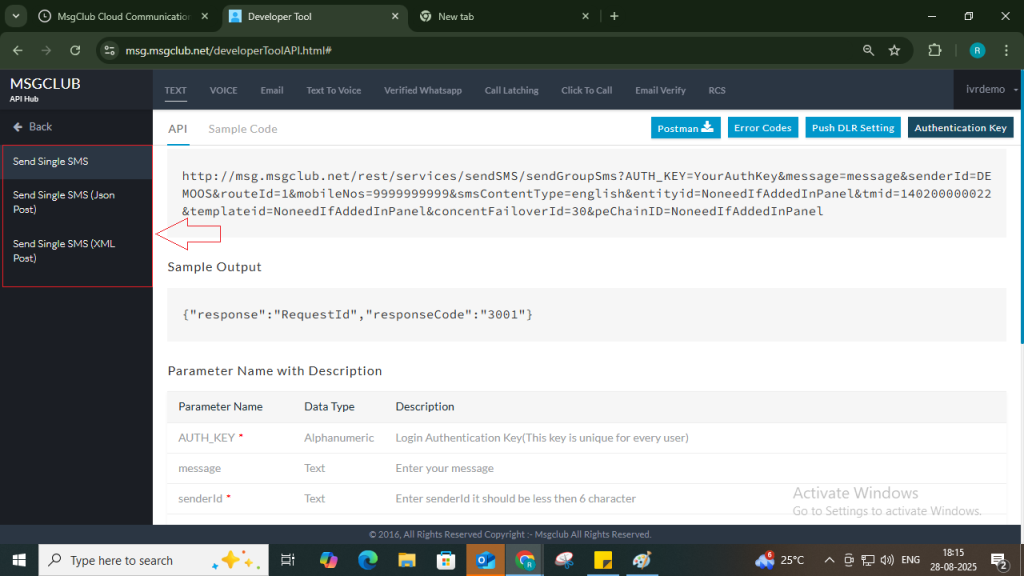
Note –
- GET API – Data is passed in the URL itself. Best for quick Single SMS.
- POST API – Data is sent in the body (usually JSON). More secure, used for sending messages or campaigns.
- POST XML API – Works like POST but data is sent in XML format. Mostly used by ERPs/legacy systems that require XML.
Step 8: Each API page contains important details:
- API → Actual API URL.
- Sample Output → Example of API response.
- Parameter Name with Description → List of required parameters with explanation.
- Postman Collection → Complete API collection for Postman.
- Error Codes → Response codes other than
3001with meaning. - Push DLR → Setup for delivery status push on your server.
- Authentication Key → Generate your unique API key. Learn how to generate Auth Key
Sample Code → Ready-to-use code snippets in multiple languages (C, cURL, C#, Java, PHP, Python, NodeJS, etc.).
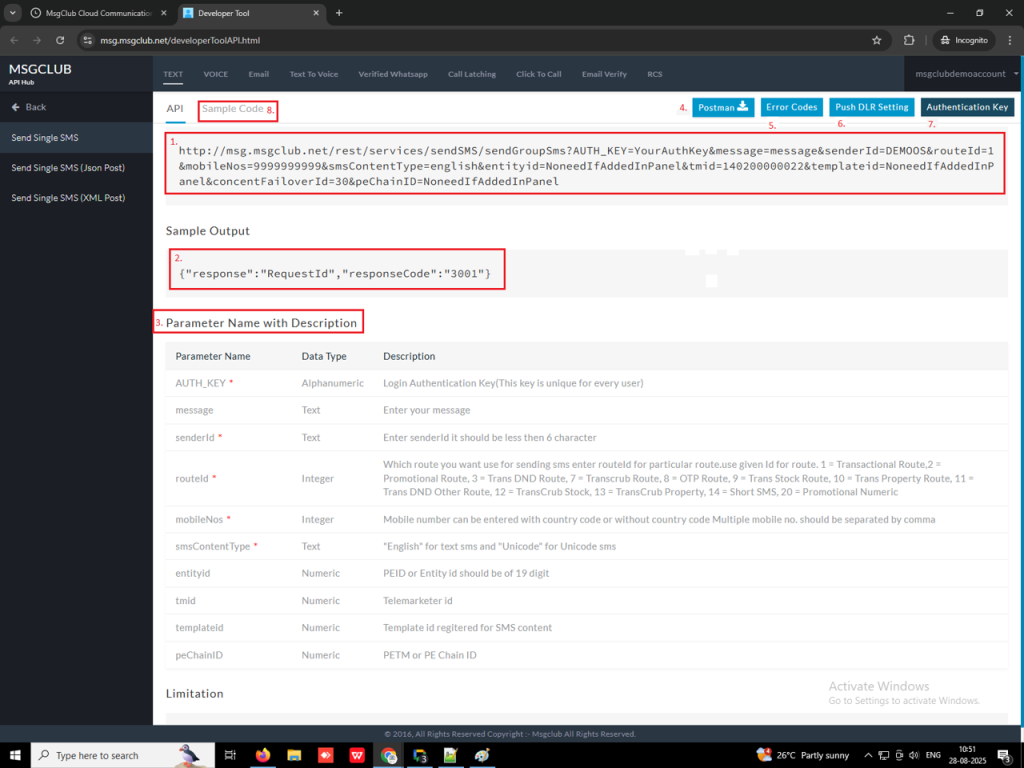
Step 9: Click on the Send Single SMS (GET) API URL provided in panel and it will be copied immediately.
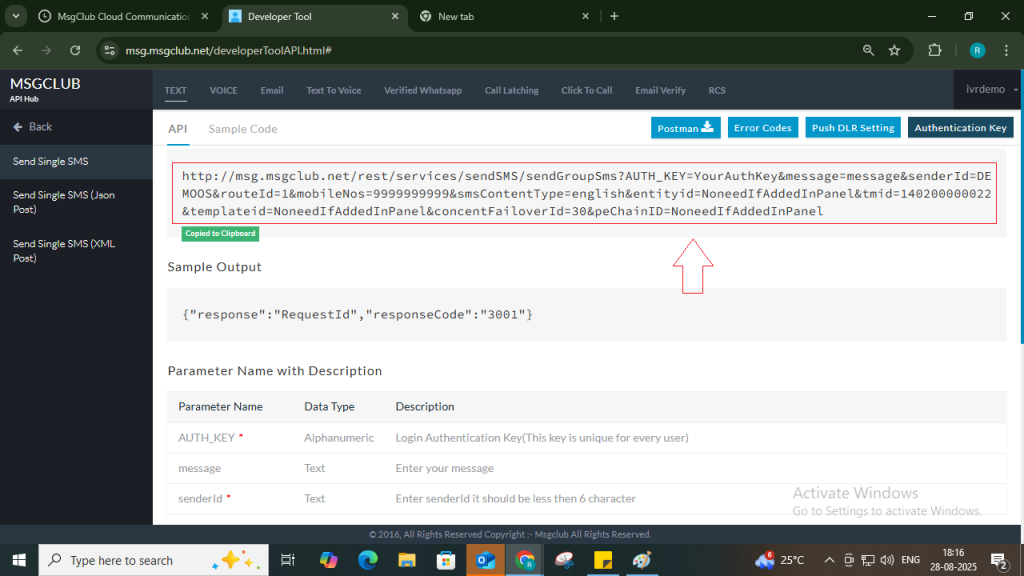
Step 10: Update the API URL by adding the required parameters such as authkey, message, sender ID, route ID, mobile number, SMS content type, etc.
Parameter Details
| Parameter | Type | Description |
| AUTH_KEY* | Alphanumeric | Unique authentication key generated from panel |
| message* | Text | SMS content |
| senderId* | Text | Sender ID (Max 6 characters) |
| routeId* | Integer | Route for SMS (1 = Transactional, 2 = Promotional, 8 = OTP, etc.) |
| mobileNos* | Integer | Receiver’s mobile number(s), comma-separated |
| smsContentType* | Text | english for normal SMS, unicode for regional languages |
| entityid | Numeric | DLT Entity ID (19 digits) |
| tmid | Numeric | Telemarketer ID |
| templateid | Numeric | DLT Template ID |
| peChainID | Numeric | PE Chain ID |
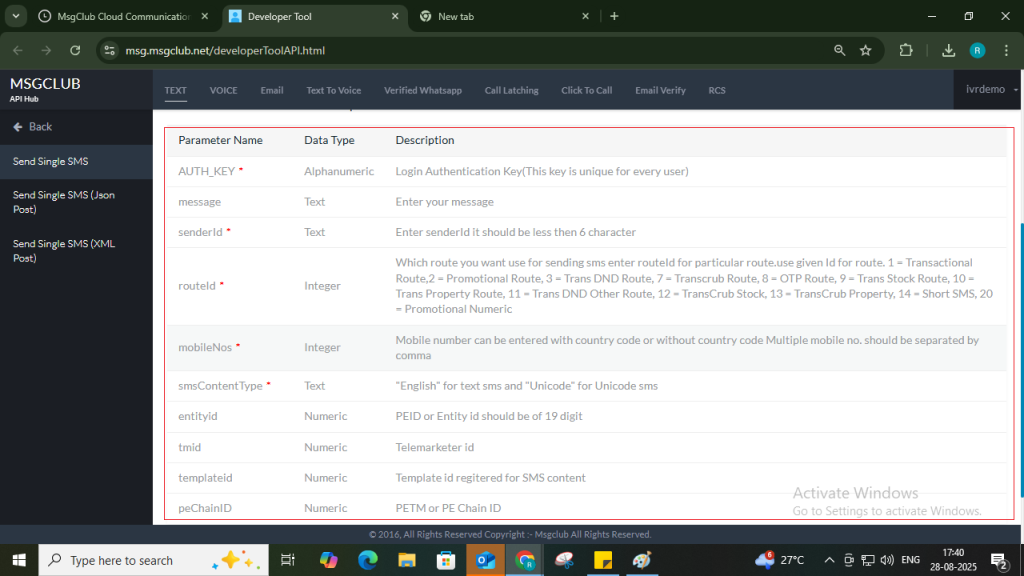
API Example with Parameters:
Note – This is get API
Step 11: This API uses the GET method. You can run it directly in a browser or through any API testing tool.
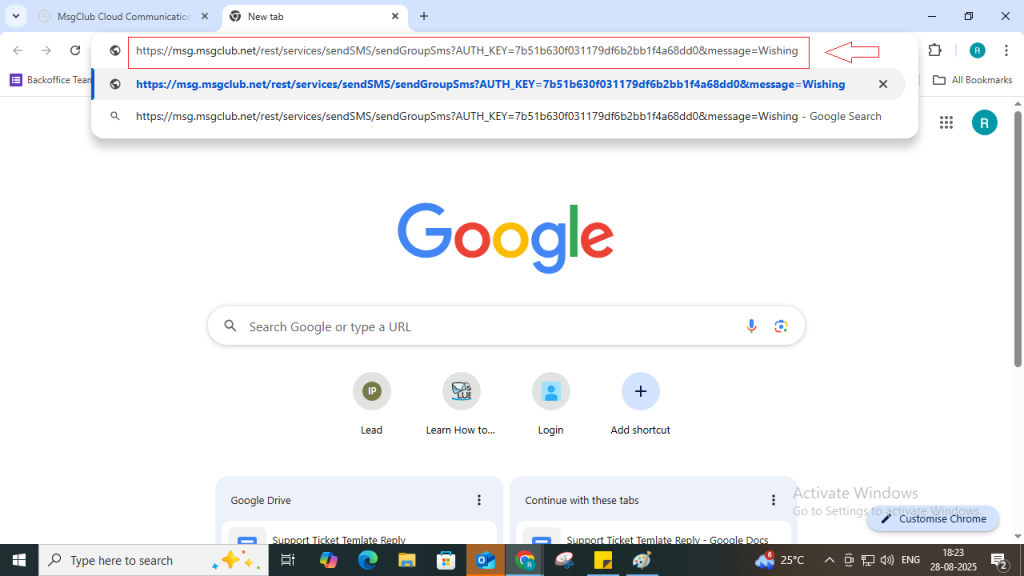
Step 12: After execution, you will receive the following response:
{“responseCode”:”3001″,”response”:”10011756267042207″}
- responseCode 3001 → API executed successfully.
- response (Request ID) → Unique ID to track SMS delivery.
Note: A 3001 response only confirms that the SMS request has been submitted to the system, not that it has been delivered to the recipient.
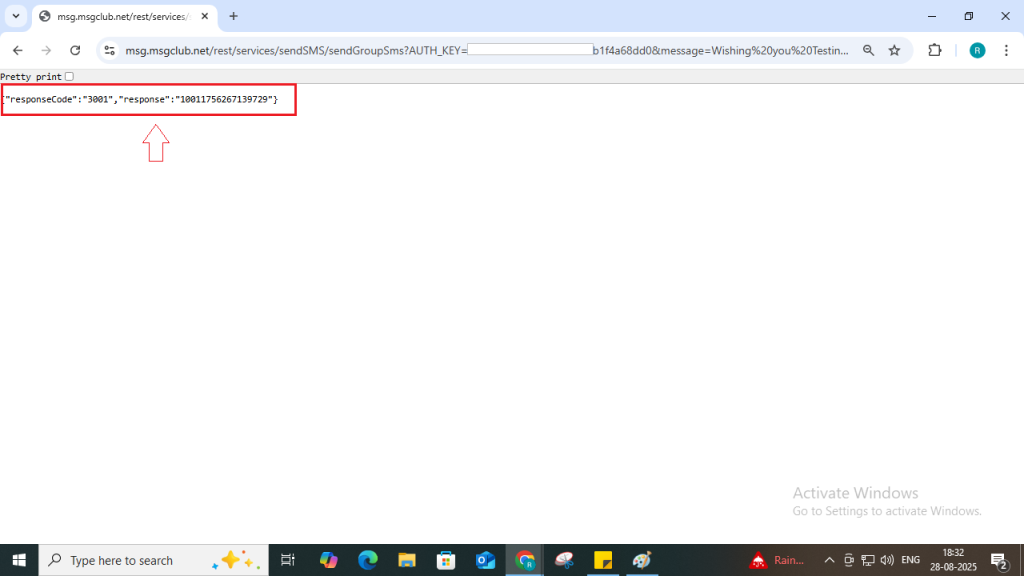
Step 13: Once you receive this response, proceed to check the delivery report for the SMS status.
Step 14: Copy the Request ID from the API response.
Example: 10011756267042207
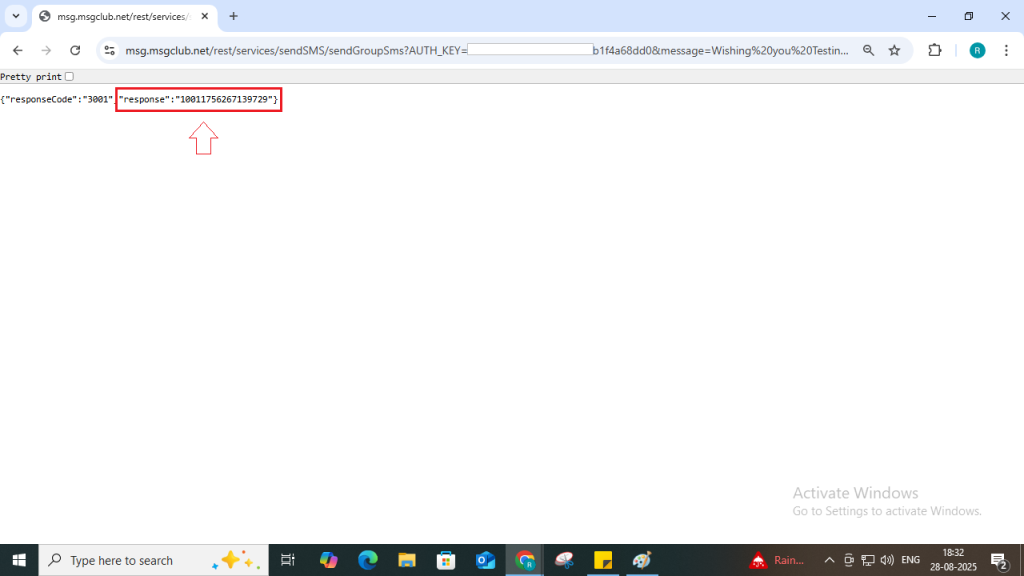
Step 15: Go to the Delivery Report Section in your panel.

- Apply a filter using your Request ID and search.
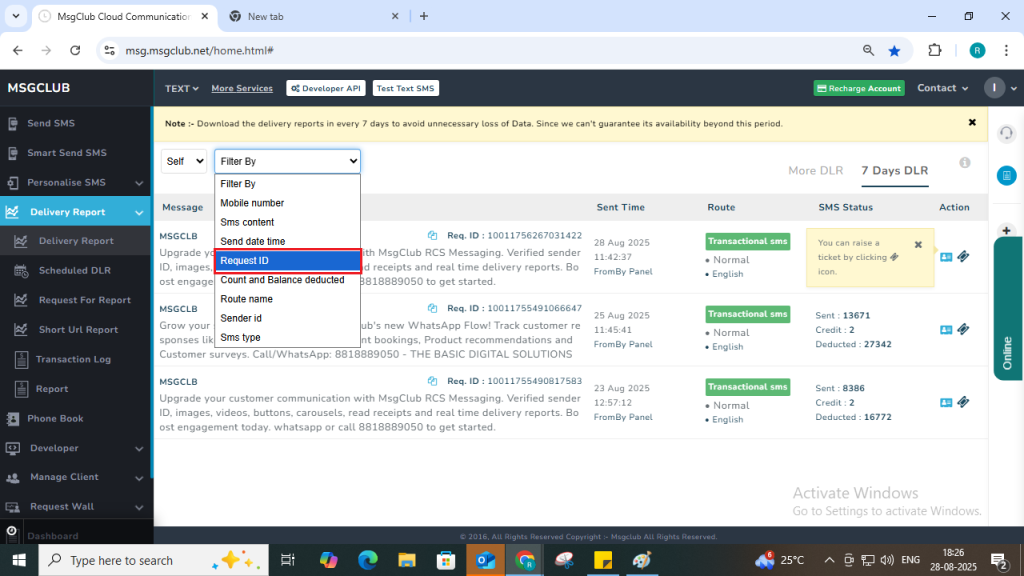
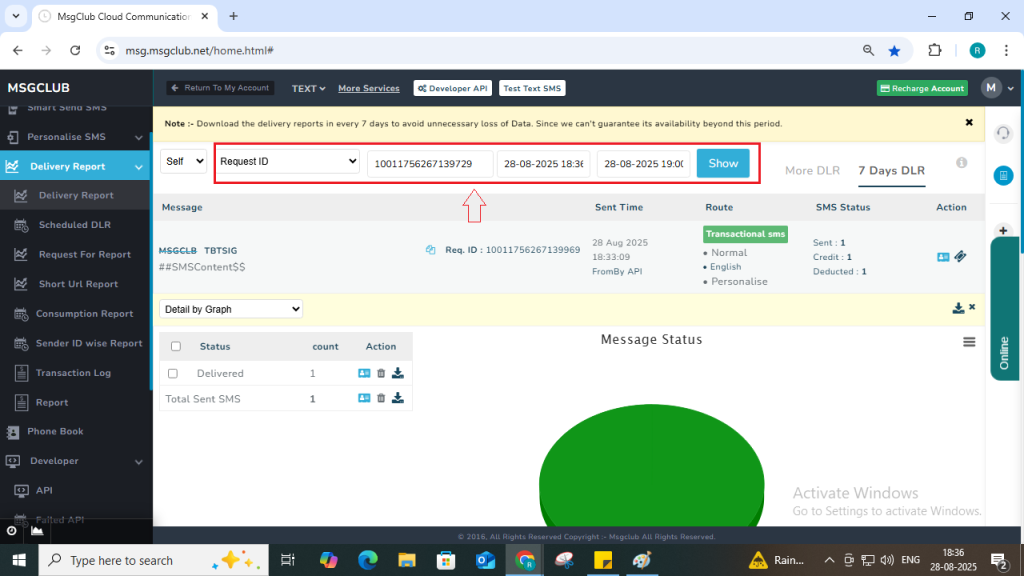
- Click on the Request ID → The Delivery Status of the SMS will be displayed.

FAQs
Q. Can I send text messages with API from MsgClub?
Ans. Yes, MsgClub provides APIs that allow you to send SMS directly from your application, software, or website.
Q. Can I send message campaigns using API?
Ans. Absolutely. With MsgClub API, you can send both single messages and bulk SMS campaigns to multiple recipients at once.
Q. What types of APIs does MsgClub support for sending SMS?
Ans. MsgClub supports GET, POST, and POST XML APIs, giving you flexibility to choose the method that best fits your system.
Q. Can I track delivery reports of SMS sent via API?
Ans. Yes, every message sent through the API generates a unique Request ID, which you can use to check detailed delivery reports in the MsgClub panel.
Q. Is it possible to customize sender ID and SMS content using API?
Ans. No, because both the Sender ID and the SMS Template must be pre-approved by the operator as per DLT regulations.
Q. I want to use a GET API to send a TEXT message, but my text message contains special characters. What should I do?
Ans. When using a GET API, if your text message contains special characters, you must use URL encoding to send them properly. Each special character has to be replaced with its encoded value. For example:
| Special Character | Encoded Value |
|---|---|
" | %22 |
# | %23 |
$ | %24 |
% | %25 |
& | %26 |
' | %27 |
