In the MsgClub panel, you can send voice messages to your customers using the Voice SMS Service. This service allows businesses to deliver pre-recorded or AI-generated voice files directly to their customers.
You can also include an interactive prompt in the message, asking customers to press a specific number on their keypad to respond—enabling easy and automated customer interaction.
Learn More
Process Video
Step by Step Guide
Step 1: Sign in to MsgClub using your Username and Password.
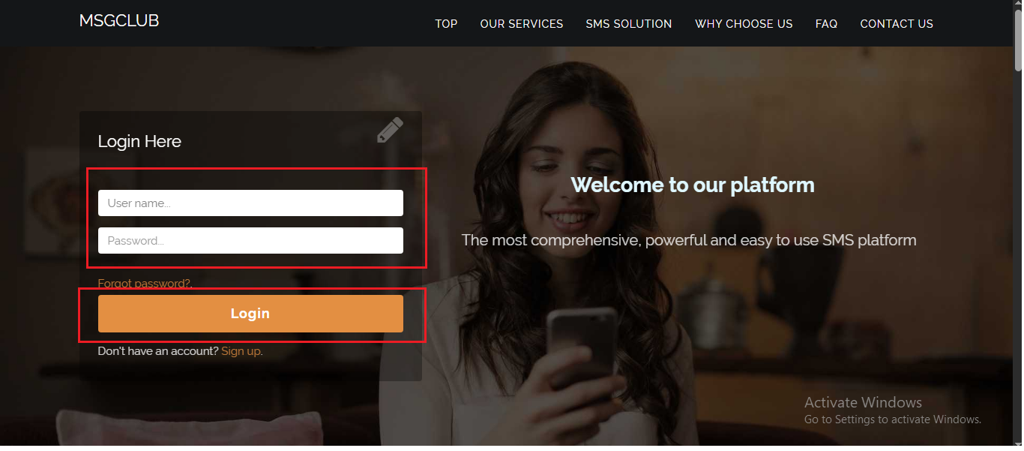
Step 2: You’ll receive an OTP on your registered mobile number. Enter the OTP and click Verify.
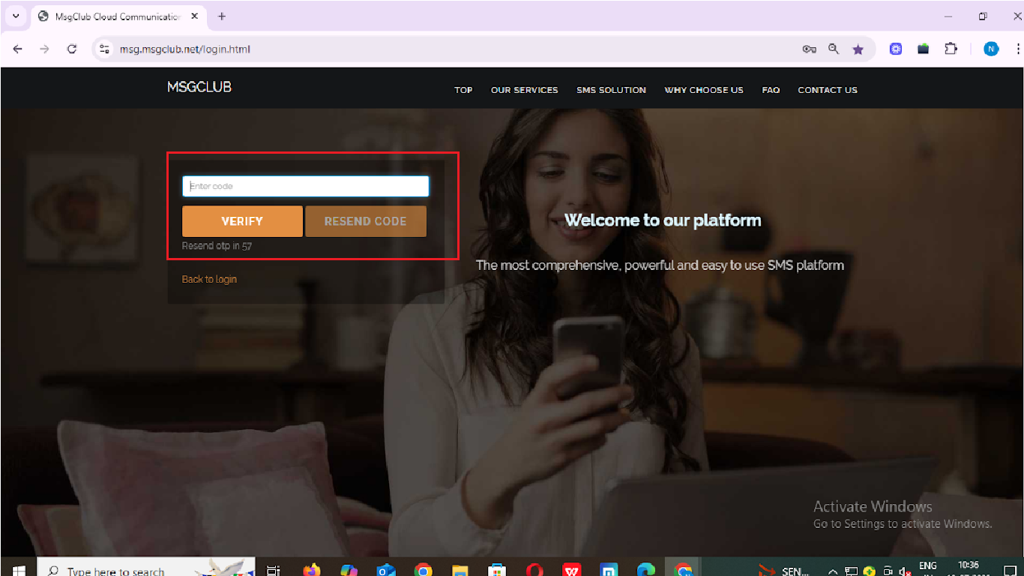
Step 3: From the Dashboard, select Voice Service.
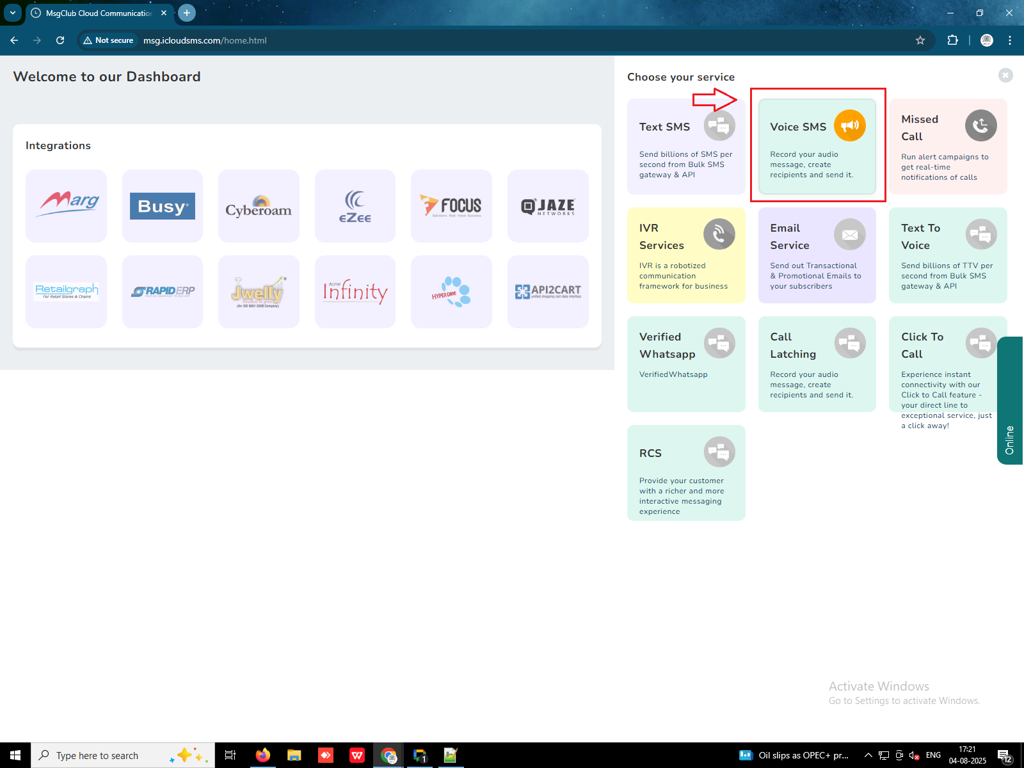
Step 4: In the left-hand panel, click on Voice Send SMS options.
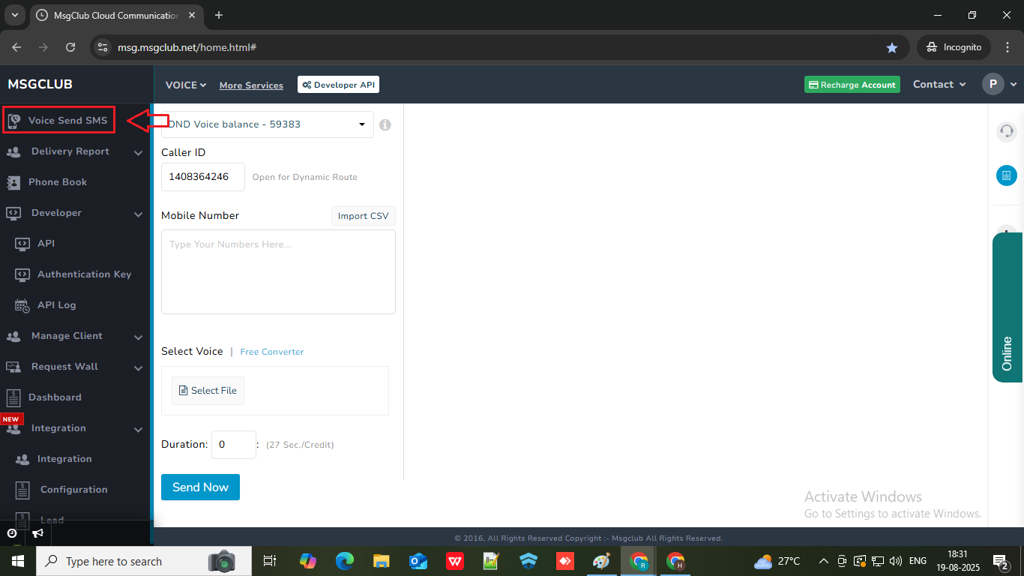
Step 5:In Voice Send SMS page, you will see the following routes:
- Promotional Voice
- DND Voice
- Promotional Voice OBD with DTMF
Note: On every new signup, you will receive 20 demo balance credits for each route to test the service.
Promotional Voice
- This route is used for Promotional Calls only.
- Call timing: 9:00 AM to 9:00 PM.
- Calls will not be delivered to DND numbers.
- Caller ID starts with series 140.
DND Voice
- Also used for Promotional Calls.
- Timing: 9:00 AM to 9:00 PM.
- Earlier, this route supported DND & Non-DND numbers, but as per TRAI guidelines, promotional calls are now not delivered to DND numbers.
- Caller ID starts with 140.
Promotional Voice OBD with DTMF
- Used for Promotional OBD (Outbound Dialing) with DTMF input detection.
- Timing: 9:00 AM to 9:00 PM.
- DND numbers are not supported.
- Caller ID starts with 140.
DTMF Feature: When a user receives a call and presses any number (like 1, 2, 3, 4), the input is captured and displayed in your panel.
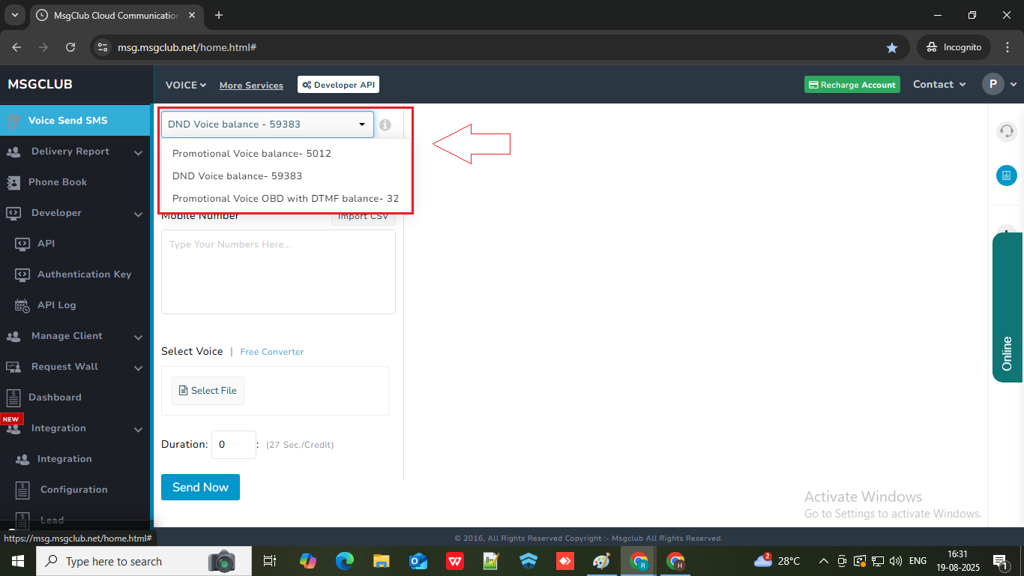
Step 5: The Caller ID is pre-assigned and cannot be changed by the user.
Note – It is automatically updated by the operator.
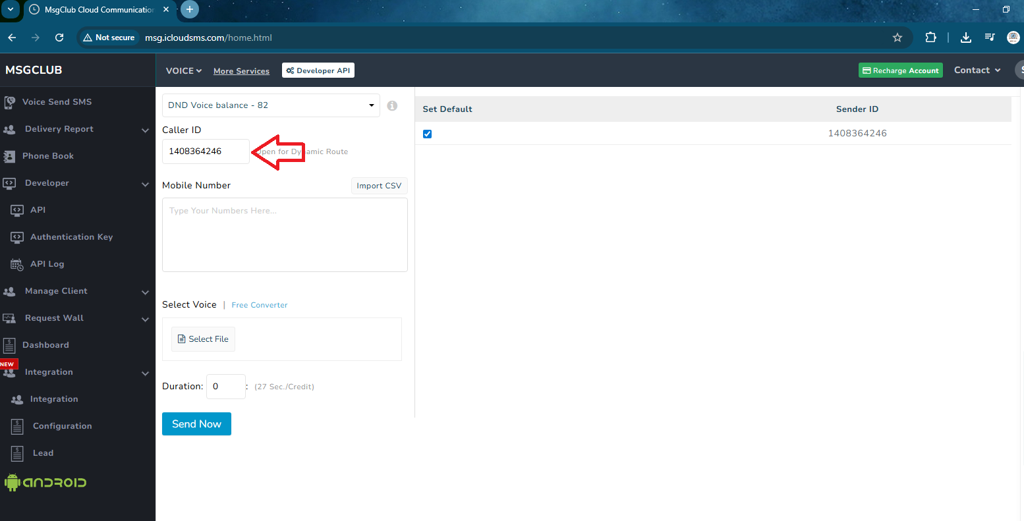
Step 6: You can enter the mobile numbers you wish to send calls by three methods :
- Manually type numbers
- Copy-Paste from a list
- Use “Import CSV” to upload numbers
Note: Only CSV format is supported in MsgClub.
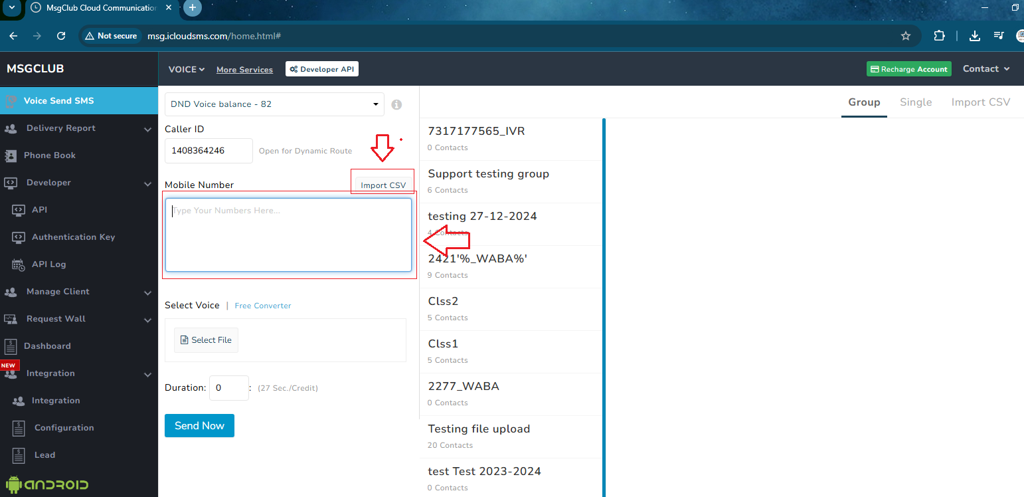
Step 7: Before sending voice calls, you must upload and get approval for the voice message:
Upload Steps:
- Click on “Select Voice”
- On the top-right corner, click “Upload Voice Draft”
- Upload your voice file
Note: The file will be submitted to the operator for approval, which takes approximately 1–2 hours. and Supported formats are WAV or MP3
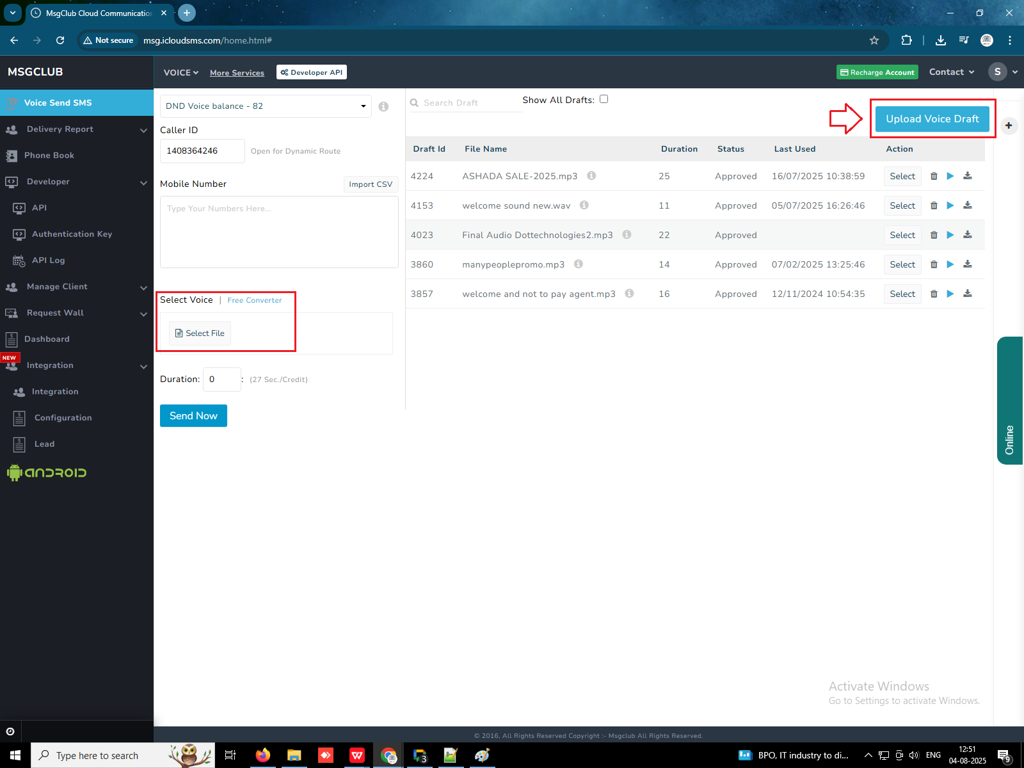
Step 8: Once approved, the file will appear under “Select File” with the following details:
- Draft ID: Unique ID (helpful for API users)
- File Name: The name of the uploaded file
- Duration: Length of the voice message
- Status: Approved or Pending
- Last Used: Last usage date and time
- Action Options:
- Select file for sending
- Delete
- Play
- Download
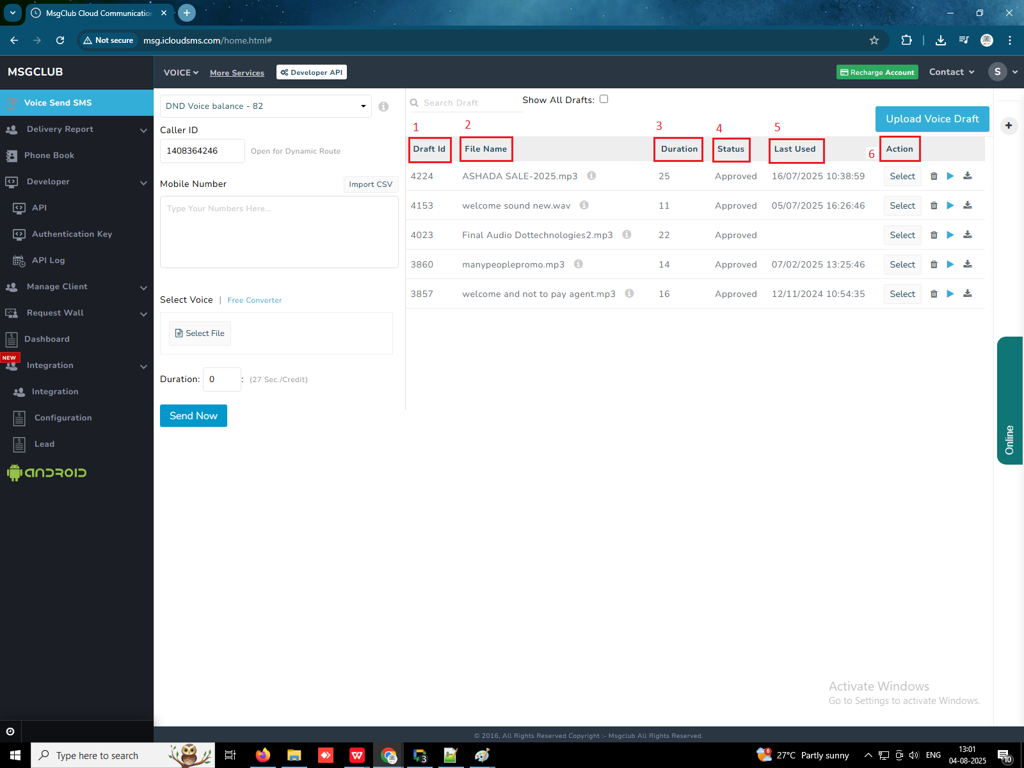
Step 9: Once your file is approved, select it and click “Send Now” and your voice call campaign will start processing.
Step 10: If you prefer to send the Voice SMS at a later time, click on the “Schedule” button. Select your desired date and time, and the voice file will be sent automatically at that time.
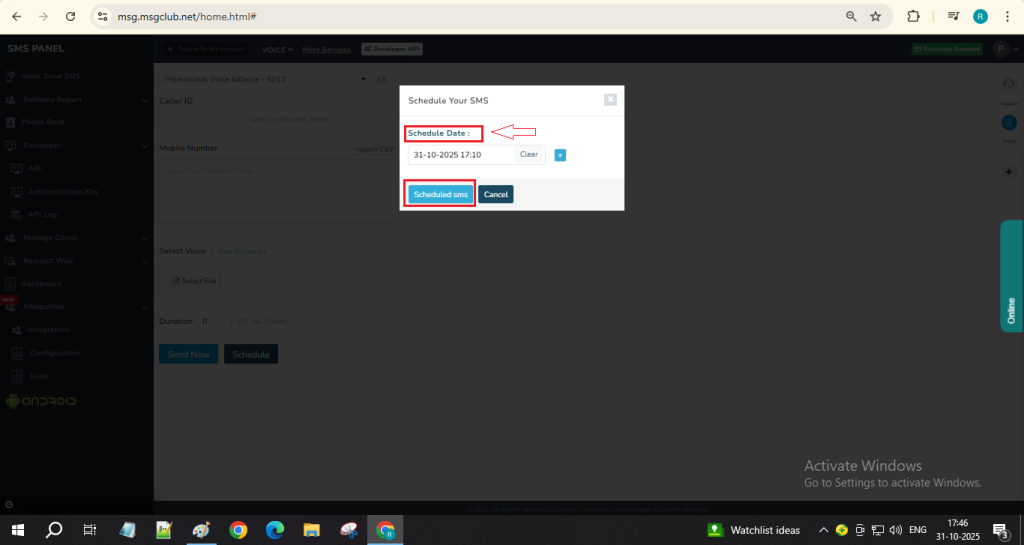
Note- You can also multi schedule by clicking on the “+“ button and adding another date & time to send your voice message, This feature will allow you to send your same voice message at a multiple different time to the same number of people.
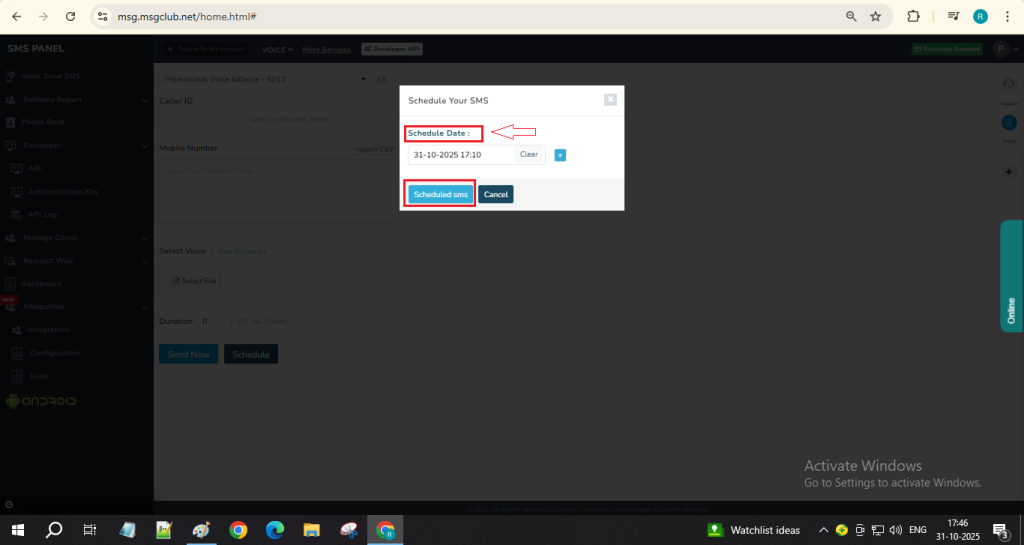
Important Notes:
- Processing takes 10–15 minutes.
- Balance is deducted as per
- 27 Seconds = 1 Credit.
- 28-54 second = 2 credit.
- 55-81 second = 3 credit
FAQs
Q. What is Voice SMS?
Ans: Voice SMS is a service used for promotion and sharing information through pre-recorded voice messages sent directly to customers’ phones.
Q. What are DND Numbers?
Ans: DND (Do Not Disturb) numbers are phone numbers registered by users who have opted out of receiving promotional calls or messages.
Q. Can I send Voice SMS to DND numbers?
Ans: No, you cannot send Voice SMS to DND numbers
Q. How long can the voice file be when sending Voice SMS to customers?
Ans: The maximum duration of a voice file is 27 seconds per credit. If the voice file exceeds 27 seconds, you will be charged for 2 credits. For example :-
For example :-
- 27 second = 1 credit,
- 28-54 second = 2 credit,
- 55-81 second = 3 credit
Q. Can I get customer responses from Voice SMS or Voice Service?
Ans: Yes, with interactive Voice SMS, you can include prompts asking customers to press certain numbers to provide feedback or responses, which can then be tracked in delivery report option.
Q. Is there any time limit to when I can use this service?
Ans: Yes you can only send Voice SMS from 9am to 9pm only.
