In the MsgClub panel, you can send voice messages to your customers multiple times using the Voice Multiple Scheduling option.
The new Voice OBD Multiple Scheduling feature allows you to send the same voice message at different intervals with just a single click—giving you full flexibility to plan your communication in advance and reach customers at the perfect moment.
Learn More
Process Video
Step by Step Guide
Step 1: Sign in to MsgClub using your Username and Password.
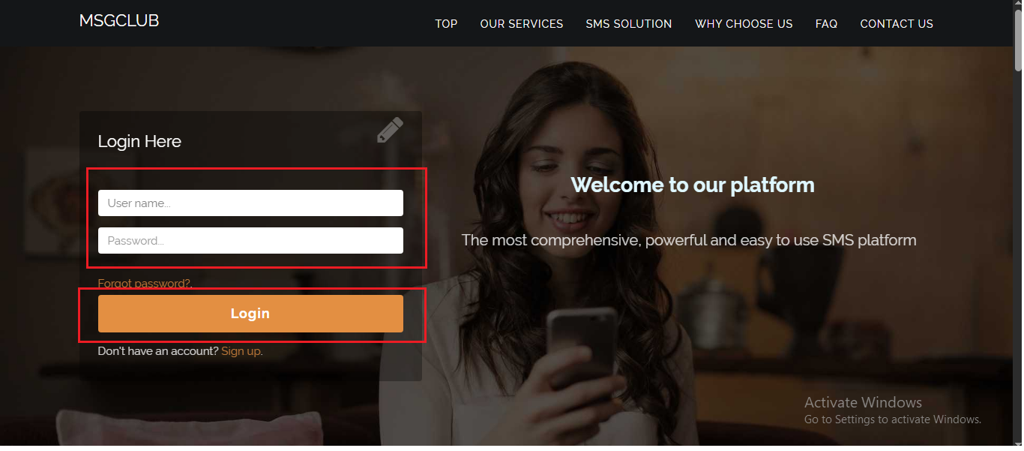
Step 2: You’ll receive an OTP on your registered mobile number. Enter the OTP and click Verify.

Step 3: From the Dashboard, select Voice Service.
Step 4: In the left-hand panel, click on Voice Send SMS options.
Step 5: In Voice Send SMS page, you will see the following routes:
- Promotional Voice
- DND Voice
- Promotional Voice OBD with DTMF
Note: On every new signup, you will receive 20 demo balance credits for each route to test the service
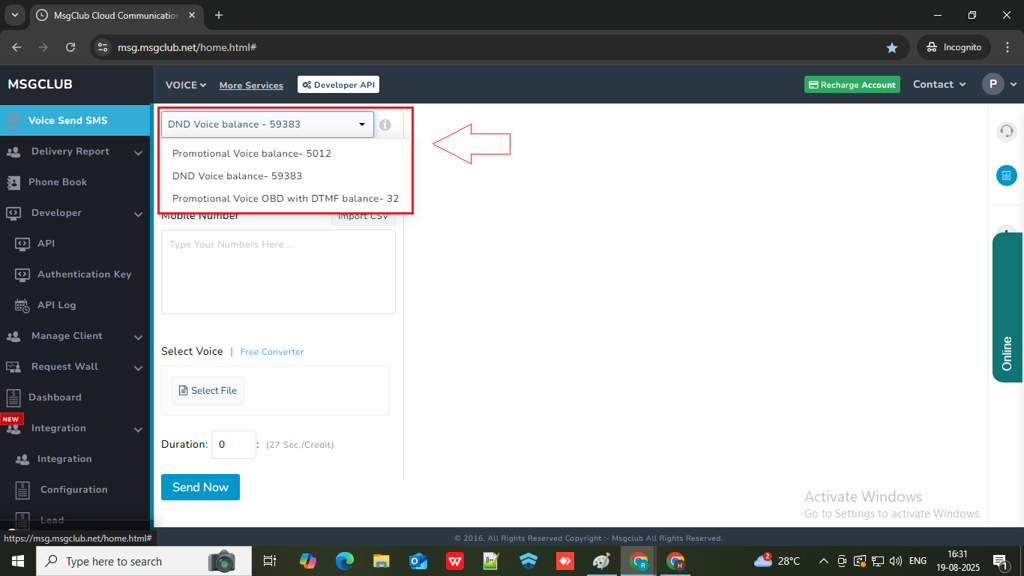
Step 6: The Caller ID is pre-assigned and cannot be changed by the user.
Note – It is automatically updated by the operator.
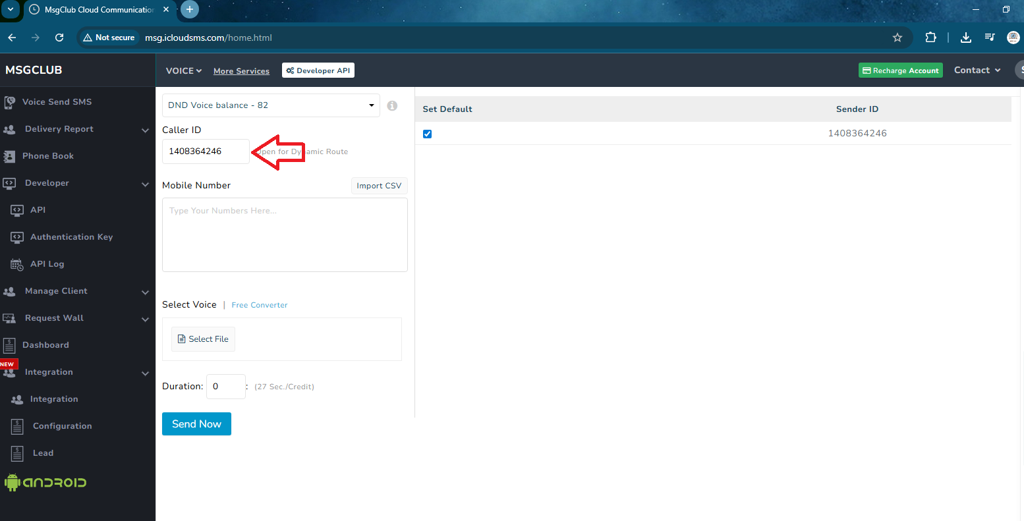
Step 7: You can enter the mobile numbers you wish to send calls by three methods :
- Manually type numbers
- Copy-Paste from a list
- Use “Import CSV” to upload numbers
Note: Only CSV format is supported in MsgClub.
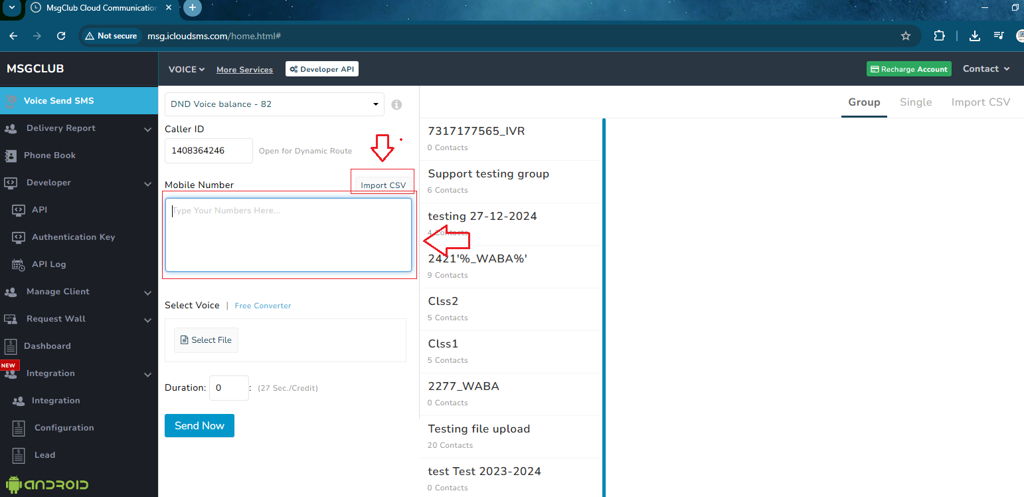
Step 8: Click on the “Select File” button. You’ll see all the approved files on the right side of the panel. Then, click the Select button in the Action column of the same row as your desired file.


Step 9: Click on the “Schedule” button. A popup will appear — select your desired date and time for the first campaign. The selected voice file will be sent automatically at that scheduled time.
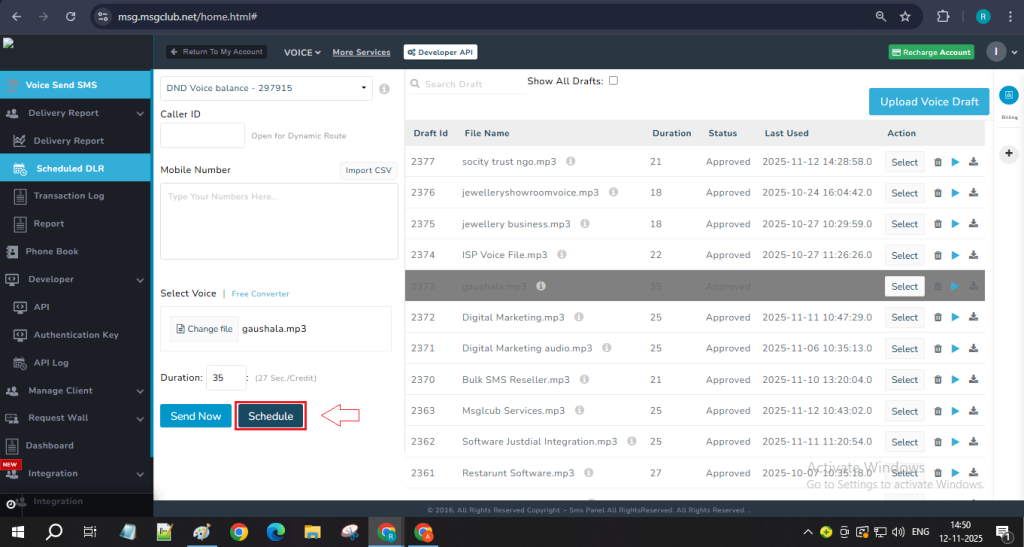
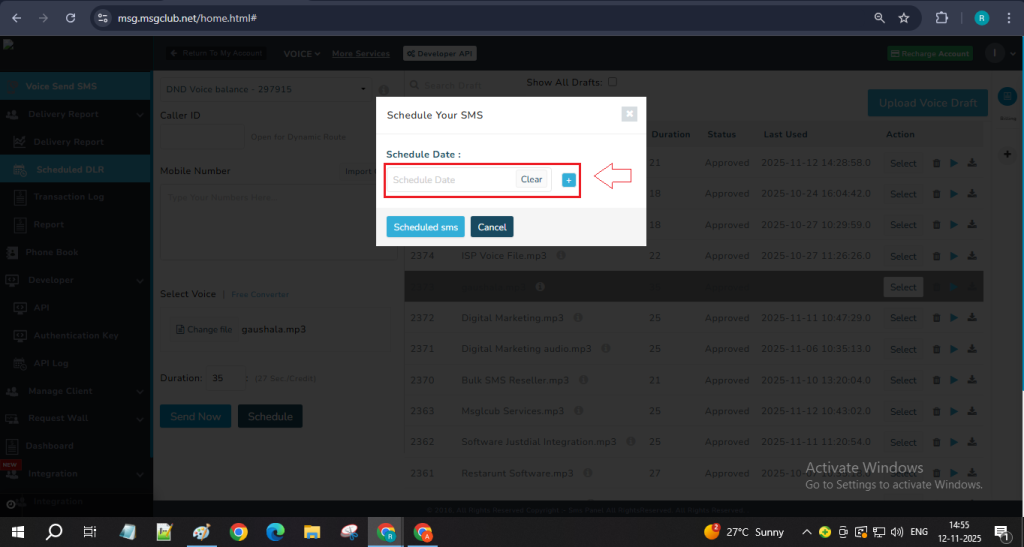
Step 10: Then, click on the ‘+’ button — you’ll be asked to set the date and time again. Add and schedule your next campaign the same way.
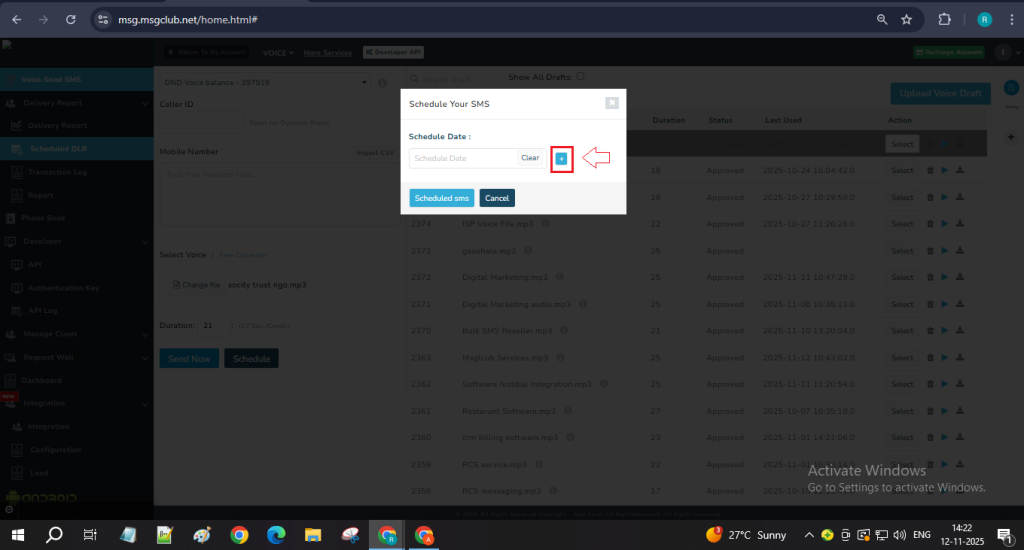
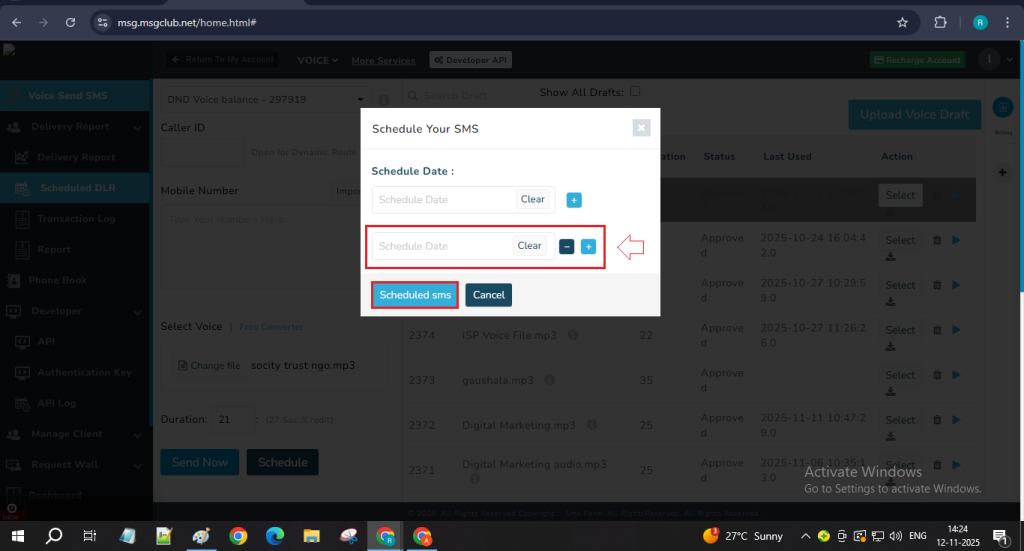
Note: You can schedule your campaign up to 10 times by clicking the ‘+’ button each time and setting the desired date and time.
Step 11: After adding the date and time for all your campaigns, click on the “Schedule SMS” button. A confirmation message will appear — simply click on the “Send” button to finalize and schedule your campaigns.
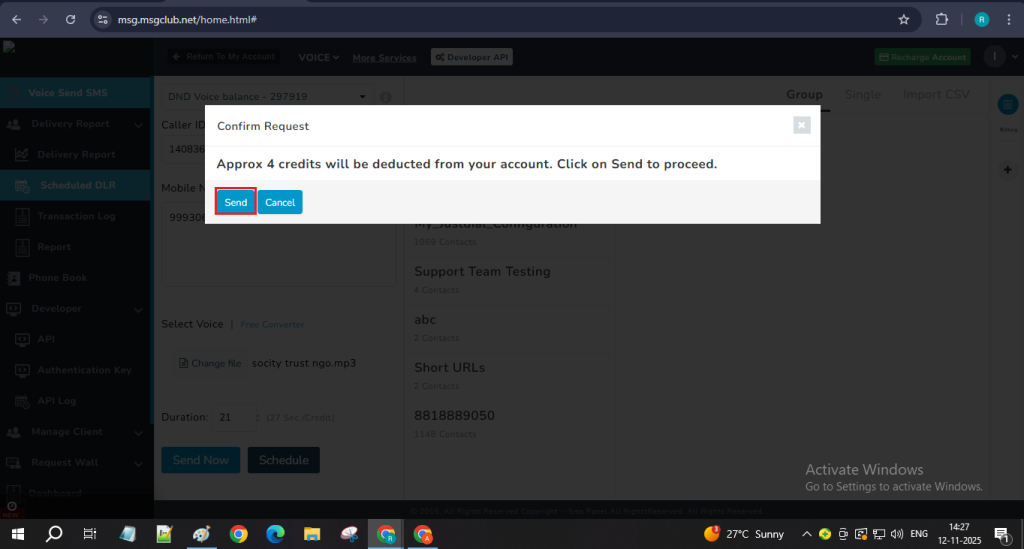
Step 12: You will see a “Successful Delivery” message. Simply click on the “I Understand” button to complete the process.
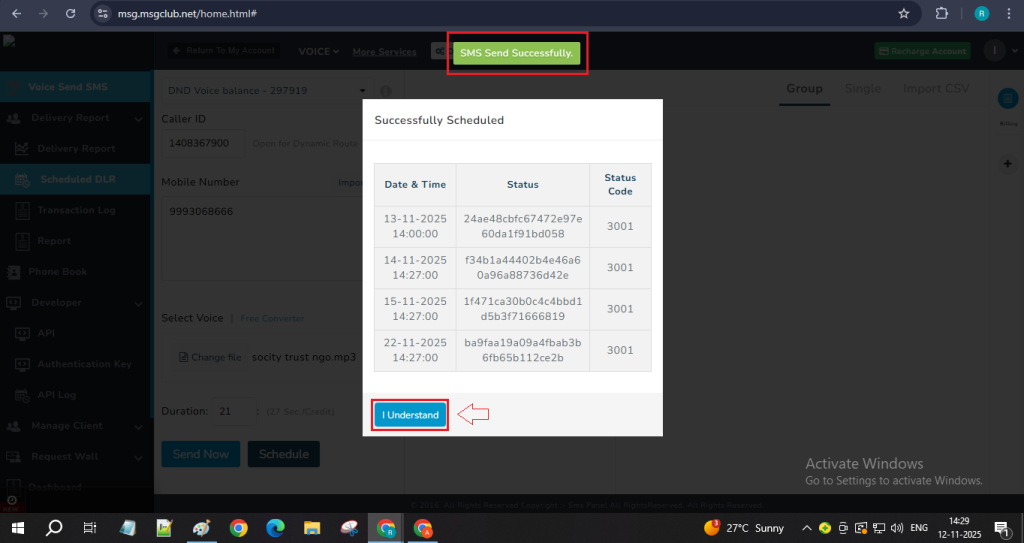
Note – To check your scheduled campaigns, go to Delivery Report → Scheduled DLR. You’ll see all your scheduled campaigns listed here, and once they are delivered, they’ll automatically move to the Delivered DLR tab.
FAQs
Q. What is Voice Service?
Ans. Voice Service allows you to send pre-recorded voice messages (OBD or DTMF) directly to your customers through MsgClub’s panel or API. It’s an effective way to reach audiences with personalized voice communication.
Q. What is Multiple Voice Scheduling?
Ans. Multiple Voice Scheduling is a new feature that lets you schedule the same voice message to be sent multiple times on different dates and times — all in a single setup.
Q. Can I schedule my campaign only once?
Ans. Yes, if you want to schedule your campaign only once, you can do that easily from the MsgClub panel.
Q. How many campaigns can I schedule?
Ans. You can schedule your voice campaign up to 10 times for the same contact list and voice file.
