Authentication templates are used to send OTP (One-Time Password) messages to customers on WhatsApp.
These templates are designed specifically for secure verification and login purposes. Since WhatsApp ensures direct message delivery, authentication templates offer a highly reliable, fast, and near 100% delivery success rate — making them ideal for sending important verification codes.
Learn More
Video
Step by Step Guide
Step 1: Sign in to MsgClub using your Username and Password.
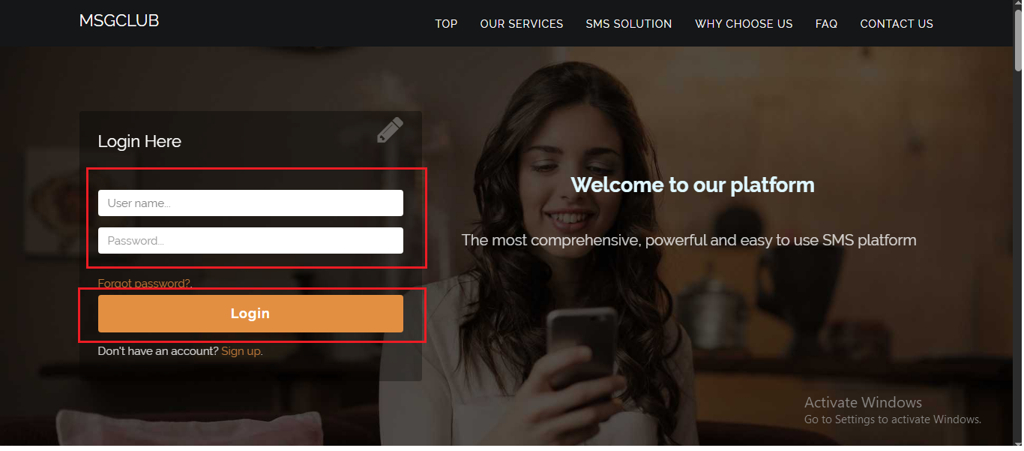
Step 2: You’ll receive an OTP on your registered mobile number. Enter the OTP and click Verify.

Step 3: From the Dashboard, select Verified WhatsApp Service.
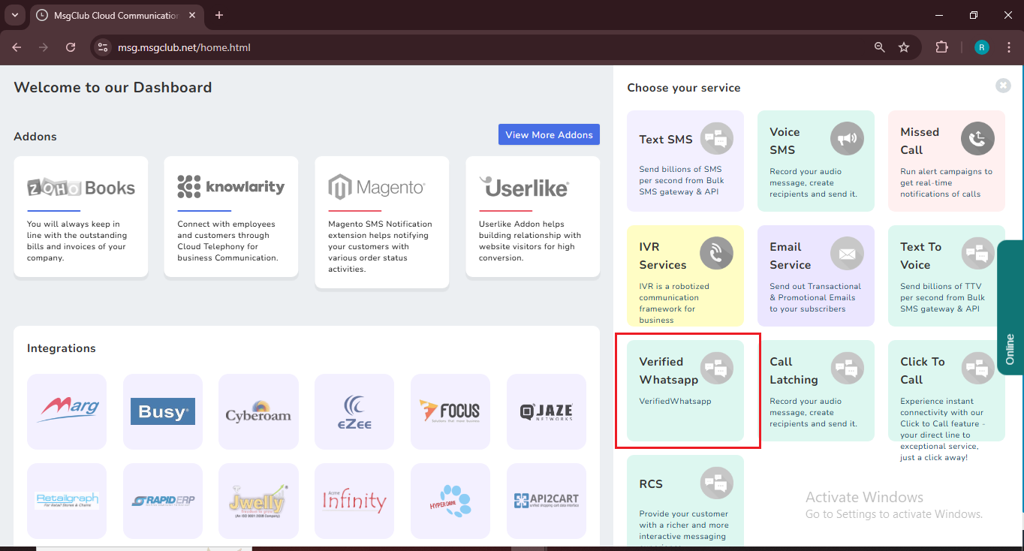
Step 4: In the left-hand panel, click on Templates, then select Broadcast Template.
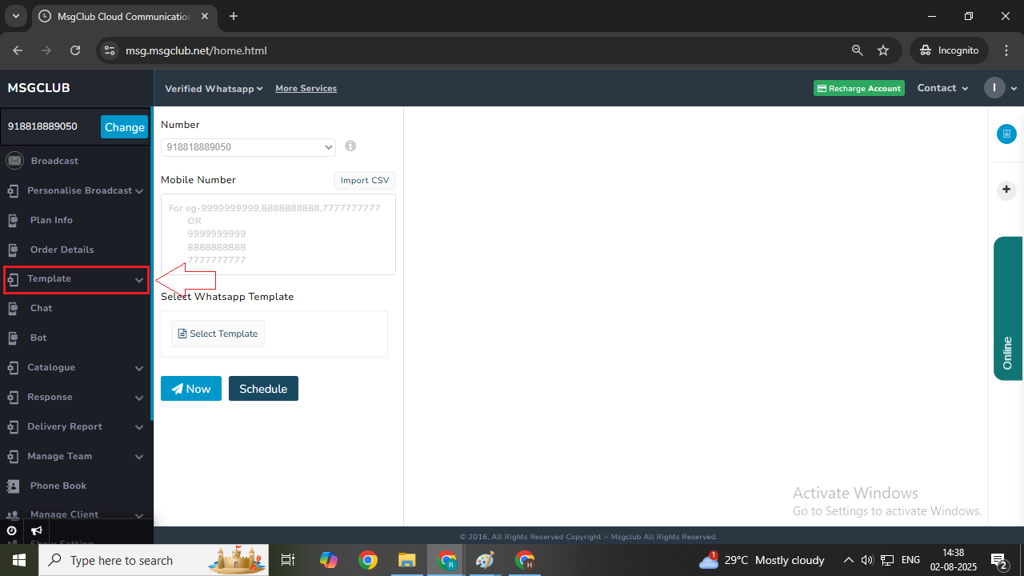
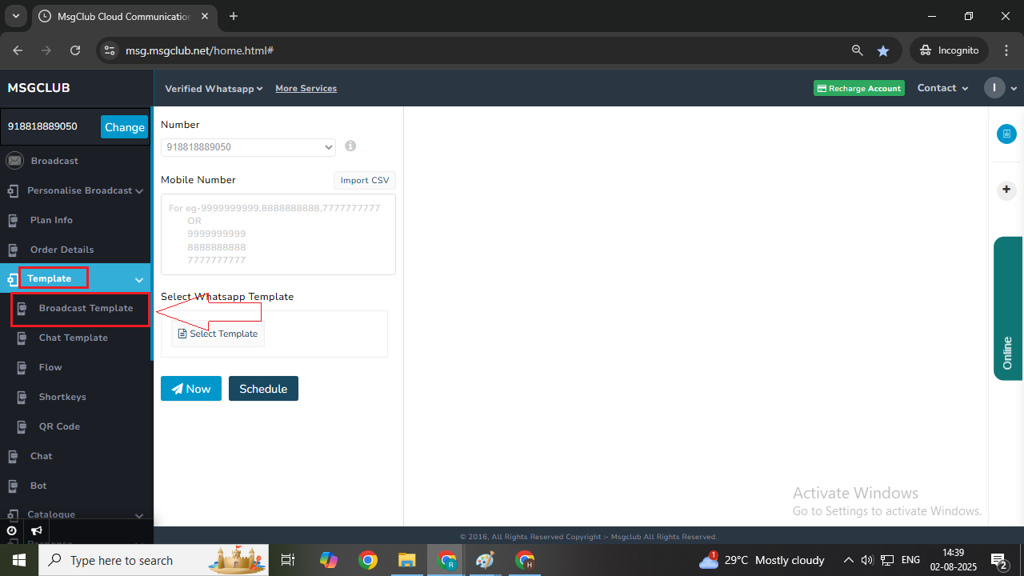
Step 5: Click on the Create Template button on the right side.
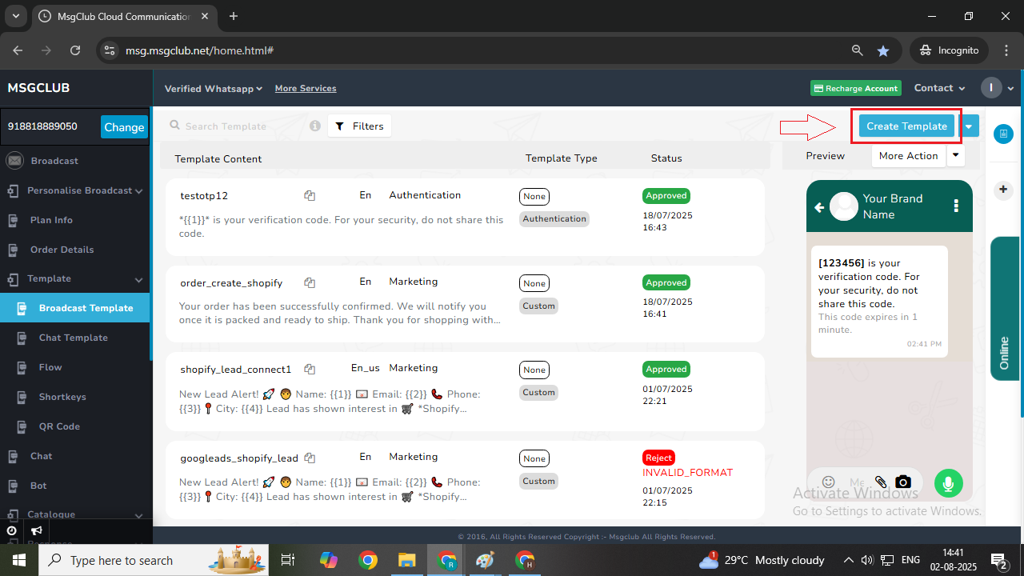
Step 6: Choose Template from Scratch, then click the Show button. This will open a form where you can create your broadcast template.
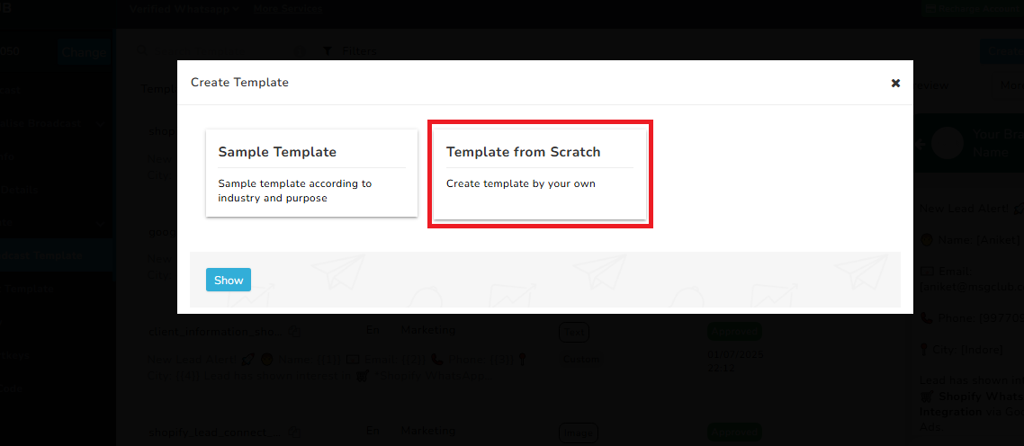
Step 7: In Category you need to select the message category which decides your message type like — Marketing, Utility, or Authentication.
- Marketing – Marketing is used for promotional and semi-promotional messages and it comes with many different type of features.
- Utility- Utility is for transaction messages like bills, invoice etc.
- Authentication – Authentication is for verification codes and OTPs messages where the content is fixed and cannot be changed.
Note: To create an OTP message template, choose the Authentication tab and in it choose one time passcode (Default selected)

Step 8: Type template name and choose the template language
Step 9: In code delivery setup you will get three option
- Zero-Tap Auto-Fill: The OTP is filled automatically in the app without the customer needing to tap anything.
- One-Tap Auto-Fill: The customer will see the OTP suggestion and just needs to tap once to fill it in.
- Copy code: It means the user taps a button to copy the OTP and manually pastes it to complete verification.
Note: If you have a mobile application and want to send OTP on WhatsApp, you can use Zero-Tap Auto Fill or One-Tap Auto Fill.
Simply add your App Package Name and App Signature Hash while creating the authentication template. When the OTP is received on WhatsApp, it will be automatically filled in your mobile app — providing a faster and smoother login experience.
These features are available only for mobile applications.
For websites, you can use the Copy Code option instead.
Also, Zero-Tap and One-Tap Auto Fill do not work on WhatsApp Web.
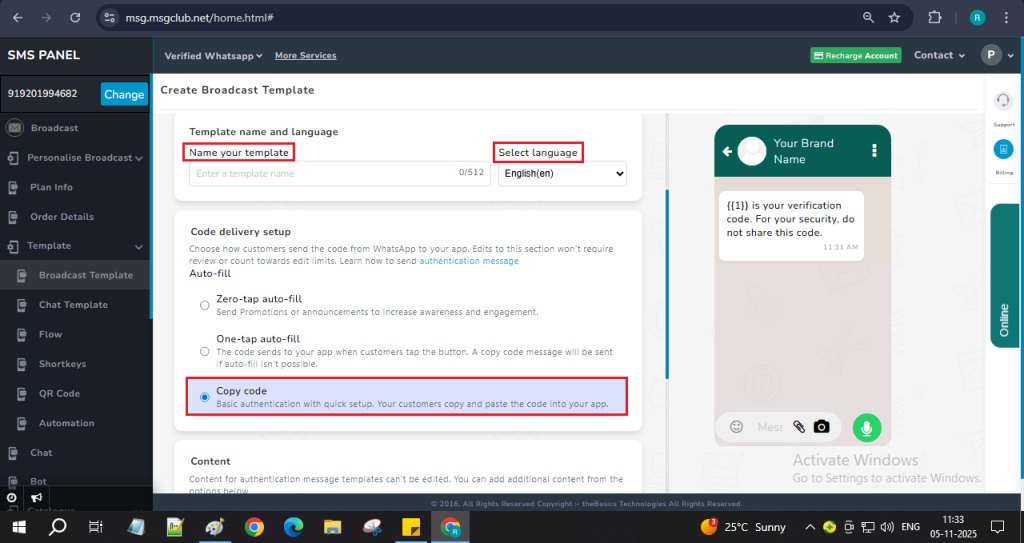
Step 10: If you want to include a warning message advising users not to share the OTP with anyone, enable the checkbox “Add security recommendation.” This will automatically add a security note below the OTP in the message.
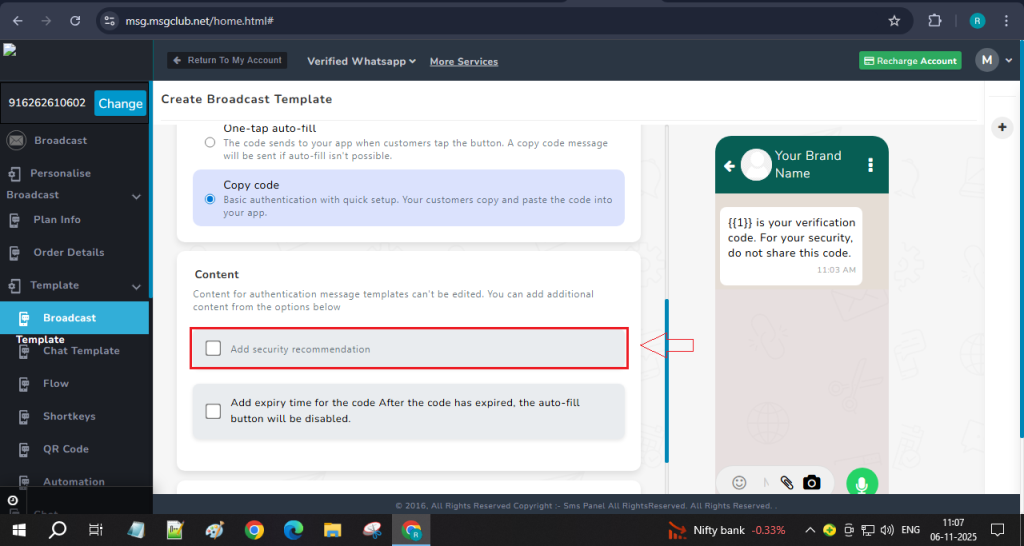
Step 11: To set how long the OTP should remain valid, select the checkbox “Add expiry time for the code.” Once the OTP expires, the auto-fill button will be disabled, and the user will need to request a new code.
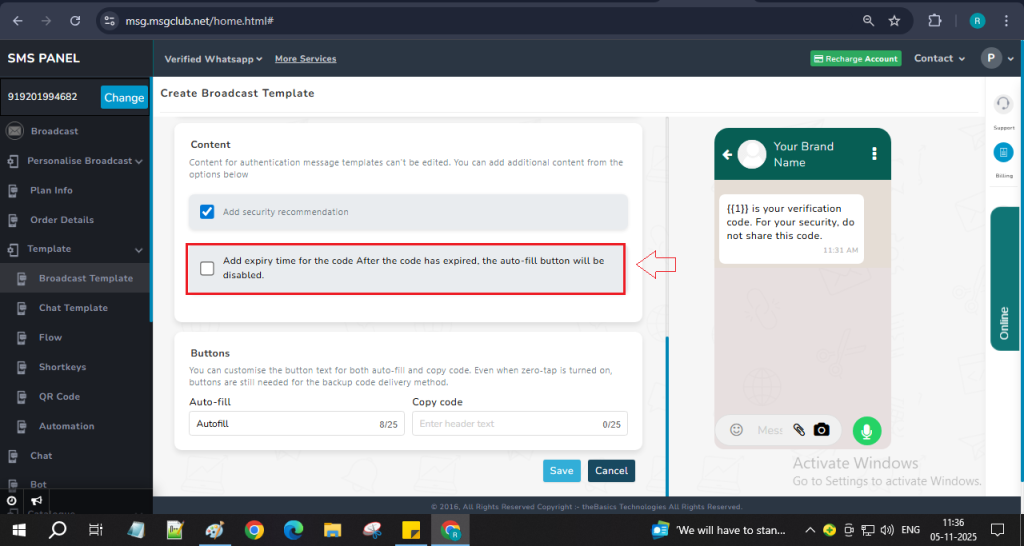
Step 12: After enabling the checkbox, a Select Validity Period option will appear. Click on it and choose how many minutes the code should remain valid.

Step 13: In the Buttons section, if the Autofill is displayed, simply click Save to complete the setup.
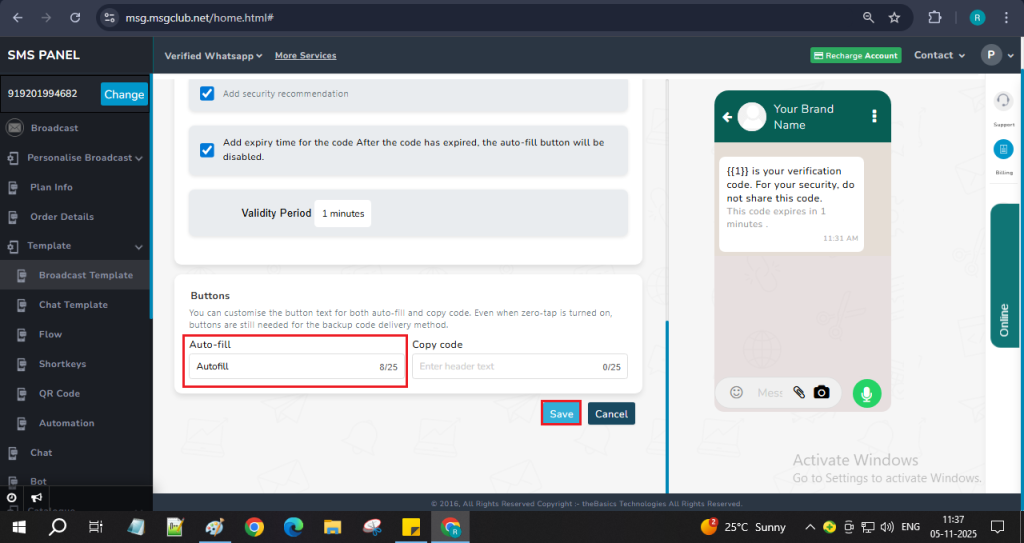
FAQs
Q. What is the Authentication Template in Verified WhatsApp?
Ans. The Authentication Template is used to send OTPs (One-Time Passwords) securely to users for verification, login authentication, or account access via WhatsApp.
Q. Can I send OTP using the MsgClub panel?
Ans. Yes, you can send OTP messages directly through the MsgClub panel using WhatsApp’s Authentication Template.
Q. What is Zero-Tap Auto-Fill in the Authentication Template?
Ans. Zero-Tap Auto-Fill allows the OTP to be automatically detected and applied without the user having to type or even tap to copy it.
Q. What is One-Tap Auto-Fill in the Authentication Template?
Ans. One-Tap Auto-Fill displays a button to the user. When they tap it, the OTP is automatically filled in the verification field—eliminating manual typing.
