Utility Templates in Verified WhatsApp are designed for sending bills, invoices, and other transactional or informational messages. These templates can include images, documents, or PDFs such as receipts or billing statements.They are strictly meant for informational communication only.
Note: Utility Templates must not contain promotional content or marketing language. Including such content can lead to template rejection, as these templates undergo a higher level of scrutiny during approval.
Learn More
Video
Step by Step Guide
Step 1: Sign in to MsgClub using your Username and Password.
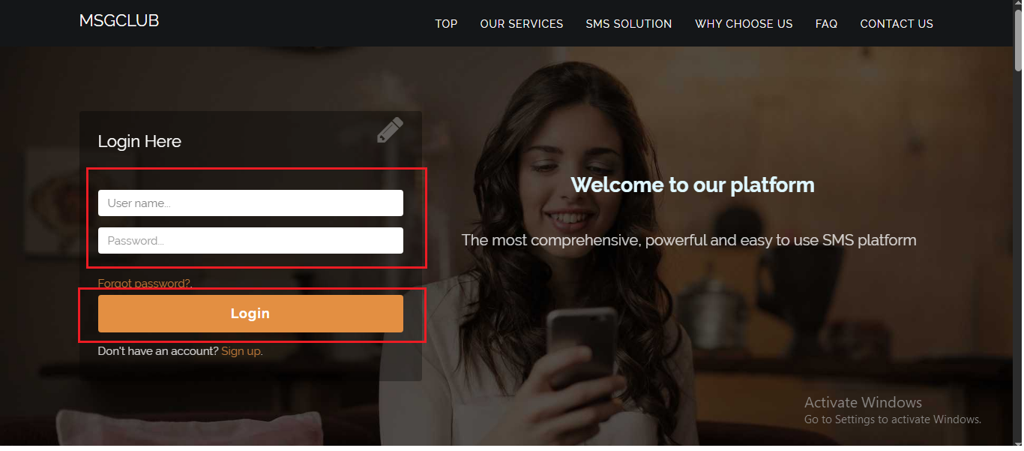
Step 2: You’ll receive an OTP on your registered mobile number. Enter the OTP and click Verify.
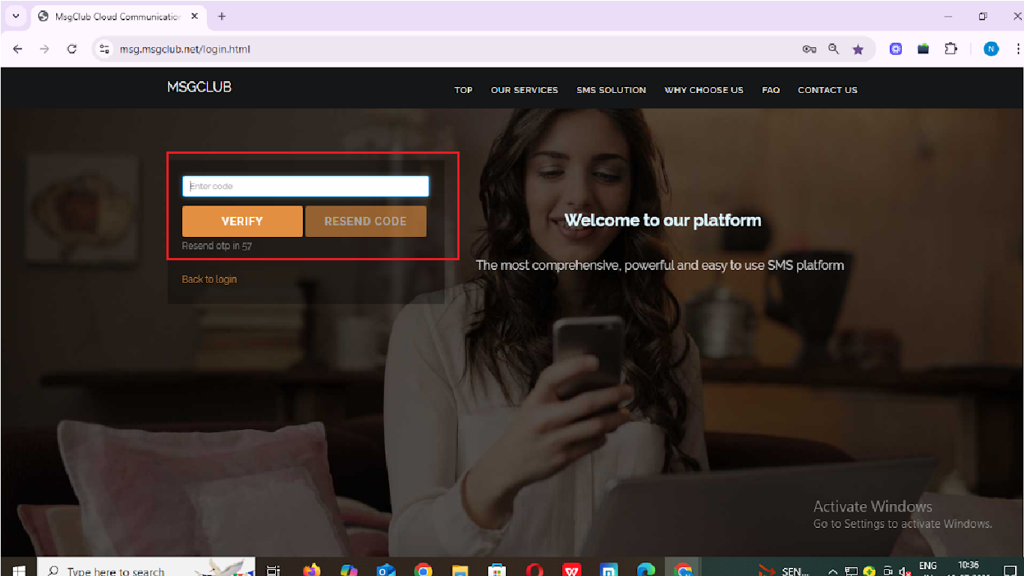
Step 3: From the Dashboard, select Verified WhatsApp Service.

Step 4: In the left-hand panel, click on Templates, then select Broadcast Template.
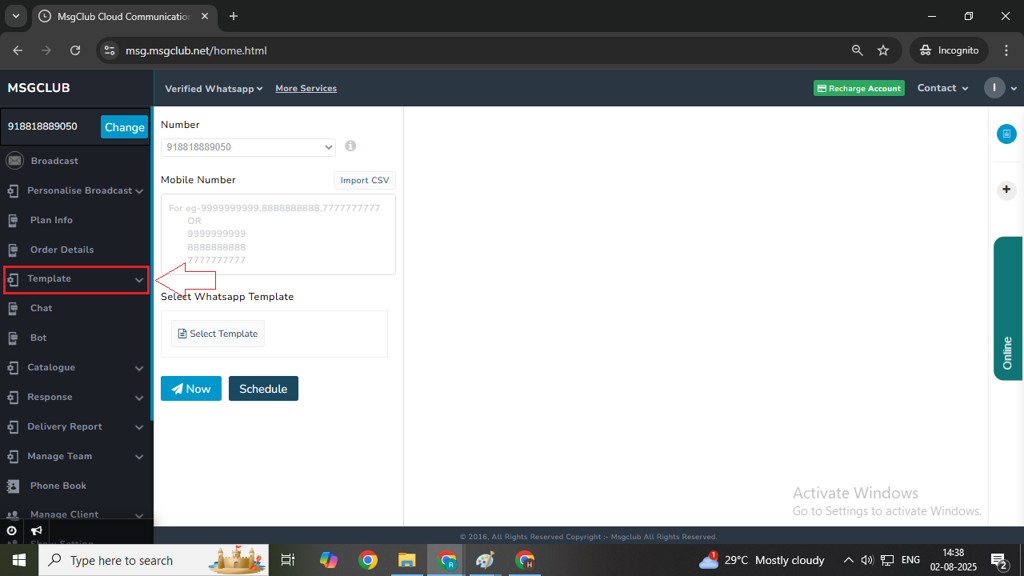
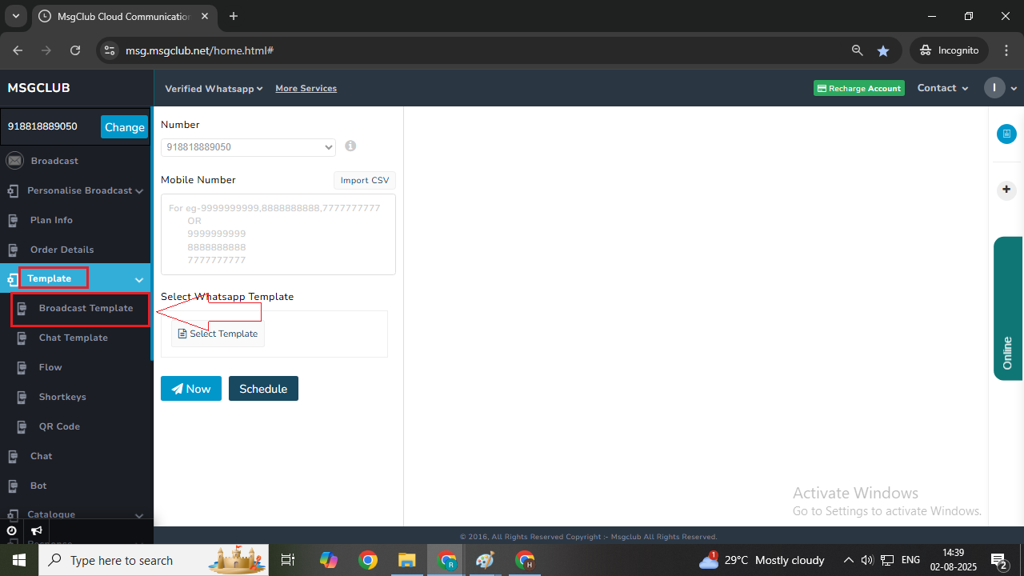
Step 5: Click on the Create Template button on the right side.
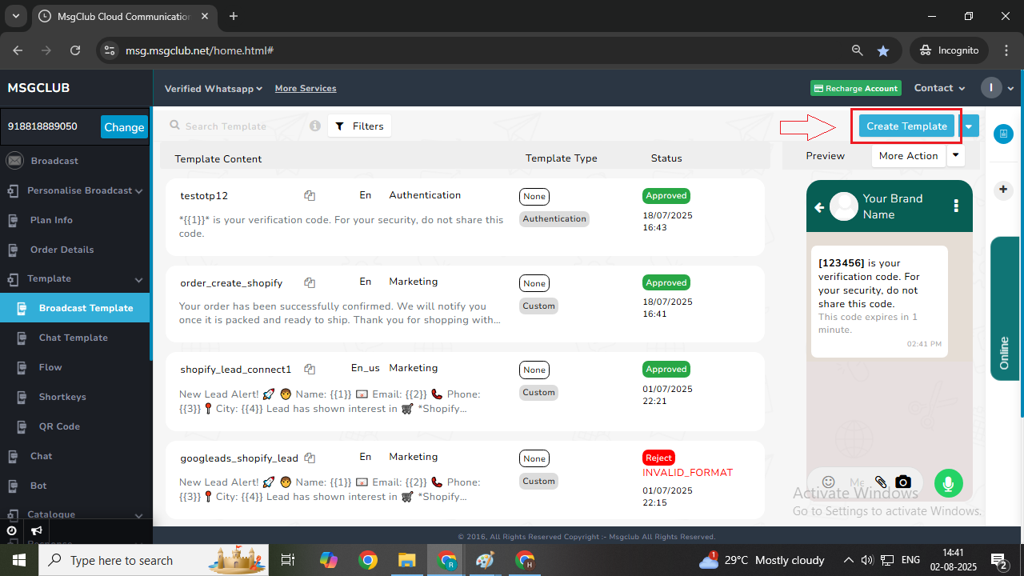
Step 6: Choose Template from Scratch, then click the Show button. This will open a form where you can create your broadcast template.
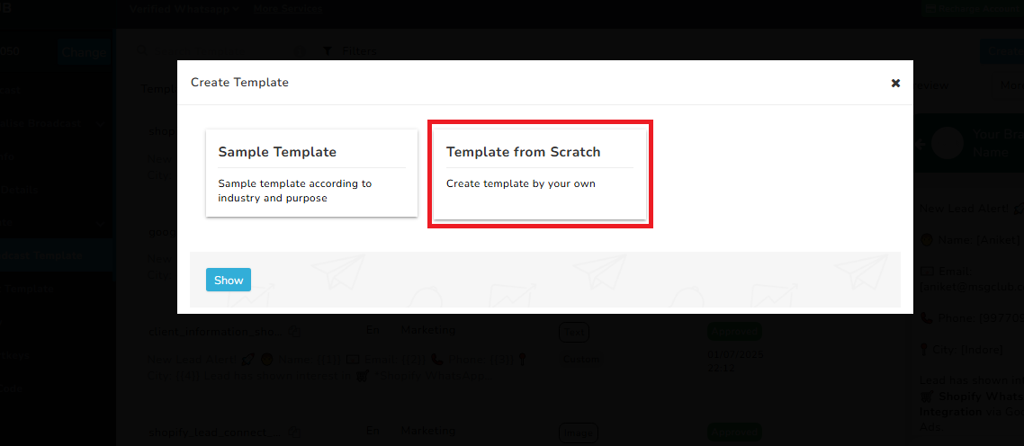
Select Template Category
- Category: Select the message category which decides your message type like — Marketing, Utility, or Authentication.
- Marketing – Marketing is used for promotional and semi-promotional messages and it comes with many different types of features.
- Utility- Utility is for transaction messages like bills, invoice etc.
- Authentication – Authentication is for verification codes and OTPs messages where the content is fixed and cannot be changed.
Note: To create a transaction or informational template, choose the Utility tab and in it choose Custom.
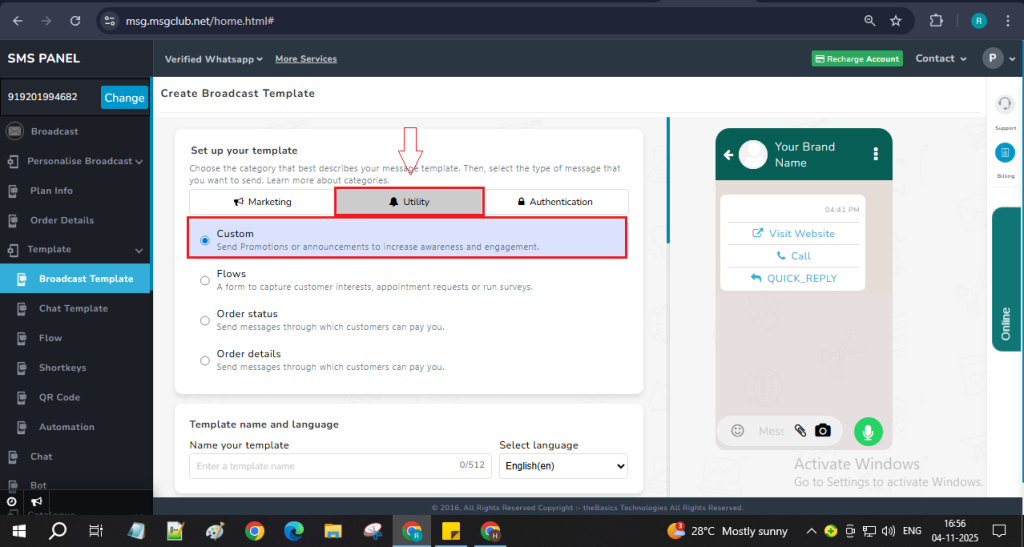
Fill in the following fields
- Template Name: Enter a unique name for your template.
- Language: Choose the template language.
- Header (Optional): Select the type of header — Text, Image, Video, or Document.
- Body: Write the main message for the broadcast. You can also insert variables if needed.
Note – Make sure this template does not contain any promotional content otherwise it will not be approved in utility also might get rejected.
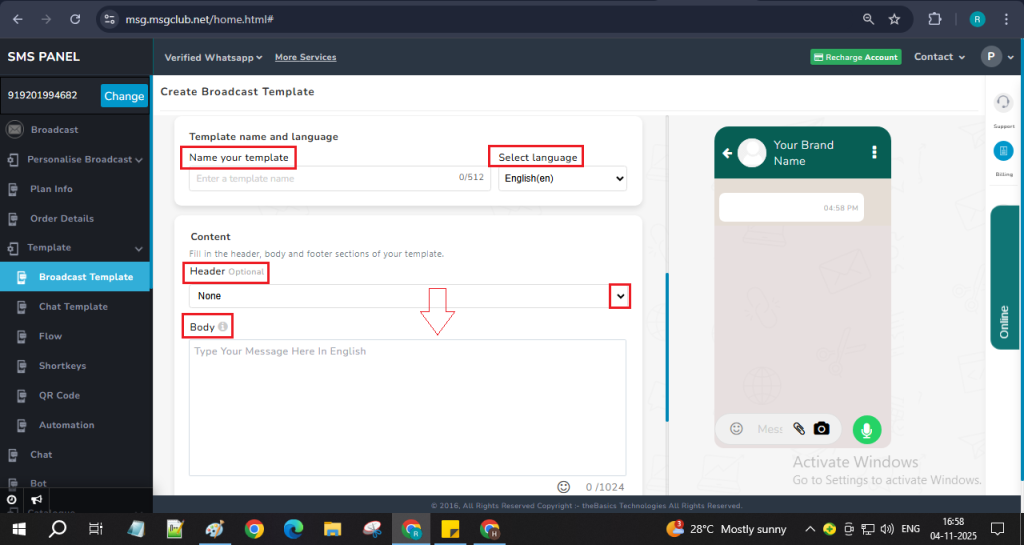
- Footer (Optional): Add a message footer if required.
- Button (Optional): Add interactive buttons such as:
- Quick Reply
- Visit Website
- Call Phone Number

Step 7: After filling in all the required details, click the Save button. Your broadcast template will be created and added to the Template List, where its status will appear as “In Review.”
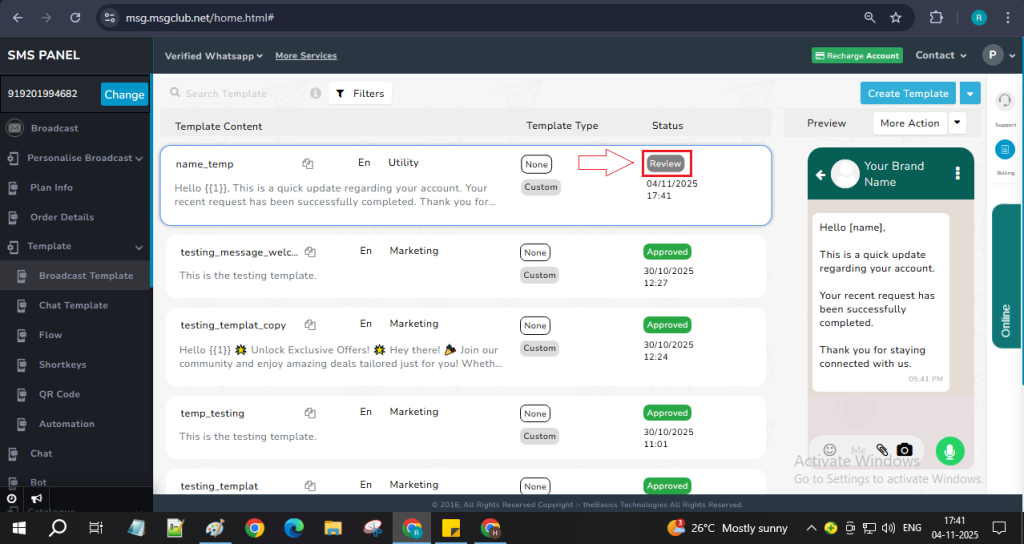
Note – After submitting your template, please wait a few seconds for it to be approved. If it takes longer than expected, go to the Create Template dropdown and select the Sync option. This will update the status of all your latest templates.
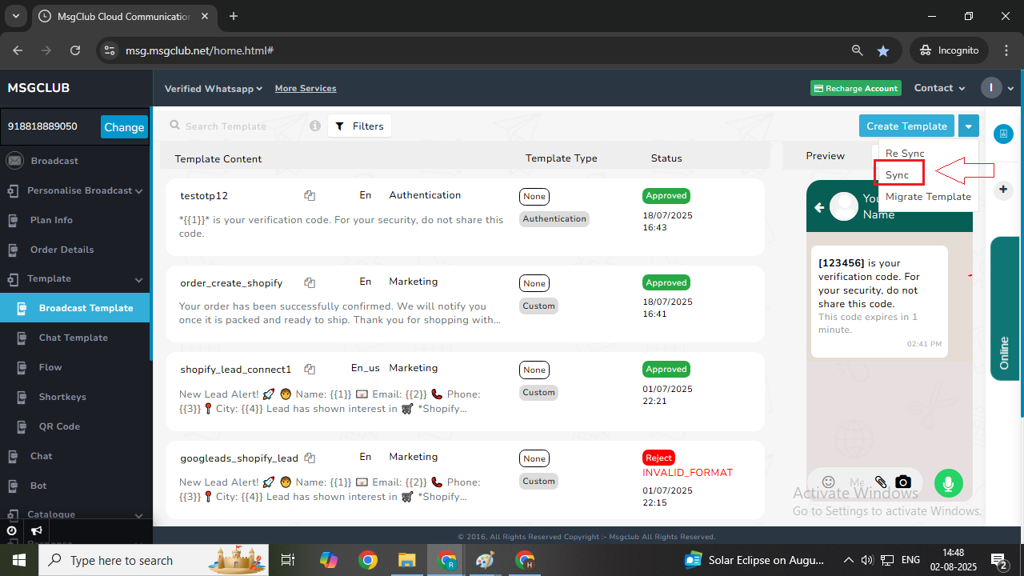
Step 8: After your template status is shown as Approved then you can start sending your WhatsApp messages
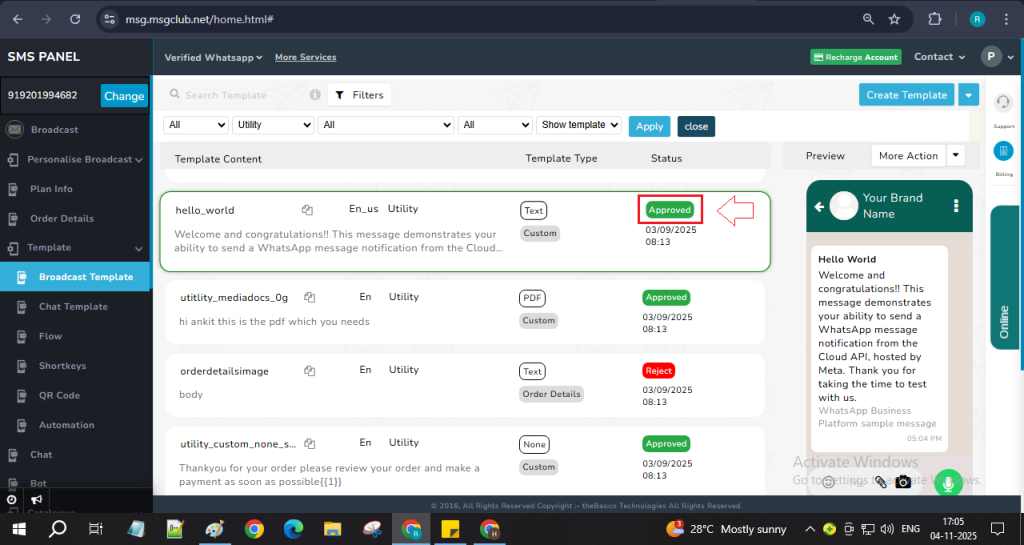
FAQs
Q. What is a Utility Template?
Ans. A Utility Template is a WhatsApp message format used to send important information or updates to customers — such as order confirmations, payment reminders, delivery updates, or appointment alerts. It helps businesses share essential details in a professional and structured way.
Q. Can I send an image in the Utility Template?
Ans. Yes, you can include media such as images, PDFs, or documents in your Utility Template to make your message more informative and engaging. For example, you can attach an invoice, product image, or receipt.
Q. What is the delivery rate of a Utility Template?
Ans. The delivery rate of a Utility Template depends on factors like the customer’s active WhatsApp status and the accuracy of their phone number. However, since these messages are sent via WhatsApp’s verified channel, they typically achieve a very high delivery rate (over 95%).
Q. Can I send a username and password in the Utility Template?
Ans. No. According to Meta’s policy, usernames and passwords cannot be sent directly in a message template. However, if you have a system-generated document that includes these details, you can send that file through the API.
