If you want to integrate the WhatsApp Business API into your own software, MsgClub provides two ways to do so. First, you can search for the API under the Developer API section, or second, you can create a template in MsgClub and get the Ready JSON option.
Learn More
Video
Step by Step Guide
Step 1: Sign in to MsgClub using your Username and Password.
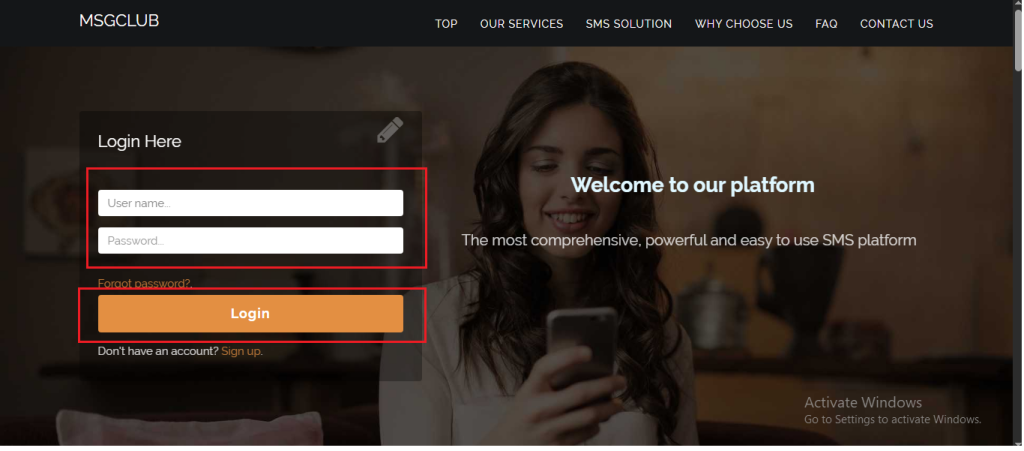
Step 2: You’ll receive an OTP on your registered mobile number. Enter the OTP and click Verify.
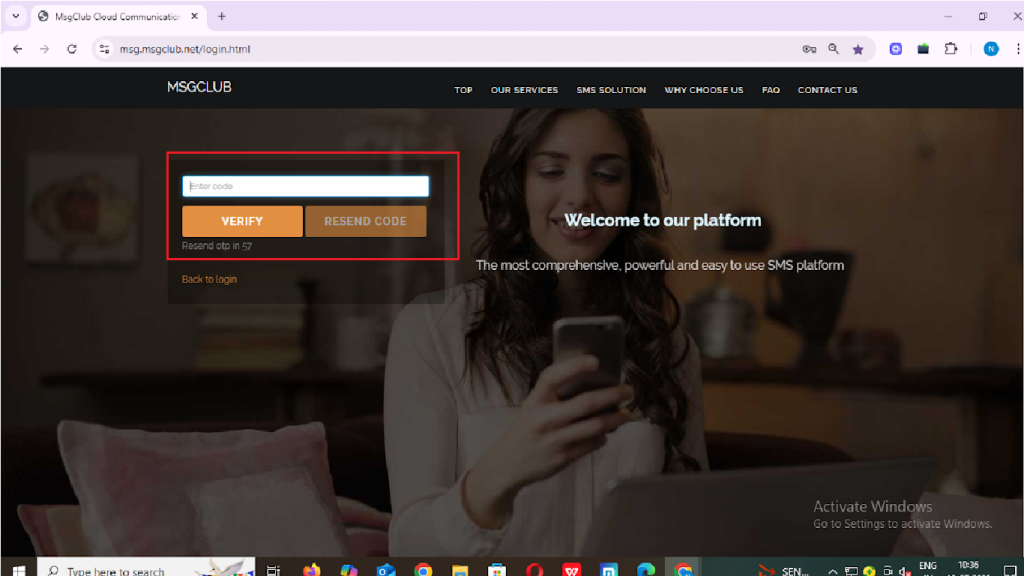
Step 3: From the Dashboard, select Verified WhatsApp Service.
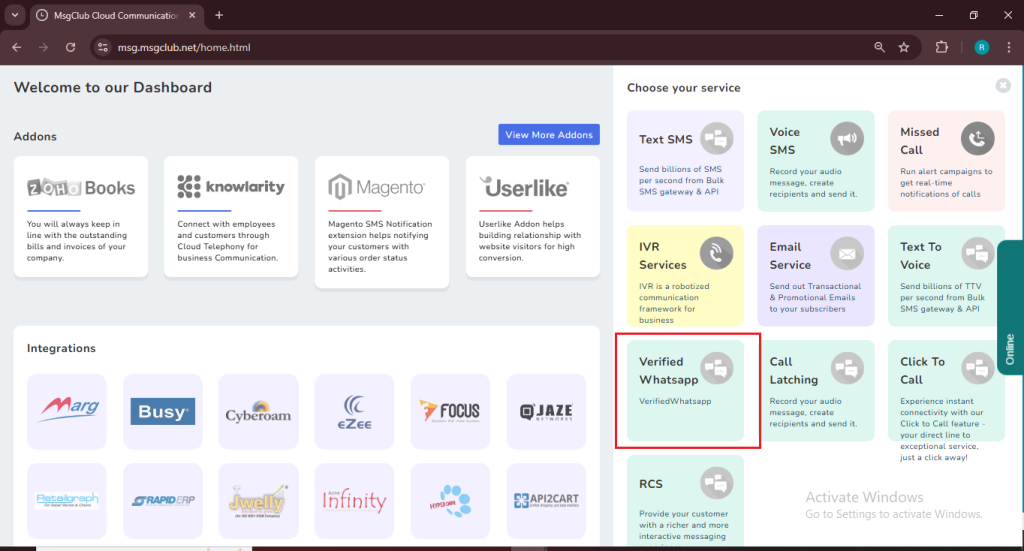
Step 4: In the left-hand panel, click on Templates, then select “Broadcast Template”.
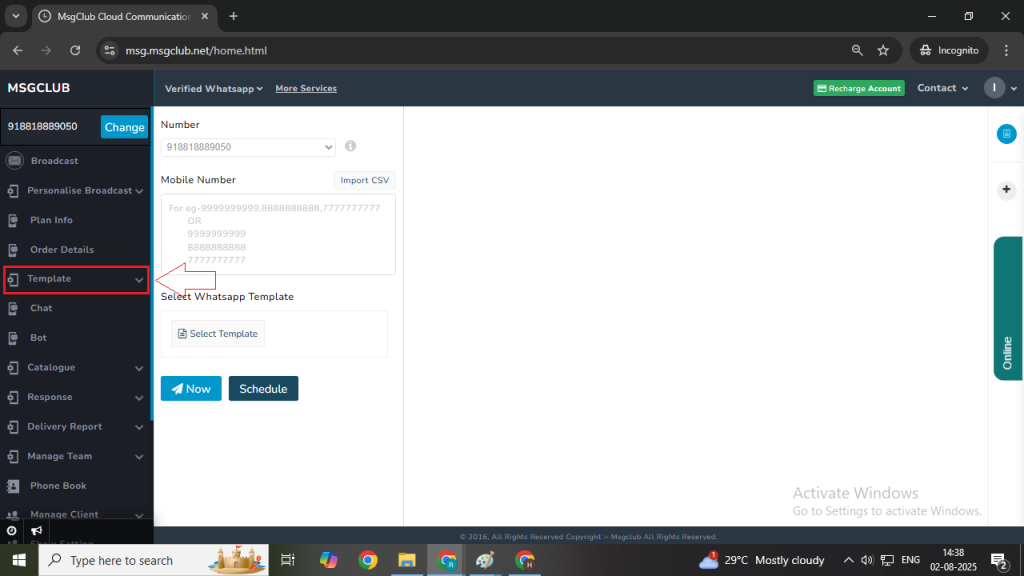
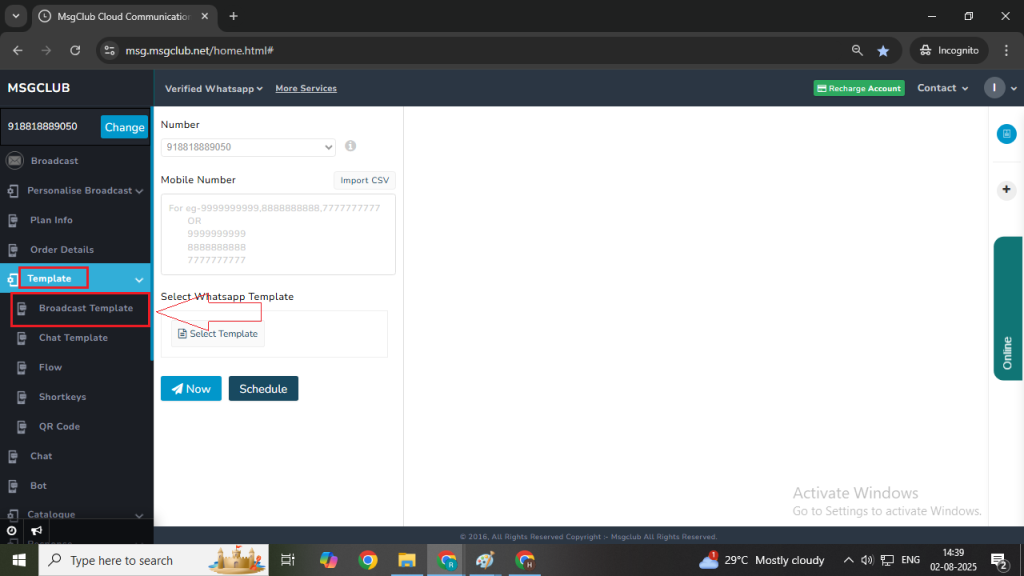
Step 5: Click on the Create Template button on the right side.
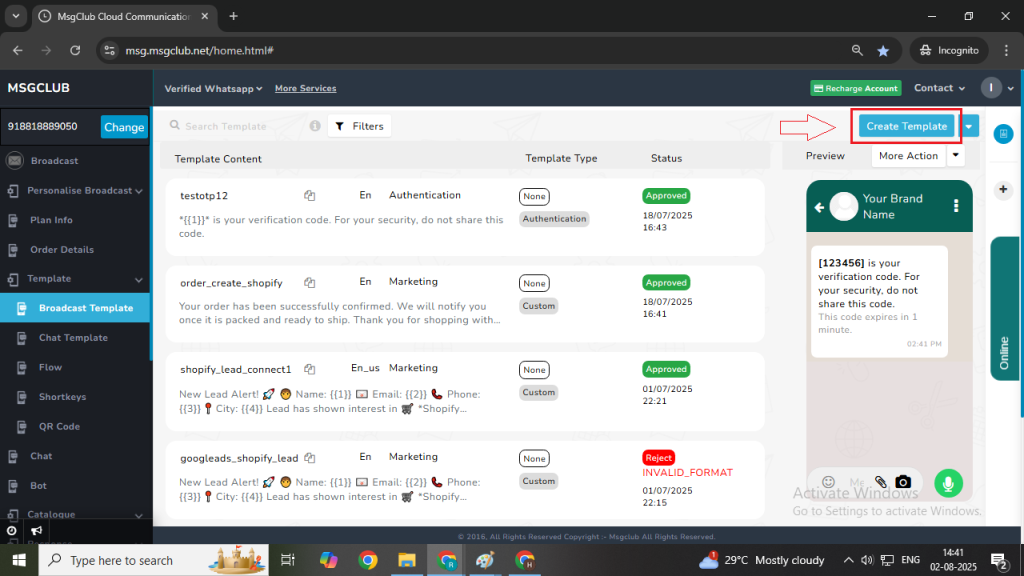
Step 6: Choose Template from Scratch, then click the Show button. This will open a form where you can create your broadcast template.
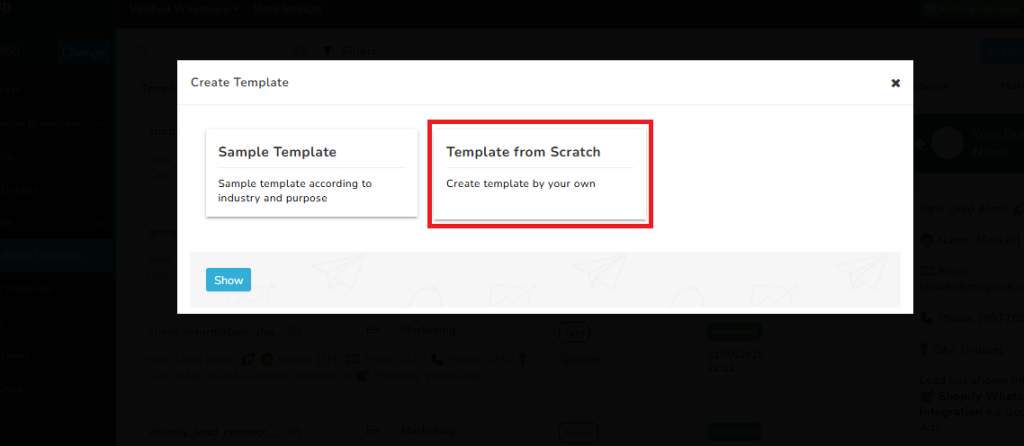
Fill Out the Broadcast Template Form:
- Category: Select the message category which decides your message type like — Marketing, Utility, or Authentication.
- Marketing – Marketing is used for promotional and semi-promotional messages and it comes with many different type of features.
- Utility- Utility is for transaction messages like bills, invoice etc.
- Authentication – Authentication is for verification codes and OTPs messages where the content is fixed and cannot be changed.
Note: To create a basic template with an image, choose Custom (Default Template).
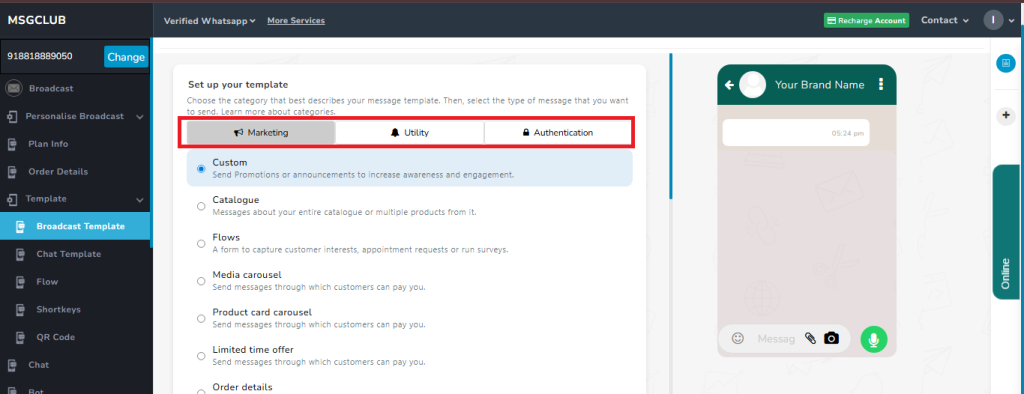
- Template Name: Enter a unique name for your template.
- Language: Choose the template language.
- Header (Optional): Select the type of header — Text, Image, Video, or Document.
- Body: Write the main message for the broadcast. You can also insert variables if needed.
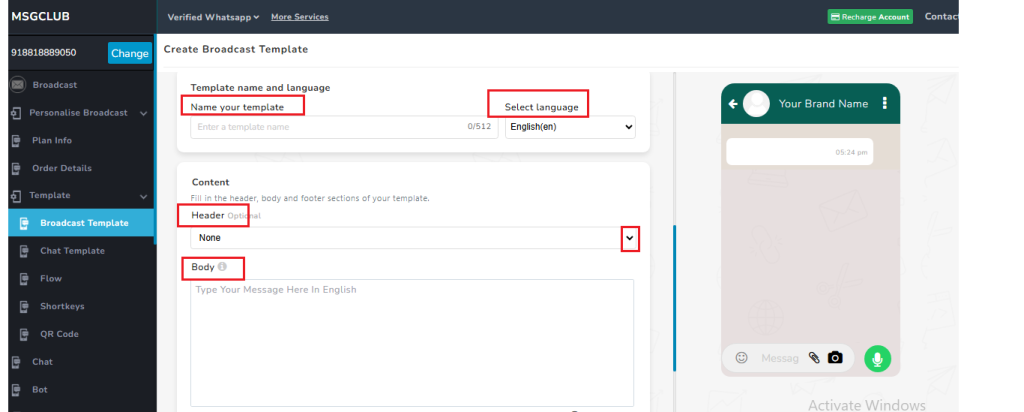
- Footer (Optional): Add a message footer if required.
- Button (Optional): Add interactive buttons such as:
- Quick Reply
- Visit Website
- Call Phone Number
- Copy Offer Code
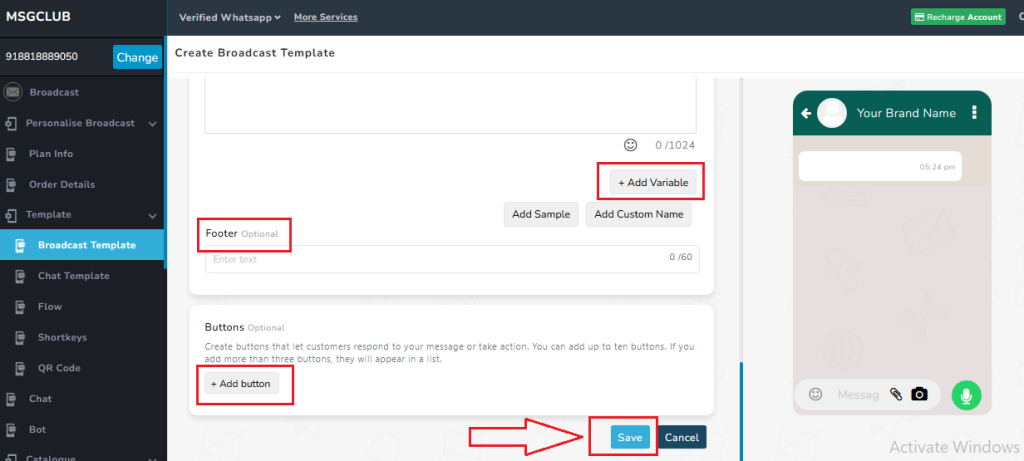
Step 7: After filling in all the required details, click the Save button. Your broadcast template will be created and added to the Template List, where its status will appear as “In Review.”
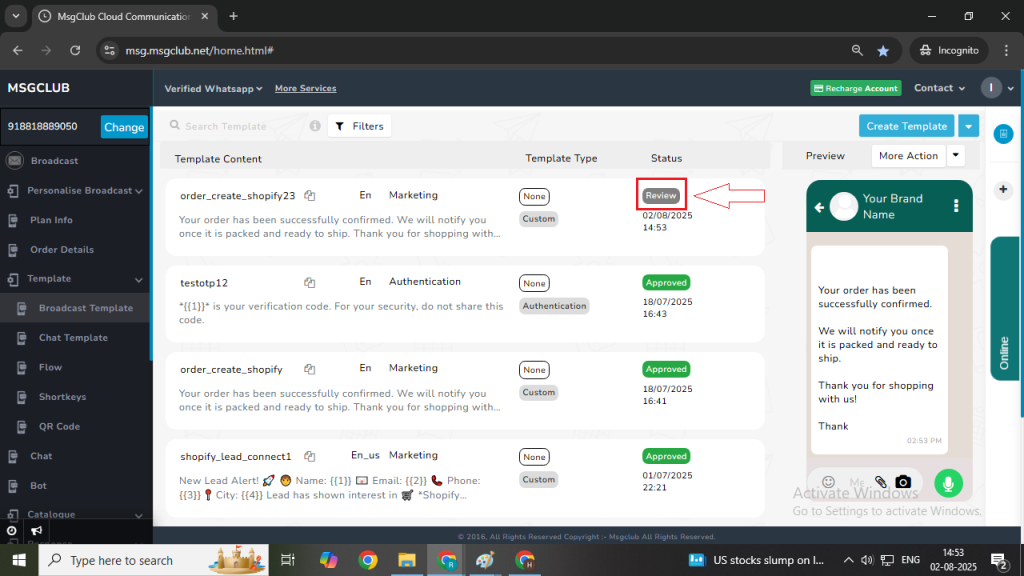
Note – After submitting your template, please wait a few seconds for it to be approved. If it takes longer than expected, go to the Create Template dropdown and select the Sync option. This will update the status of all your latest templates.
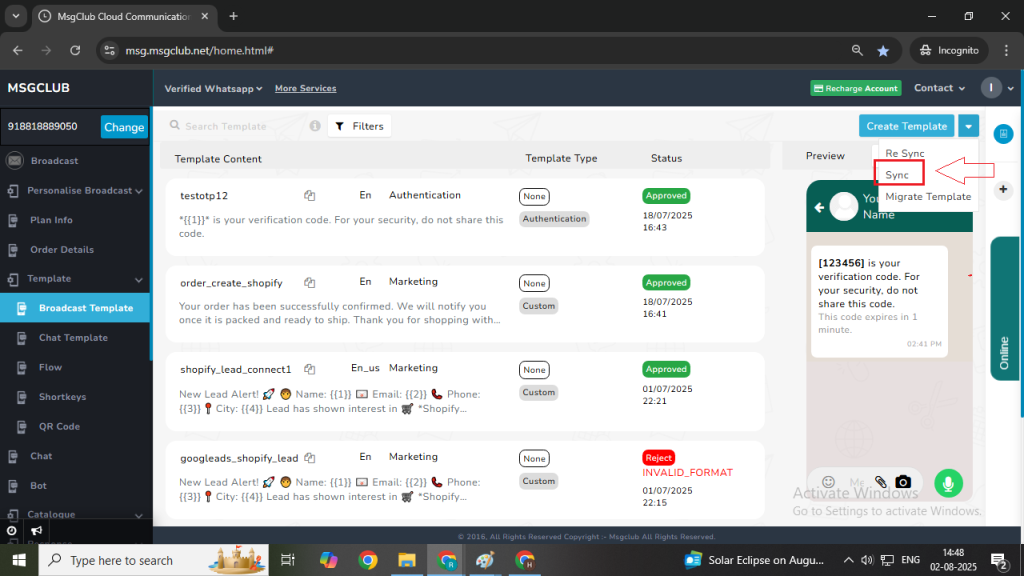
Step 8: Once your template status shows as “Approved,” go to the More Actions option on the right side and click on Ready JSON from the dropdown menu.
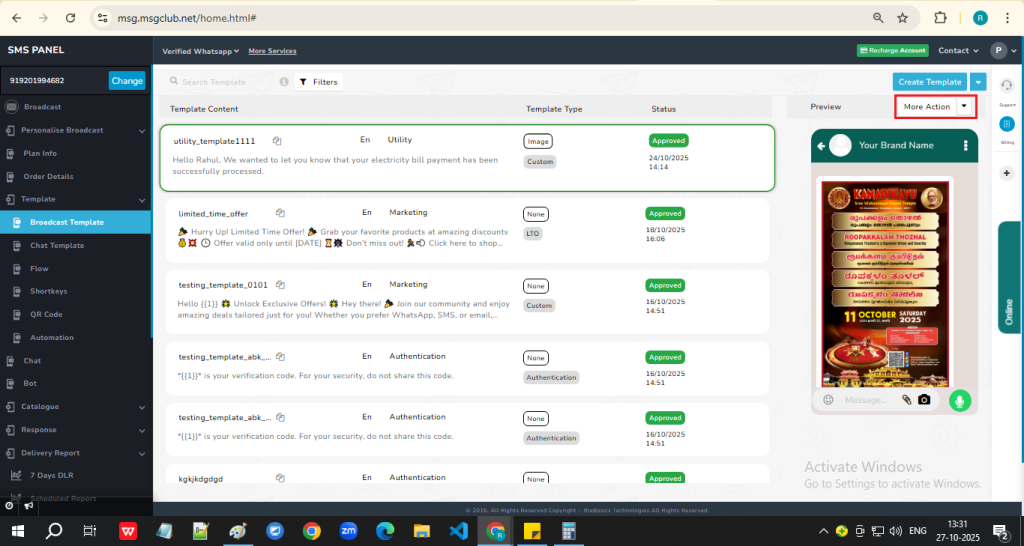
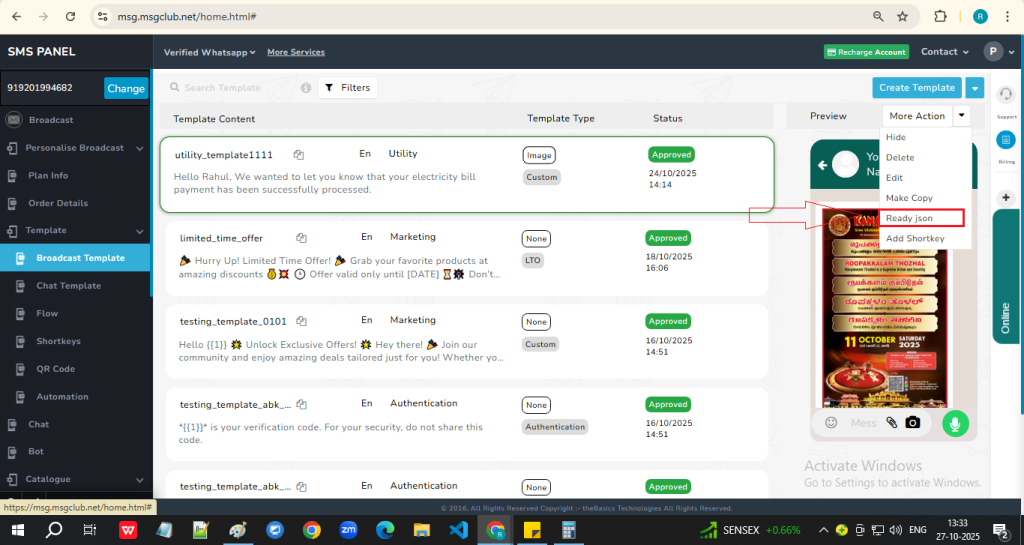
Step 9: After clicking, a popup will appear displaying the JSON for that template. Copy the URL and JSON from the popup by simply clicking on the content—it will automatically be copied to your clipboard. Once you paste the URL, you will also need to add your AuthKey from MsgClub.

Step 10: Click on the Authentication Key button above to view all the AuthKeys you have generated. Select any one of them, copy the AuthKey, and paste it into the URL in place of YourAuthKey.
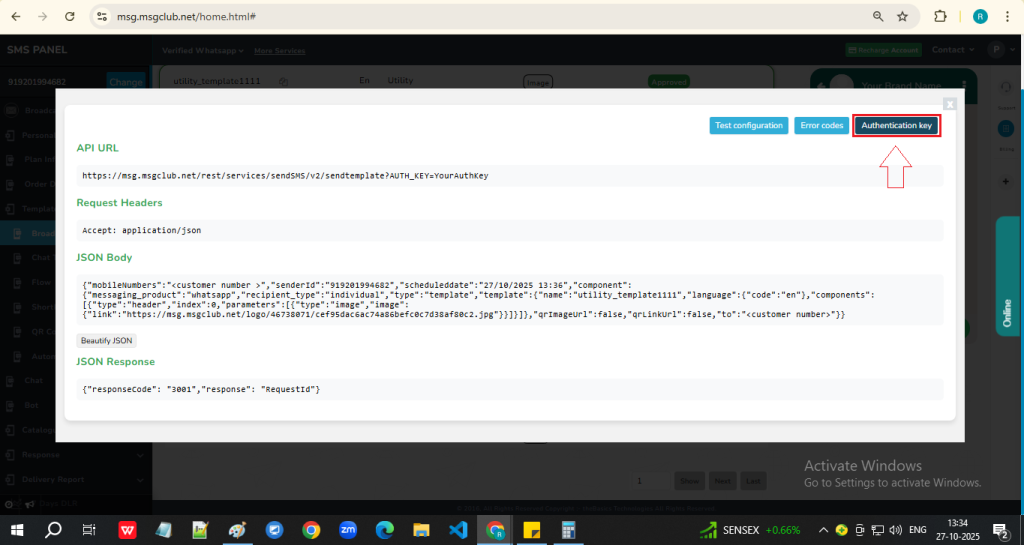
Learn how to generate Authkey in MsgClub.
Step 11: After integrating this API into your software, if you receive a response similar to the one shown below, it means the API has been executed successfully. You will then be able to view its status in the Delivery Report.
{“responseCode”: “3001”,”response”: “RequestId”}
Note:
- You can view the error codes by clicking on the Error Code button.
- If you want to test this API by sending a message to your mobile number, use the Test Configuration button.
Click on the Test Configuration button to open a popup, then enter your mobile number and click Save button.
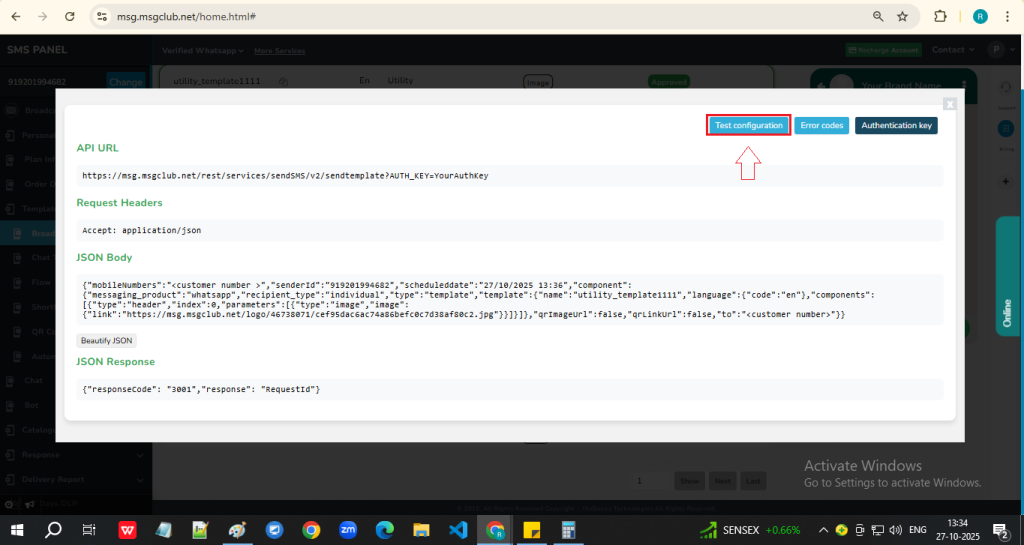
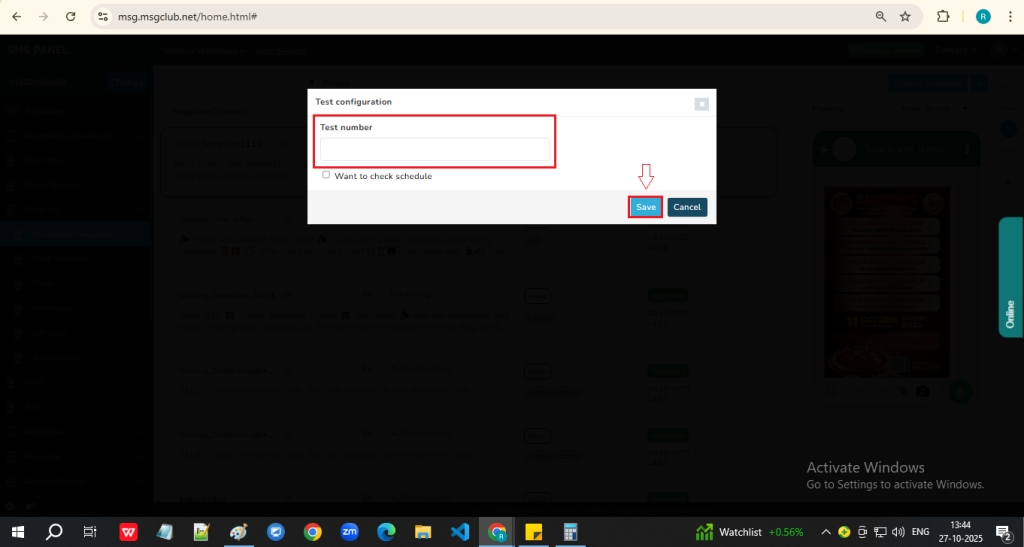
- On the next screen, you will see the response code. Click on the Check DLR button to be redirected to the Delivery Report, where you can check the message status.
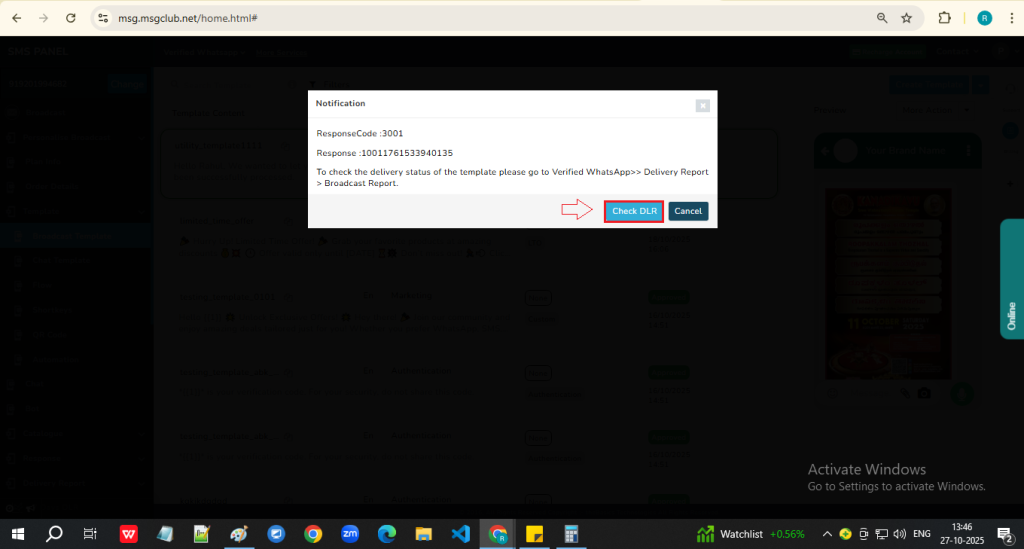
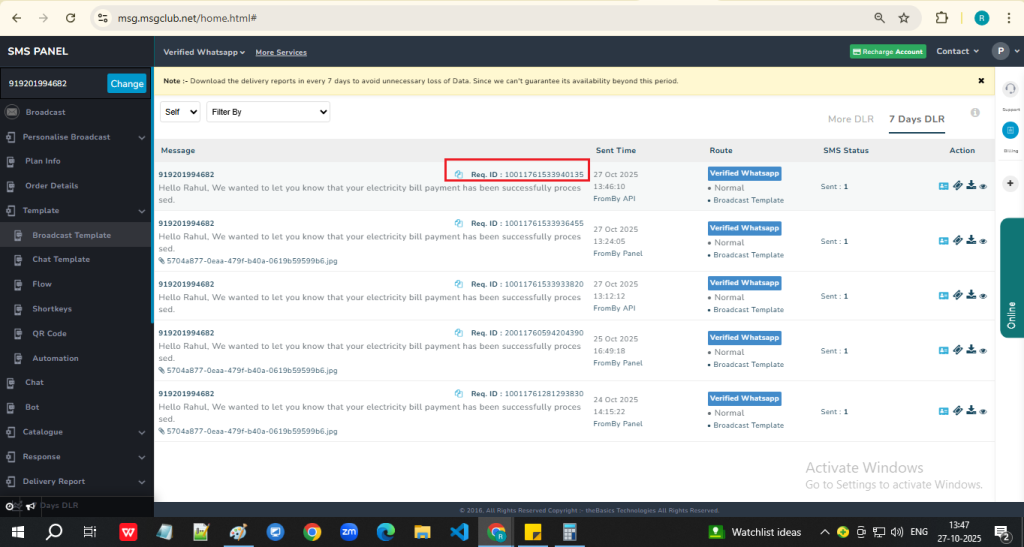
FAQs
Q. Where can I find the Ready JSON option in MsgClub?
Ans. Once your WhatsApp message template is approved, go to the More Actions dropdown next to the template and select Ready JSON. A popup will appear with the JSON code and API URL.
Q. Do I need a developer to integrate the Ready JSON API?
Ans. Not necessarily. If you are familiar with basic API concepts and know where to add API in your software, you can integrate it yourself. However, developers can help with deeper integration into your software or CRM.
Q. What is AuthKey and where can I find it?
Ans. The AuthKey is a unique authentication key required to connect your MsgClub account with your software. You can find it by clicking on the Authentication Key in Developer option button in your MsgClub dashboard.
Q. Can I edit a template after it is approved?
Ans. Yes, you can edit but you can only edit template once in 24hr after it is approved
Q. What does the response code “3001” mean?
Ans. A response code of 3001 indicates that your API request was executed successfully. You can check the message delivery status in the Delivery Report section.
Q. What should I do if my messages are not being delivered?
Ans. Check the error codes by clicking on the Error Code button. Common issues include missing AuthKey, Expired Account, or invalid URL.
Q. Can I use the same AuthKey for multiple templates or software integrations?
Ans. Yes, you can use the same AuthKey across multiple templates or integrations as long as they are under the same MsgClub account.
Q. How long does it take for a template to get approved?
Ans. Template approval usually takes a few seconds to a few hours. In rare cases, it may take up to 24 hours depending on Meta’s review process.
Q. Can I send media files (images, videos, or documents) using Ready JSON?
Ans. Yes, while creating your template, you can add a header type as Image, Video, or Document, and the corresponding media URL can be included in your JSON payload.
Q. Why am I seeing an error after pasting the AuthKey in the URL?
Ans. Ensure that you have correctly replaced YourAuthKey with your actual key and that there are no extra spaces or characters in the URL.
