Once your Entity ID is approved on the DLT platform, the next step is to get your Header (also known as Sender ID) approved.
A Header is the name or code that shows up when your customer receives your SMS. For example, when you get an SMS from a brand like DM-ABCDEF, “ABCDEF” is the header.
There are two types of headers:
- Promotional ( Numerical Sender Id Only) – for offers, ads – uses numbers
- Others (Transactional/Service )( Alphabet )- for OTPs, alerts uses 6 letter words like your brand name
This step is important because without an approved header, you won’t be able to send any SMS—even if your entity is registered.
Use Case
A business named MsgClub wants to send SMS like promotion and offers. To show the sender name as “MSGCLB”, they must get it approved as a header. Without header approval, their SMS will not be delivered to customers.
Learn More
Process Video
Step by Step Guide
Step 1: Access Jio DLT Login Page
- Open the Jio DLT Panel by visiting the official website.
- Click on “Sign In” located at the top right corner of the page.
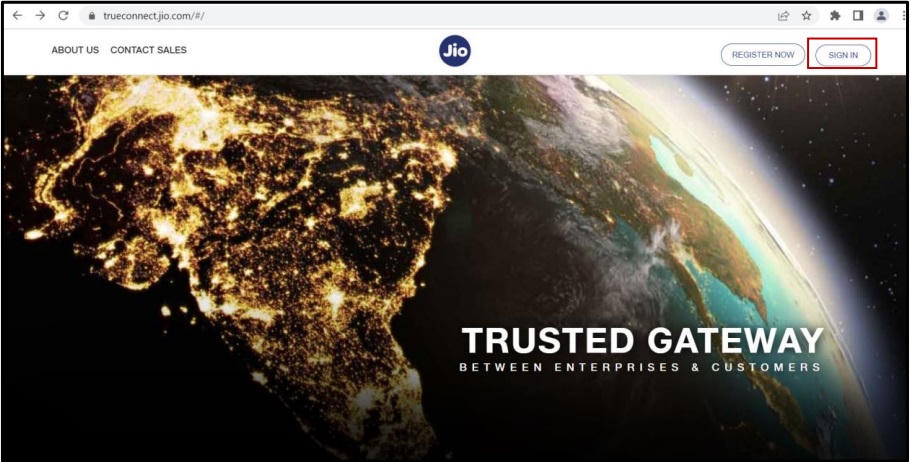
Step 2: Login to Jio DLT as a Principal Entity
- Open the Jio DLT Panel.
- Click on “Principal Entity” to navigate to the login page.
- Enter your registered Username and Password.
- An OTP will be sent to your registered mobile number.
- Enter the OTP and click on the “Login” button to access your Jio DLT dashboard.
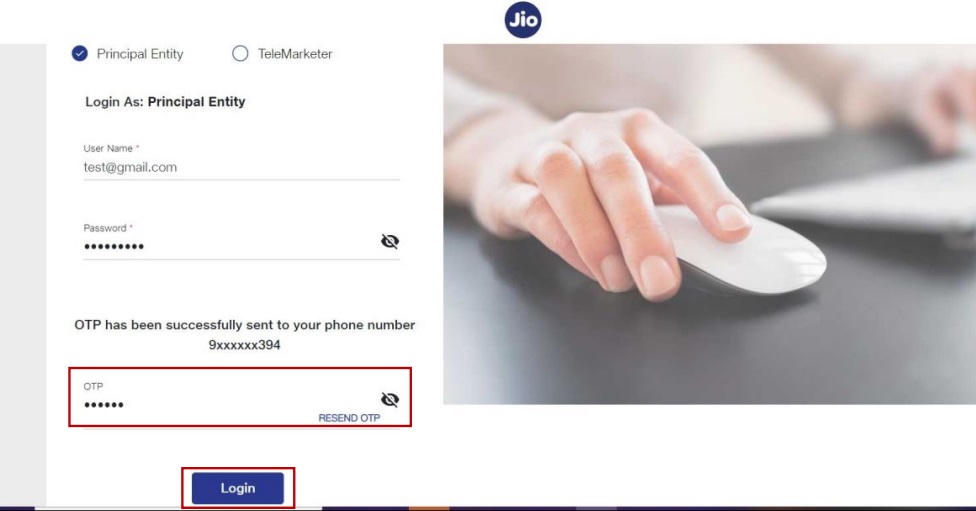
Step 3: Register SMS Header in Jio DLT
- Log in to the Jio DLT Panel.
- Click on “Header SMS” from the left menu.
- Select “Header SMS Registration” to open the registration page.
- Enter the required details for header registration.
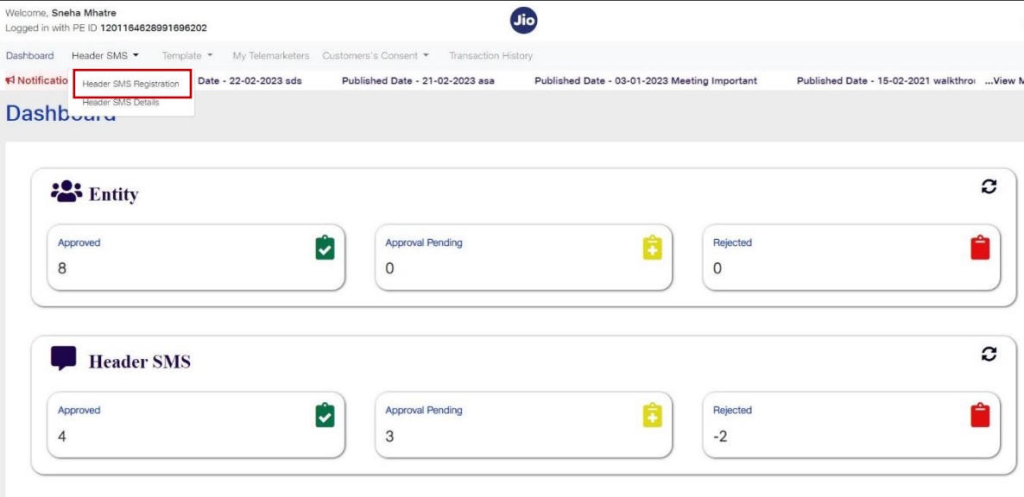
Step 4: Fill the Header Registration Form
- Header Validity – Select the duration for which you want the header to remain active.
- Enter Required Details – Provide necessary information like entity details and header type.
- Submit the Form – Click the “Submit” button after verifying all details.
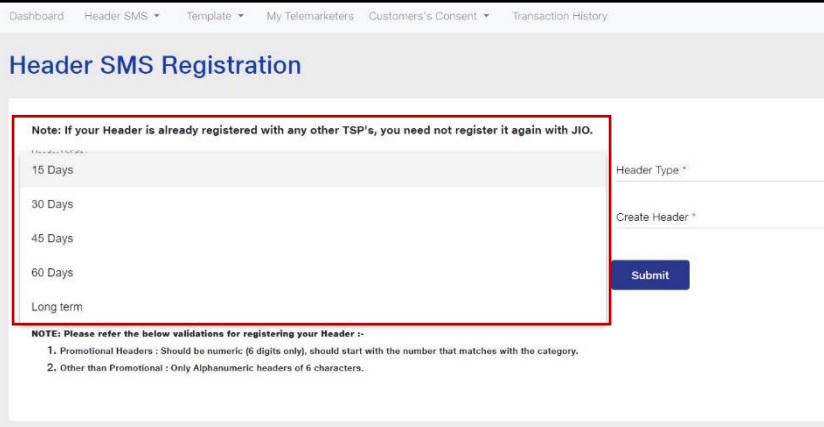
Step 5: Select the Type of Header
- Promotional – Choose this option if you are using a numerical sender ID for marketing messages.
- Other – Select this for an alphabetic sender ID used for transactional or service-related messages.
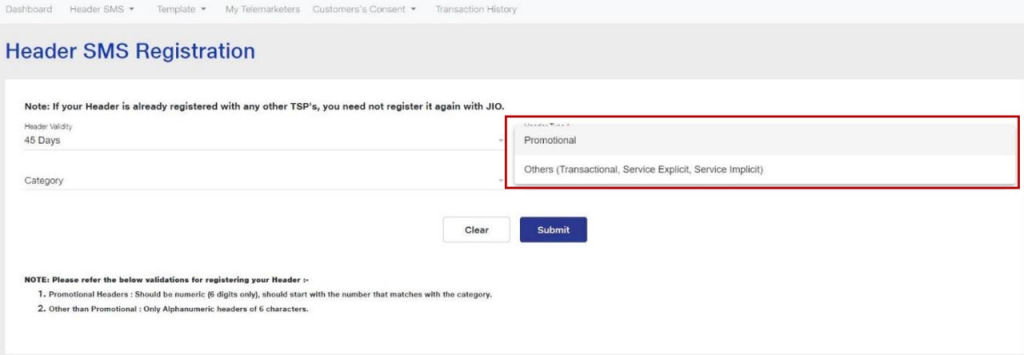
Step 6: Select the Category of the Header
- Choose the appropriate category for your header based on your business sector.
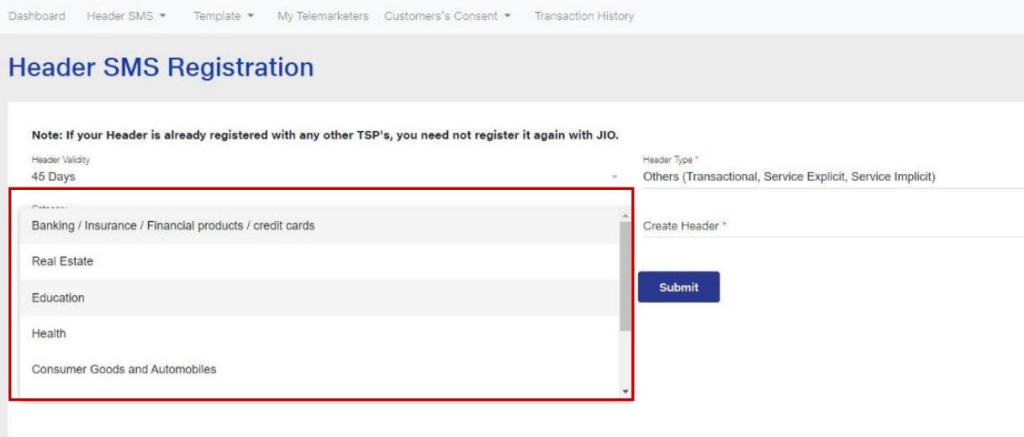
Step 7: Enter Desired Header and Submit
- Type the Header Name you want to register (e.g., brand name or promotional identifier).
- Review details to ensure accuracy.
- Click on “Submit” to proceed.
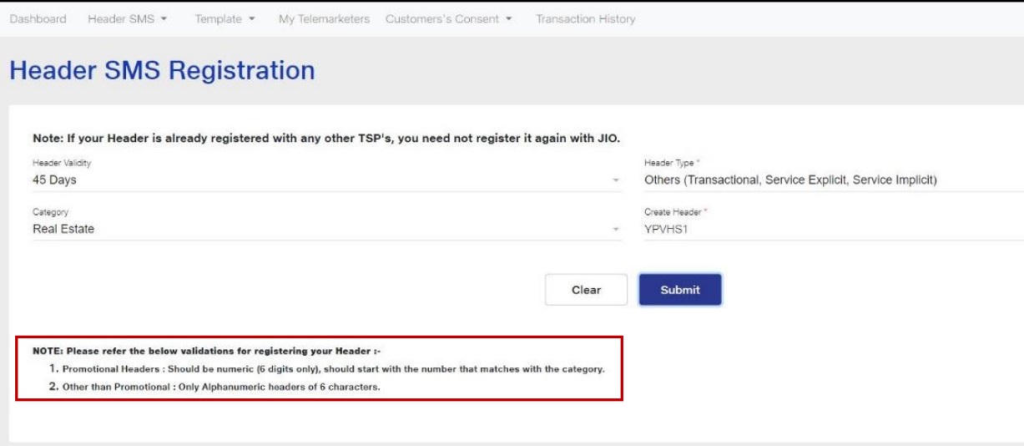
Step 8: Header Request Processing
- If the selected header is available, the request will be processed for approval.
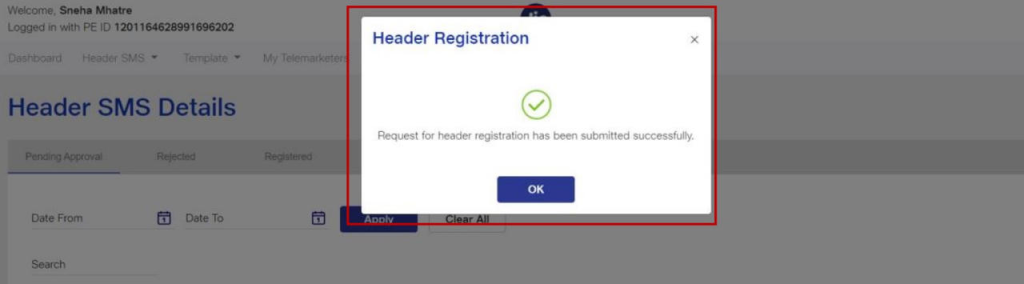
Step 9: Checking Header Status
You can track the status of your header request under the “Header Section”:
- Pending Header – Displays headers under review.
- Rejected – Shows headers that were not approved.
- Registered – Lists successfully approved headers.
- Registered with Other TSP – If the header was approved by another telecom service provider (TSP), it will be listed here.
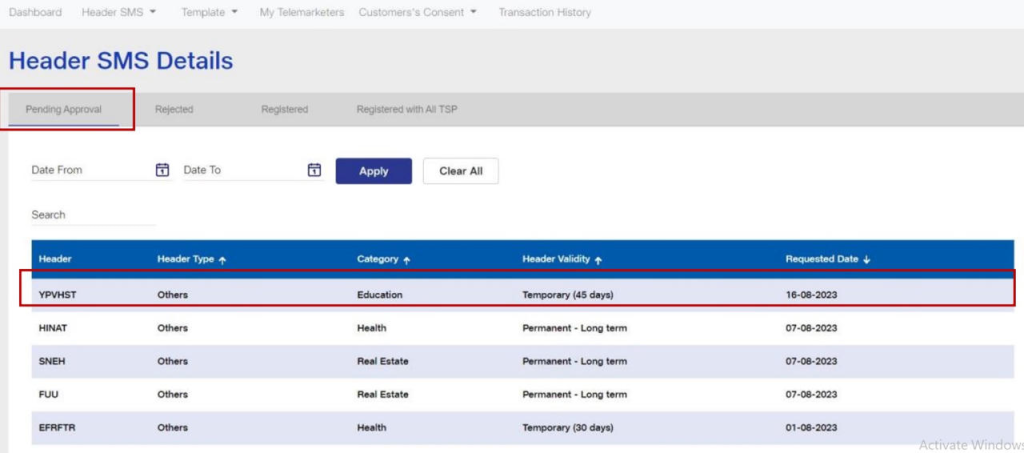
Step 10: Updating Header as a Permanent Header
- Click on the “Registered” tab.
- In the Action column, click on the dropdown button.
- Select “Permanent Header” from the options.
- A confirmation pop-up will appear.
- Click on “Confirm” to finalize the permanent status of your header.
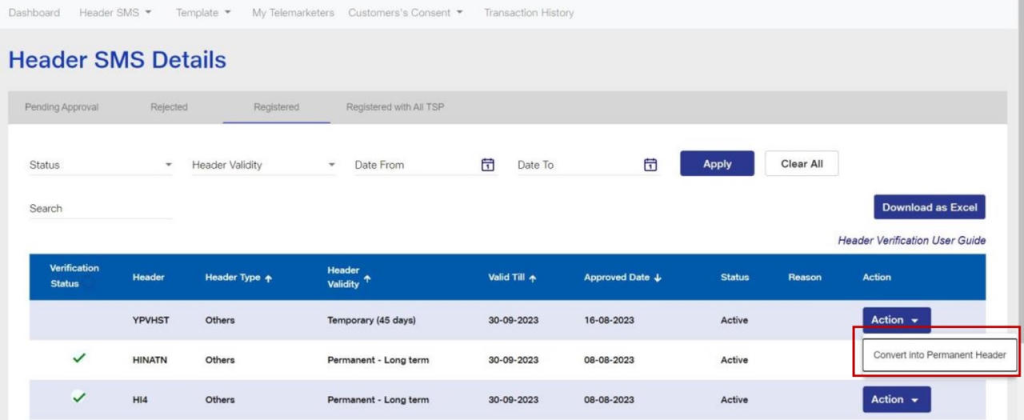
Step 11: Updating Header Validity
If your header validity has expired or is about to expire:
- Go to the “Registered” tab and locate expired headers.
- Click on the “Action” button next to the header.
- Select “Update Validity” to open the form.
- Enter the new validity duration.
- Click “Submit” to extend the validity.
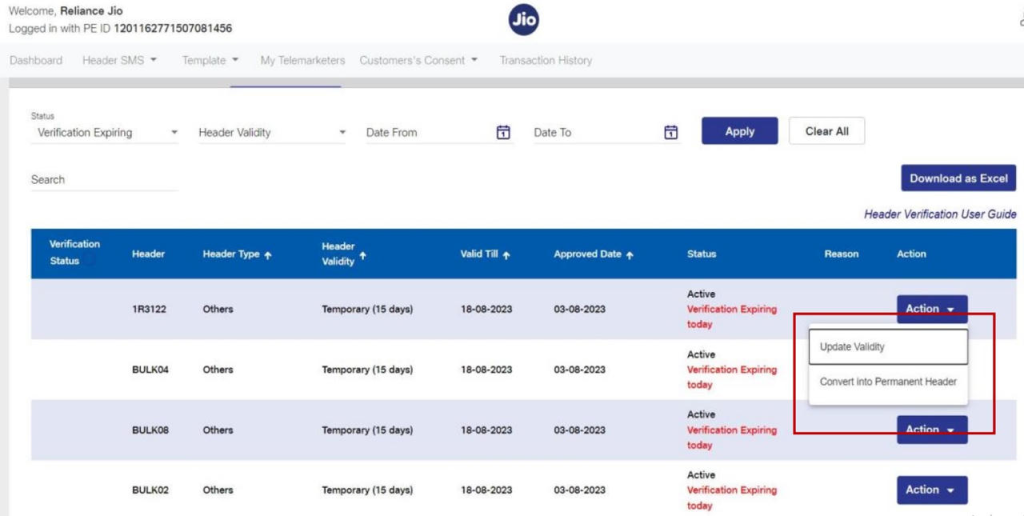
Step 12: Extending Header Validity
- A pop-up will appear after selecting “Update Validity”.
- Choose the new validity duration.
- Click “Confirm & Submit” to save the changes.
- Your header validity will be successfully updated.
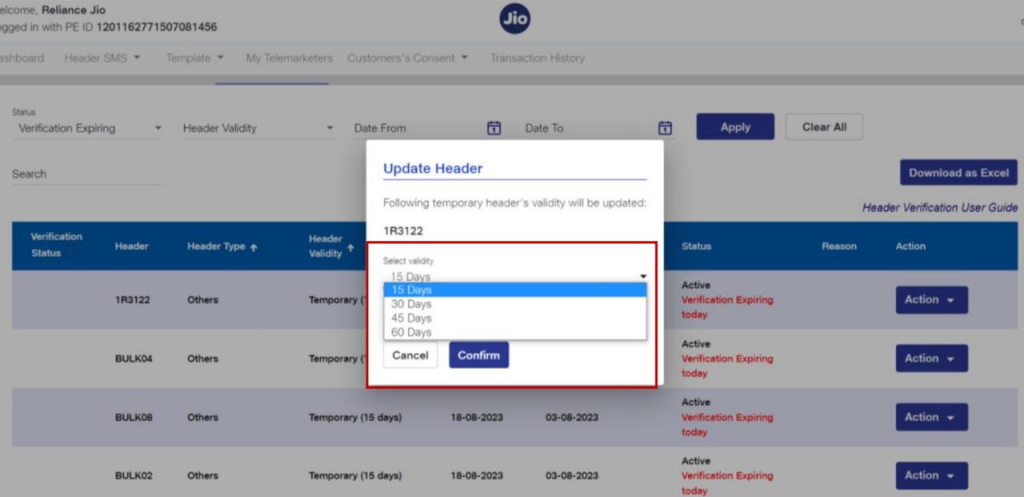
FAQs
Q. What is a header in SMS?
Ans. A header (also known as Sender ID) is the name or code that appears as the sender when a customer receives your SMS. For example, when you receive an SMS from “VM-HDFCBK”, HDFCBK is the header representing HDFC Bank.
Q. What is the header approval process?
Ans. The header approval process is the step where you register and get permission to use your sender name (header) through the DLT platform. Only approved headers can be used to send SMS to customers.
Q. Can we add our business name in SMS?
Ans. Yes, you can include your business name as the header.
Q. Can I add more than one header in my SMS?
Ans. No, you can use only one header per SMS message. However, you can register multiple headers under your entity and use different ones for different types of messages (e.g., promotions, alerts).
Q. What is header type?
Ans. Header type defines the purpose and format of the sender ID:
- Promotional: Numeric headers used for marketing messages.
- Others (Transactional/Service): Alphabetic headers (6 letters) used for alerts, OTPs, or informational messages.
Q. Can I send messages without header approval?
Ans. No, you cannot send SMS without an approved header. The telecom operators will block any message sent without a registered and approved sender ID.

1 comment
Comments are closed.