At the SMS panel, you can easily track the performance of your SMS campaigns with real-time, reliable delivery reports. The user-friendly interface shows detailed statuses for all messages sent—whether transactional, promotional, or OTP.
Learn More
Process Video
Step by Step Guide
Step 1: Go to MsgClub Cloud Communication Platform Log in using your credentials.
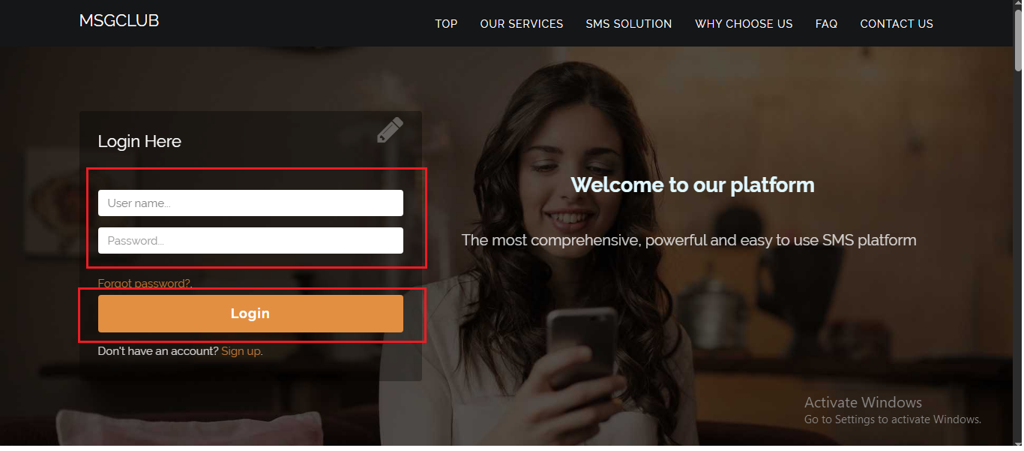
Step 2: You’ll receive an OTP on your registered mobile number. Enter the OTP and click Verify.
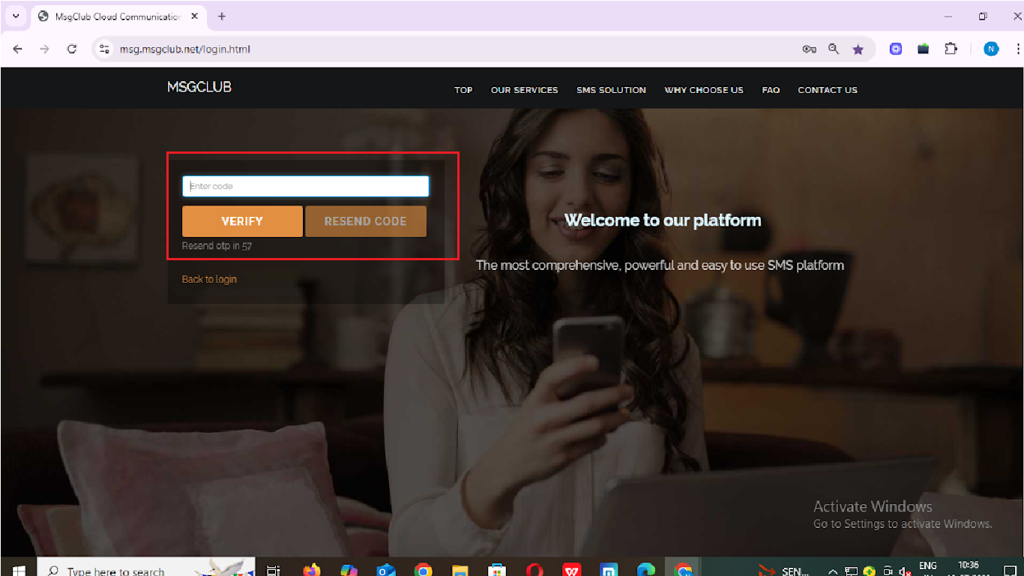
Step 3: Once verified, you’ll be redirected to the MsgClub dashboard, where you can select the Text Service.
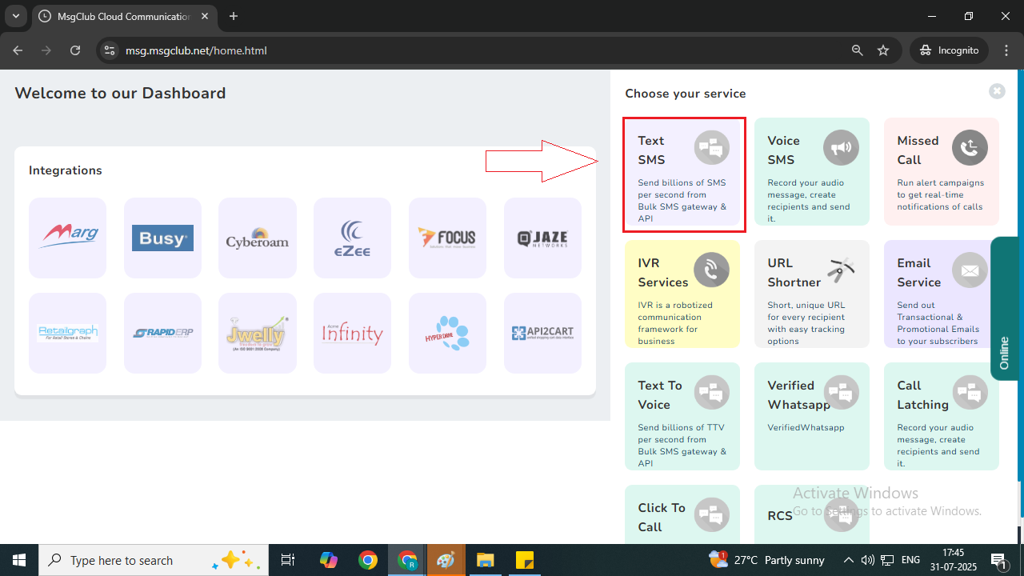
Step 4: On the left side of the screen, find and click on the “Delivery Report” option to proceed.
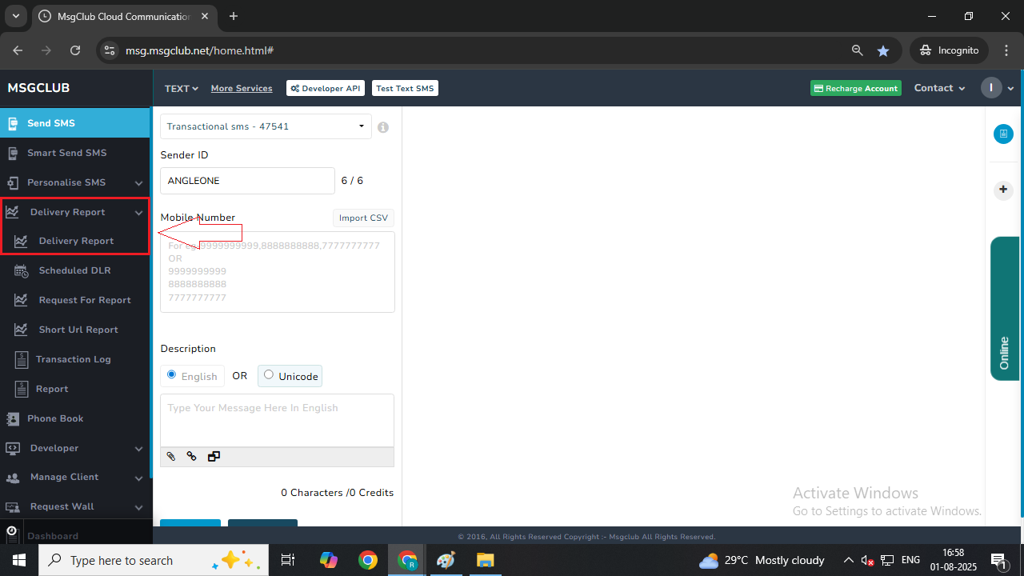
Step 5: In the Delivery Report section, you’ll see all messages sent in the last 7 days, including details like message content, Request ID, sent time, route type, and delivery status.
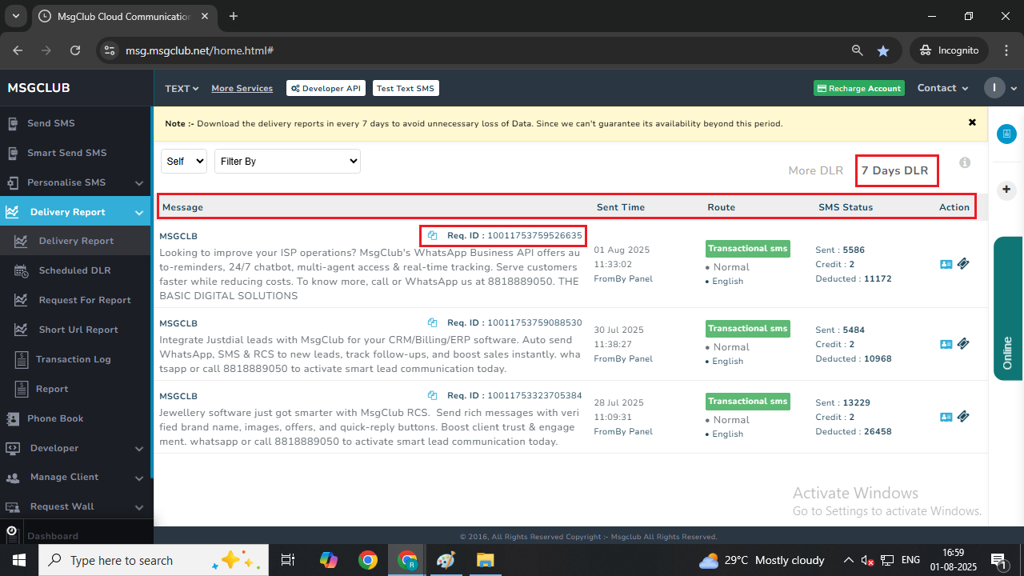
Note: To view reports older than 7 days, click on the “More Days” tab.
Step 6: Click on any report to view more details. A graph will appear showing the delivery breakdown (delivered, failed, pending, etc.).
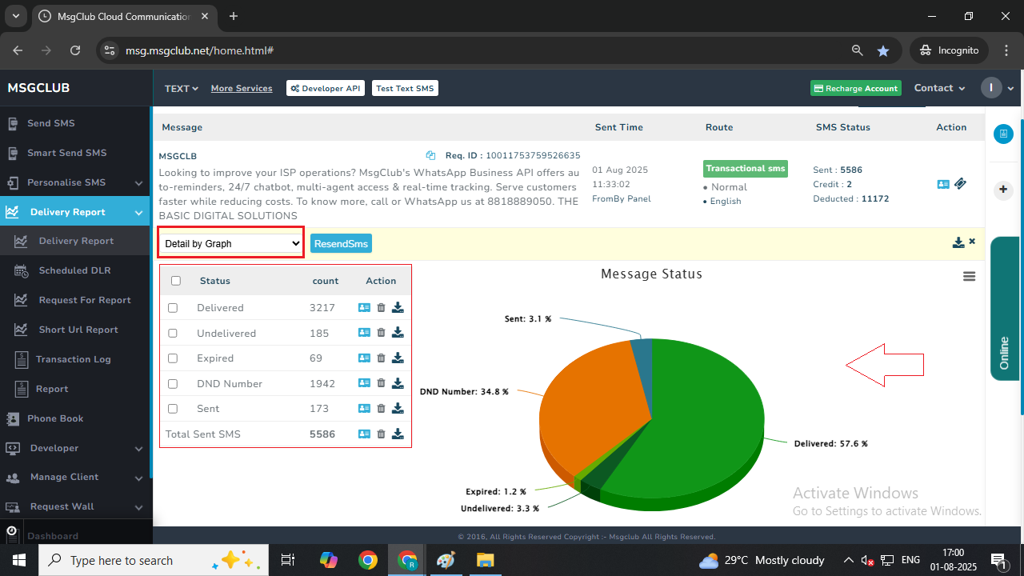
Step 7: To see individual message statuses, click on the “Detail by Table” option.
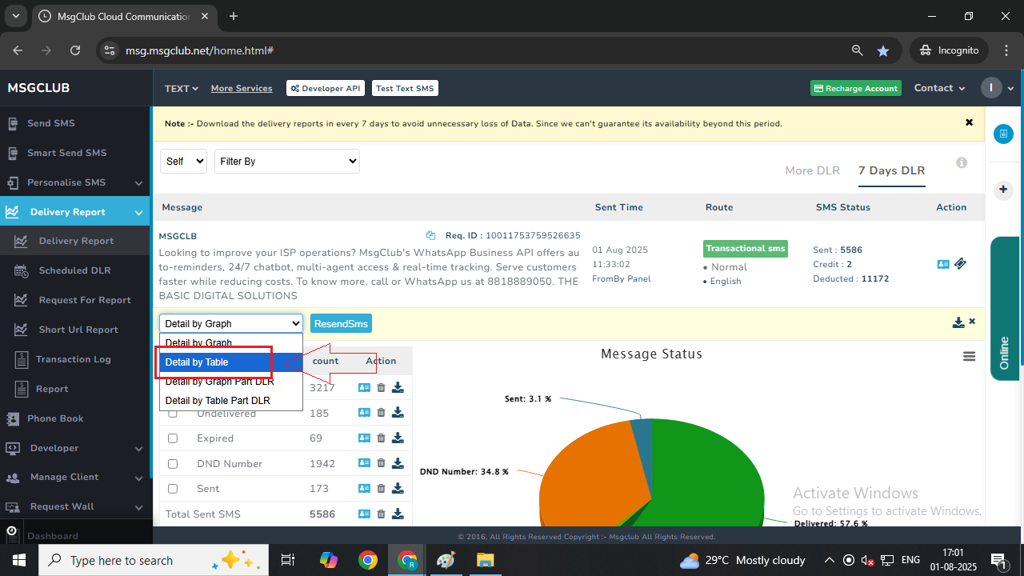
Note – You can also download detail by table report as well
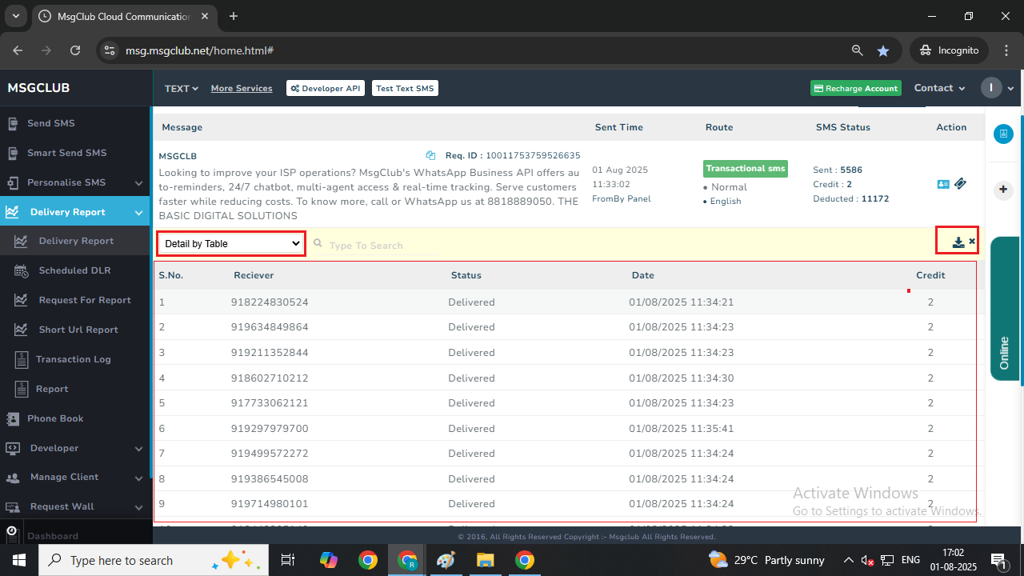
Step 8: To download the report, click the Download icon. The file will be exported in CSV format.
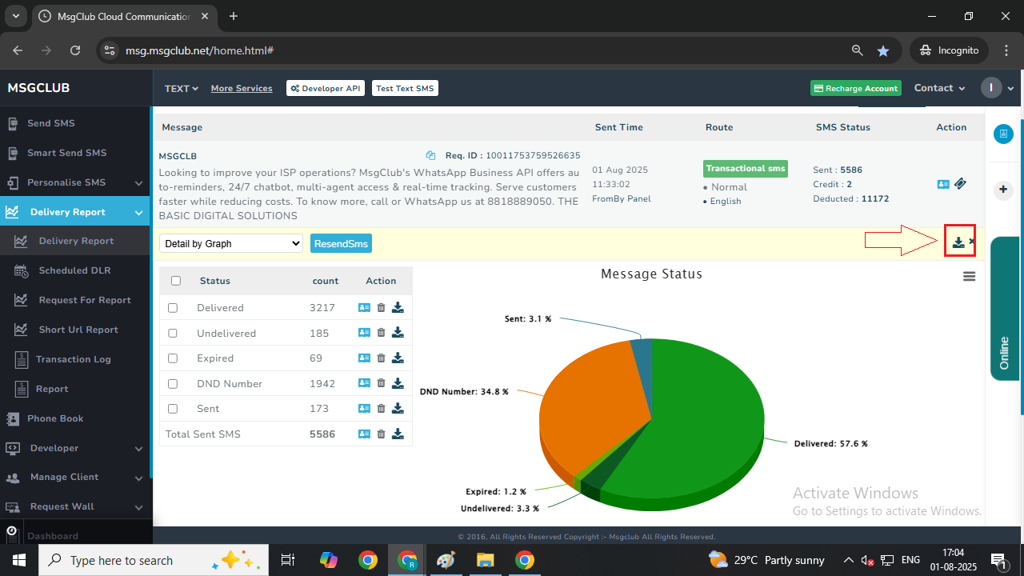
Step 9: You can also resend messages to customers by selecting a specific status (e.g., failed) and clicking on the “Resend” button.
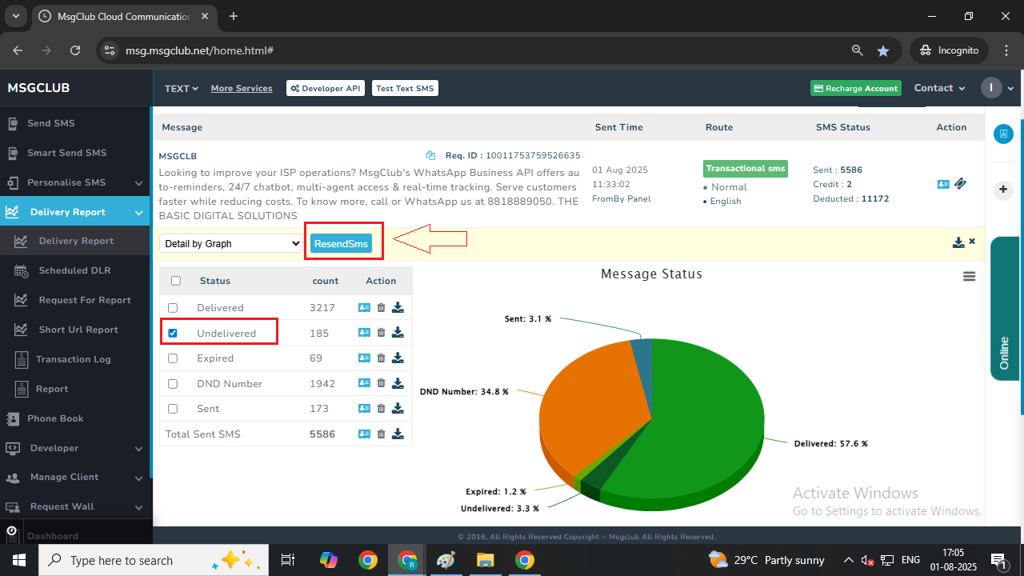
FAQs
Q. What is a delivery report in Msgclub?
Ans. A delivery report in Msgclub shows the status of messages you’ve sent—such as delivered, failed, or pending—along with other details like time sent, route, and request ID.
Q. Can I see the report of the messages that I have sent to my customers?
Ans. Yes, you can view detailed reports of all messages sent from your Msgclub panel, including the last 7 days by default. You can also view older reports using the “More Days” option.
Q. Can I see how many messages were delivered?
Ans. Yes, Msgclub provides a visual graph and table view showing how many messages were delivered, failed, or are still pending.
Q. Can I resend messages to customers who did not receive them?
Ans. Yes, you can select failed or undelivered messages and click the “Resend” button to try sending them again.
Q. Can I see my message status after sending them?
Ans. Absolutely. You can track each message’s real-time status (delivered, failed, etc.) through the Delivery Report section in your Msgclub panel.
Q. Can I download the delivery report?
Ans. Yes, delivery reports can be downloaded in CSV format by clicking the download icon in the Delivery Report section.

2 comments
Comments are closed.