Once you’ve completed your DLT registration, PE-TM mapping, and template approval, you’re all set to start sending SMS from the Msgclub panel. In this blog, we’ll walk you through the entire process step by step.
This guide is especially useful for users who want to send the same template to multiple contacts at once using a CSV file or a saved contact list. It’s an efficient way to reach your customers in bulk with just a few clicks.
Learn More
Process Video
Step by Step Guide
Step 1: Go to MsgClub Cloud Communication Platform Log in using your credentials.
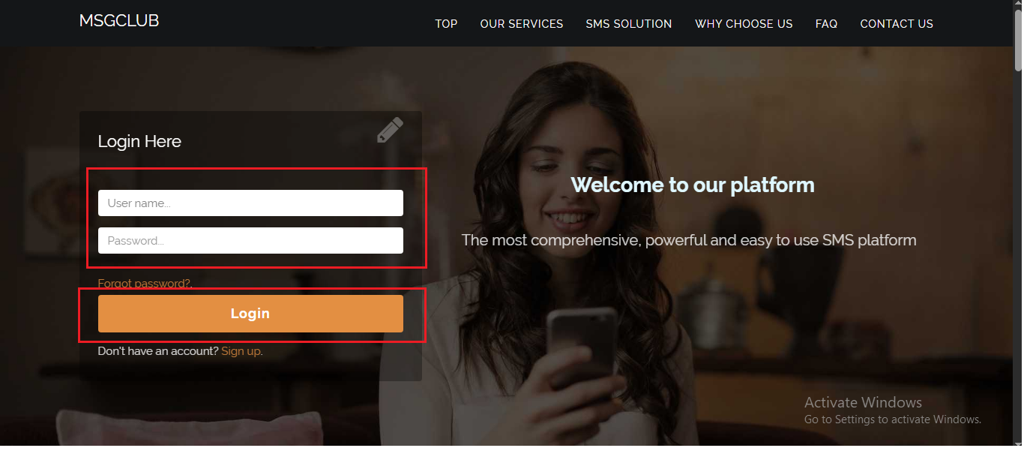
Step 2: You’ll receive an OTP on your registered mobile number. Enter the OTP and click Verify.
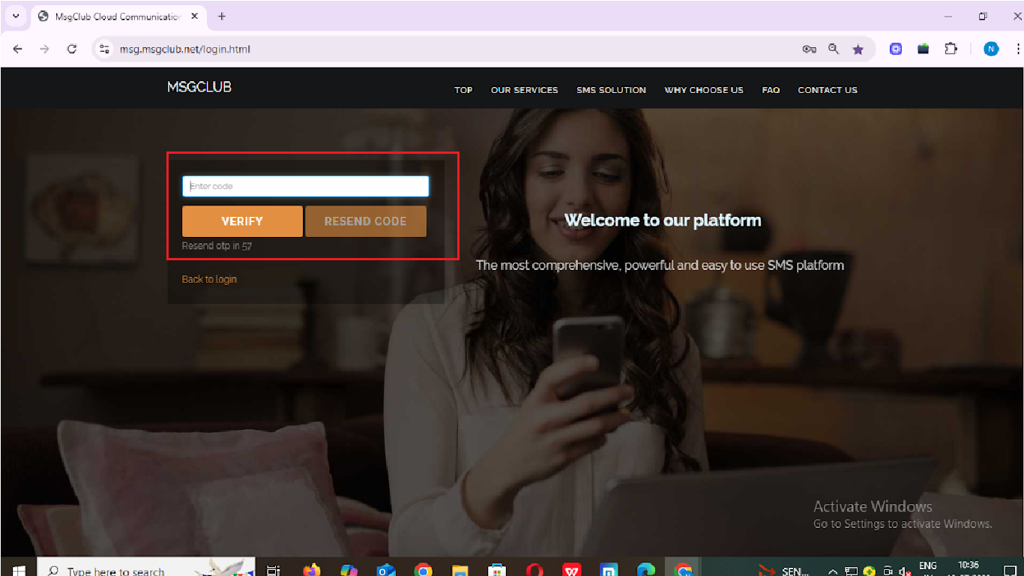
Step 3: Once verified, you’ll be redirected to the MsgClub dashboard, where you can select the Text Service.
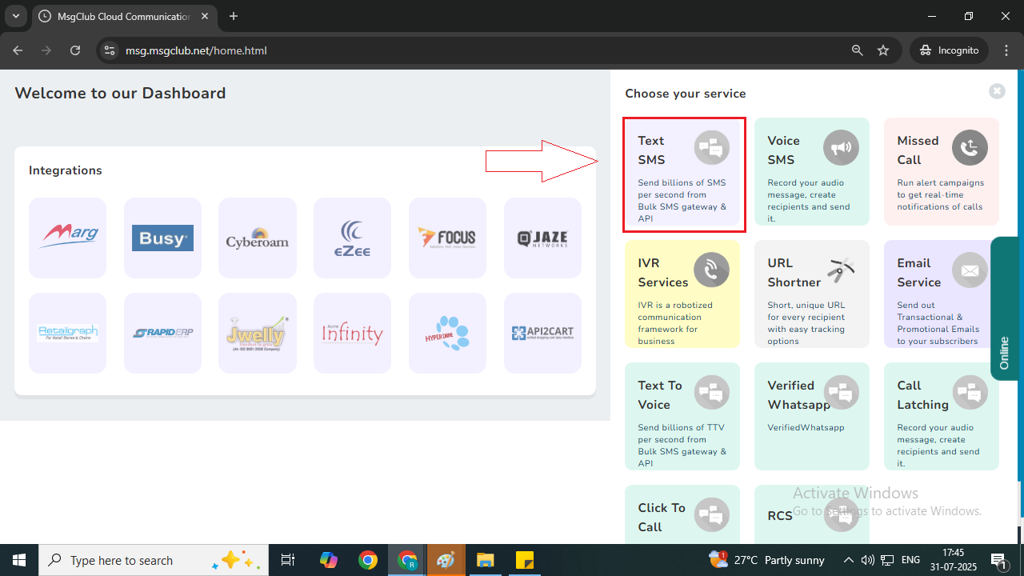
Step 4: On the left side of the screen, find and click on the “Send SMS” option to proceed.
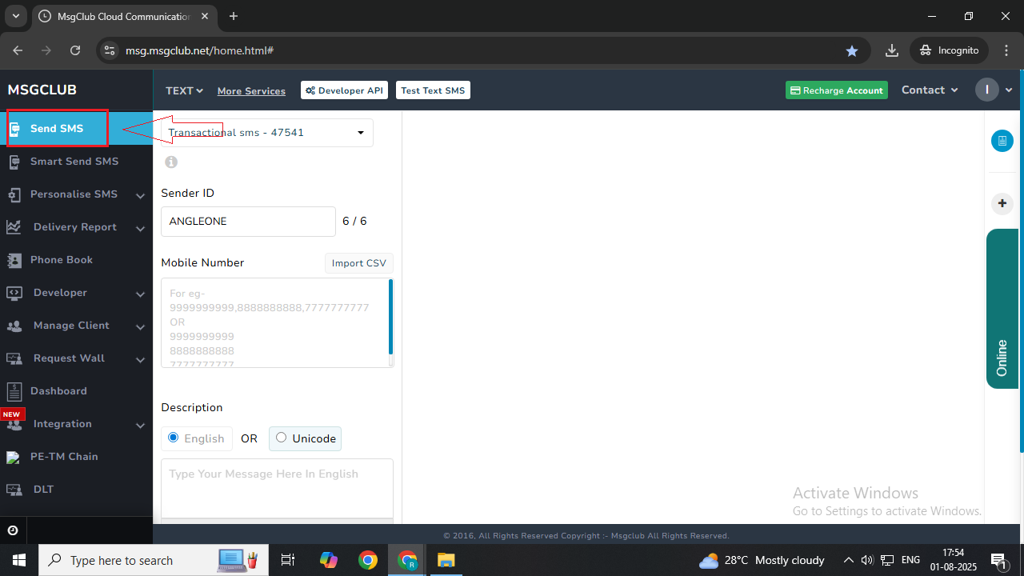
Step 5: On Send Screen, the first option, you will see routes (from your want to send sms) with the balance. You need to select the route which have balance , Or need recharge balance.
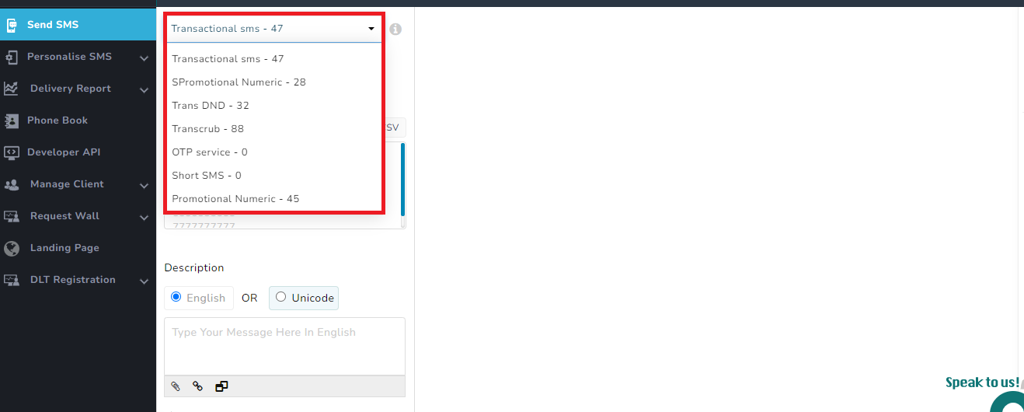
Step 6: Click on the Sender ID field. On the right side, you’ll see a list of all the headers (Sender IDs) you’ve mapped on the MsgClub panel. Select the one you wish to use for sending the message.
Note – This Sender ID will appear as the sender when your customers receive your SMS.
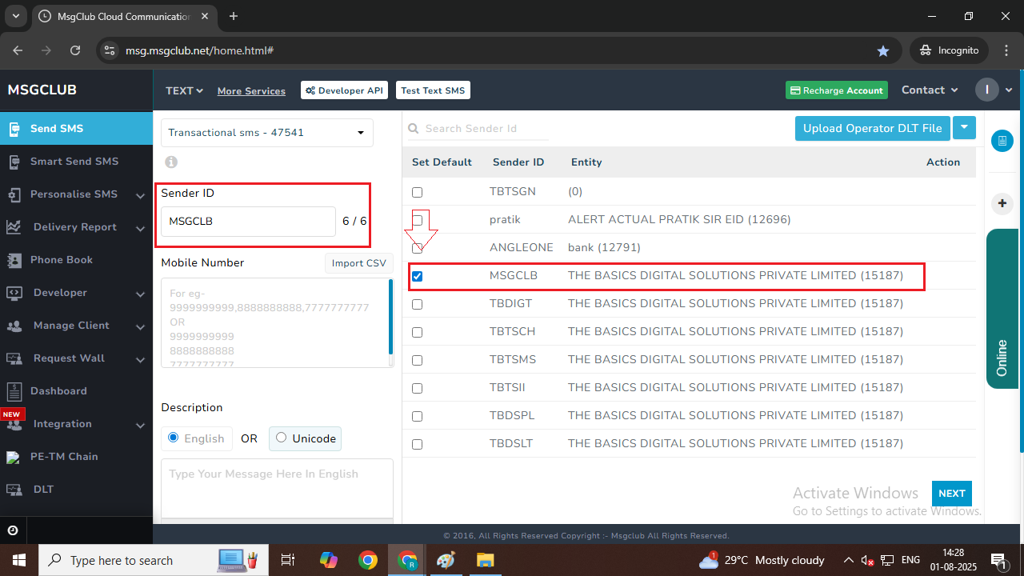
Step 7: You can add the mobile numbers of your customers using any of the following three methods:
- Import CSV – Upload a CSV file with your contact list directly into the Msgclub panel.
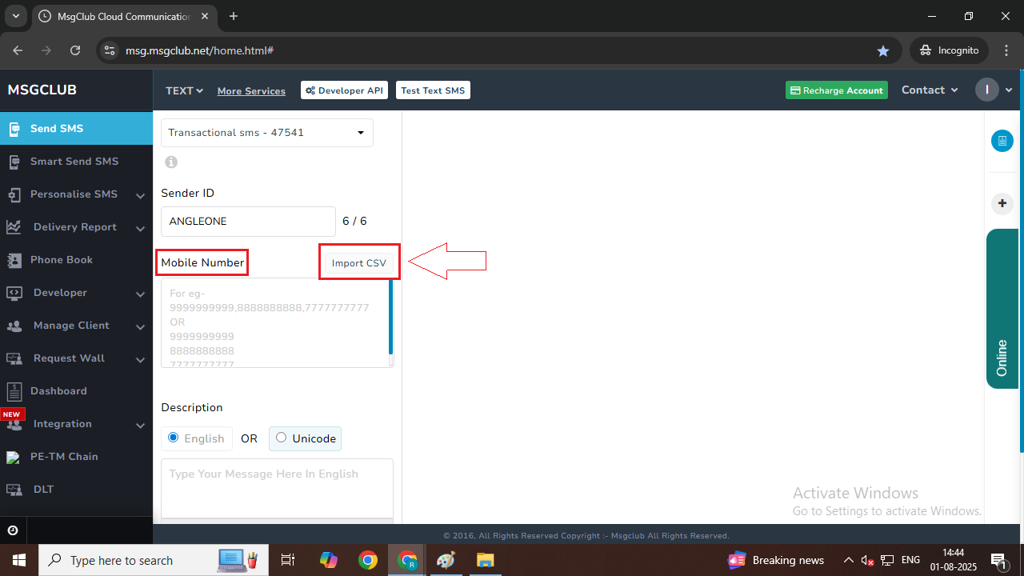
- Phonebook Group – Click on the Mobile Number box. A list of your saved phonebook groups will appear on the right. Select the group you want to use — all contacts in that group will be automatically selected. You can also unselect any specific numbers you don’t wish to include.
Note: You can create and manage phonebook groups in Msgclub by adding contacts manually or importing them in bulk.
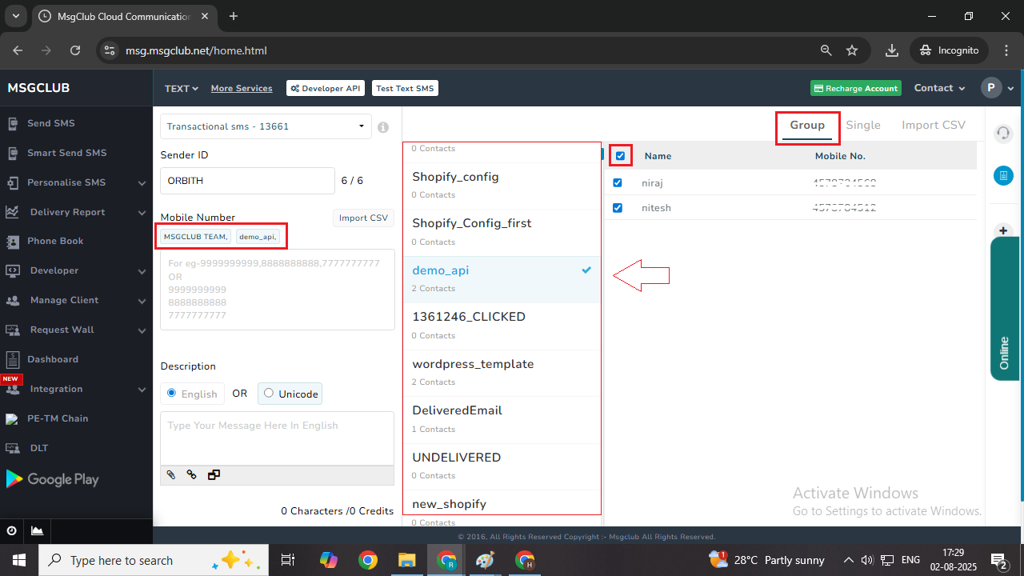
- Manual Entry – Type mobile numbers one by one directly into the Mobile Number box.
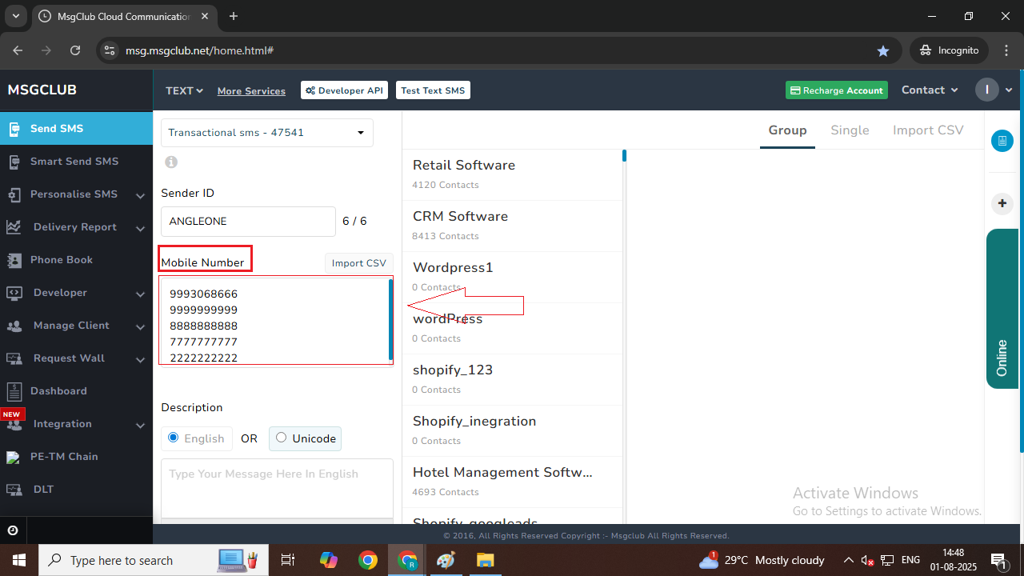
Step 8: In the Description section, choose English if your message contains only English language. If your message includes regional language, select Unicode.
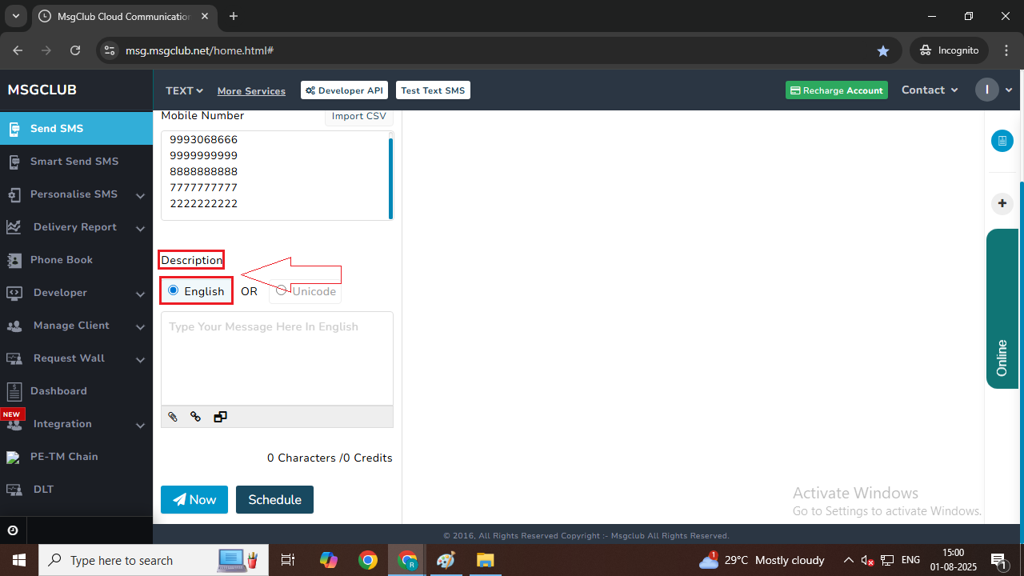
Step 9: Click inside the Description box. The list of approved templates you’ve already mapped on the Msgclub panel will appear. Select the appropriate template you want to use.
Note – You can add the URL that you have CTA Whitelisted on DLT Portal
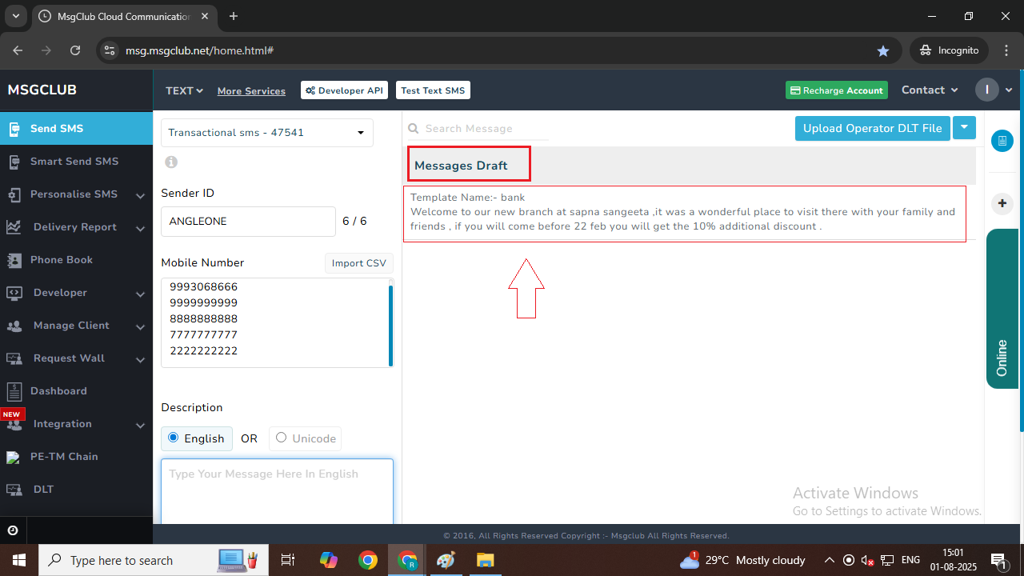
Step 10: After selecting the template, click the “Now” button to send your SMS instantly to the selected recipients.
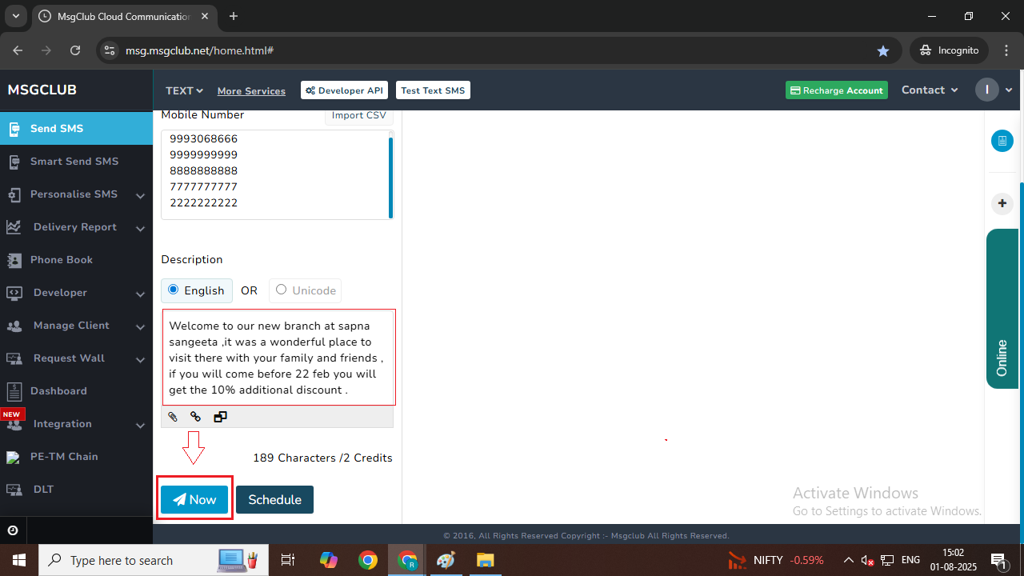
Step 11: If you prefer to send the SMS at a later time, click on the “Schedule” button. Select your desired date and time, and the message will be sent automatically at that time.
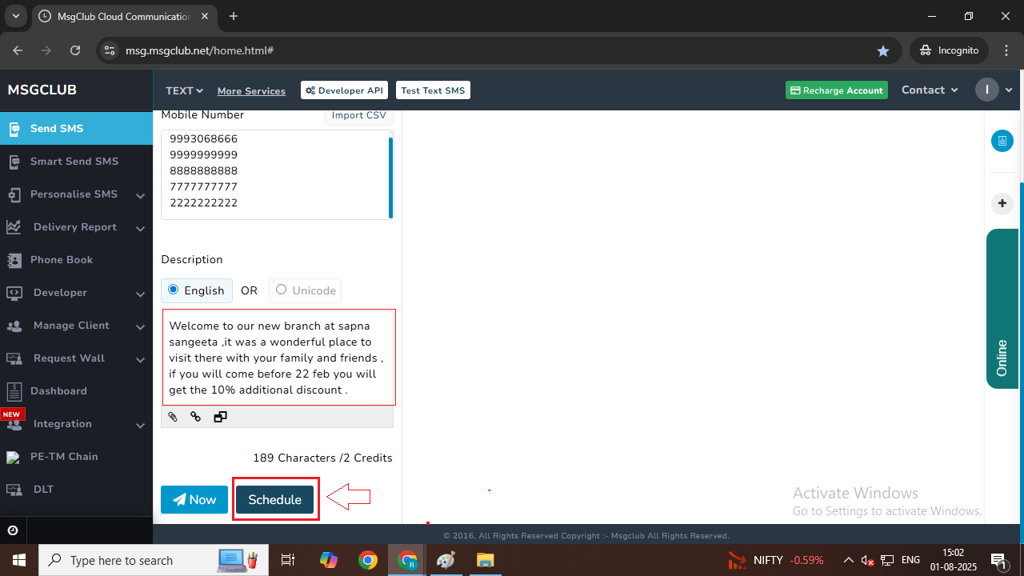
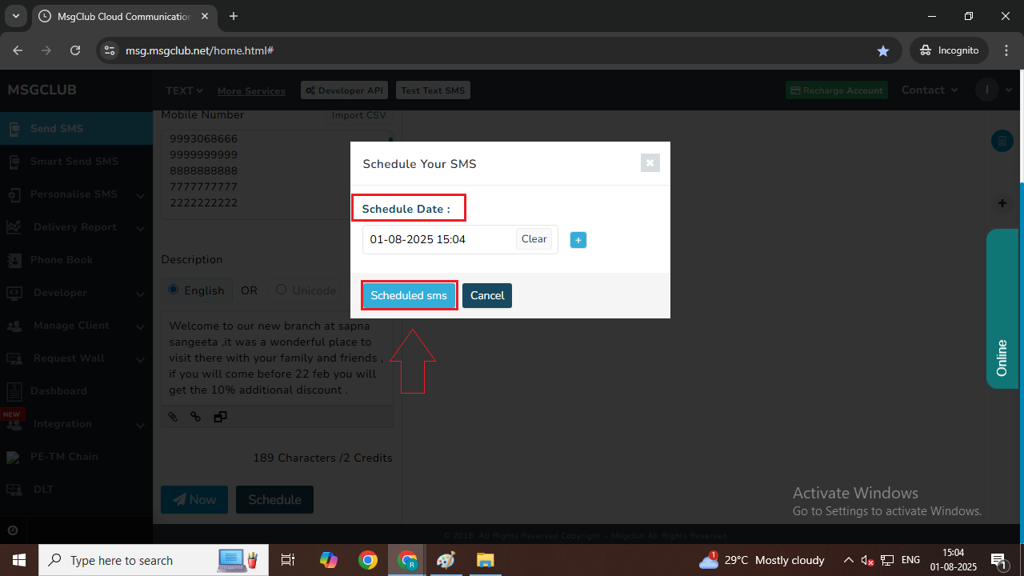
Other Important Options
Using the File Upload Option
If you want to send a media file to your customers, you can use the File Upload option in the Msgclub panel.
- Click on File Uploading icon — a popup window will open.
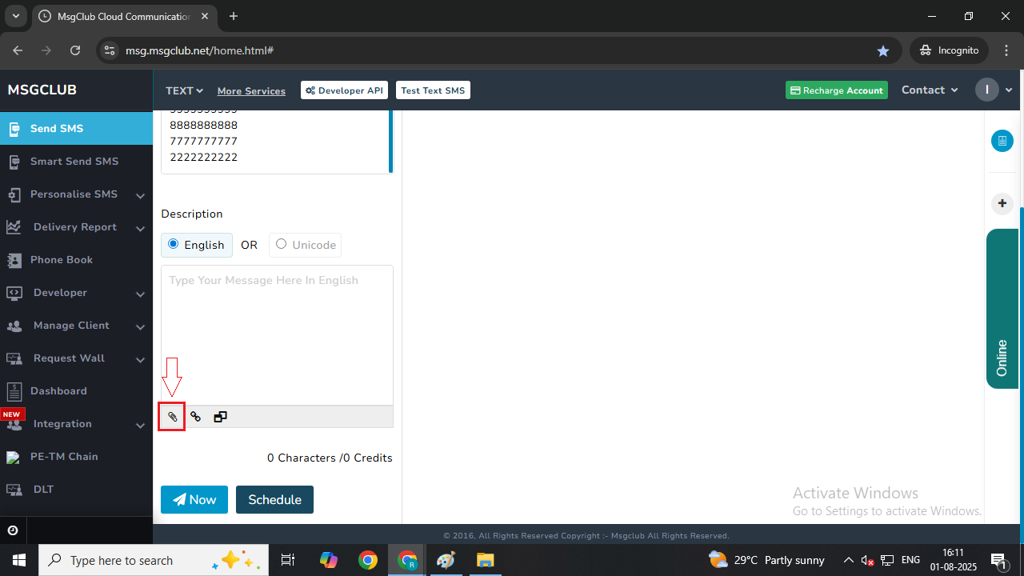
2. Click the Attach New File button.
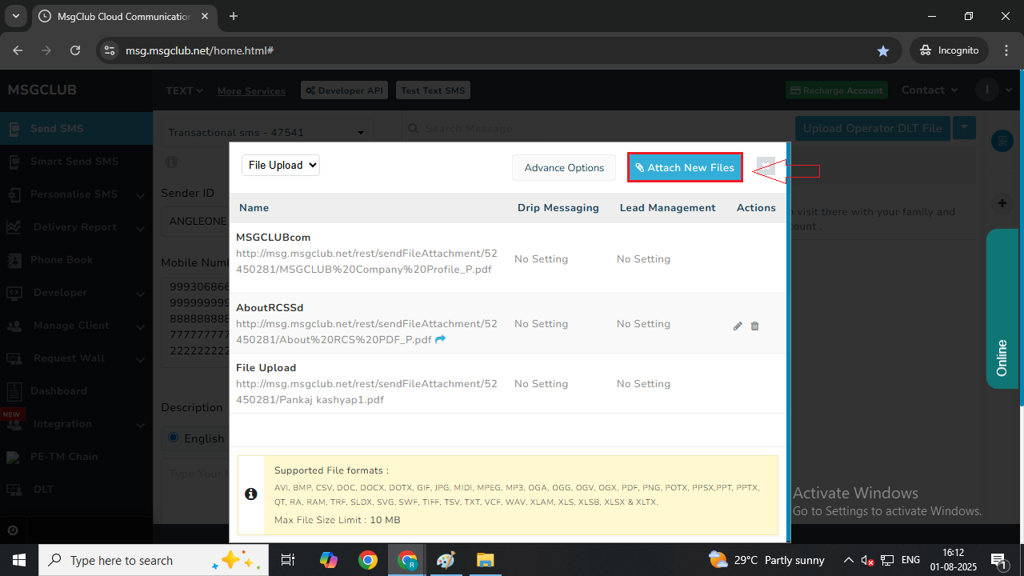
3. Enter a Short URL Name, select your media file using the Choose File button, and then click Upload File.
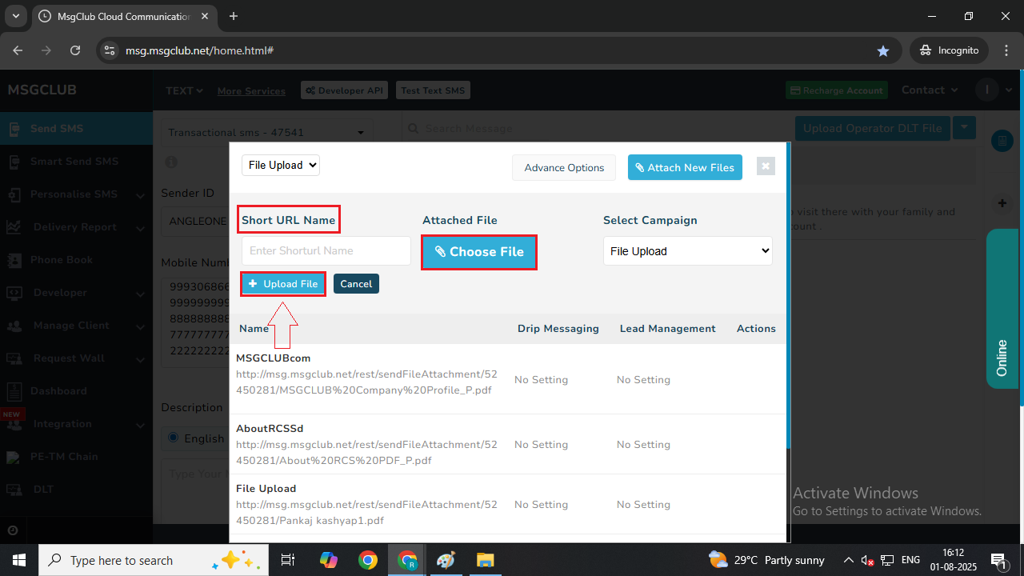
- Once uploaded, your file will appear in the list.
- Click on the URL Name to insert the file link into your message.
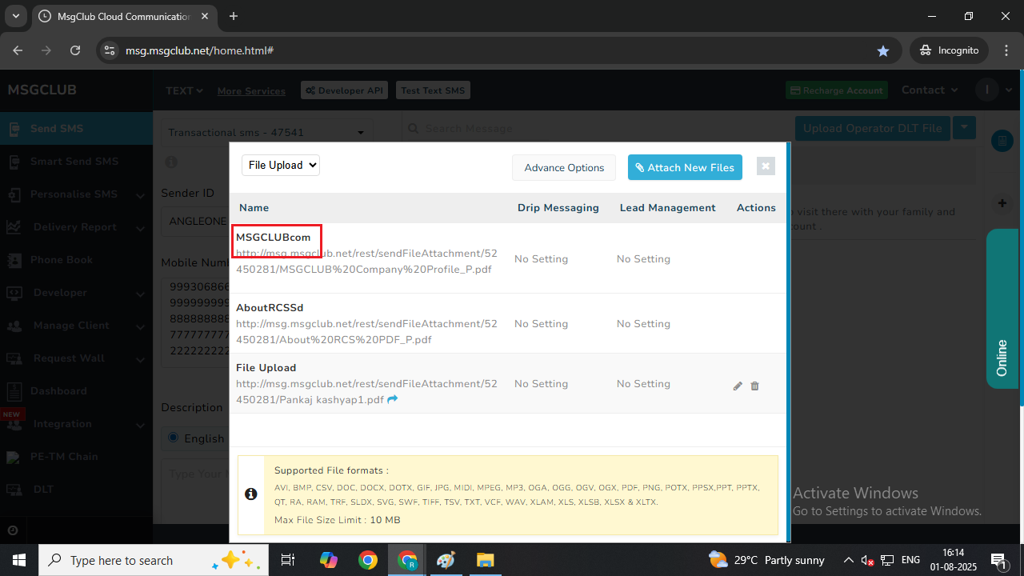
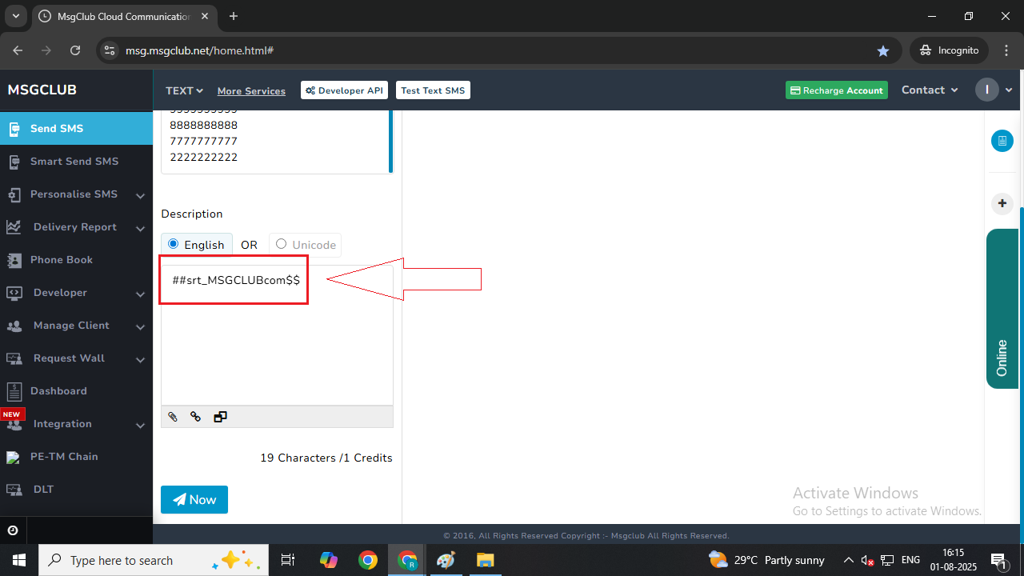
Note: When your customers receive the SMS, they can simply click the link to download the file directly.
Shorten URL
If your URL is too long or exceeds the SMS character limit, use Msgclub’s URL Shortener feature.
- Click the URL Shortener icon – a popup will appear.
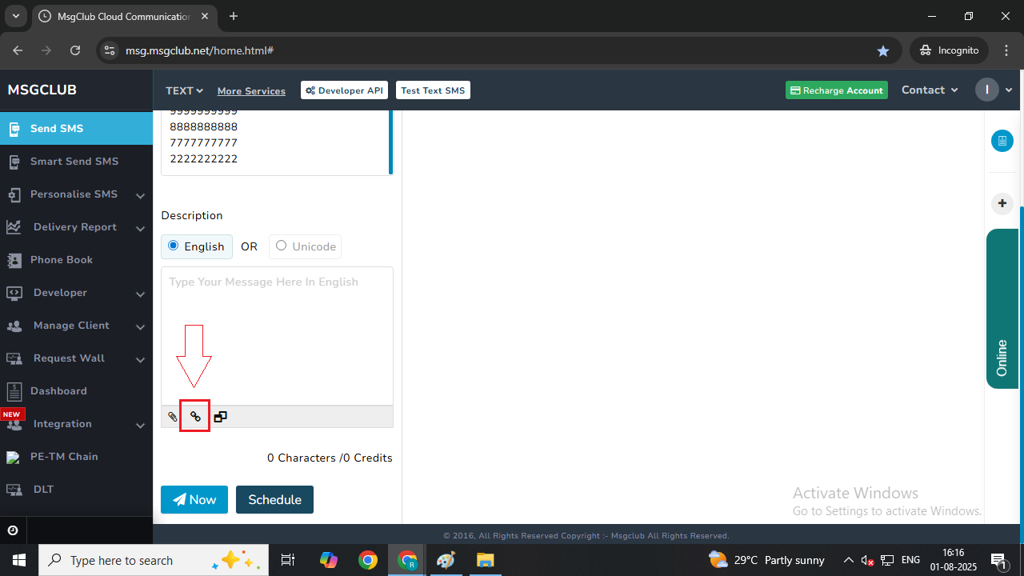
2. Click Add New URL button.
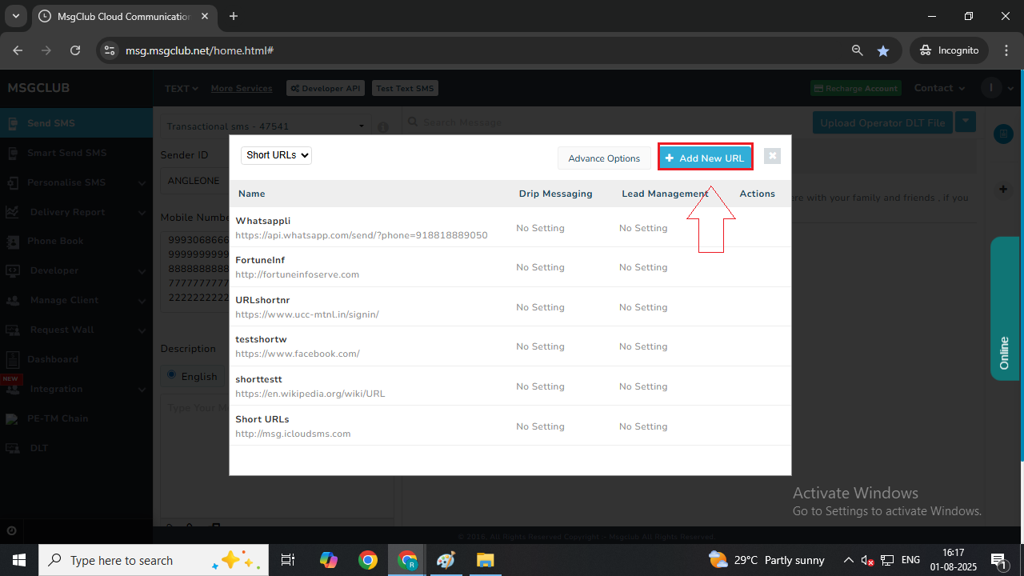
- Enter a Short URL Name and paste your Original URL.
- In the Select Campaign field, choose Short URL.
- Click Add – your shortened URL will appear in the list.
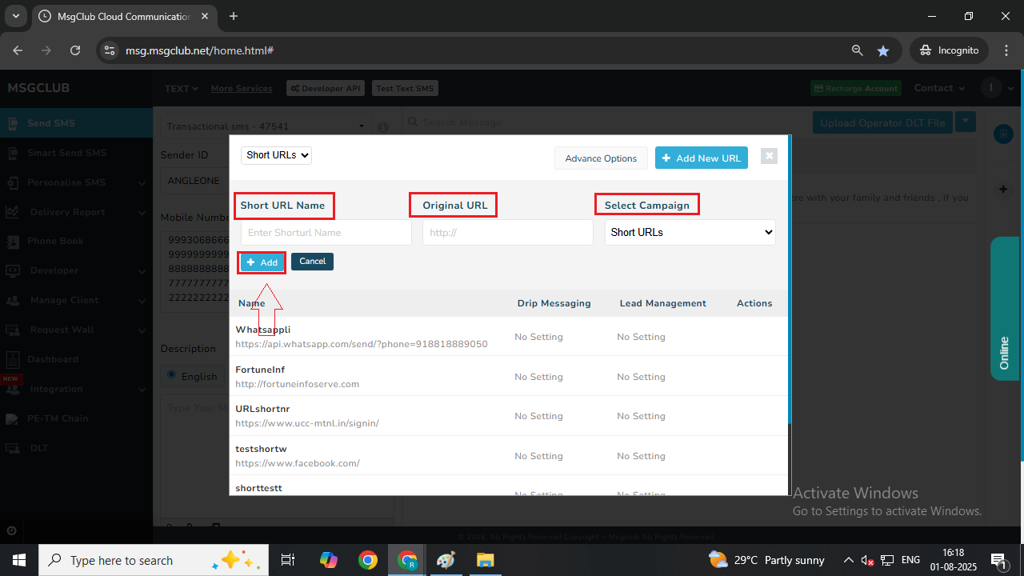
6. Click on the URL you want to use, and it will be inserted into your template.
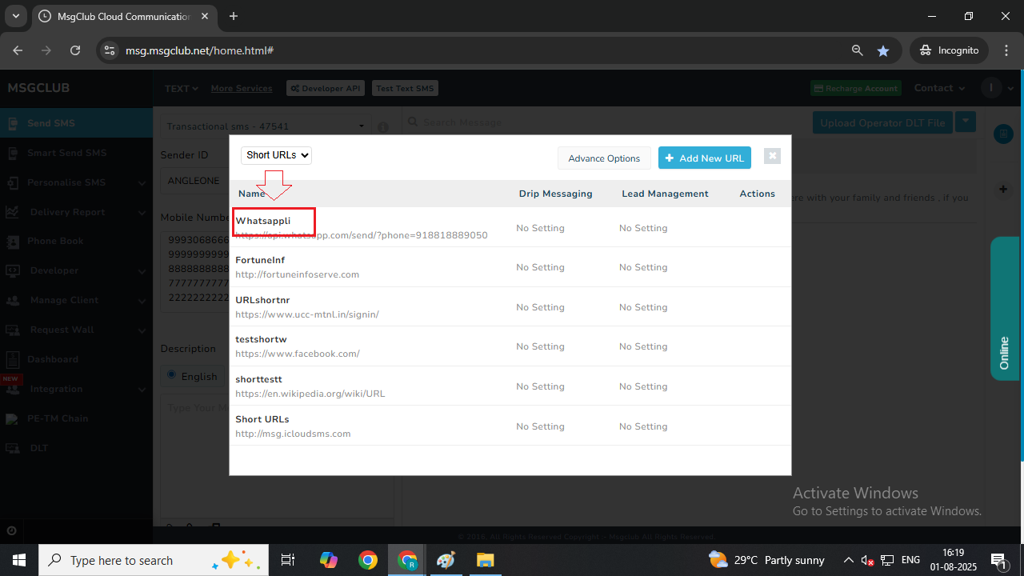
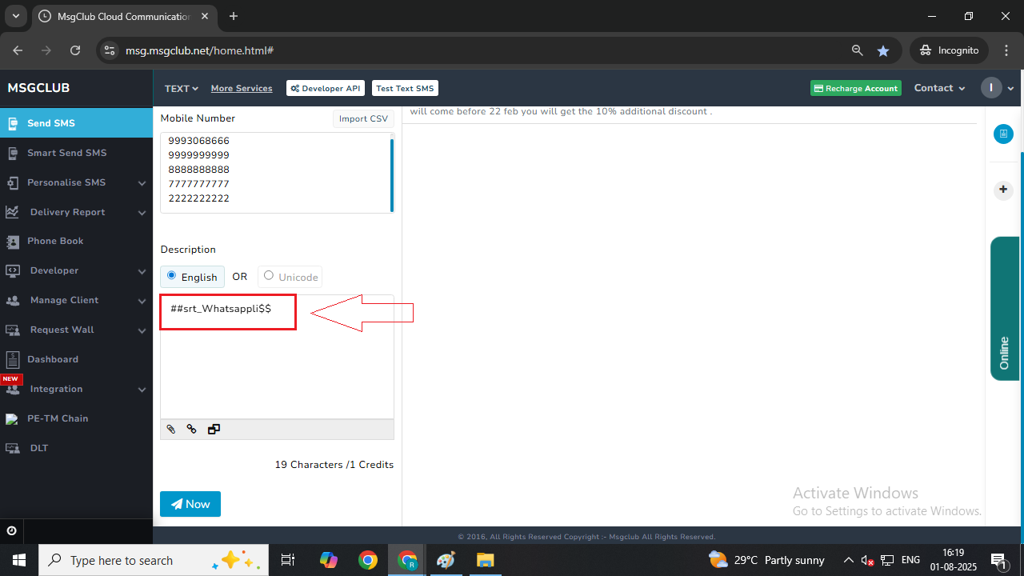
Note: Make sure your URL is CTA whitelisted before adding it to the template—otherwise, the message will not be sent. Also, ensure the URL is entered in the appropriate template variable field.
Routes
Three Types of Routes are available on the SMS panel
- Transactional SMS – This is used to send Transactional SMS. like- billing, attendance, absent information etc.
- SMS Content Type- Informative Content.
- SMS Timing – 24 Hours SMS delivery.
- Route Type – Alphabetic (transactional with alphabet sender ID)
- Implicit Content – If your sms approved in implicit so Sending SMS on DND & NON-DND numbers.
- Explicit Content- If your sms approved in Expilicit so Sending SMS on NON-DND numbers only.
- OTP service– This is used to send OTP-type SMS.
- SMS content type- OTP Content.
- SMS Timing- 24-hour SMS delivery.
- Route Type- Alphabetic Route.
- Promotional Numeric– This works for promotional numerical Sender ID like- (548568,548968,)
- SMS Timing – 10 AM to 9 PM SMS delivery.
- Route Type – Numerical Route.
- This is used to send SMS on NON-DND numbers
Once this process is complete, you can proceed to the next step – Delivery Report
FAQs
Q. Can I send SMS from the Msgclub panel?
Ans. Yes, you can send SMS directly from the Msgclub panel after completing the required DLT registration and template approval process.
Q. How do I send SMS from Msgclub?
Ans. To send SMS from Msgclub, simply follow the step-by-step instructions provided above in this guide.
Q. If I want to send promotional messages, can I do that?
Ans. Yes, you can send promotional messages using Msgclub, but you must use an approved promotional template and route.
Q. If I want to send OTPs to my customers, can I do that?
Ans. Yes, Msgclub supports transactional routes for sending OTPs, alerts, and service-related messages. You’ll need a DLT-approved transactional template.
Q. What is the maximum length of an SMS message content?
Ans. An SMS can be 160 characters in English or 70 characters in Unicode.
Q. How many numbers can I send my SMS to at one time?
Ans. You can send SMS to multiple numbers at once, either by uploading a CSV, using a phonebook group, or manually entering numbers. Msgclub supports bulk uploads for large campaigns.
Q. If I have a sheet with my customers’ numbers, can I use that?
Ans. Yes, you can upload your sheet in CSV format directly into the Msgclub panel using the Import CSV option.
Q. Is there a limit to how many messages I can send in a day?
Ans. There’s no fixed daily limit from Msgclub.

2 comments
Comments are closed.