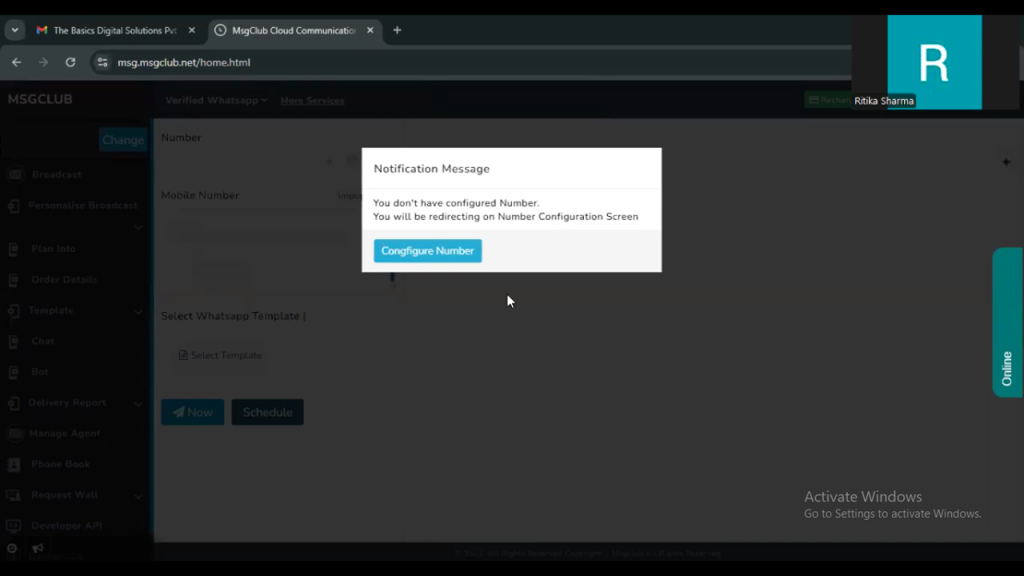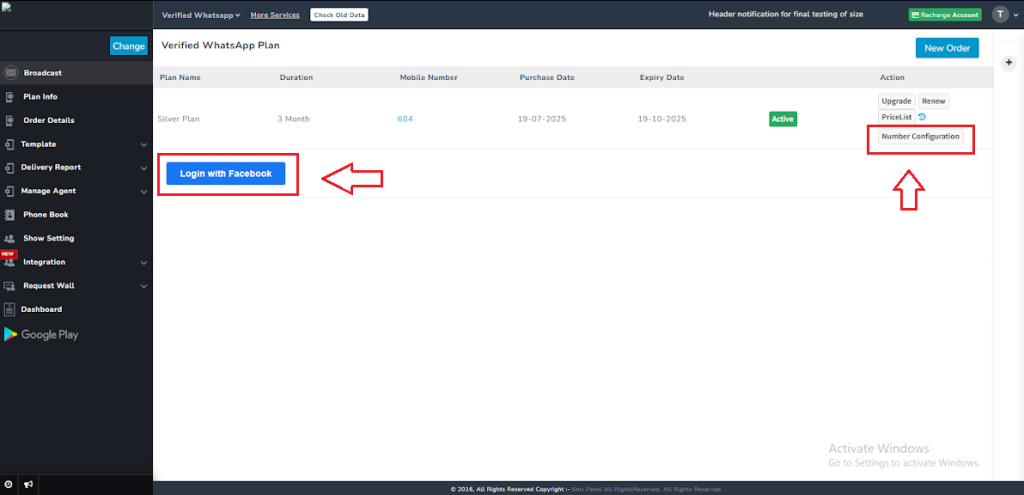When you log in to MsgClub for the first time, the first step is to order a WhatsApp plan. MsgClub requires a valid license to enable WhatsApp messaging features.
Only after purchasing a plan can you proceed with the setup steps, including:
- WhatsApp number configuration
- Embedded signup process
In short, ordering a plan is mandatory to activate your WhatsApp Business API and begin the configuration process.
Learn More
Process Video
Step by Step Guide
Step 1: Go to www.msg.msgclub.net and login using your credentials
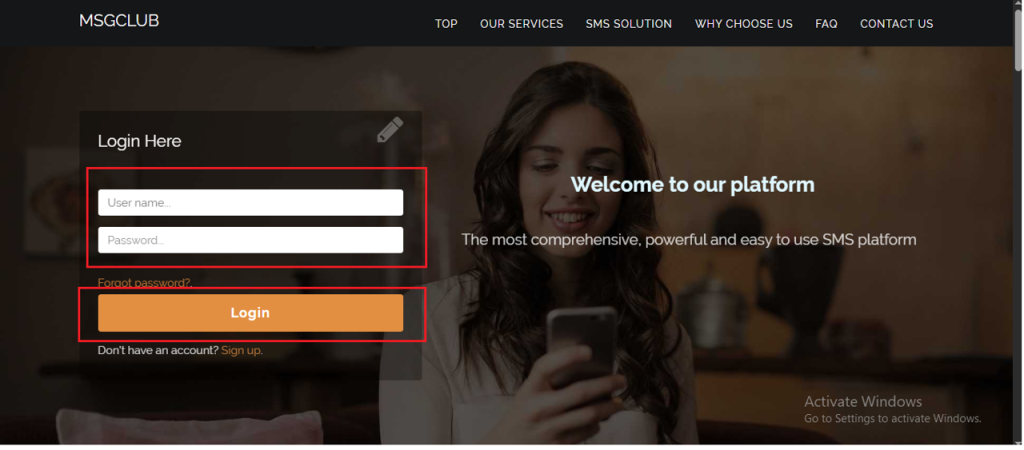
Step 2: You’ll receive an OTP on your registered mobile number. Enter the OTP and click Verify.
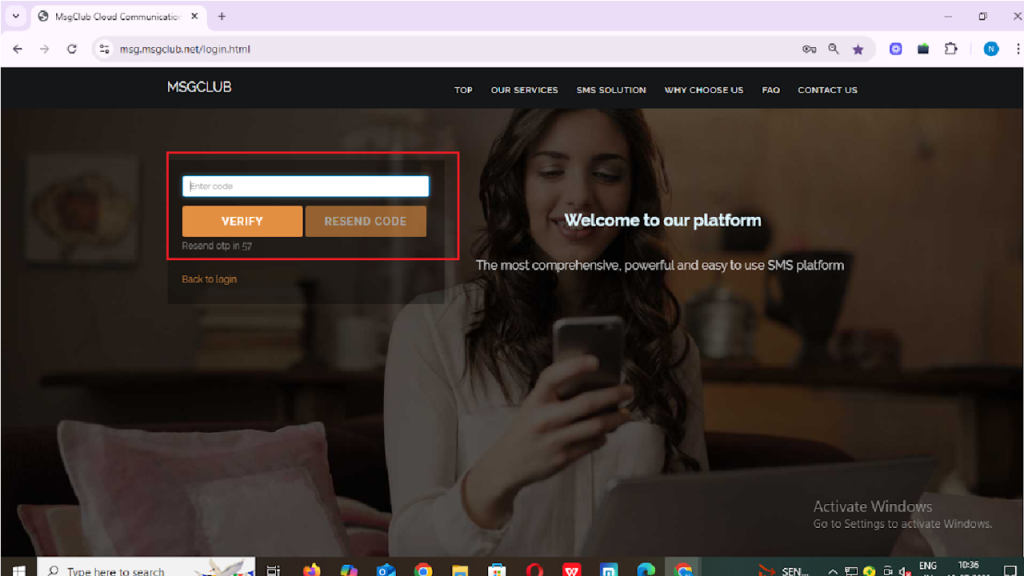
Step 3: Once OTP is verified, you’ll be redirected to the MsgClub dashboard, where you can select Verified WhatsApp.
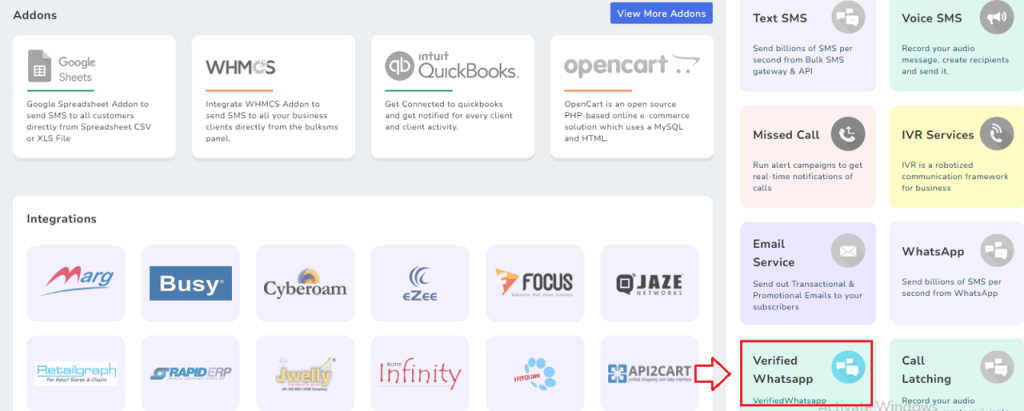
Step 4: Once you are in WhatsApp service MsgClub will notify you with a pop-up that no plan is selected and then redirect you to the “Plan Info” page to choose and purchase one.
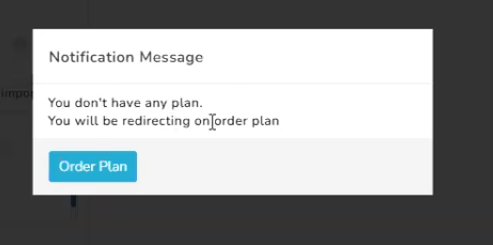
Step 5: Here, you’ll see the current MsgClub Verified WhatsApp Plans.Before selecting a plan, you must recharge your wallet. To do that, simply click on the Recharge button above.
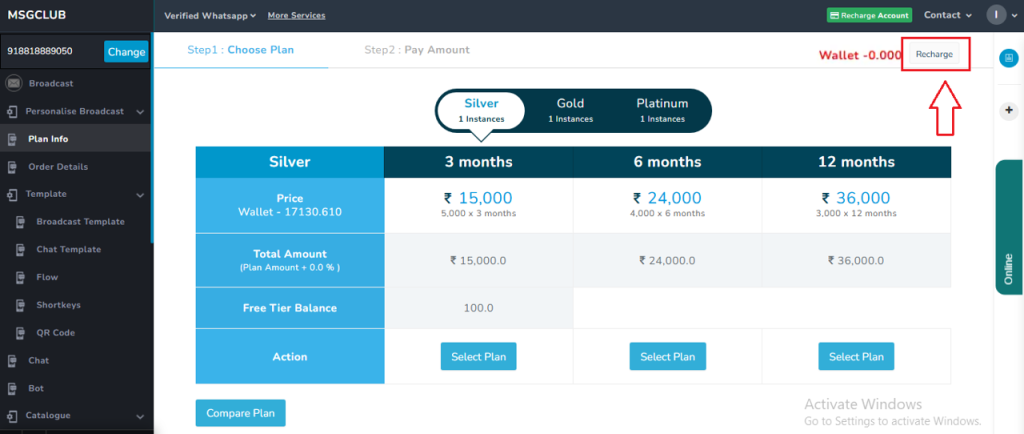
Step 6: On the Recharge page, you’ll need to fill in the following details:
- Service Type – Select “Wallet” from the dropdown.
- Transfer Type – Choose “Normal”.
- Wallet Amount – Enter the amount you want to add to your wallet. Make sure it’s sufficient to place an order for your desired plan.
- Price List – Click this button to view the current pricing details.
- Pay Type – Select your preferred payment method (explained below).
- Attachment – (To be updated once we know what’s required here)
- Description – Mention your business name, branch name, and city for future payment reference.
Once you enter the wallet amount, fields like Amount, Tax, Tax Amount, and Net Amount will be auto-filled.
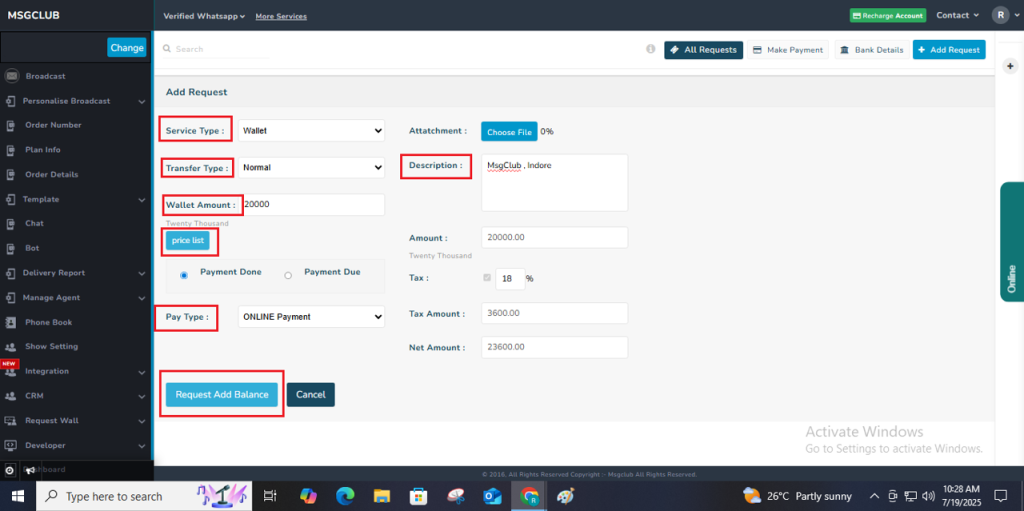
Note: If you selected “ONLINE Payment” as the Pay Type, follow the steps below.
Step 7: Click on the “Request Add Balance” button. You will be redirected to the payment page, where you can add a few more details. Select Razorpay as your payment option and click the “Pay” button to proceed.
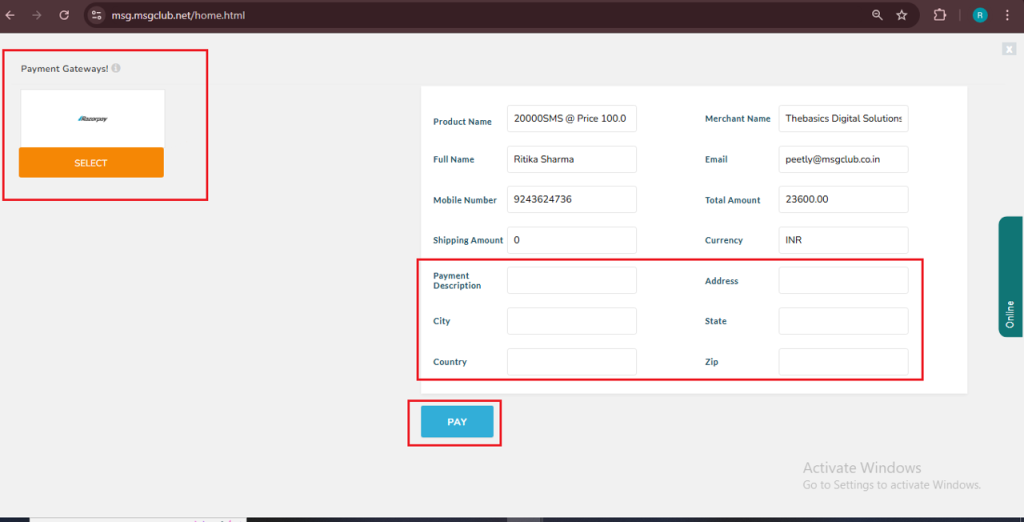
Step 8: You will now be redirected to the Razorpay payment screen to complete your transaction.
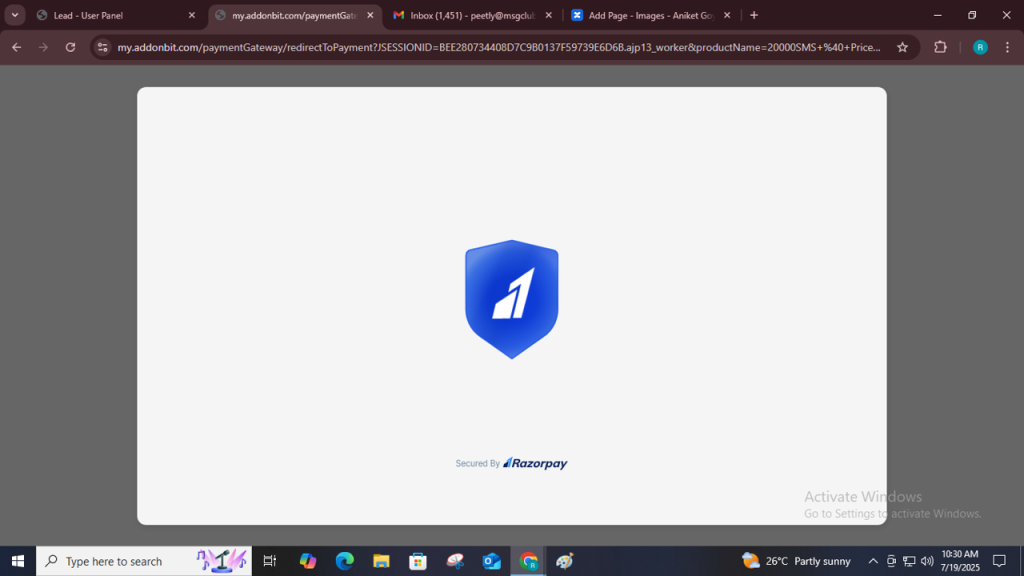
Step 9: On the Razorpay screen, enter your mobile number linked to your bank account to proceed with the payment.
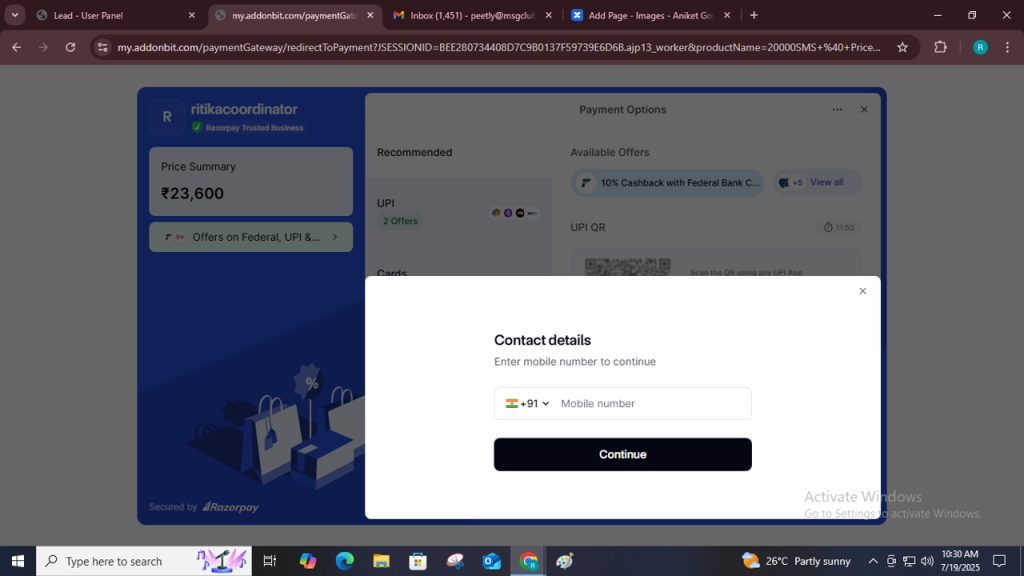
Step 10: On the Razorpay screen, you can select your preferred payment method such as UPI, Cards, EMI, Net Banking, and more.
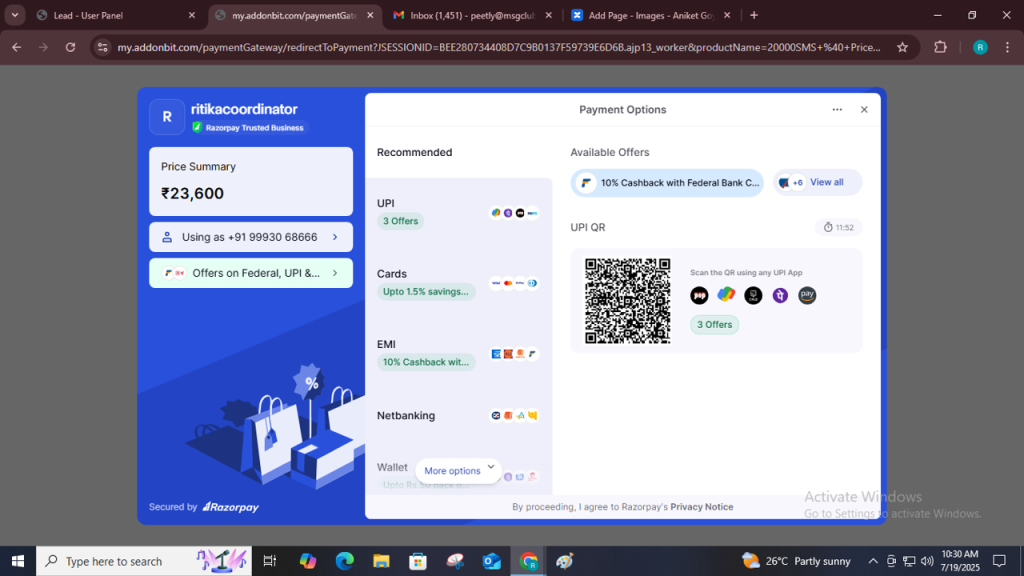
Step 11: After successfully adding balance, you’ll be redirected back to MsgClub. Your updated wallet balance will be visible, and you can now proceed to select any of the available WhatsApp plans.
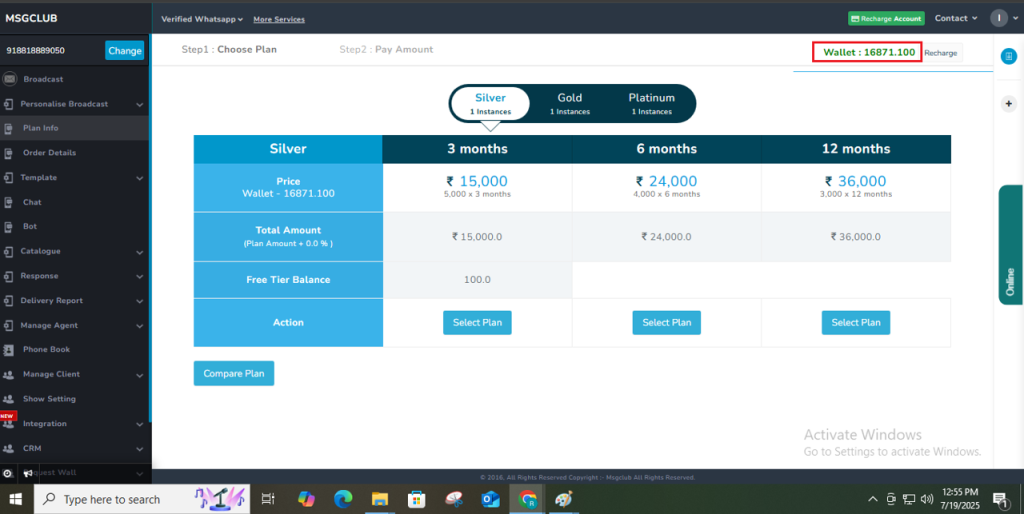
Step 12: Here on Plan info screen, you’ll see all three available plans: “Silver”, “Gold”, and “Platinum”. Select the plan according to your need.
For example, if you want to purchase the Silver Plan for 3 month, you should select that plan.
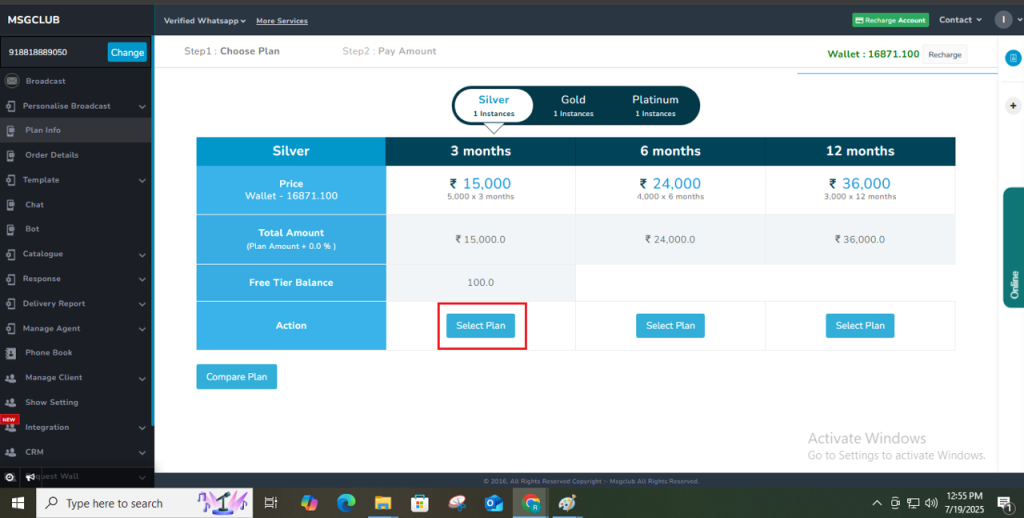
Step 13: After clicking on Select Plan, you’ll be taken to the payment page. Click the Order Plan button to raise your request. Our team will then process the payment and add the balance. Once done, your plan will be activated.
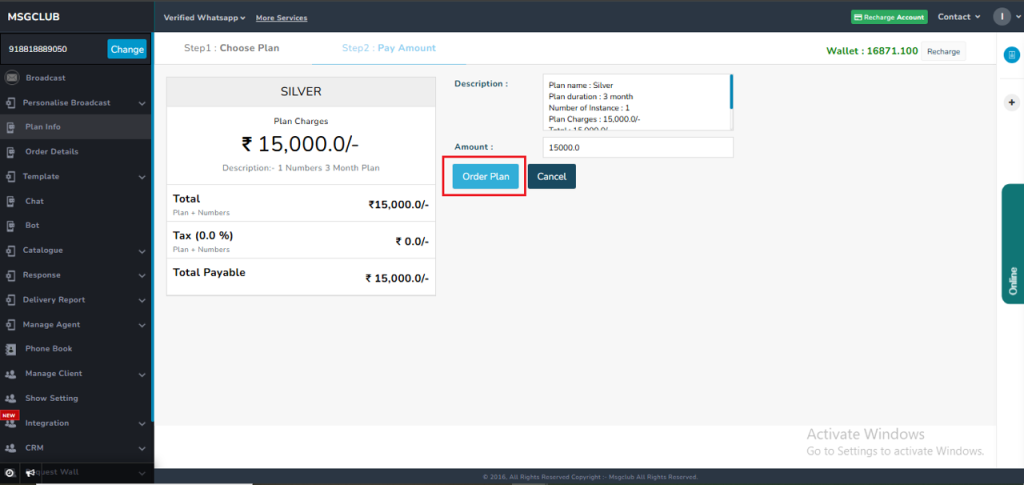
Step 14: After you order your plan, it will show as Requested on the Plan Info page until the payment is processed.
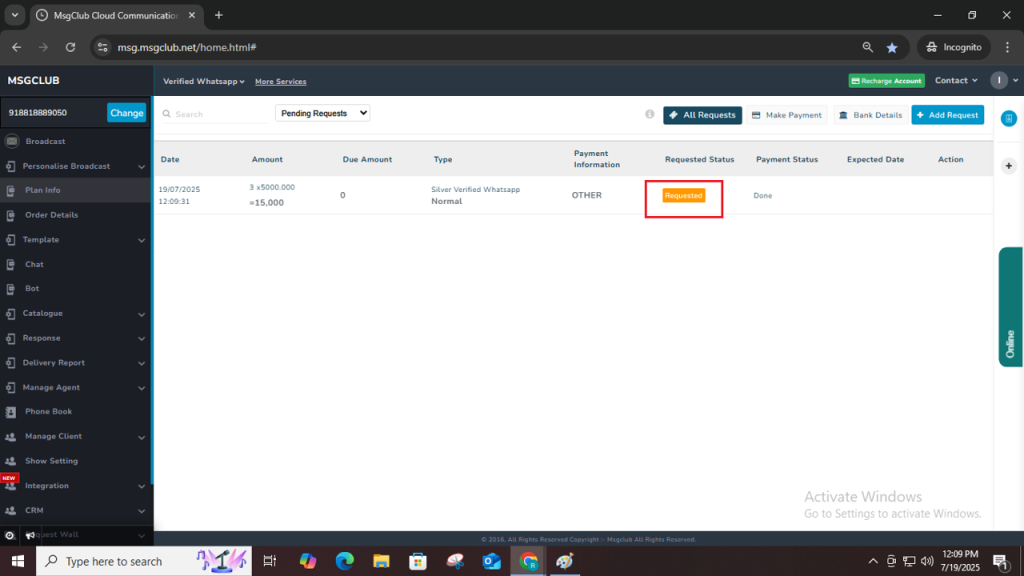
Step 15: Once your plan is successfully ordered, the Requested Status will display as Processed, and on the Plan Info page, the status will be shown as Active.
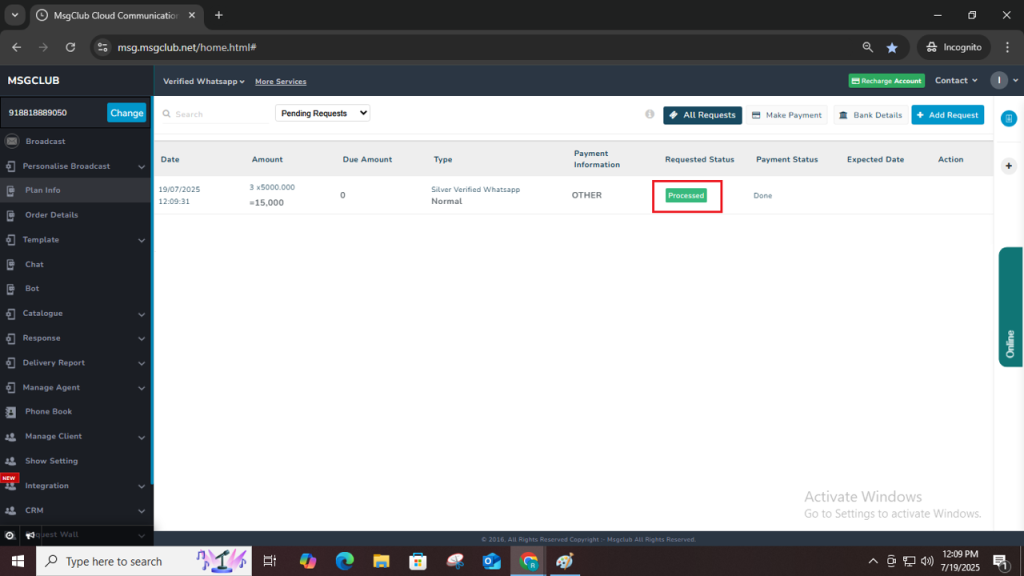
Plan Info Page –
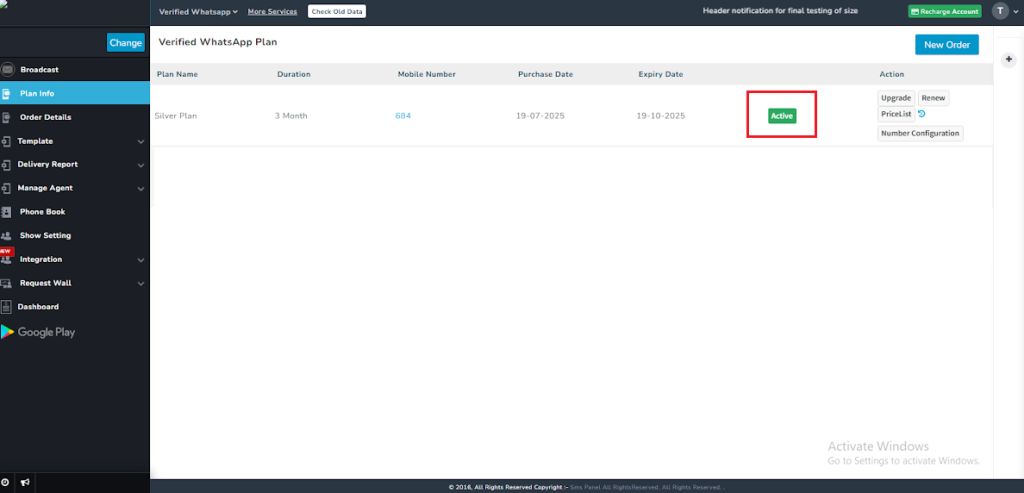
After completing the above steps, you can proceed with the Embedded Signup process.