The WhatsApp API for Business is a service provided by WhatsApp that allows companies to integrate messaging capabilities into their own systems and software.
With MsgClub, users can send WhatsApp messages to customers using both the MsgClub Panel and API. The API enables businesses to send WhatsApp messages automatically to thousands of customers, making it an excellent solution for those who prefer direct API integration instead of using the panel.
Learn More
Process Video
Step by Step Guide
Step 1: Sign in to MsgClub using your Username and Password.
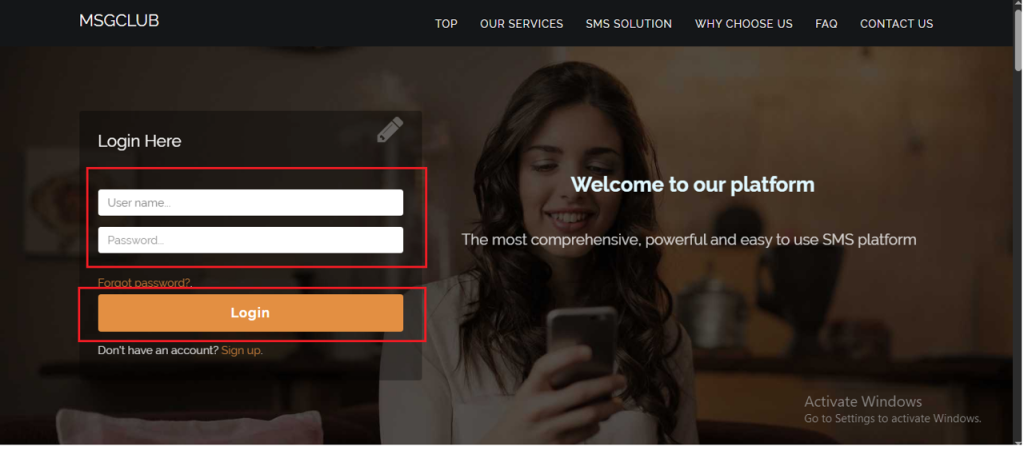
Step 2: You’ll receive an OTP on your registered mobile number. Enter the OTP and click Verify.
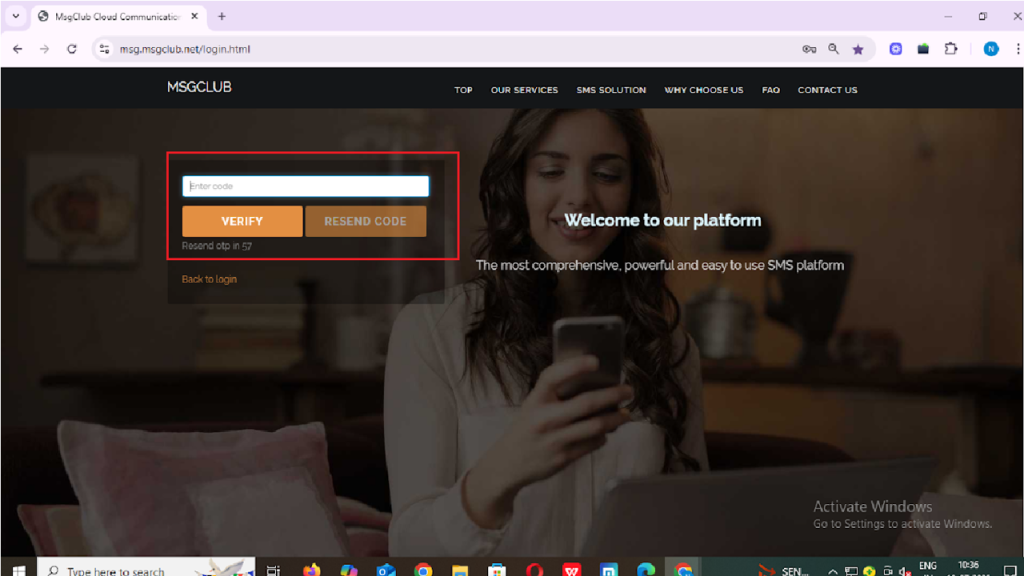
Step 3: From the Dashboard, select Verified WhatsApp Service.
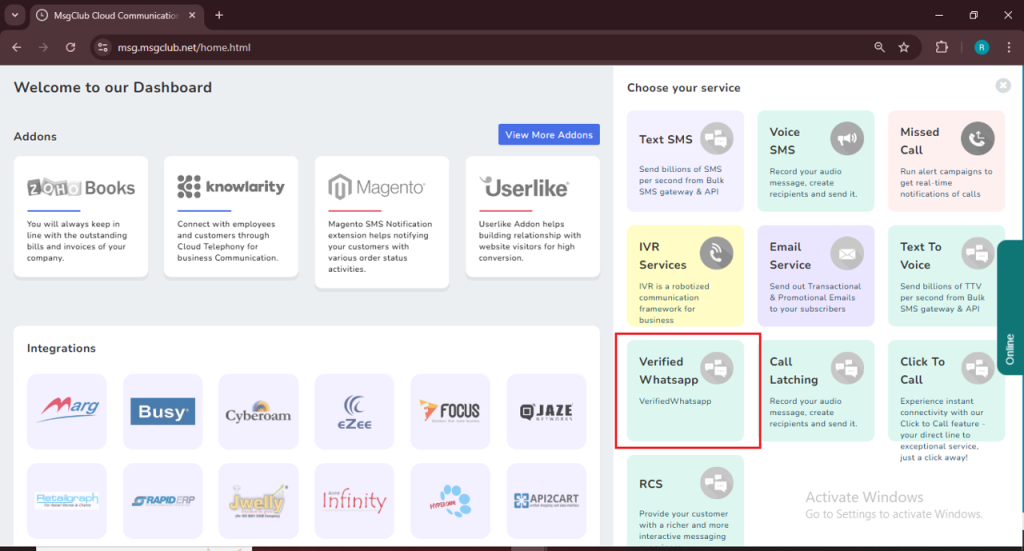
Step 4: In the left-hand panel, click on Developer, then select API
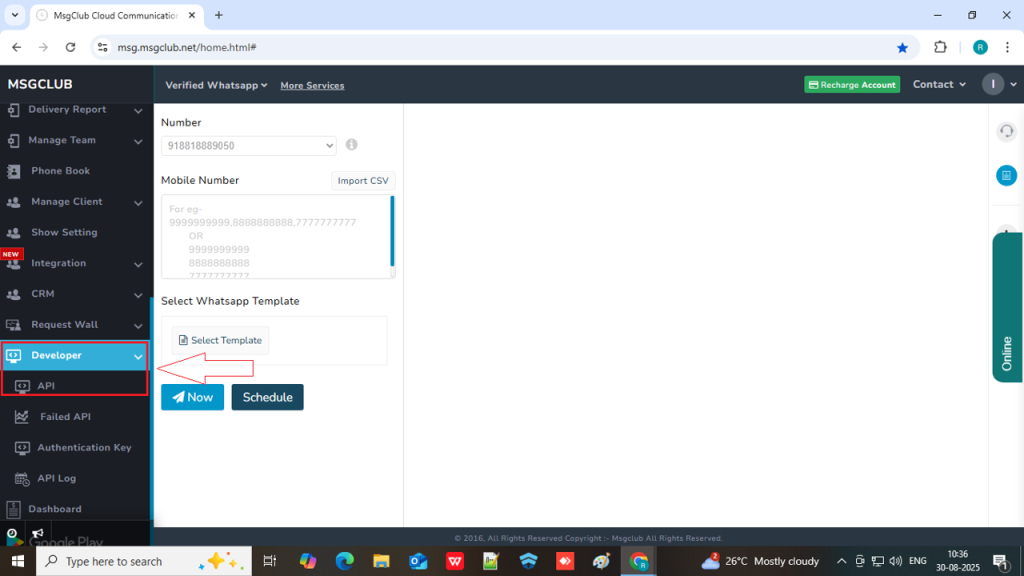
.
Step 5: When you click on the “API” option, a new window will open for API where you will get multiple type of API’s for sending WhatsApp message.
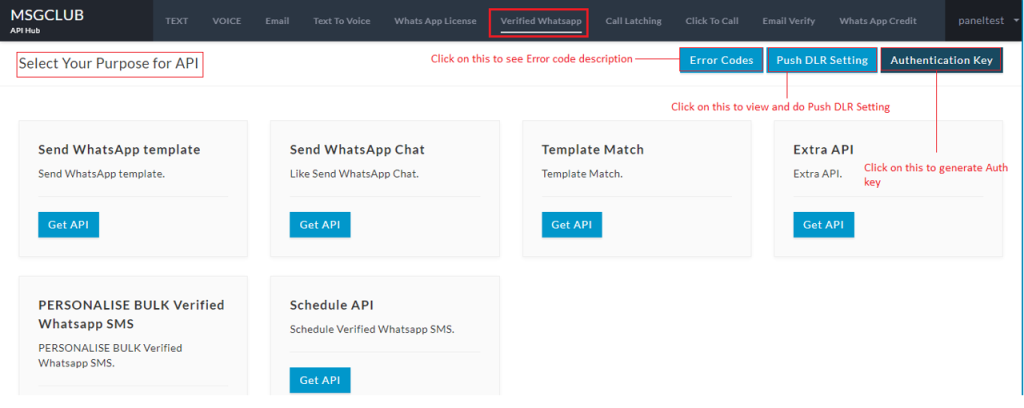
Step 6: In Send WhatsApp Template section, click on Get API button
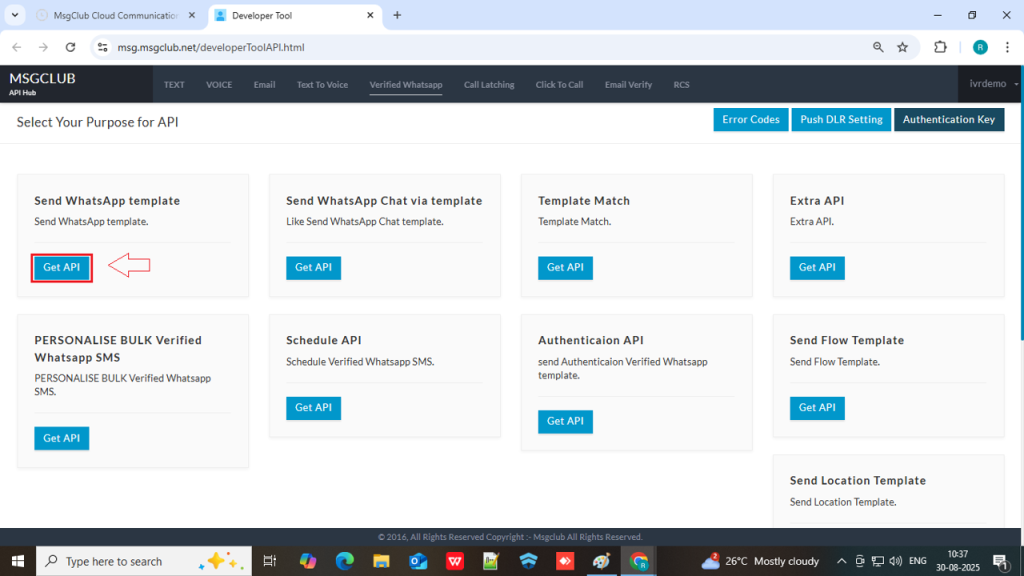
Sending a WhatsApp text message with an Image and Button:
For this, select Header Image with No Body Parameters. This means the image will appear in the header, but the body parameters (like variables) will not be used.
Step 7: On this API page select Header Image with No Body Parameters from from the left panel
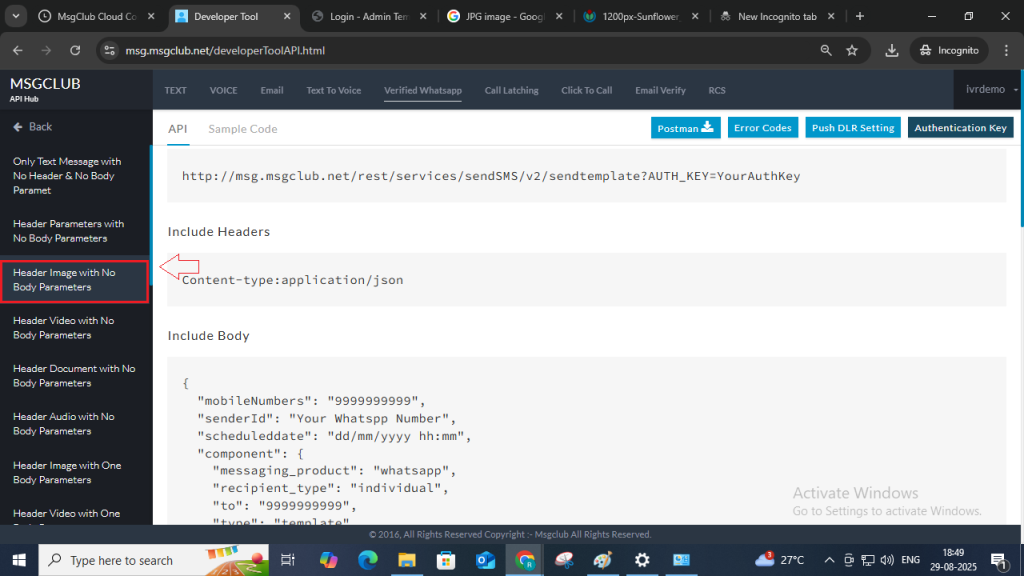
Step 8: In Header Image with No Body Parameters page, copy both URL link and JSON
Note – Need to generate Authkey which will be added URL when sending the message
Step 9: In Postman, paste the API link that you copied from MsgClub. Make sure to include the Authkey that was generated during your setup process.
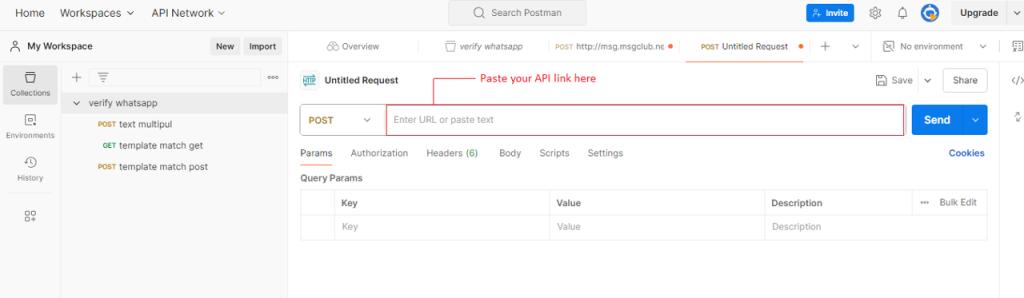
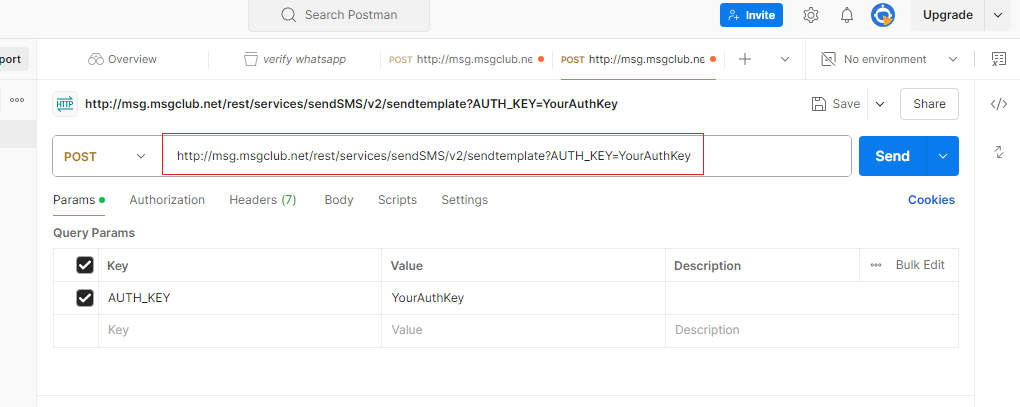
Step 10: Paste Authkey in the URL as shown below in the image
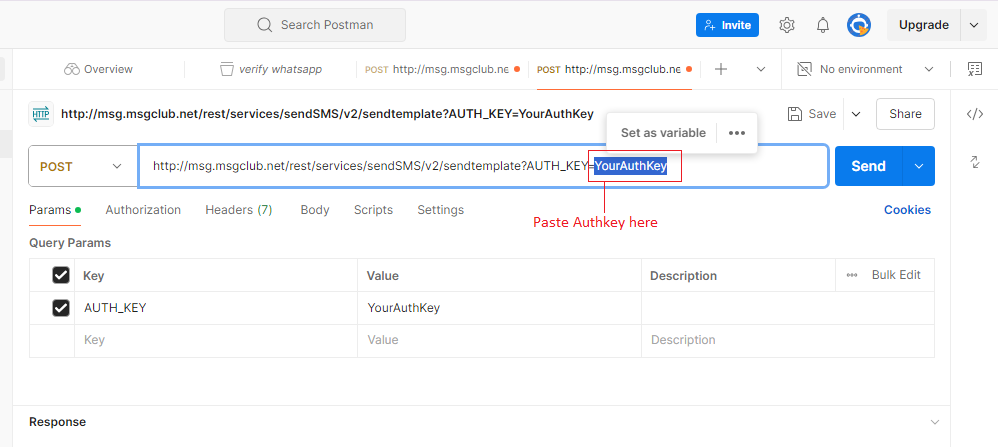
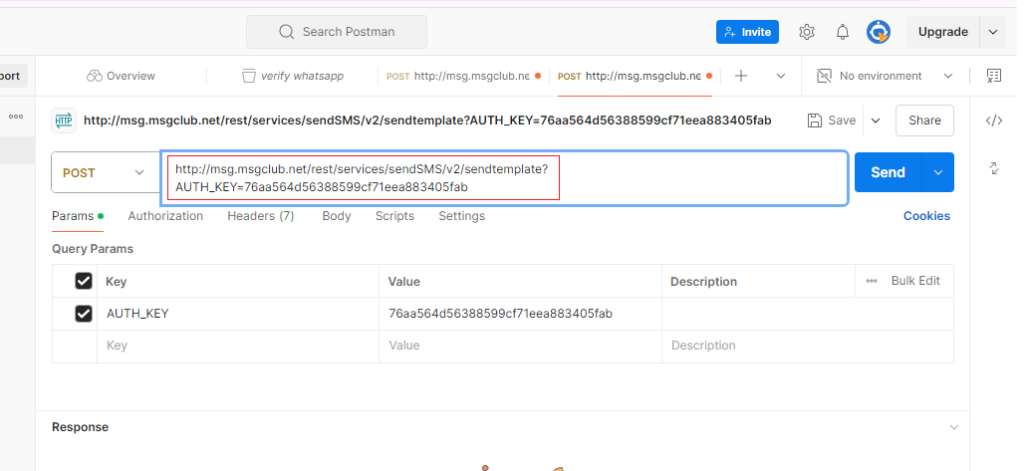
Step 11: In Postman select Post from dropdown to send message
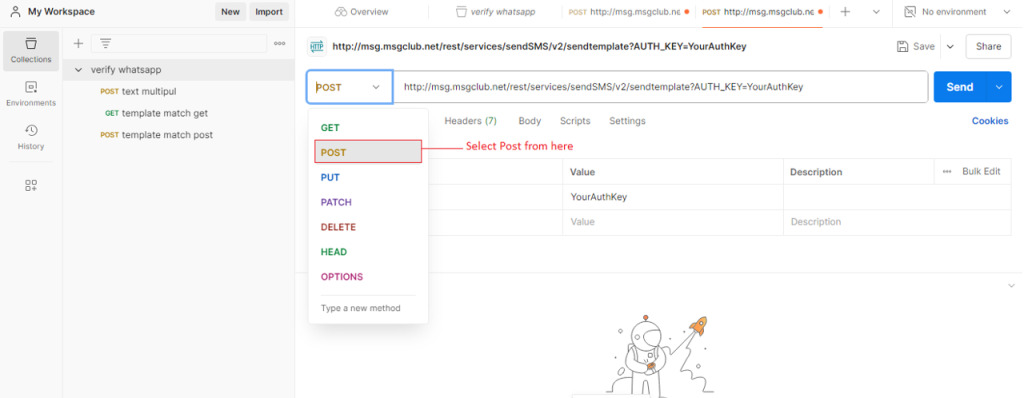
Step 12: Select the Body tab, click on the Raw option, and then choose JSON from the dropdown menu.
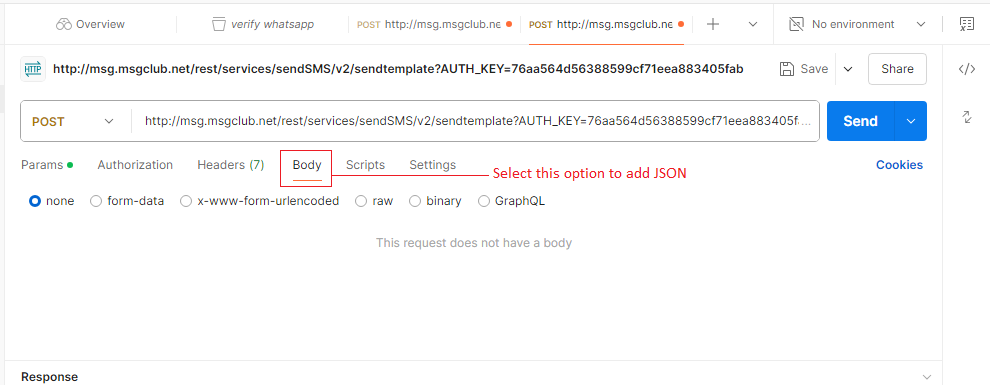
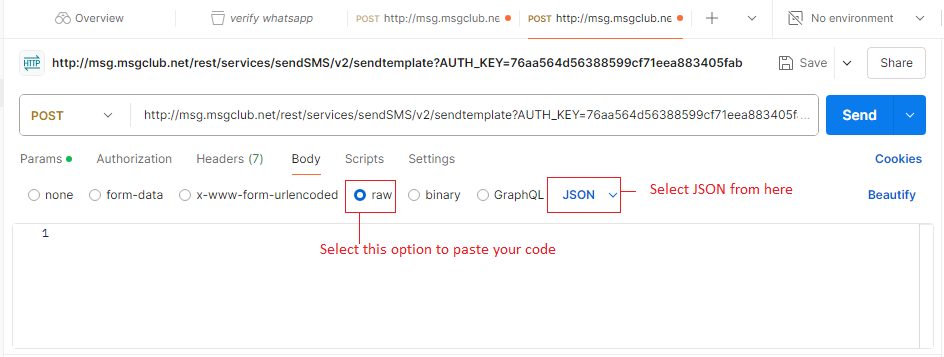
Step 13: From the MsgClub panel, copy the JSON code provided on the page.
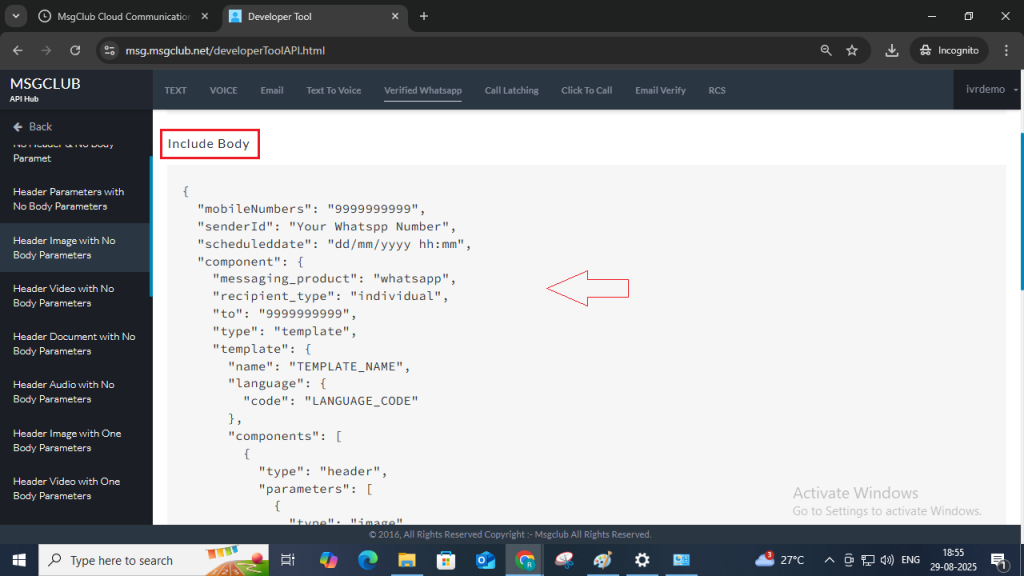
Note – Our system provides perfectly formatted JSON. However, before using it in Postman, you will need to minify the code
Step 14: Paste the JSON into Postman after updating the code with your template details such as Mobile Number, WhatsApp Number, Template Name, Language Code, and any other required parameters.
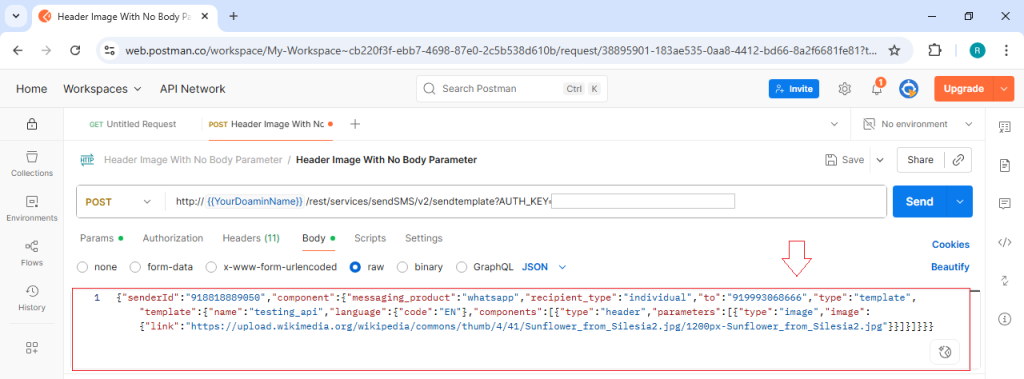
Step 15: After updating the code, click on the Send button next to the API link. If everything is correct, you will receive a 3001 response code, which confirms that your API request has been executed successfully.

Note – Receiving the 3001 response code does not confirm that your message has been delivered. To verify the sent status of your message, you need to check the Delivery Report.
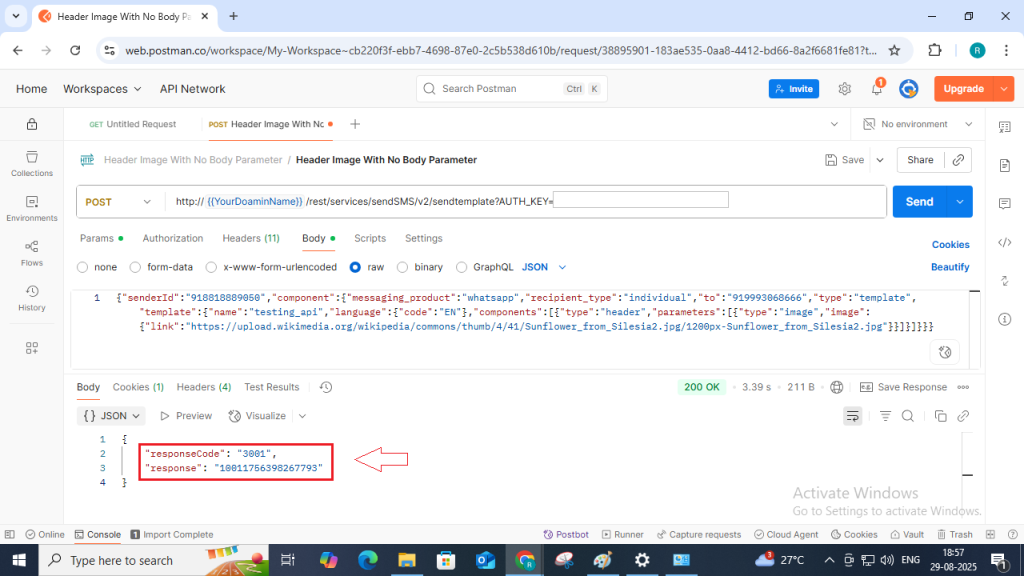
FAQs
Q. Can I send WhatsApp messages to my customers using API?
Ans. Yes, you can send WhatsApp messages using the API provided by MsgClub.
Q. Can I generate an Authkey from the MsgClub panel?
Ans. Yes, you can generate an Authkey directly from the MsgClub panel. Learn How to Generate Auth Key
Q. How do I know if my API has been successfully executed?
Ans. If your API executes successfully, you will receive a 3001 response code along with a Request ID. You can use this Request ID to track and check the delivery report of your sent message.
