Permission feature gives you complete control over how your team agents use MsgClub’s WhatsApp interface. You can now grant or restrict specific permissions to ensure smoother, safer, and more organized management of your WhatsApp communication.
If you have multiple agents managing your business conversations, this update ensures that only authorized persons can access or modify certain features — protecting your campaigns, data, and brand identity from accidental changes.
Video
Step by Step Guide
Step 1: Sign in to MsgClub using your Username and Password.
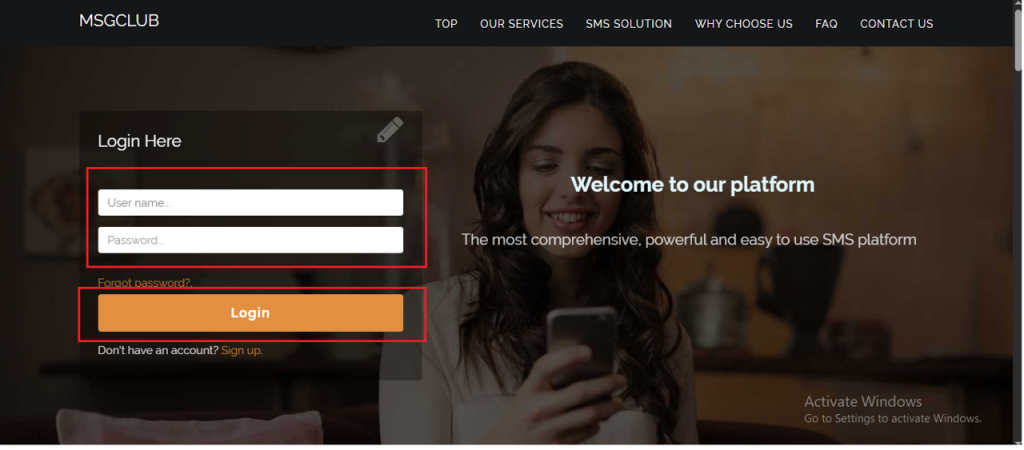
Step 2: You’ll receive an OTP on your registered mobile number. Enter the OTP and click Verify.
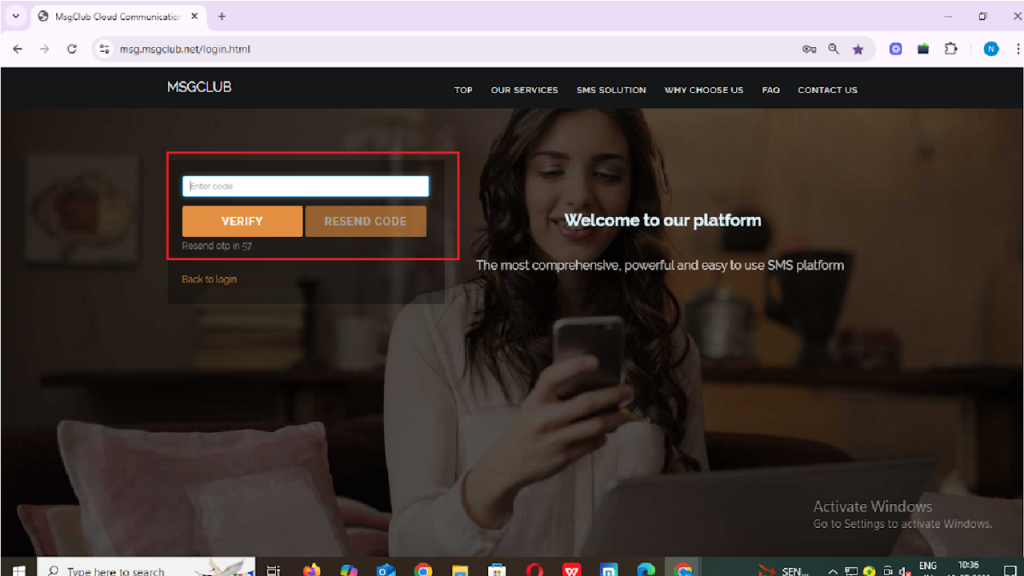
Step 3: From the Dashboard, select Verified WhatsApp Service.
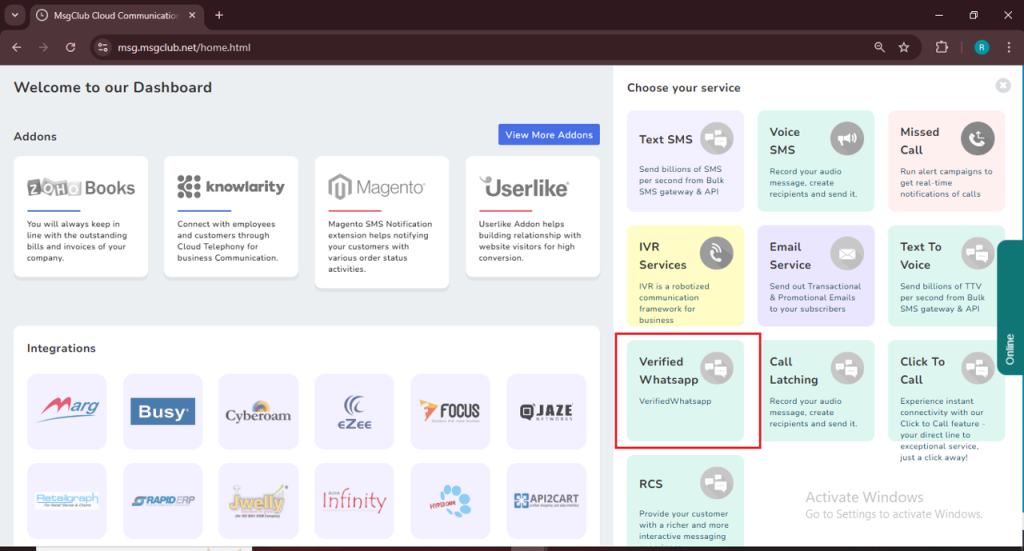
Step 4: In the left-hand panel, click on Manage Team, and then select the Permission option.
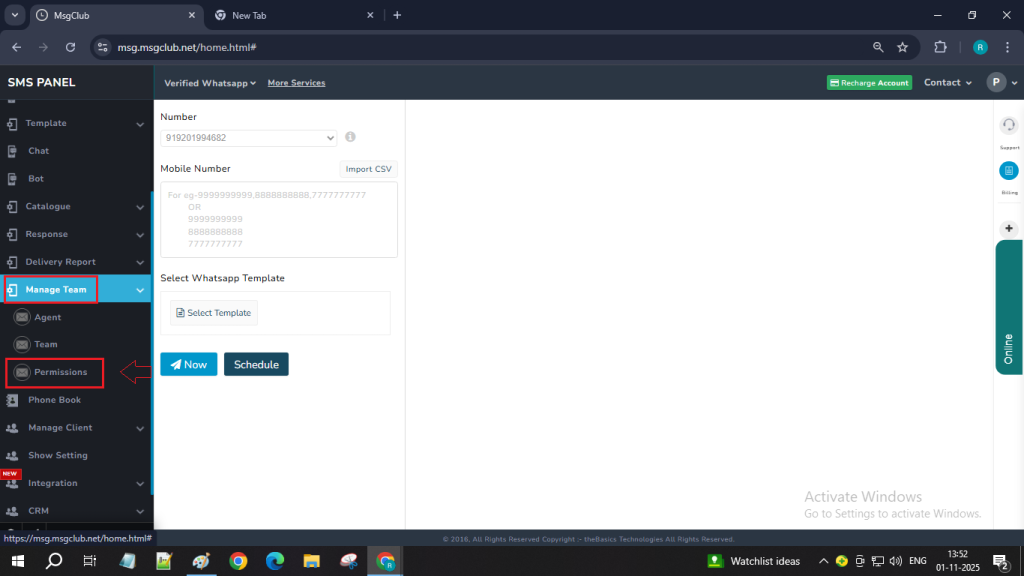
Step 5: On the Permission page, you’ll see a list of features that can be restricted or disabled, such as:
- Bulk Broadcast
- Shortkey
- Broadcast from Chat Screen
Step 6: Click on the specific feature you want to restrict access to.
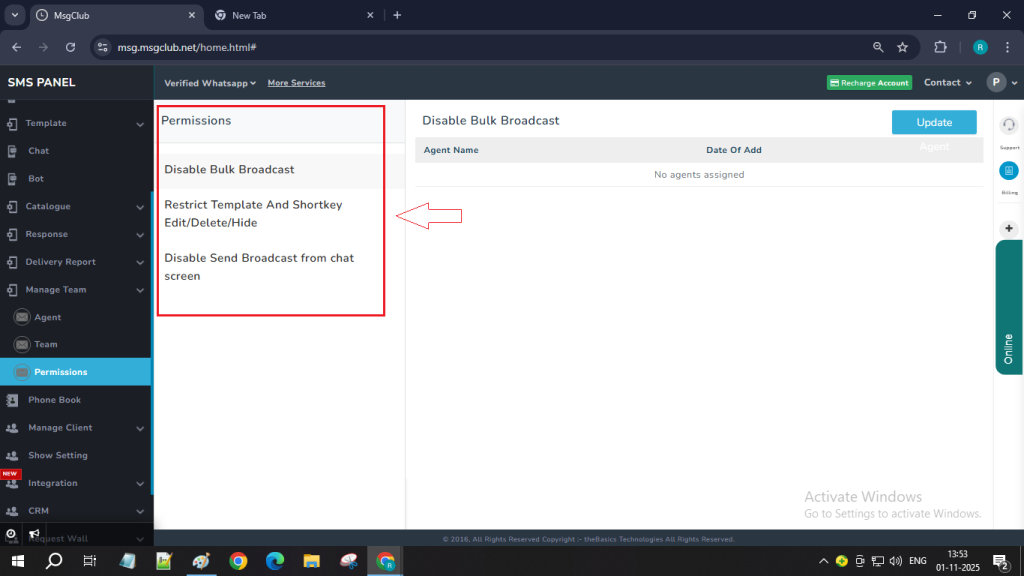
Step 7: Then, click on the Update button.
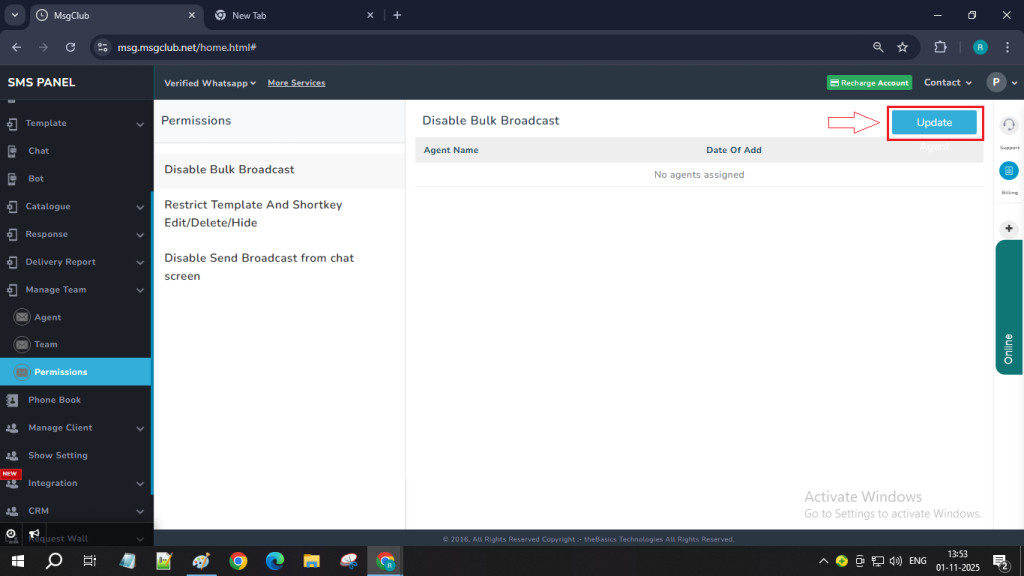
Step 8: Once you click on the Update button, a popup will appear. In the popup, search and select the agent’s name to whom you want to apply the restriction.
Learn how to create an Agent in MsgClub from here.
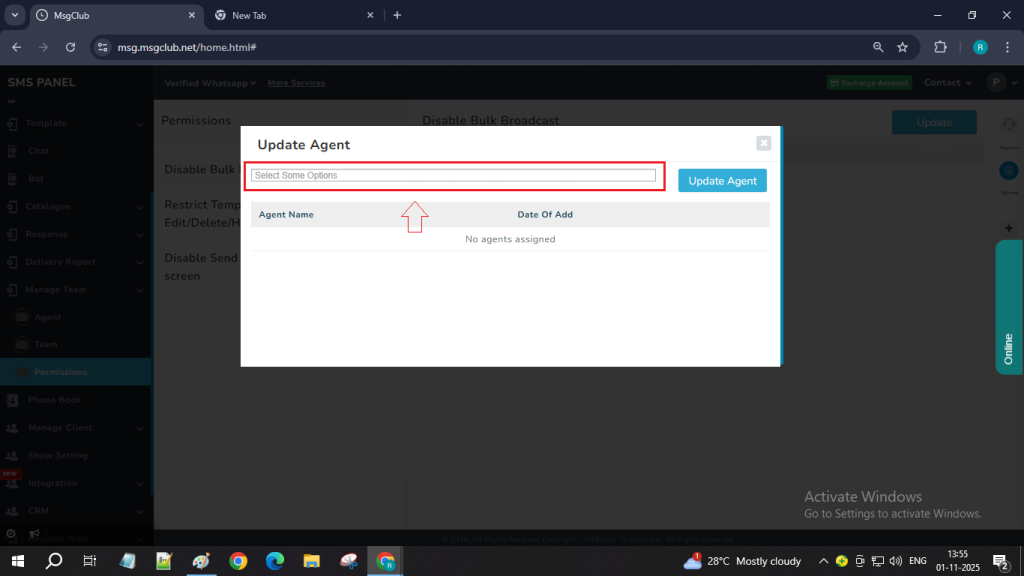
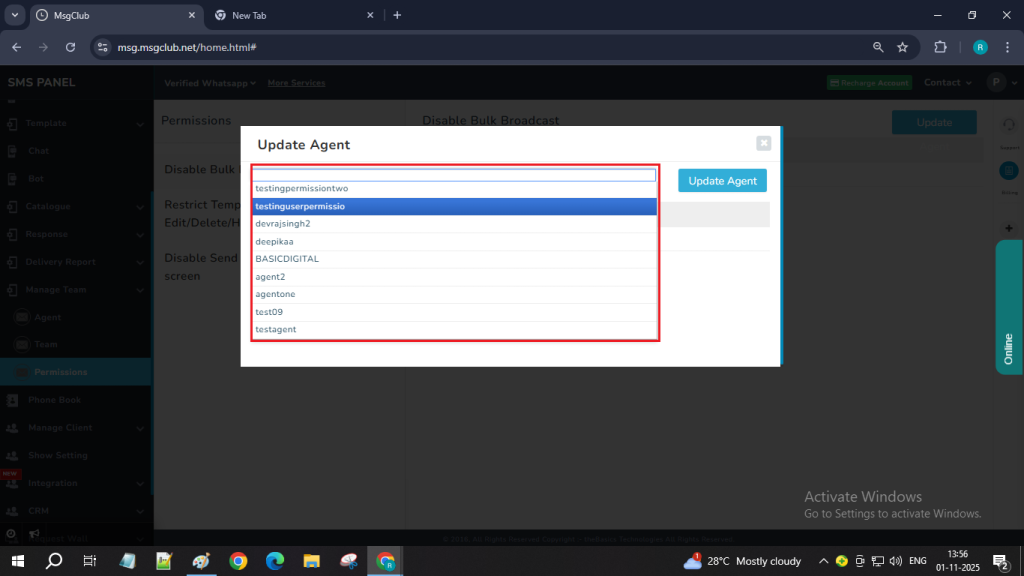
After selecting the agent, click on the Update Agent button. The selected agent will now be restricted from accessing the chosen feature. And their name will appear in the list.
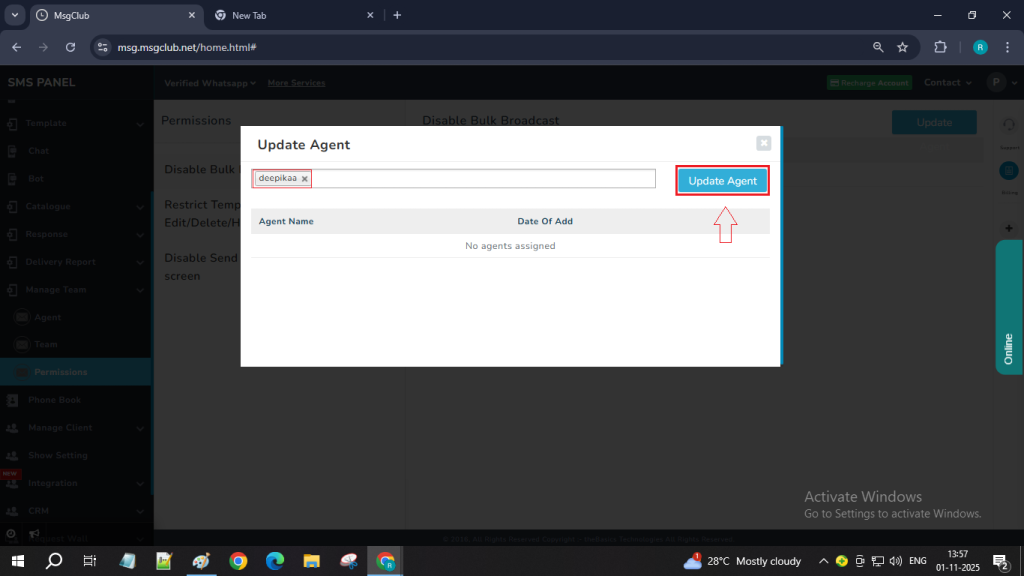
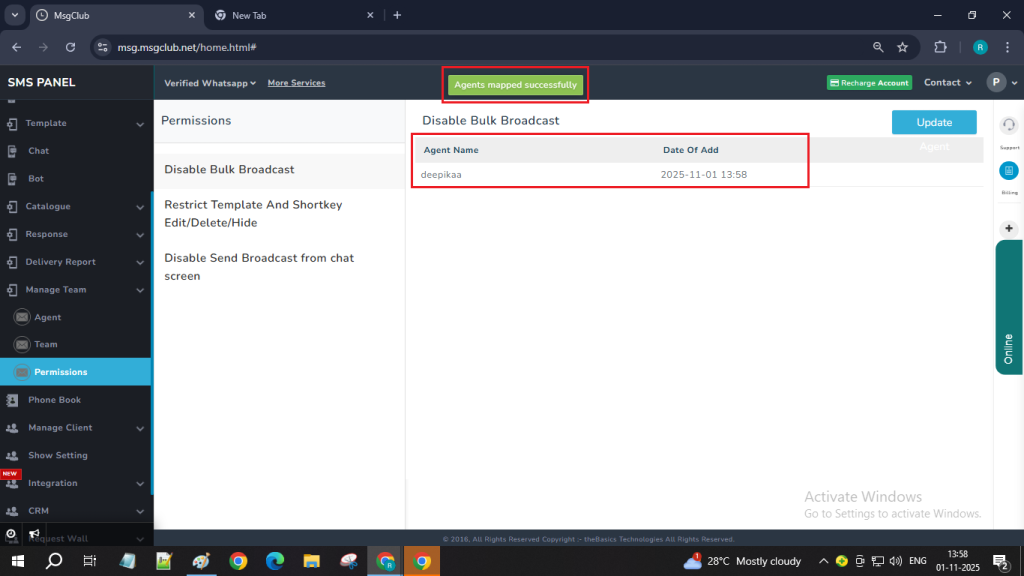
Note:
If you want to give that agent access again, simply open the same update popup and remove their name from the selected list.
FAQs
Q. What is the Permission feature in MsgClub?
Ans. The Permission feature allows business owners and admins to control what actions their team members or agents can perform within MsgClub’s Verified WhatsApp Service. You can restrict access to certain tools like bulk broadcast, shortkey editing, or sending broadcasts from the chat screen.
Q. Why should I use the Permission feature?
Ans. Using this feature ensures that only authorized team members can make changes or send messages, helping you maintain data security, prevent accidental broadcasts, and manage WhatsApp communication more efficiently.
Q. Can I assign different permissions to different agents?
Ans. Yes, you can customize permissions for each agent individually. This flexibility allows you to control who can perform specific actions depending on their role or responsibility.
Q. How can I update or change an agent’s permission later?
Ans. You can revisit the Permission section, click on the feature you want to modify, and open the update popup. From there, simply add or remove the agent’s name to update their access.
Q. Will the agent know if their access is restricted?
Ans. The restricted features will automatically be disabled or hidden from the agent’s MsgClub interface, so they will only see and use the options that are available to them.
Q. Do I need admin rights to use the Permission feature?
Ans. Yes, only the admin in MsgClub can manage and assign permissions to team members.
