You can share your business location or any chosen location with customers by using the Location option in the Broadcast Template.
Learn More
Video
Step by Step Guide
Step 1: Sign in to MsgClub using your Username and Password.
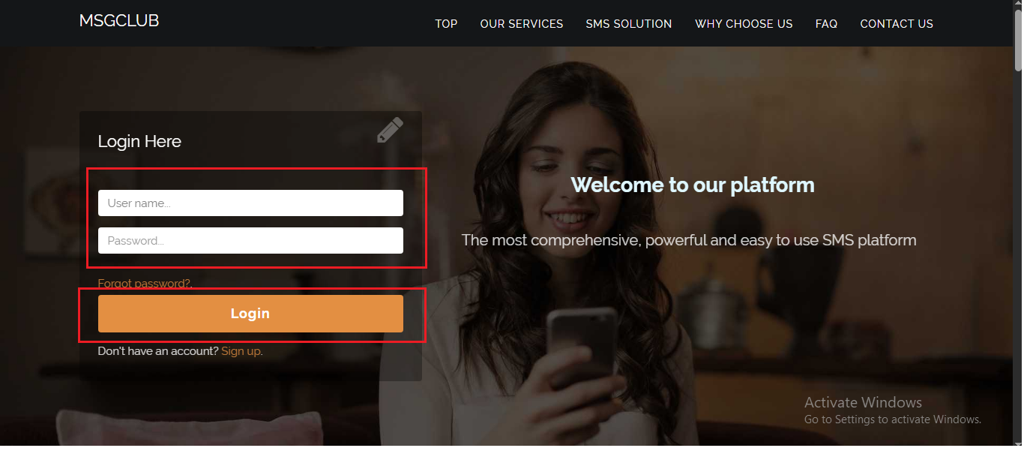
Step 2: You’ll receive an OTP on your registered mobile number. Enter the OTP and click the Verify button.
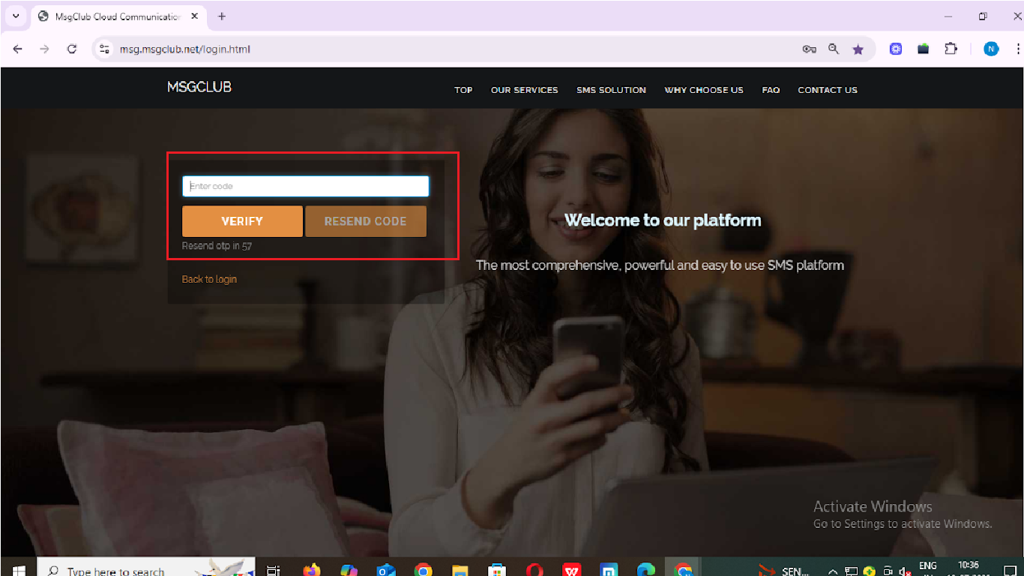
Step 3: From the Dashboard, select Verified WhatsApp Service.
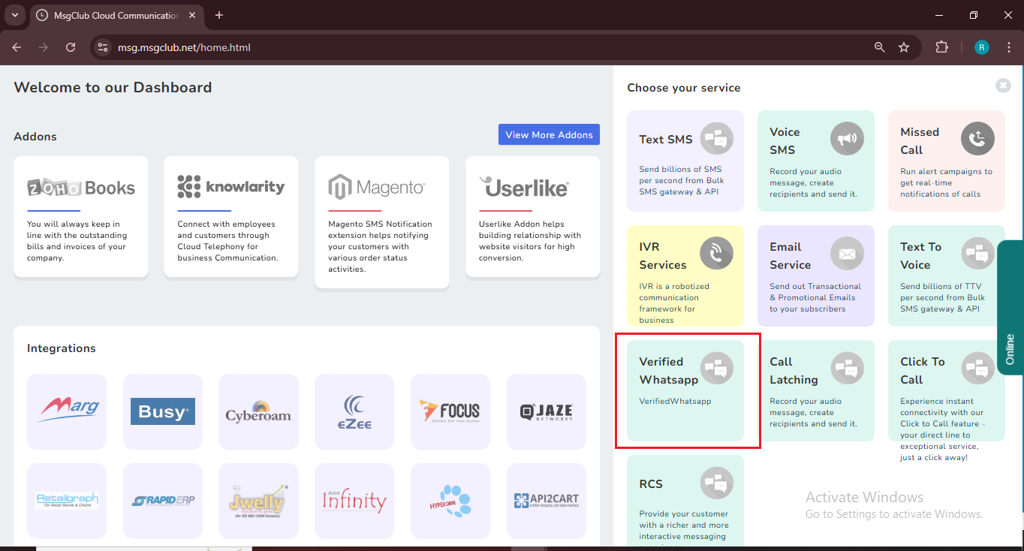
Step 4: In the left-hand panel, click on Templates, then select Broadcast Template.
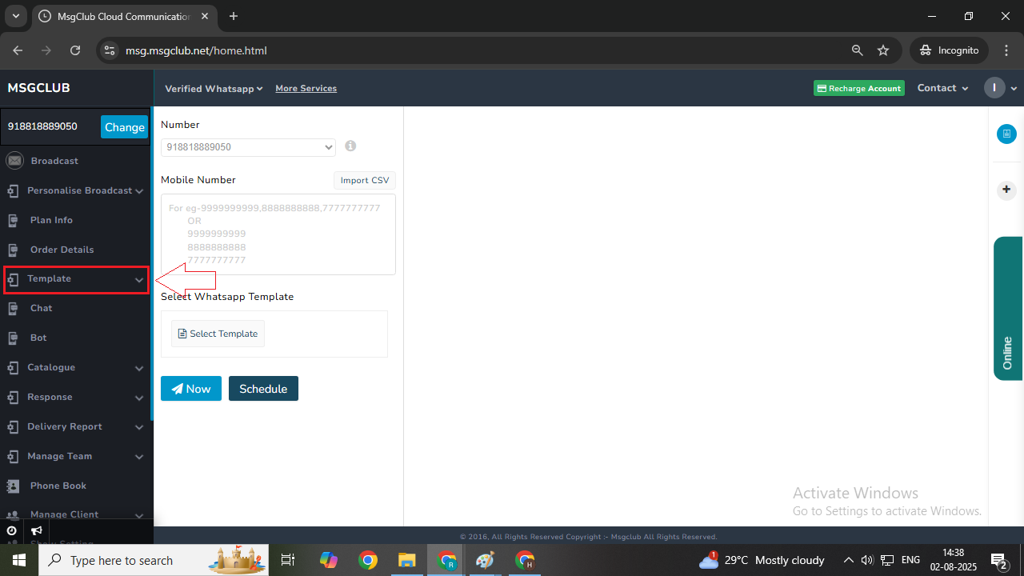
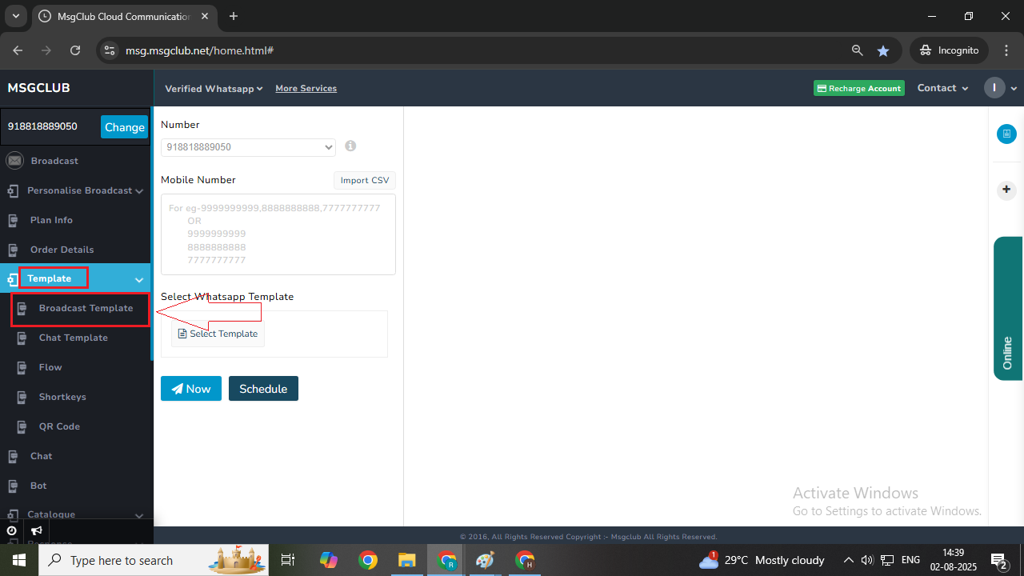
Step 5: Click on the Create Template button on the right side.
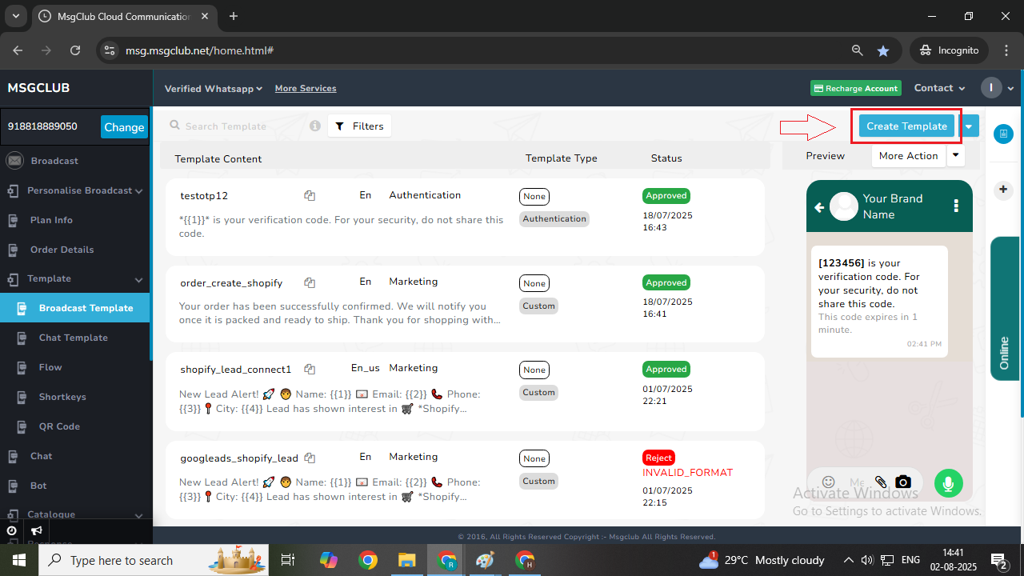
Step 6: Choose Template from Scratch, then click the Show button. This will open a form where you can create your broadcast template.
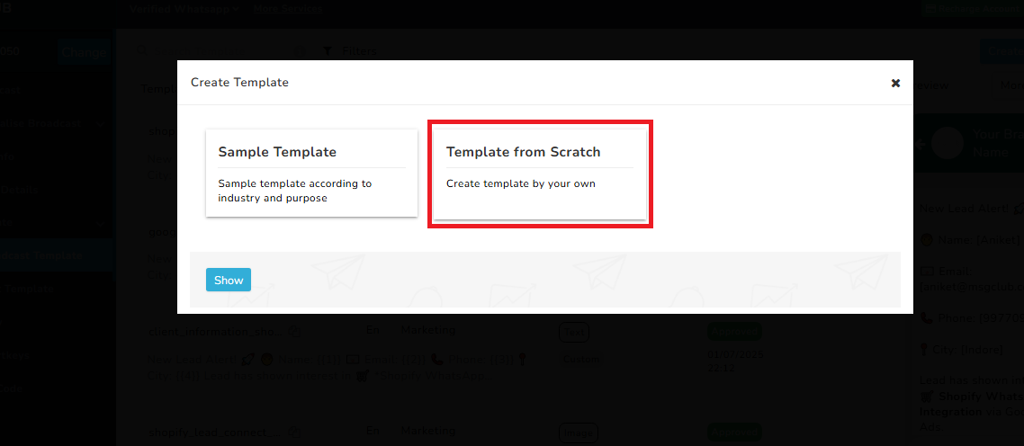
Fill Out the Broadcast Template Form:
- Category: Select the message category which decides your message type like — Marketing, Utility, or Authentication.
- Marketing – Marketing is used for promotional and semi-promotional messages and it comes with many different type of features.
- Utility- Utility is for transaction messages like bills, invoice etc.
- Authentication – Authentication is for verification codes and OTPs messages where the content is fixed and cannot be changed.
Note: To create a template that can send your location to your customer, choose Location in “Marketing”.
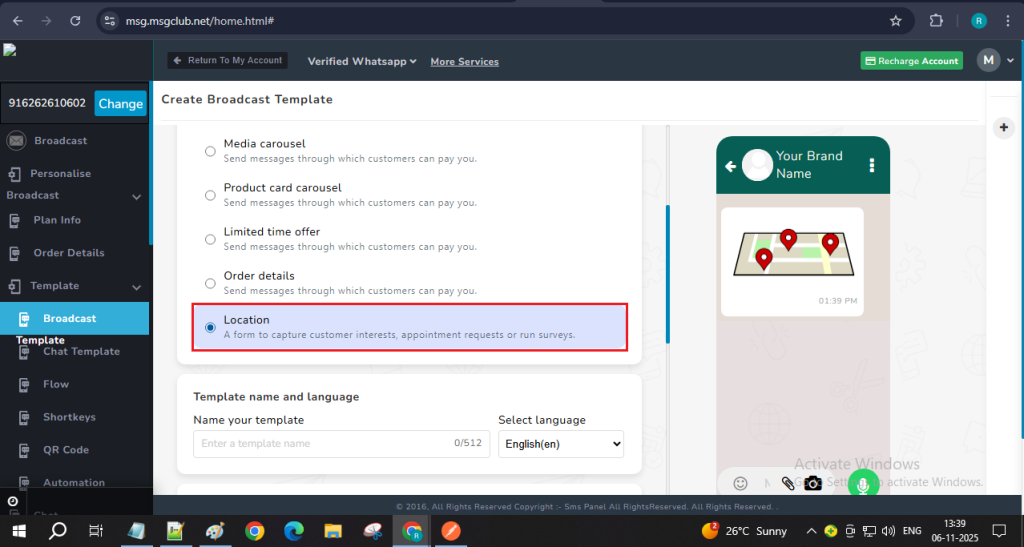
- Template Name: Enter a unique name for your template.
- Language: Choose the template language.
- Body: Write the main message for the broadcast. You can also insert variables if needed as well as emojis
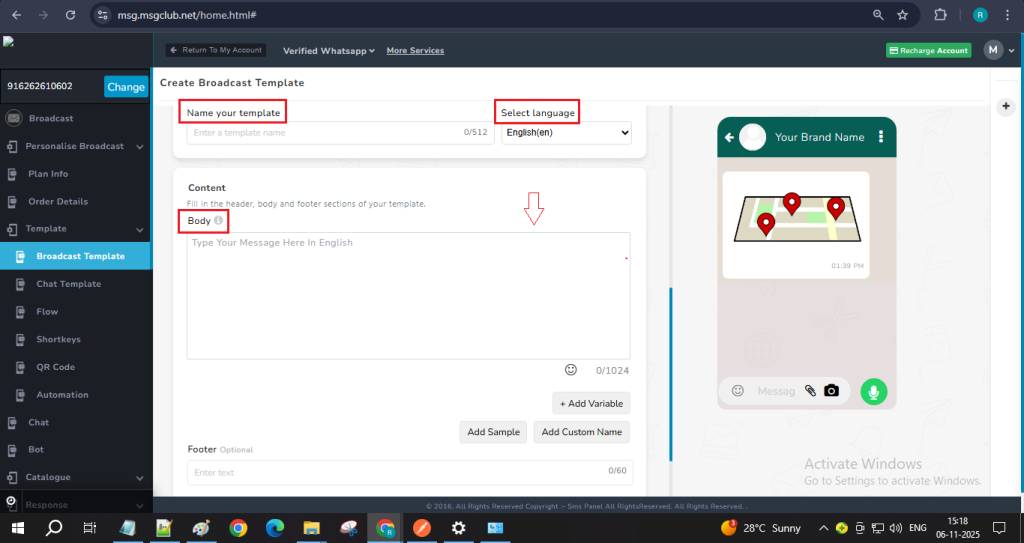
- Footer (Optional): Add a message footer if required.
- Button (Optional): Add interactive buttons such as:
- Quick Reply
- Visit Website
- Call Phone Number
- Copy Offer Code
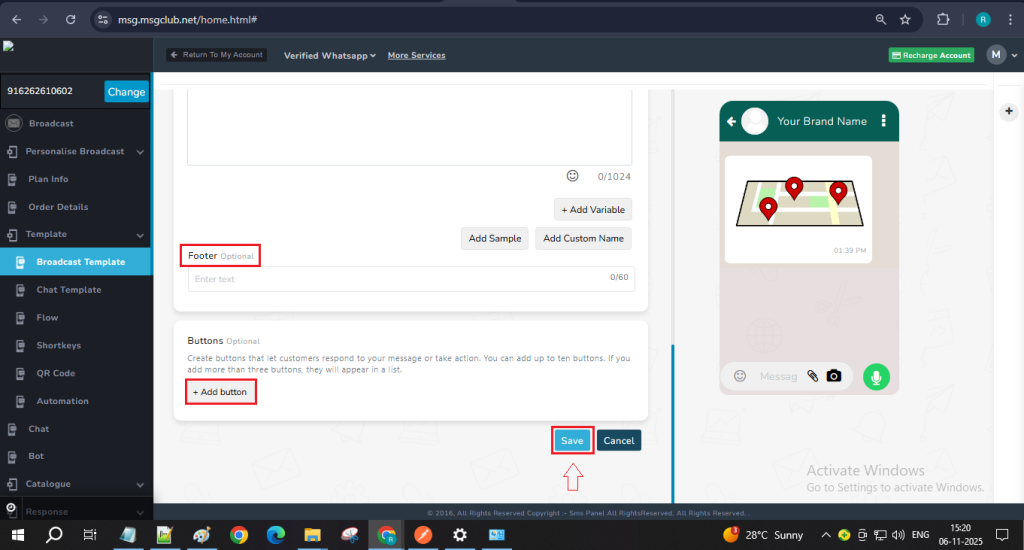
Step 7: After filling in all the required details, click the Save button. Your broadcast template will be created and added to the Template List, where its status will appear as “In Review.“
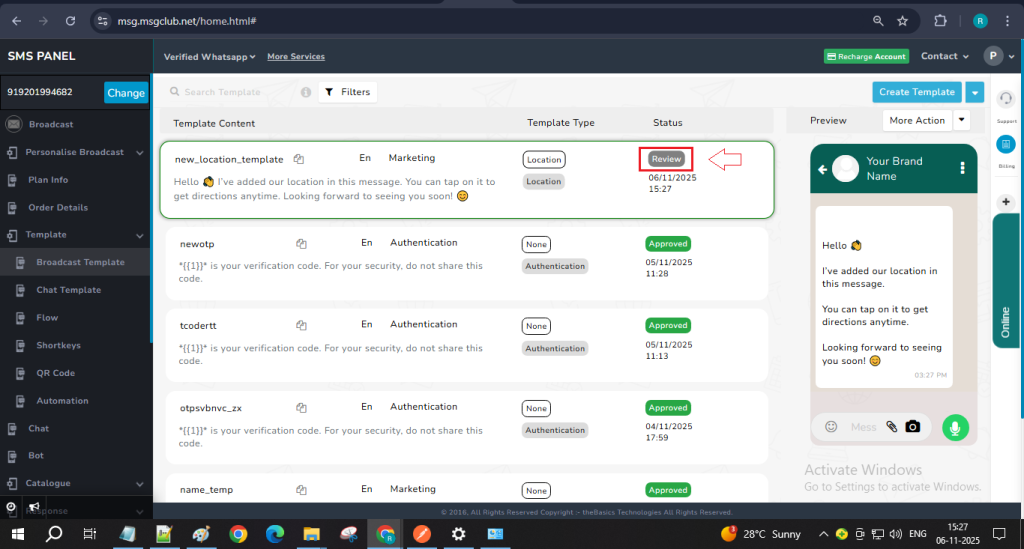
Note – After submitting your template, please wait a few seconds for it to be approved. If it takes longer than expected, go to the Create Template dropdown and select the Sync option. This will update the status of all your latest templates.

Step 8: After your template status is shown as Approved then you can start sending your WhatsApp messages
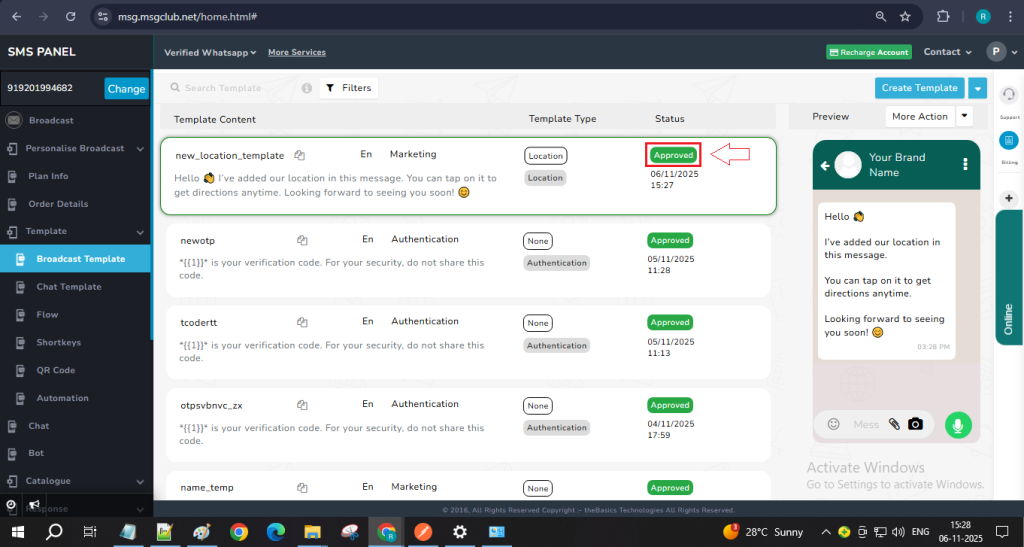
FAQs
Q. What is a Broadcast Template in MsgClub?
Ans. A Broadcast Template is a pre-approved message format used to send the same message to many customers at once through MsgClub’s Verified WhatsApp Service. Once approved by WhatsApp, you can use it anytime without re-approval.
Q. Can I include my business location in the broadcast message?
Ans. Yes. You can share your business location or any selected location by choosing the Location option under the Marketing category while creating your Broadcast Template.
Q. Which template category should I choose to send a location message?
Ans. You must select Marketing as the category. The Location option is only available inside the Marketing template type.
Q. Can I edit the template after it is approved?
Ans. Yes. Once the template is submitted and gets Approved, you cannot edit it. But you can only edit it once in 24hr.
Q. Can I add buttons in a Broadcast Template that shares location?
Ans. Yes, you can add optional interactive buttons like:
- Quick Reply
- Visit Website
- Call Phone Number
- Copy Offer Code
