In this guide, you’ll learn how to raise a support ticket from the MsgClub panel, track its status, and view responses from the support team directly within the ticket. Once resolved, the complete solution will also be available on the same ticket for your reference.
Learn More
Process Video
Step by Step Guide
Step 1: Sign in to MsgClub using your Username and Password.
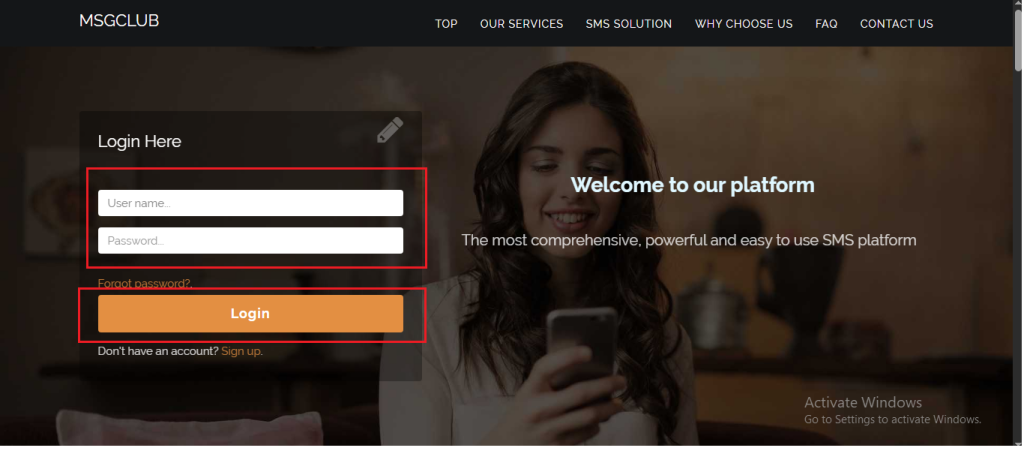
Step 2: You’ll receive an OTP on your registered mobile number. Enter the OTP and click Verify.
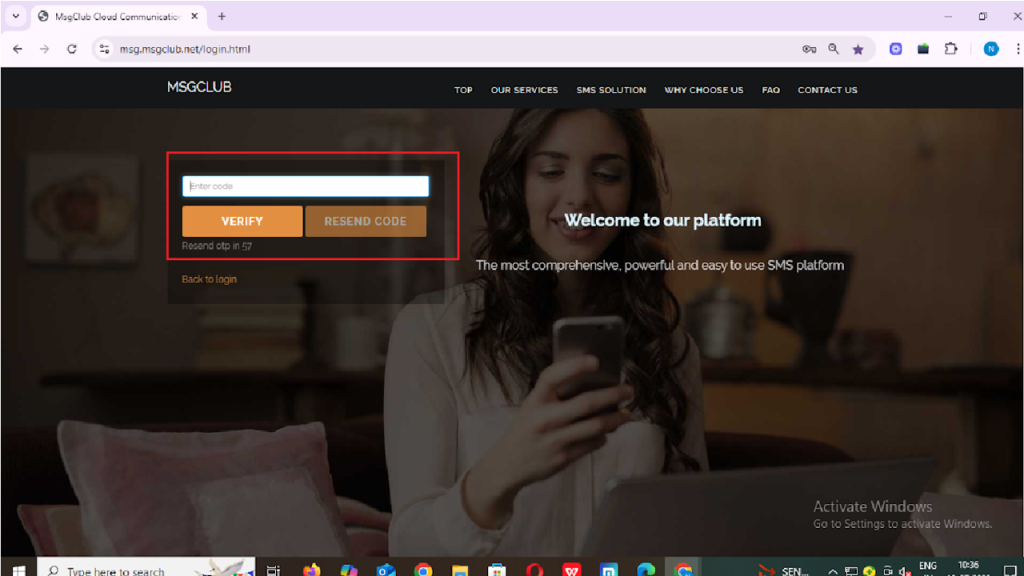
Step 3: From the Dashboard, select Service.
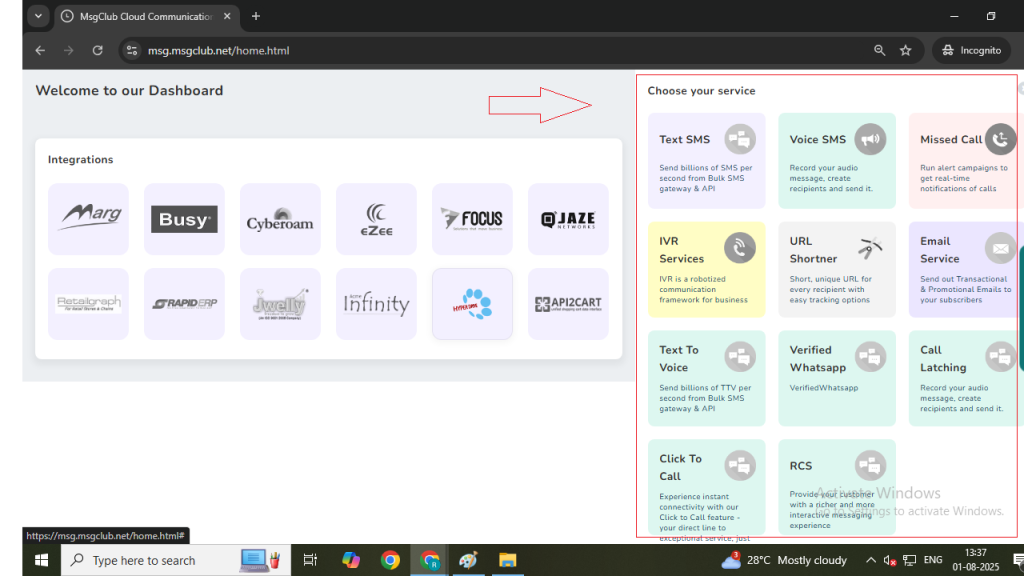
Step 4: On the right side of the screen, click on the Support Ticket icon (as shown in the image below).
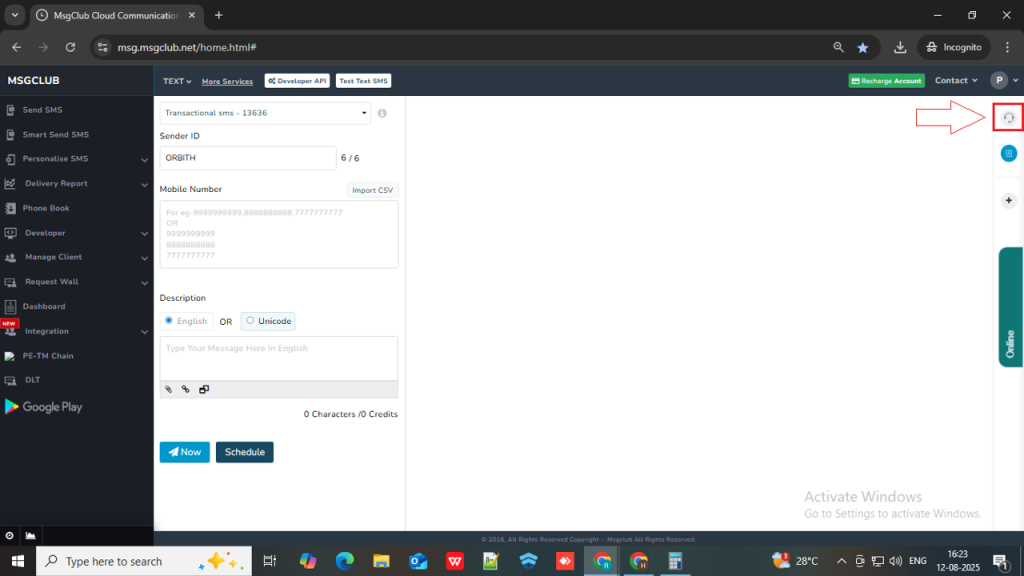
Step 5: A panel will slide open on the right side. Here, you can:
- Raise a new support ticket, and
- View existing tickets you’ve already submitted.
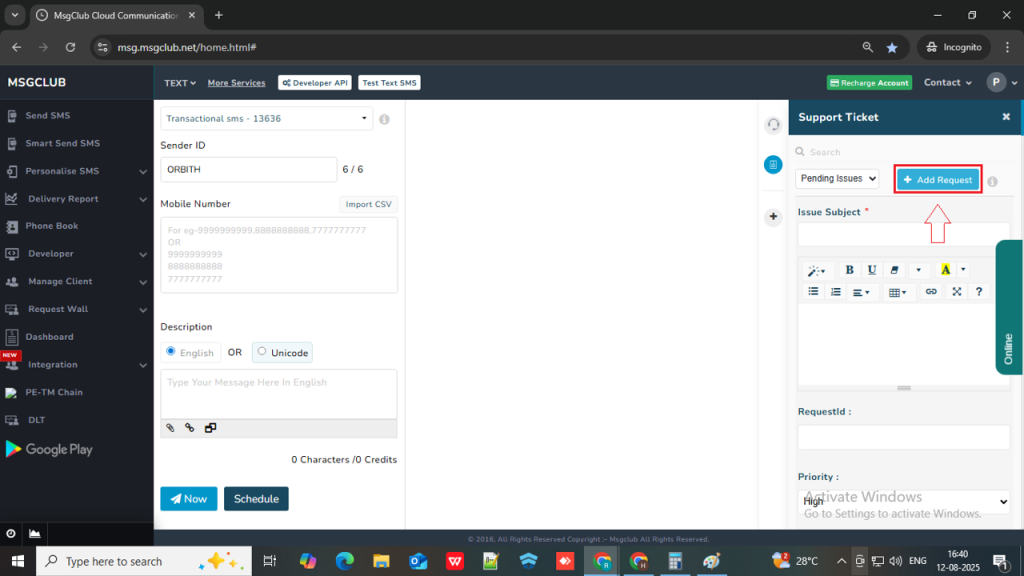
Step 6: Click the Add Request button. A detailed form will appear where you need to fill in the following information:
- Issue Subject: Enter a brief title or subject for the issue you’re experiencing.
- Issue Description: Describe the issue in detail, including any relevant context within the MsgClub panel.
- Request ID: If the issue relates to message delivery, include the relevant delivery report Request ID.
- Priority: Select the urgency level of Issue– High, Medium, or Low.
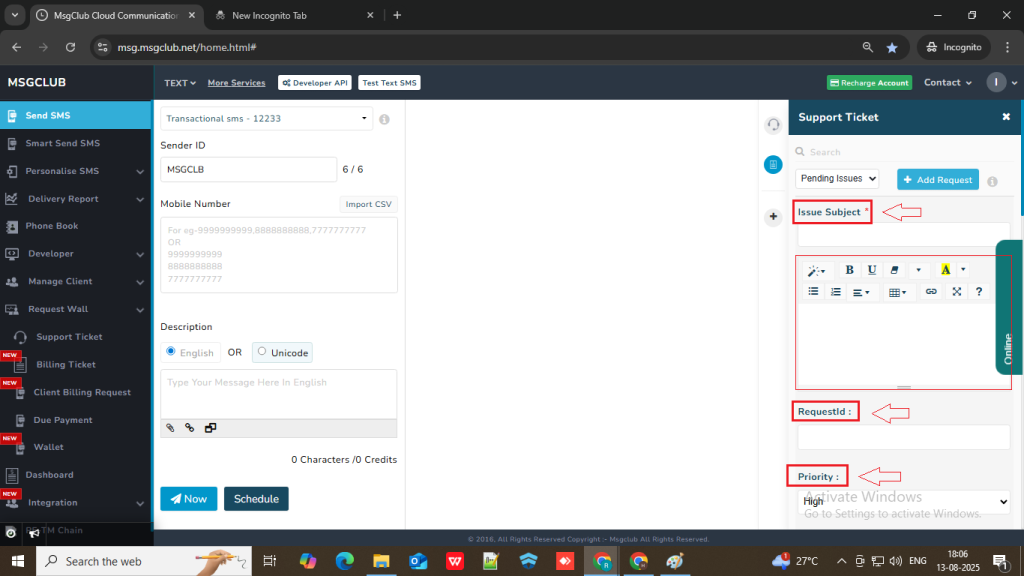
- Attach File: If you have screenshots, logs, or any other files that can help our support team understand the issue better, click on Attach File and upload them.
Step 7: Once you’ve completed the form, click Add Request.
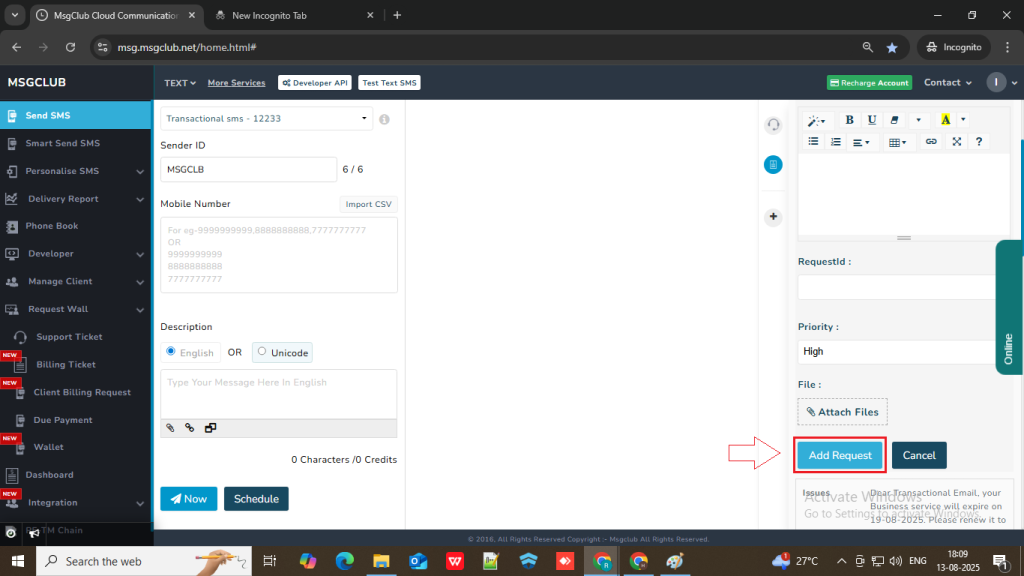
Your support ticket will be submitted and will appear in the list below the form. Our MsgClub support team will review your request and respond promptly.
How to Check a Support Ticket
There are two ways to check your support ticket:
Option 1: Using the Support Ticket Icon
- On the right side of the screen, click the Support Ticket icon (as shown in the image below).
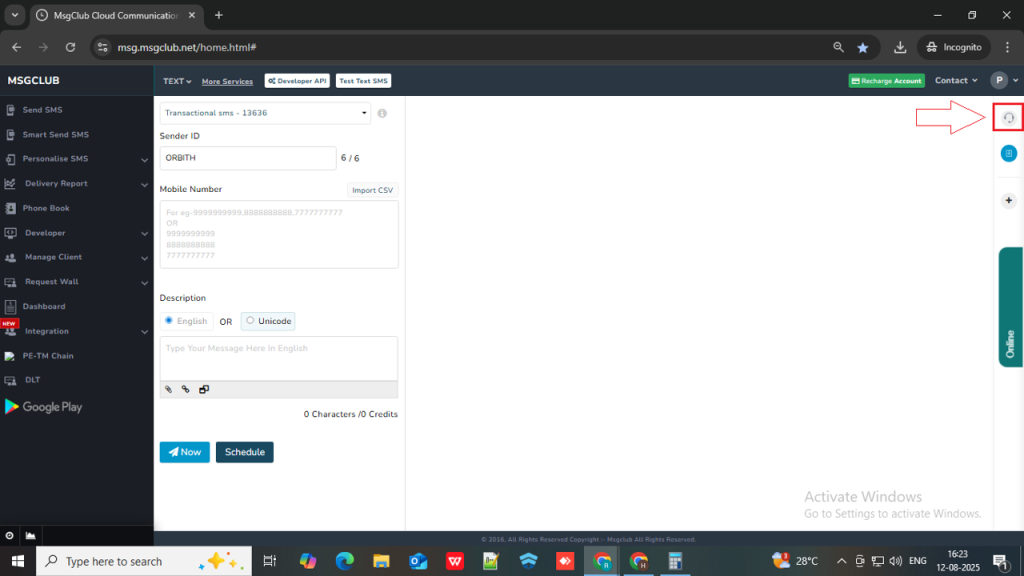
- A panel will slide open from the right side of the screen.
- Above you will see a dropdown filter and by default, it will display all Pending Issues.
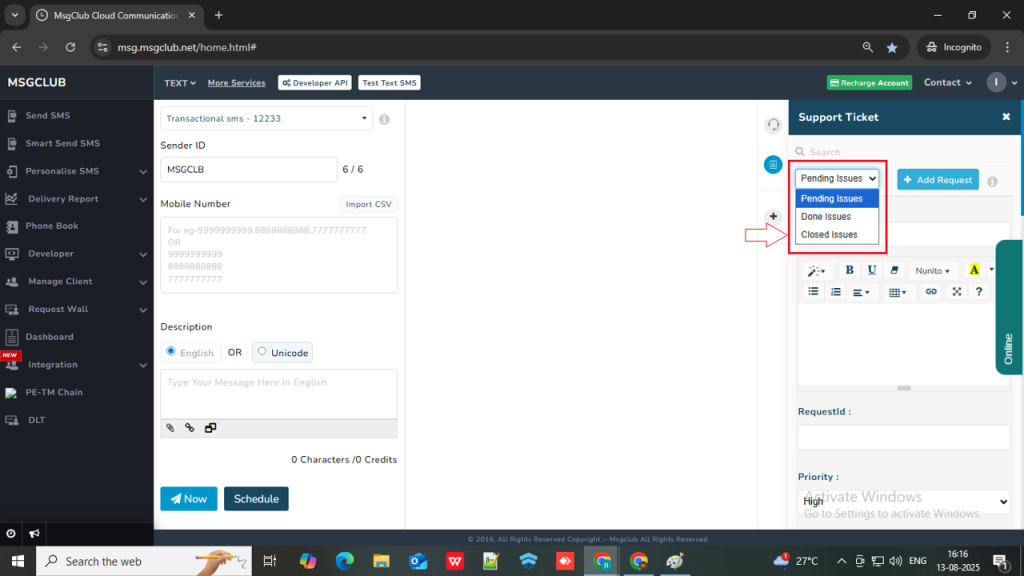
4. To view resolved tickets, click on the filter dropdown and select Closed Issues.
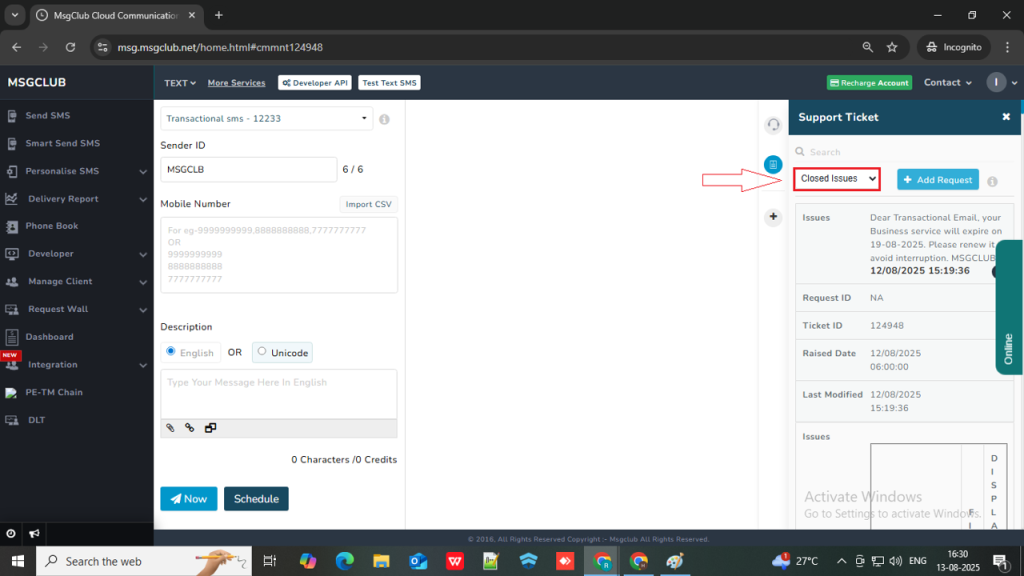
5. Once you locate the ticket you raised, click on it and you will be able view the detailed response from the support team.
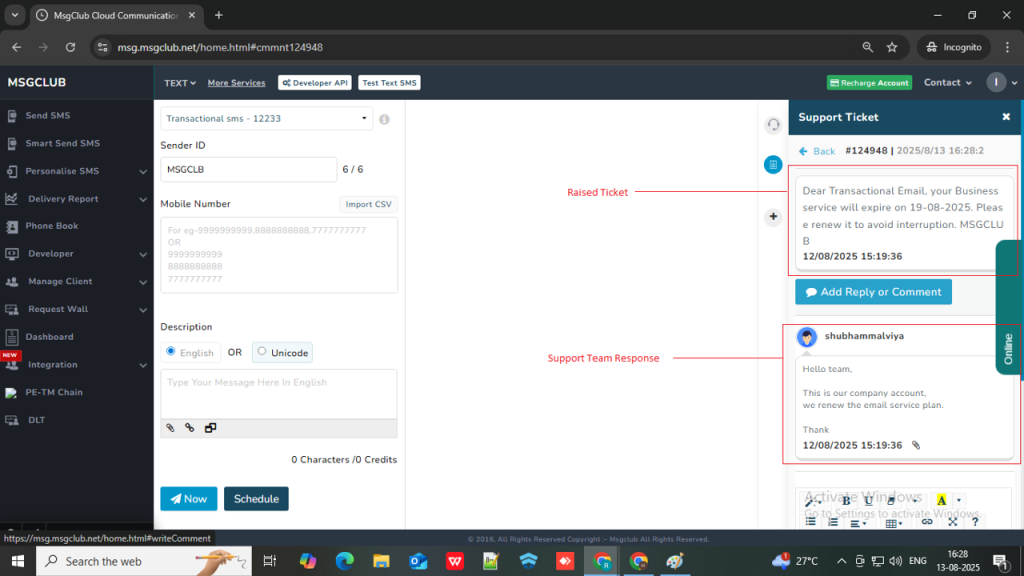
Note: When the MsgClub Support Team responds to your ticket, they provide a solution and immediately close the ticket. That’s why it’s important to check the Closed Issues section to see the response. If the support team hasn’t responded yet, the issue will still appear under the Pending Issues filter by default.
Tip: If the Add Request form is currently open, click on the Add Request button again to close the form and view all your requests in the main view.
Option 2: Using the Request Wall – Support Ticket Section
- In the left panel, select Request Wall option and in that select Support Ticket option
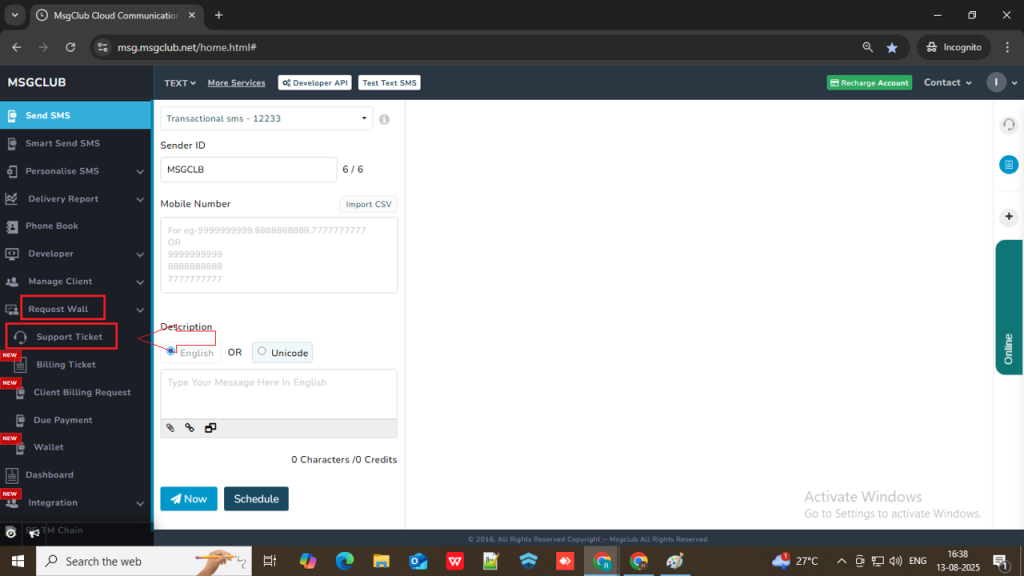
- In the Support Ticket page, at the top, you’ll see a dropdown filter, and by default, it will display all Pending Issues.
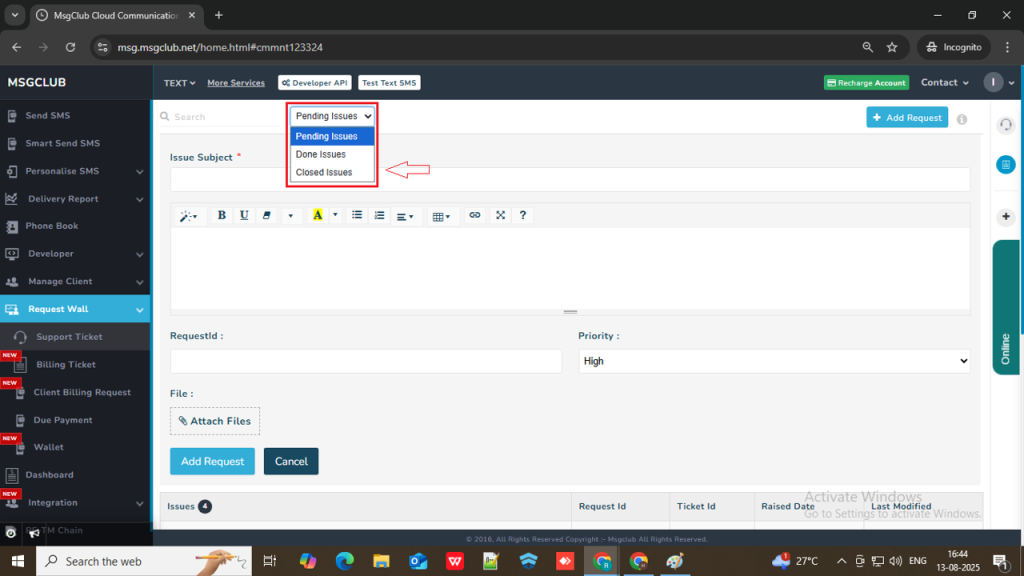
- To view resolved tickets, click on the filter dropdown and select Closed Issues.
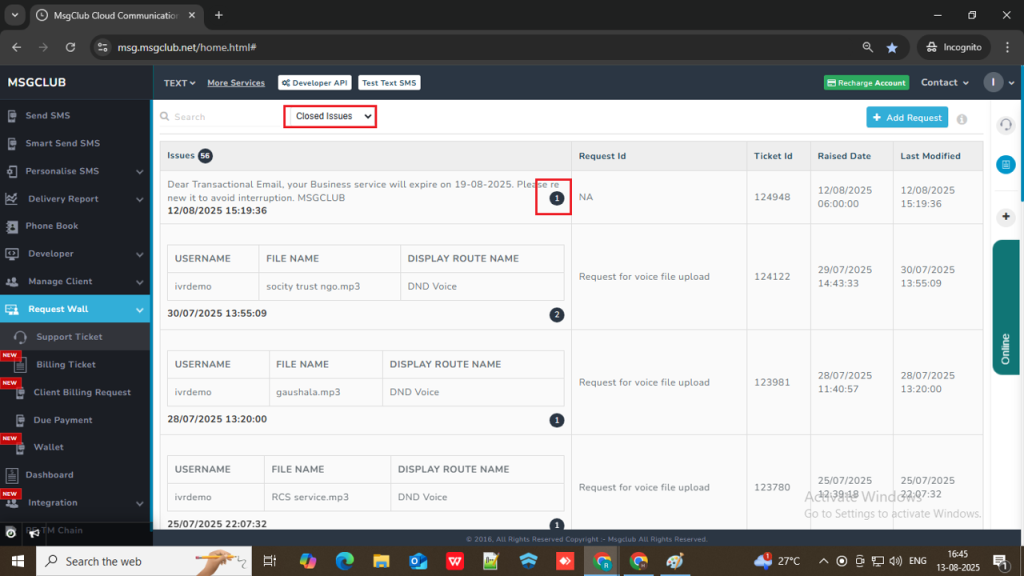
- Once you locate the ticket you raised, click on it, a new page will open and from there you will be able to view the detailed response from the support team.
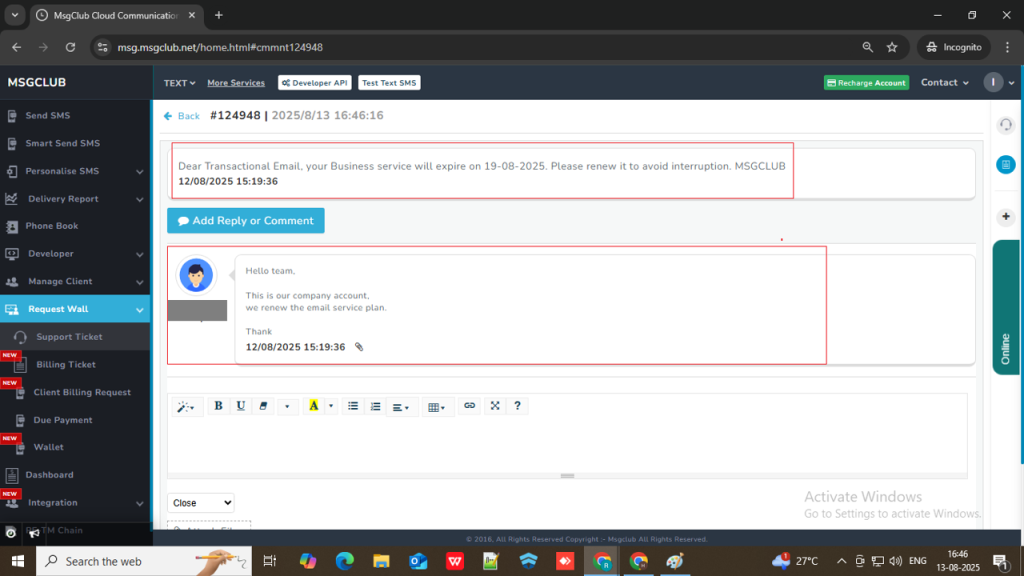
Note – In this Support Ticket page you can also raise a ticket by filling in the details of your issue
Tip: If the Add Request form is currently open, click on the Add Request button to close the form and view all your requests in the main view.
