In MsgClub, we allow users to create a Phonebook Group that contains client information. This helps in segmenting clients based on specific criteria such as city, client status (e.g., hot, warm, cold), failed message numbers, and more.
These Phonebook Groups can then be used when sending personalised messages, making your communication more targeted and effective.
You can also learn how to create a Phonebook Group by following this link: Create Phonebook Group
Learn More
Process Video
Step by Step Guide
Step 1: Sign in to MsgClub using your Username and Password.
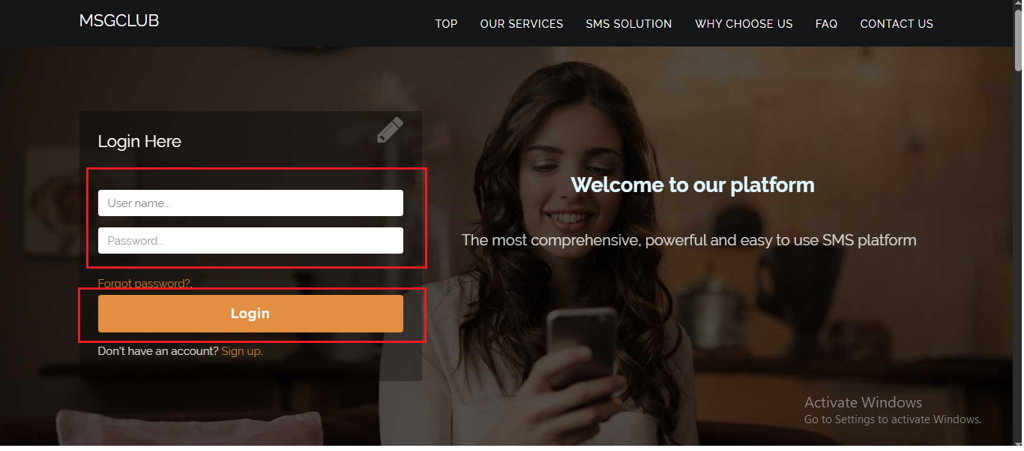
Step 2: You’ll receive an OTP on your registered mobile number. Enter the OTP and click Verify.
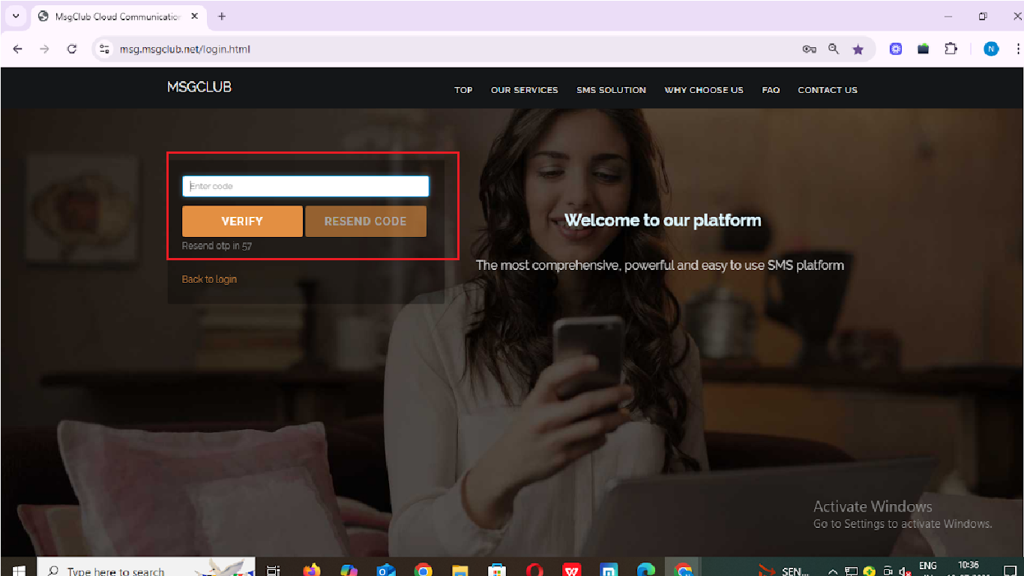
Step 3: From the Dashboard, select Verified WhatsApp Service.
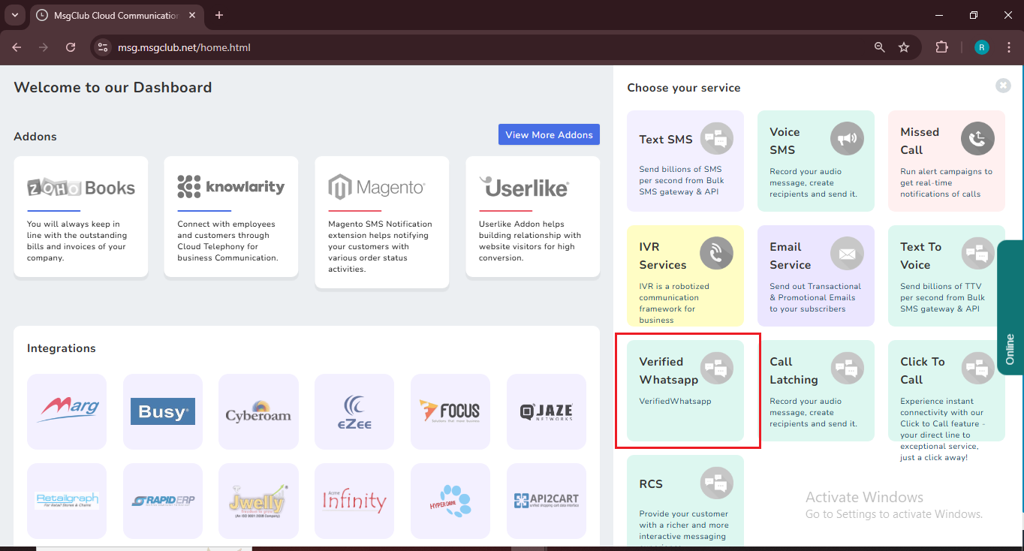
Step 4: In the left-hand panel, click on Personalize Broadcast option, then select Phonebook Group.
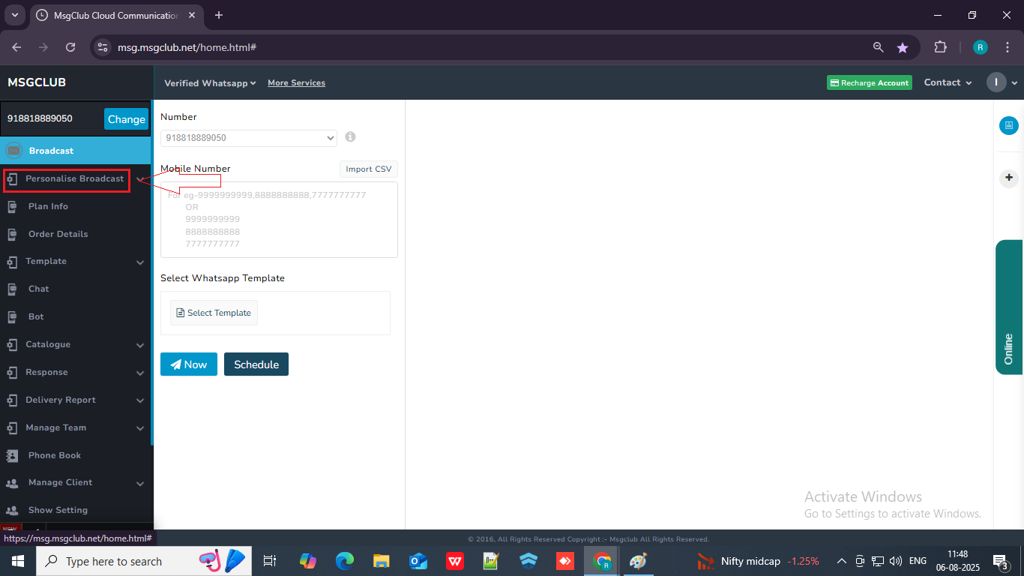
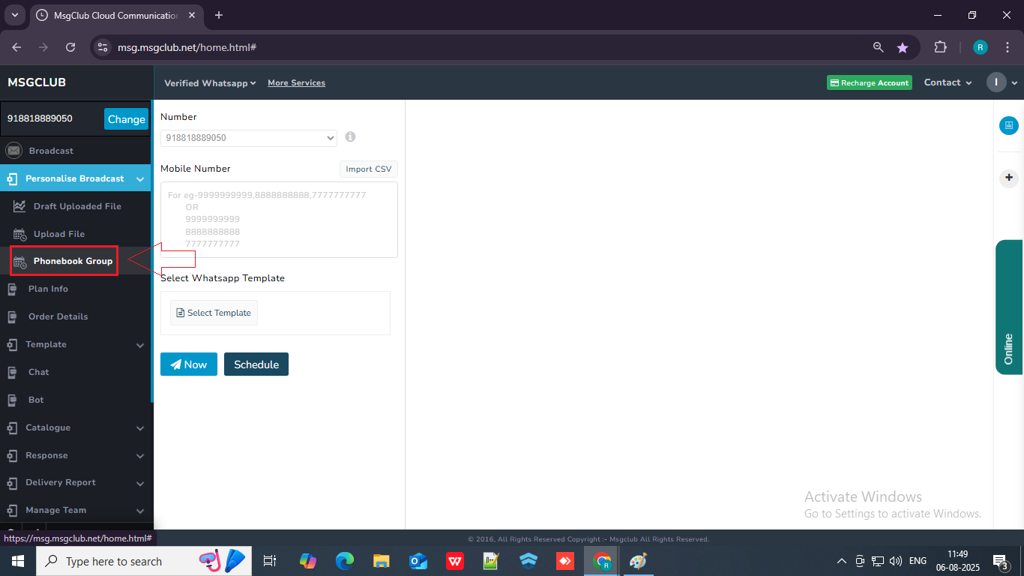
Step 5: On the Phonebook Group page, you will see a list of the phonebook groups you’ve created earlier. Hover your mouse over the group you want to use for sending personalized messages — a “Send SMS” icon will appear. Click on that icon to proceed.
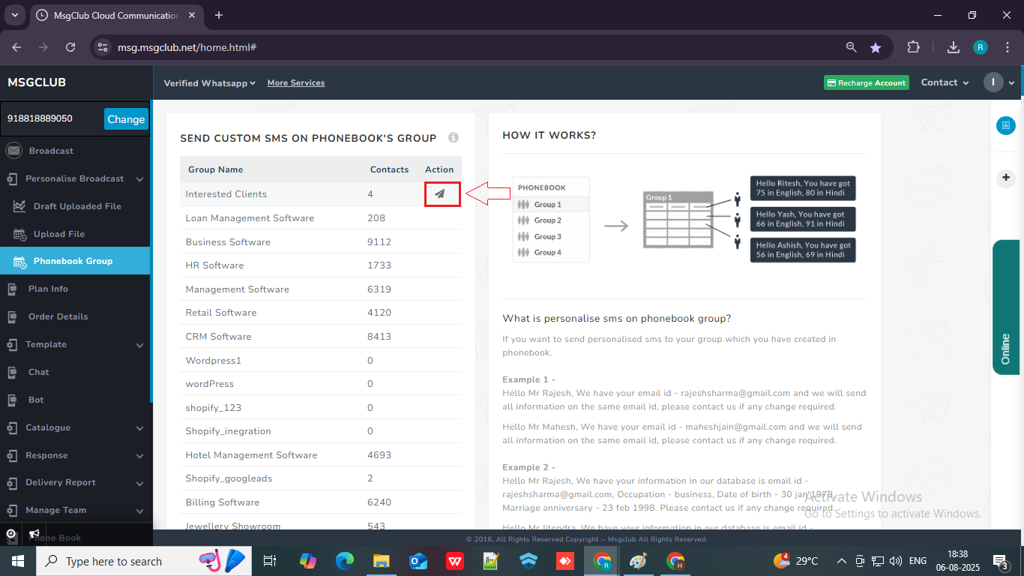
Step 6: Once you click on the Send SMS icon a message will appear above “Group uploaded successfully.“ and then you will be redirected to personalize send screen.
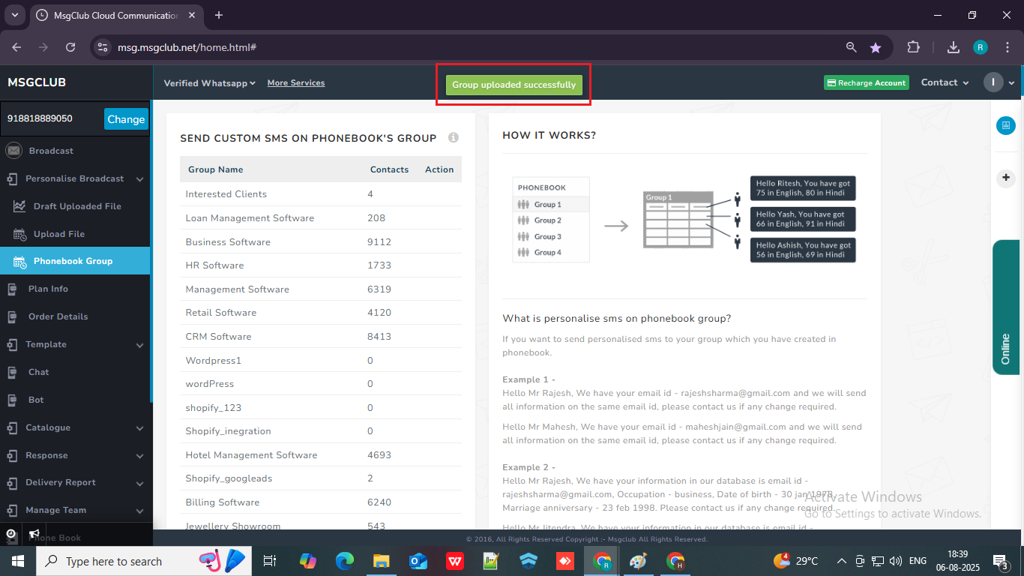
Step 7: On the Personalized Send screen, go to the Mobile Number dropdown and select the column from your sheet that contains the mobile numbers.
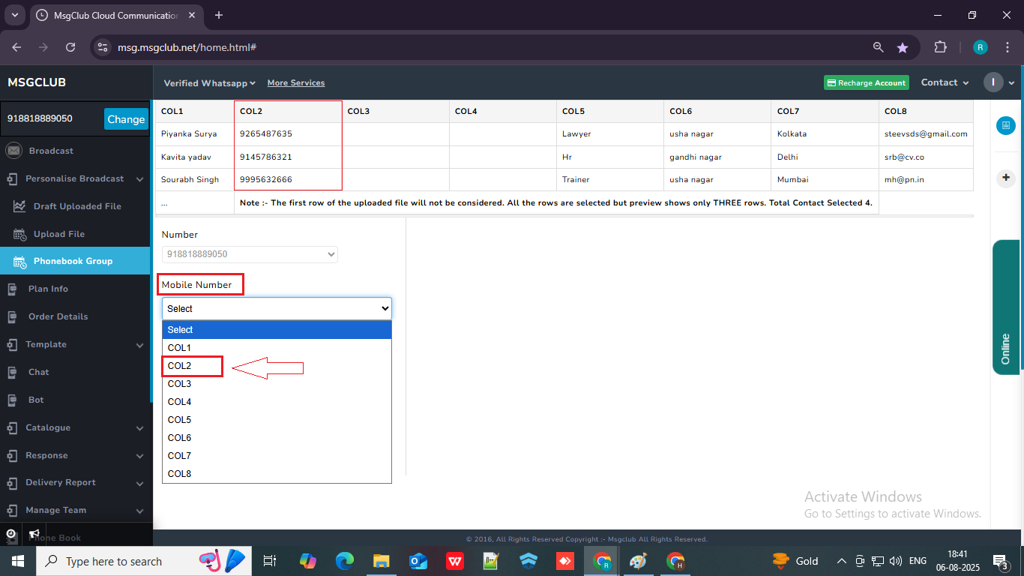
Step 8: In Select WhatsApp Template option , click on Select Template button, then a popup will open.
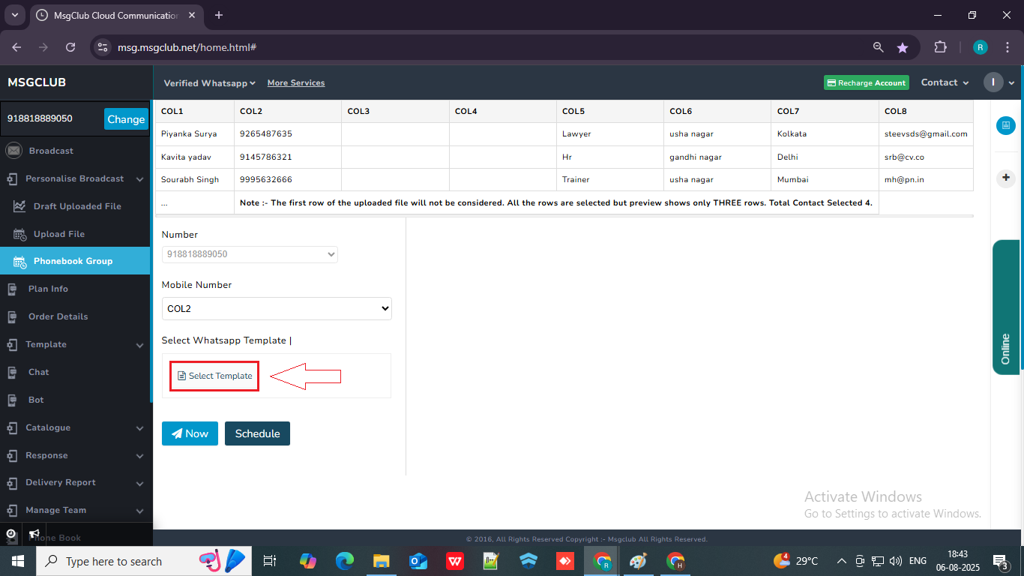
Step 9: In the popup, select the template you want to send to your customers. Once you click on the template, a “Use It” button will appear.
Note: Make sure to choose a template that contains variables {{1}}, so you can insert personalized information from your uploaded sheet.

Step 10: Click the “Use It” button. You will be taken to the next page, where you can select which information from your file you want to include in your WhatsApp message.
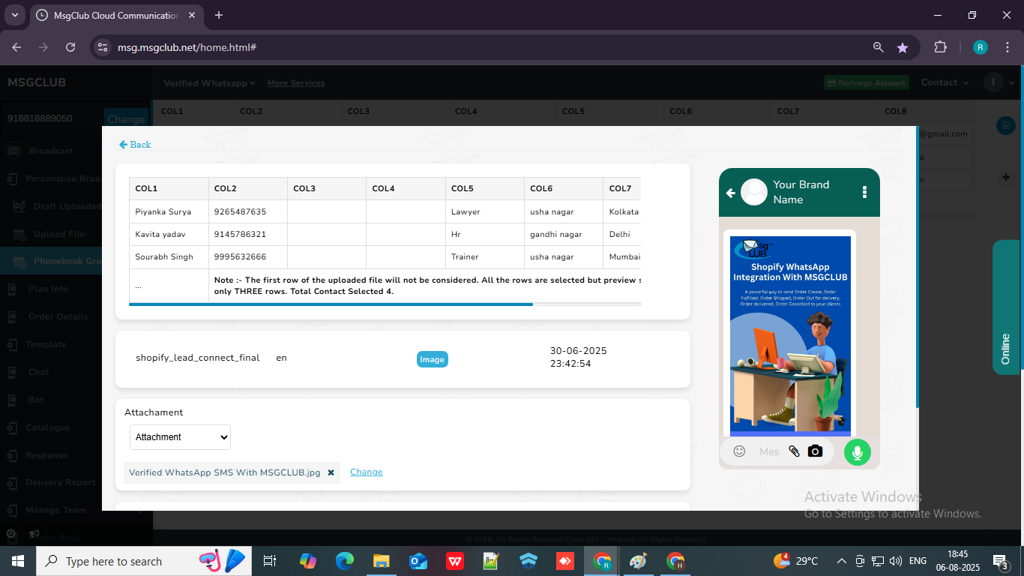
Step 11: In the Body Variable section, in variable {{1}} select Column option from the dropdown.
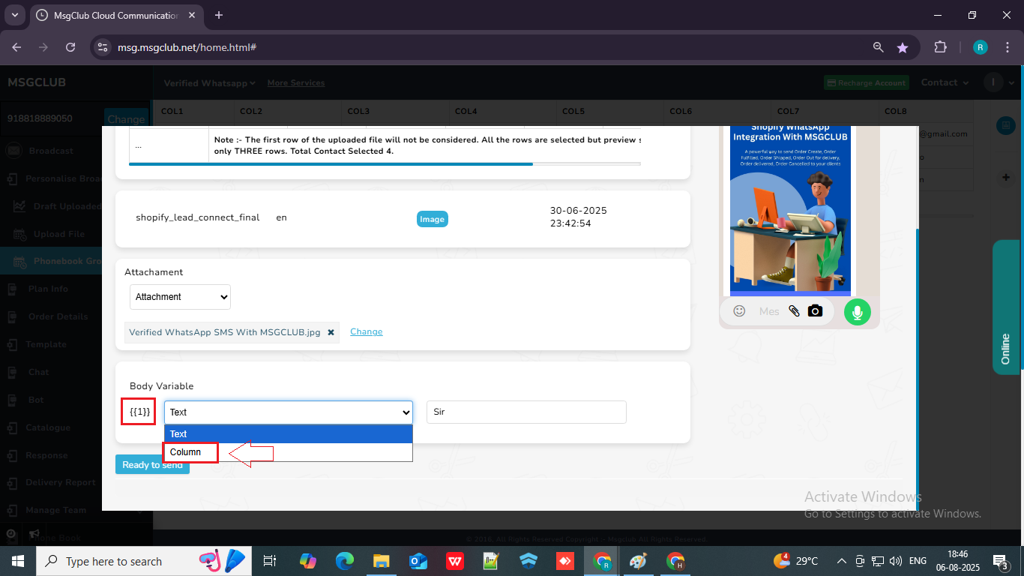
Step 12: A dropdown will appear next to it. From that dropdown, select the column containing the information you want to include in the WhatsApp message.

Step 13: Once you’ve selected the column for the variable, click the “Ready to Send” button.
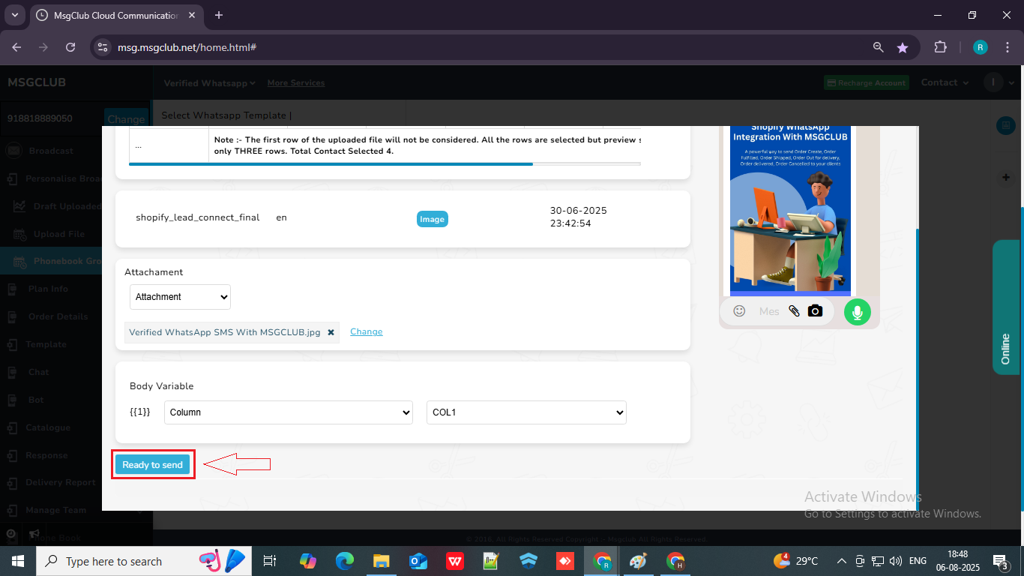
Step 14: After clicking the “Ready to Send” button, you will be redirected back to the Send screen. Click the “Now” button to send the message and it will be send immediately
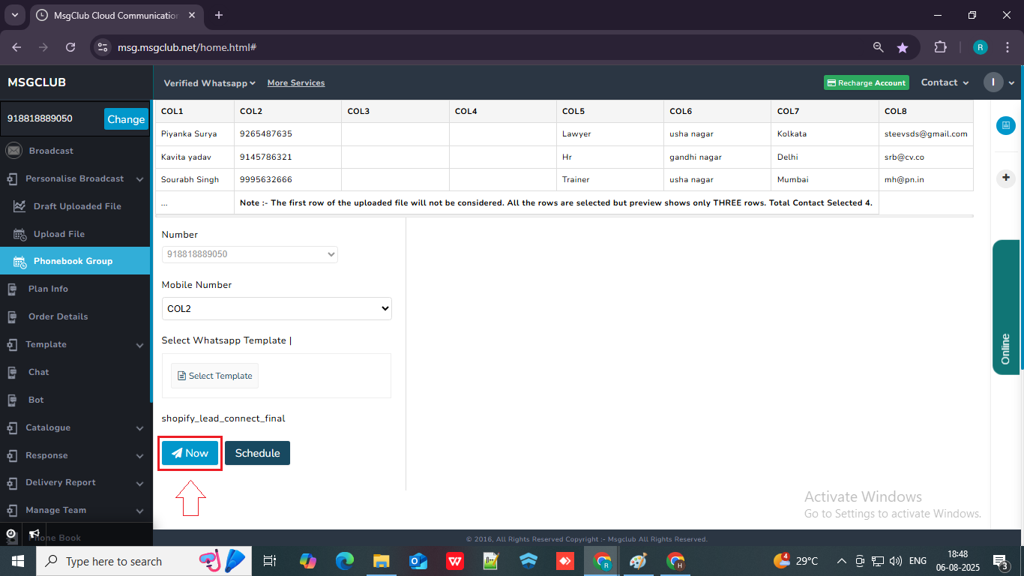
Schedule Option -If you want to send the message at a later time, click the “Schedule” button.
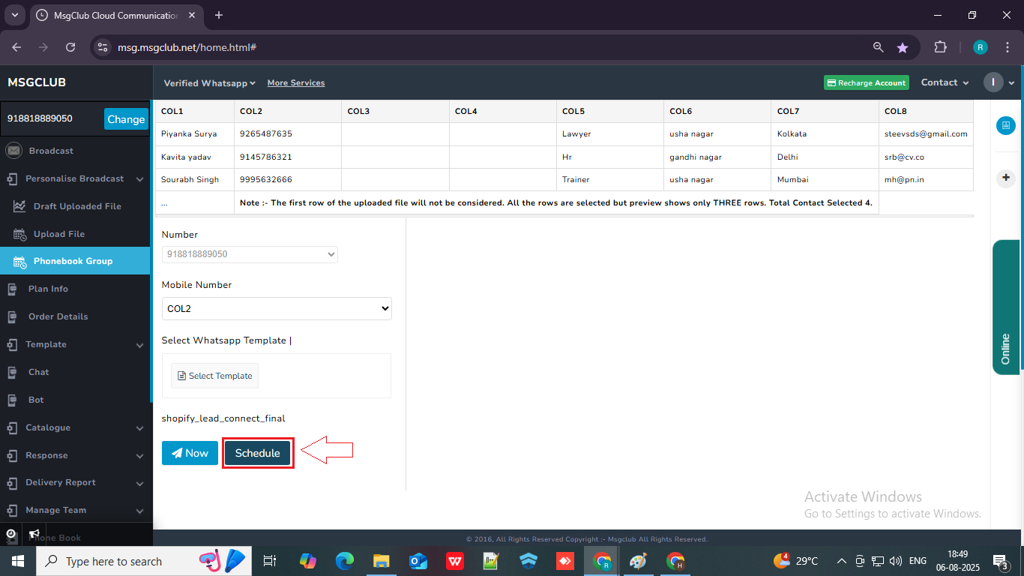
- A popup will appear where you need to select the date and time for when you want the message to be sent.

- If you want to multi-schedule the message (i.e., schedule it to be sent at more than one time), click the “+” button next to the scheduled date.
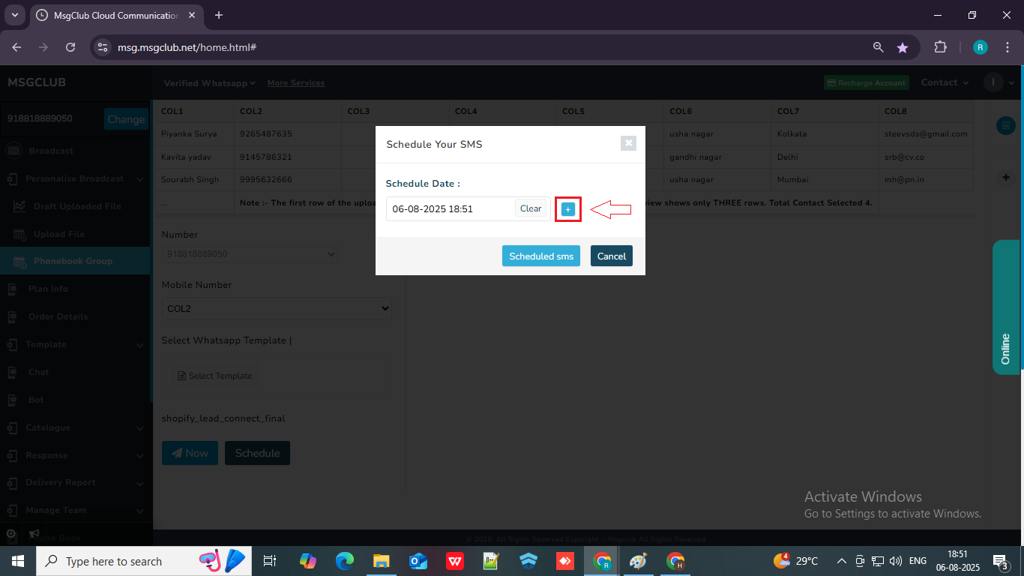
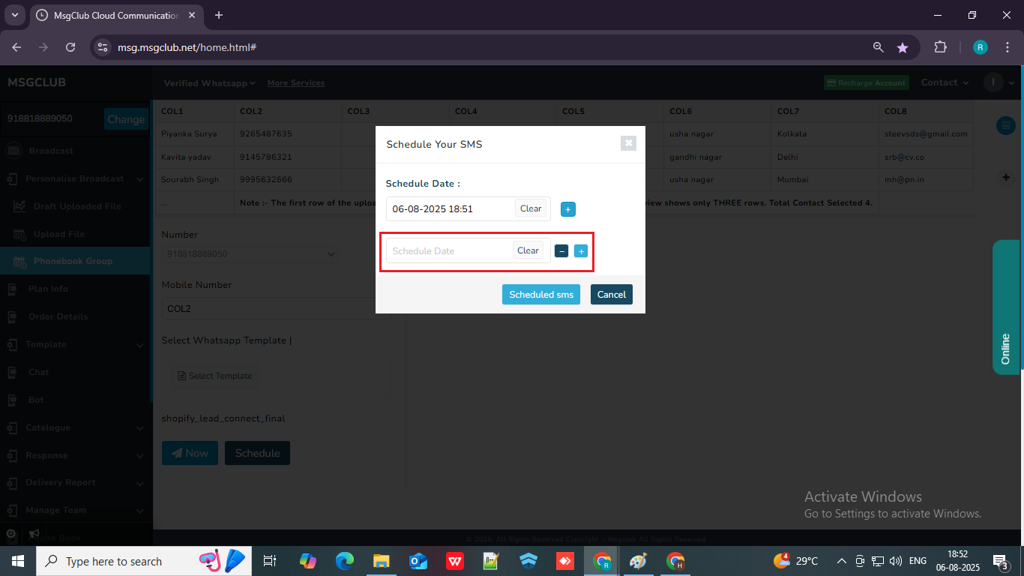
- Once you’ve selected the scheduled time, click the “Schedule SMS” button. Your message will then be scheduled to be sent at the selected time.
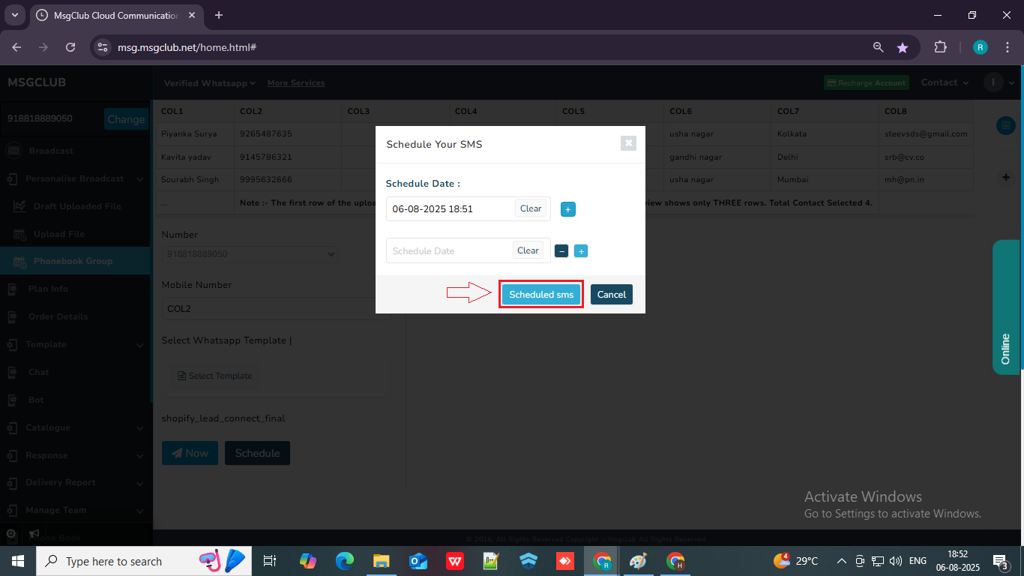
Learn How to Use Other Personalise Broadcast Options Like:
FAQs
Q. What is a Phonebook Group?
Ans. A Phonebook Group in MsgClub is a feature that allows you to create and manage contact groups. These groups can include client details such as name, mobile number, city, and status. It helps you organize your contacts and easily send bulk or personalized messages to a specific group of clients.
Q. Can I create a group of WhatsApp numbers to send messages to?
Ans. Yes, you can create a group containing WhatsApp numbers in the Phonebook Group section. Once the group is created, you can use it to send bulk WhatsApp messages or personalized broadcasts quickly and efficiently.
Q. Is there a way to segment clients based on certain characteristics?
Ans. Yes, MsgClub allows you to segment clients into Phonebook Groups based on characteristics such as location (city), client status (e.g., hot, warm, cold), interest level, or even message delivery status. This helps in targeting the right audience for your campaigns.
Q. Is there a limit to how many contacts I can send messages to from the Phonebook Group?
Ans. No, there is no limit to the number of contacts you can send messages to from a Phonebook Group. You can send messages to as many contacts as needed, depending on your available message balance and plan.

1 comment
Comments are closed.