The “Draft Upload File” option in Personalized Broadcast allows you to use a previously uploaded file from the MsgClub interface. This means you only need to upload your file once, and you can conveniently reuse it anytime using this feature.
If a user has previously uploaded a file containing customer information in the Personalised Broadcast upload file option to send personalised messages, that file is automatically saved in the Draft Upload File. Anytime the user wants to reuse that file, they don’t need to find or upload it again. They can simply go to the Draft Upload File option and use it directly to send their personalised messages.
Learn More
Process Video
Step by Step Guide
Step 1: Sign in to MsgClub using your Username and Password.
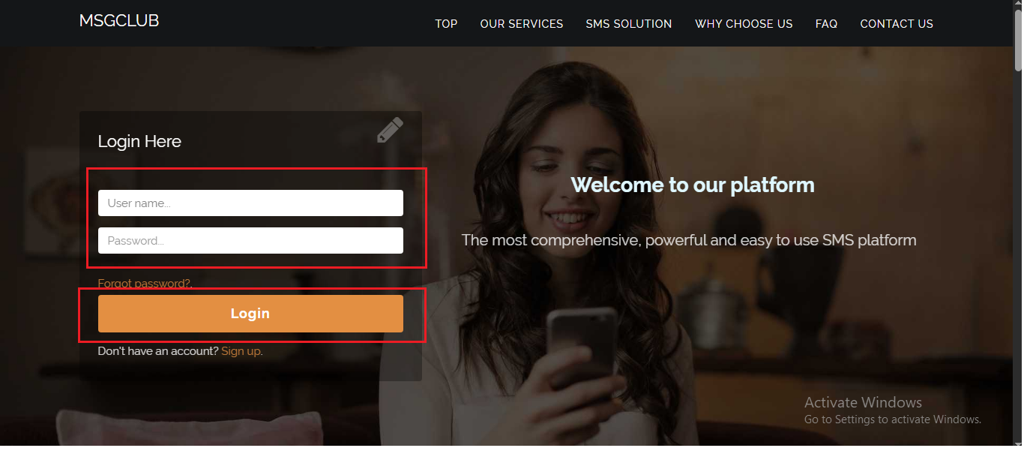
Step 2: You’ll receive an OTP on your registered mobile number. Enter the OTP and click Verify.
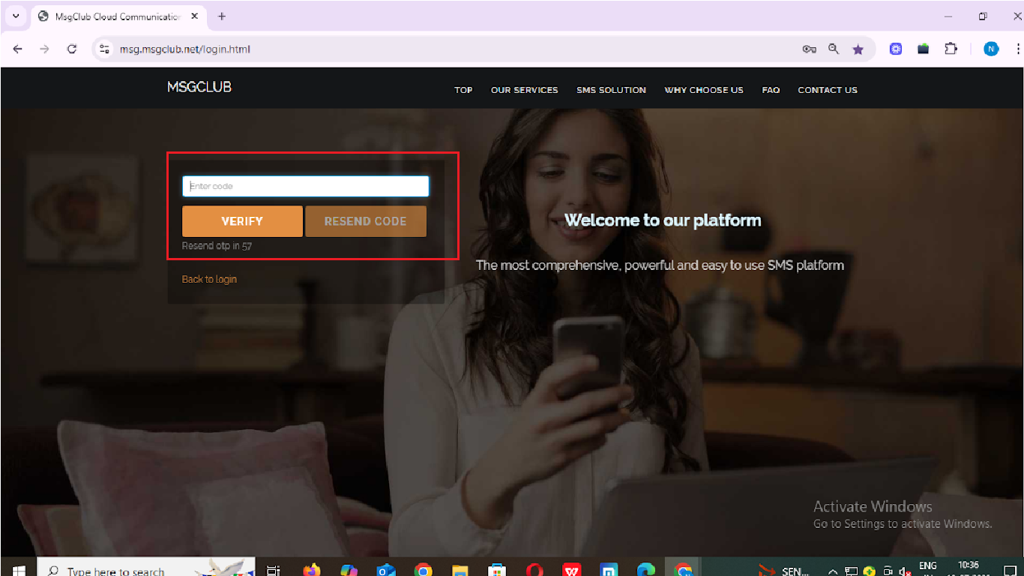
Step 3: From the Dashboard, select Verified WhatsApp Service.
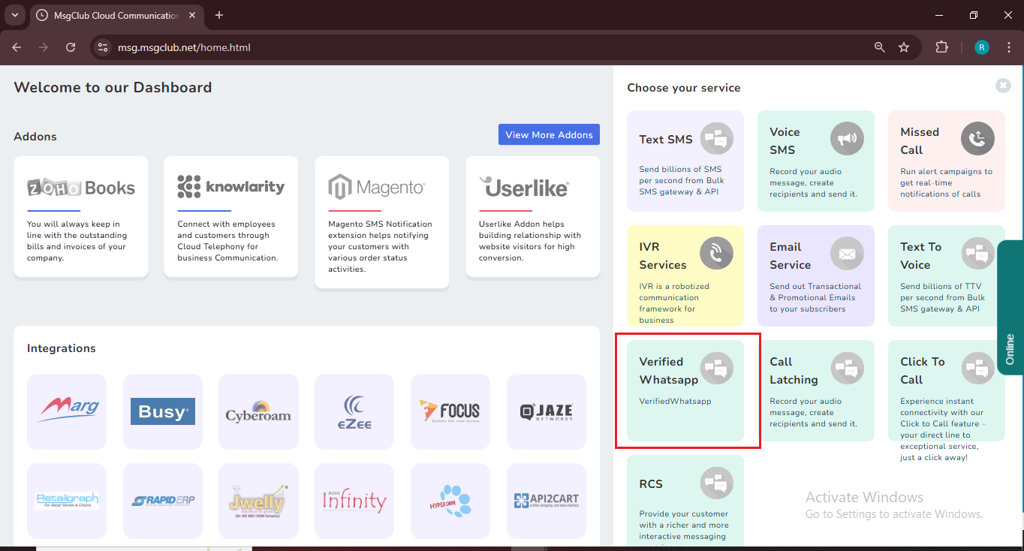
Step 4: In the left-hand panel, click on Personalize Broadcast option, then select Draft Upload File.
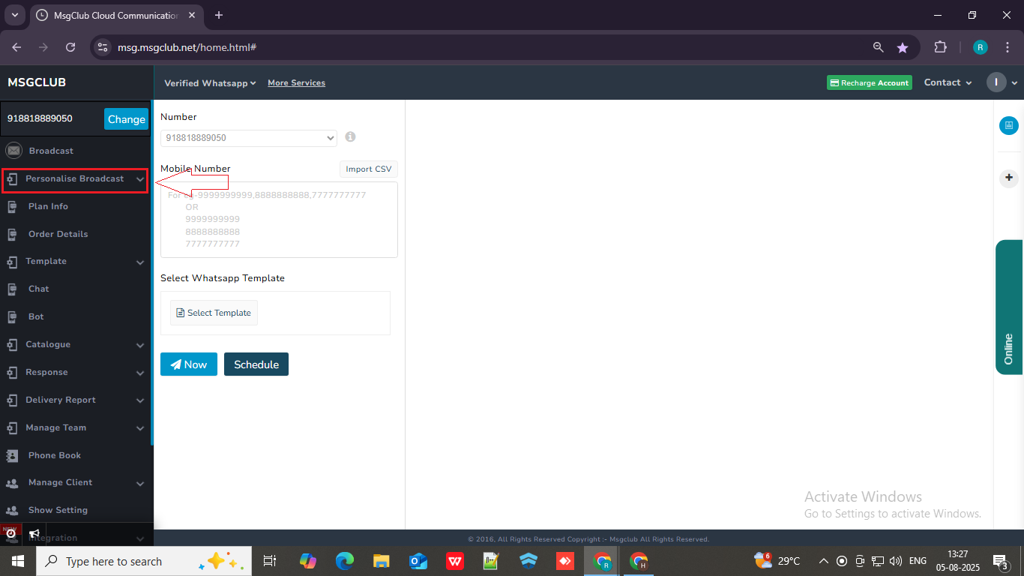
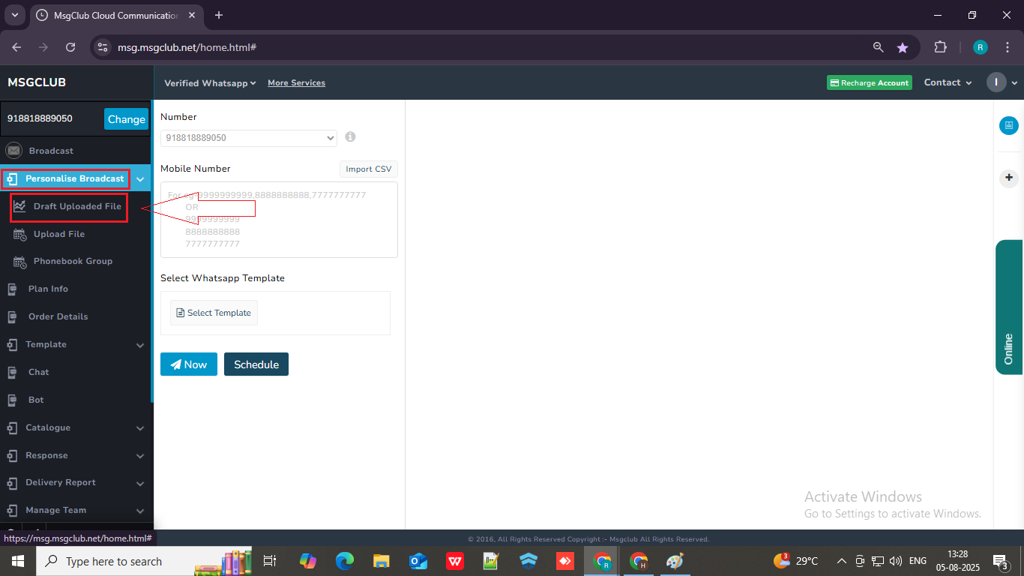
Step 5: On the Draft Upload File page, you will see a list with previously uploaded files. Hover over the file you want to use to send a personalized message — a “Send SMS” icon will appear. Click on the icon to proceed.
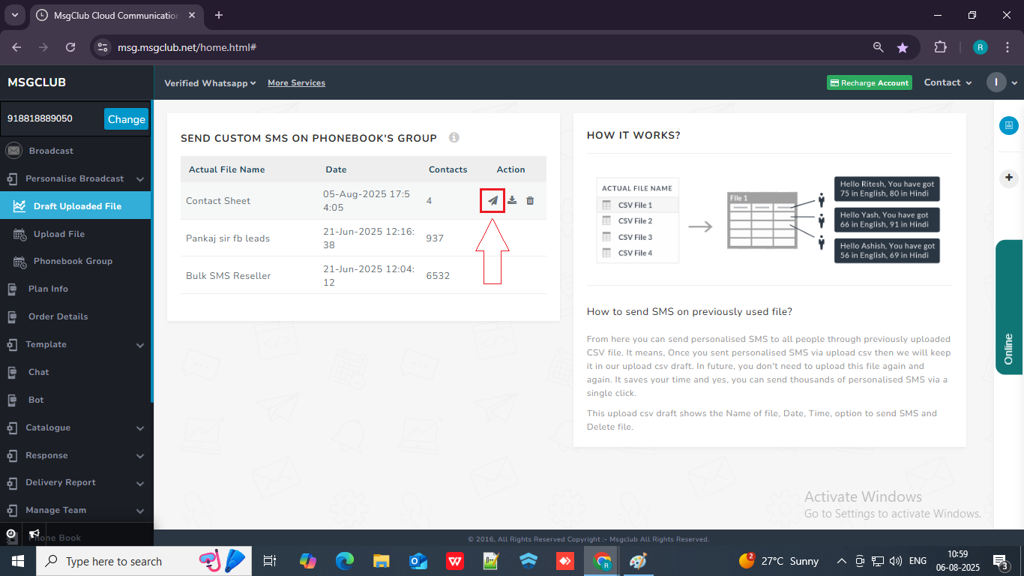
Note – From the Action column, you can:
- Download – Download the uploaded file in CSV format.
- Delete – Delete the file from the list if it’s no longer needed.
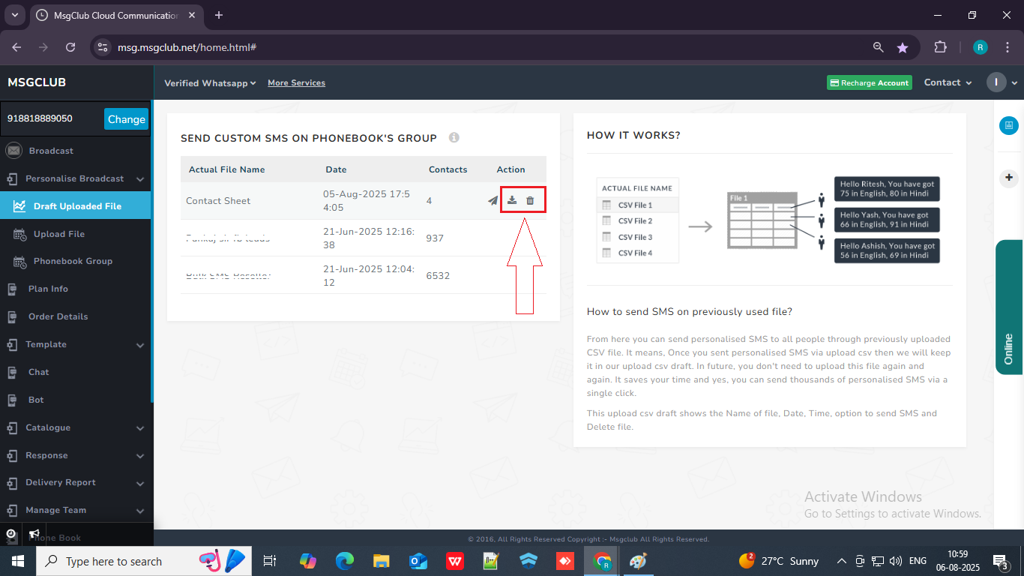
Step 6: Once you click on the Send SMS icon a message will appear above “File Name uploaded successfully.“ and then you will be redirected to personalize send screen.
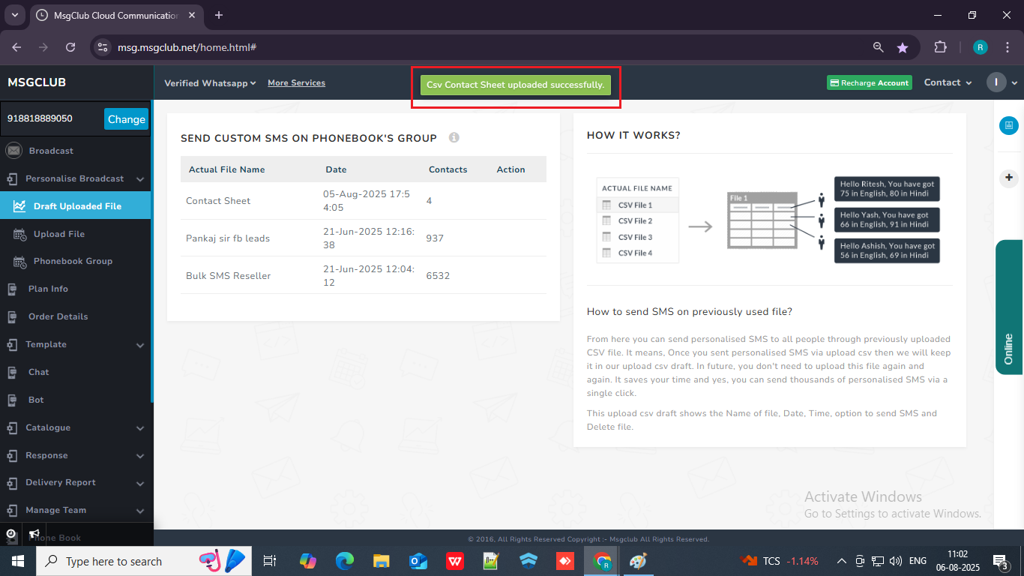
Step 7:On the Send Screen page, in the Mobile Number dropdown, select the column from your uploaded sheet that contains the mobile numbers.
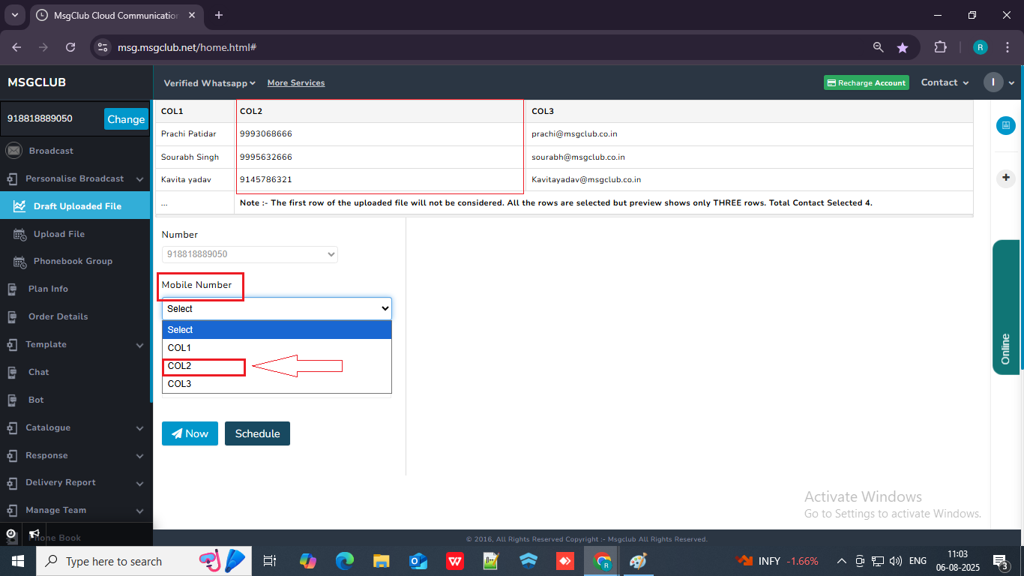
Step 8: In the Select WhatsApp Template option, click on the “Select Template” button. A popup window will appear, allowing you to choose your approved message template.
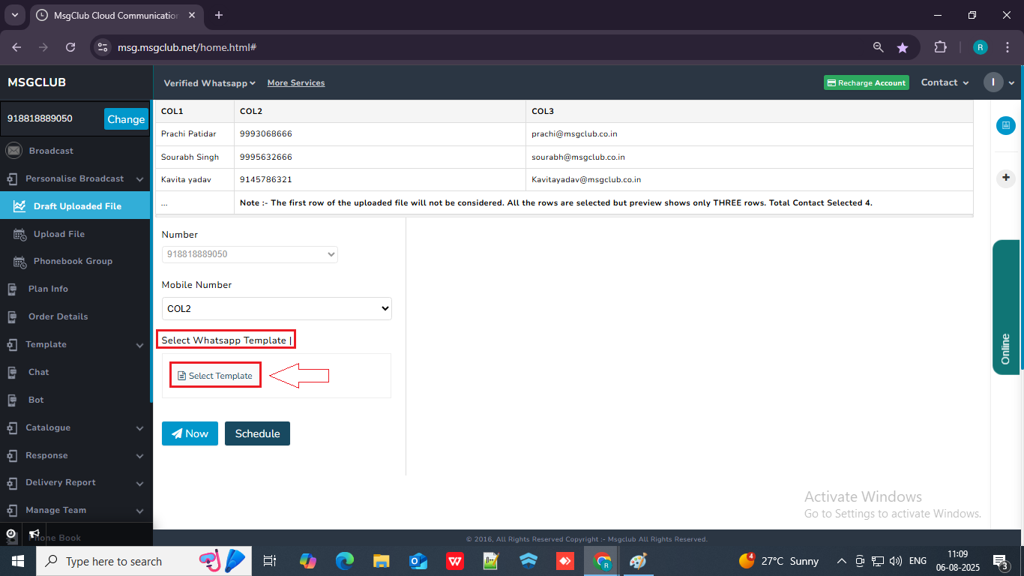
Step 9: In the popup, select the template you want to send to your customers. Once you click on the template, a “Use It” button will appear.
Note: Make sure to select a template that includes variables like {{1}}, {{2}}, etc. so you can insert personalized information from your uploaded file.
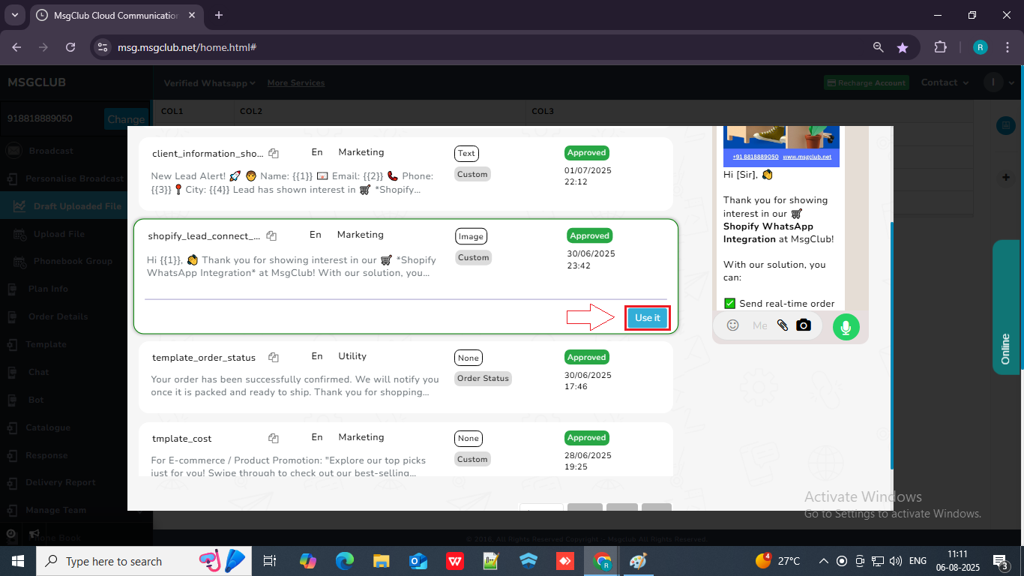
Step 10: Click the “Use It” button. You will be taken to the next page, where you can select which information from your file you want to include in your WhatsApp message.
Step 11: In the Body Variable section, select Column option from the dropdown.
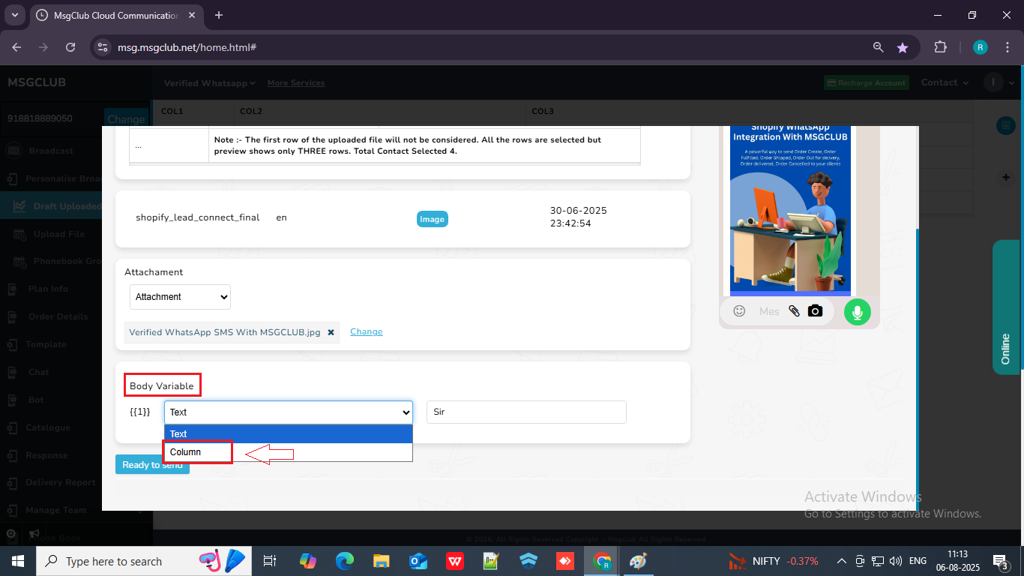
Step 12: A dropdown will appear next to it. From that dropdown, select the column containing the information you want to include in the WhatsApp message variable.
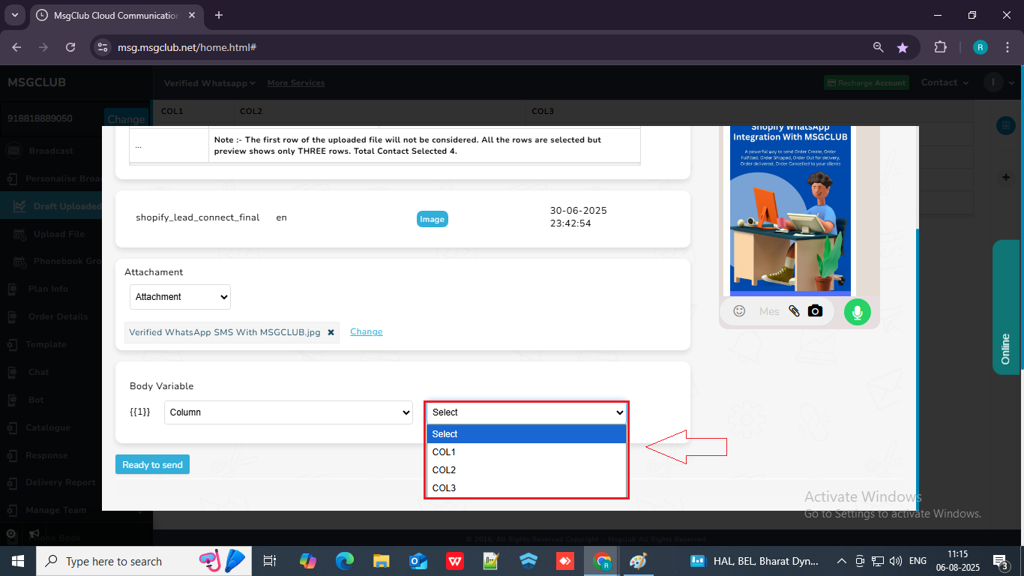
Step 13: Once you’ve selected the column for the variable, click the “Ready to Send” button.
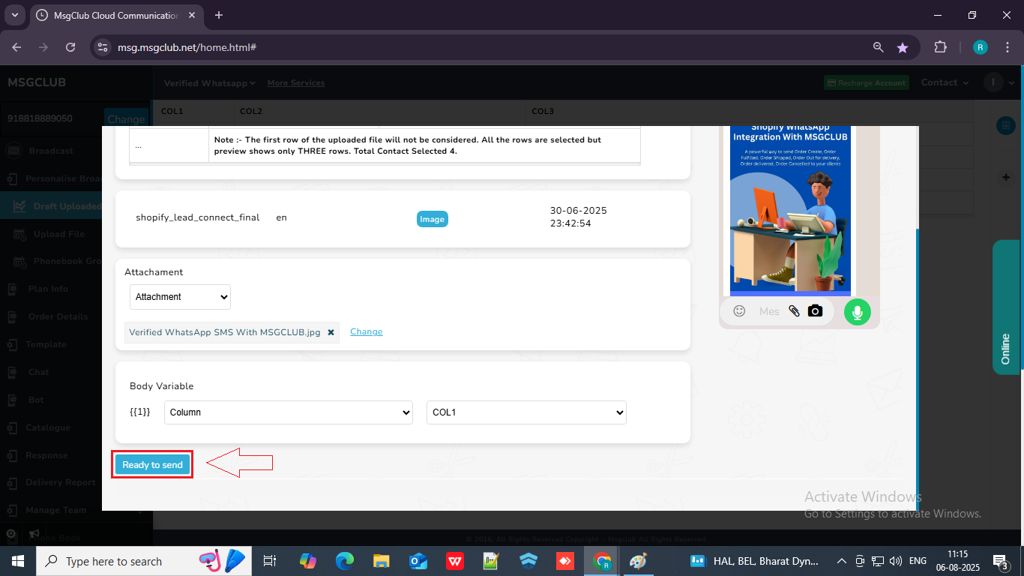
Step 14: After clicking the “Ready to Send” button, you will be redirected back to the Send screen. Click the “Now” button to send the message and it will be send immediately
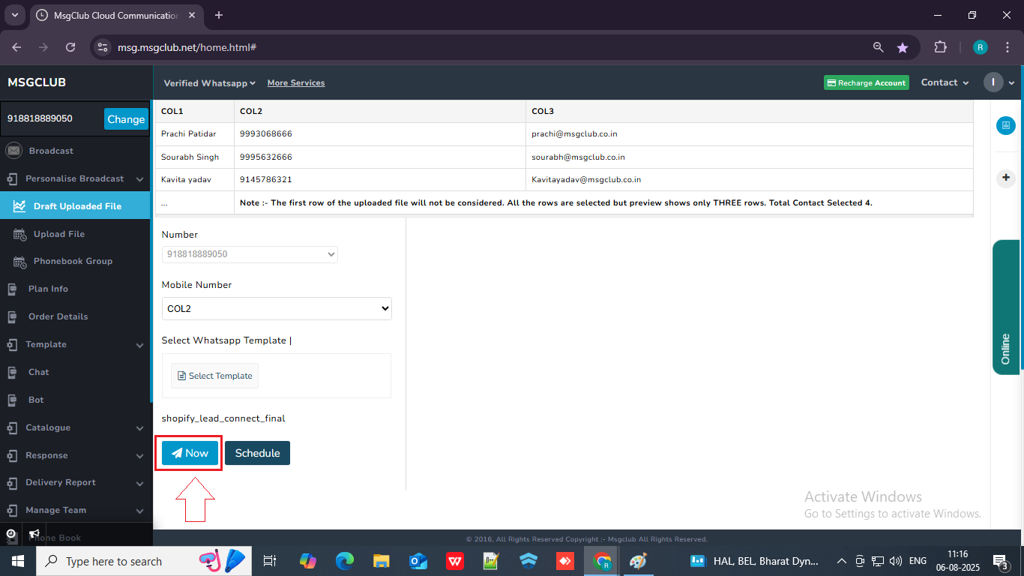
Schedule Option – If you want to send the message at a later time, click the “Schedule” button.
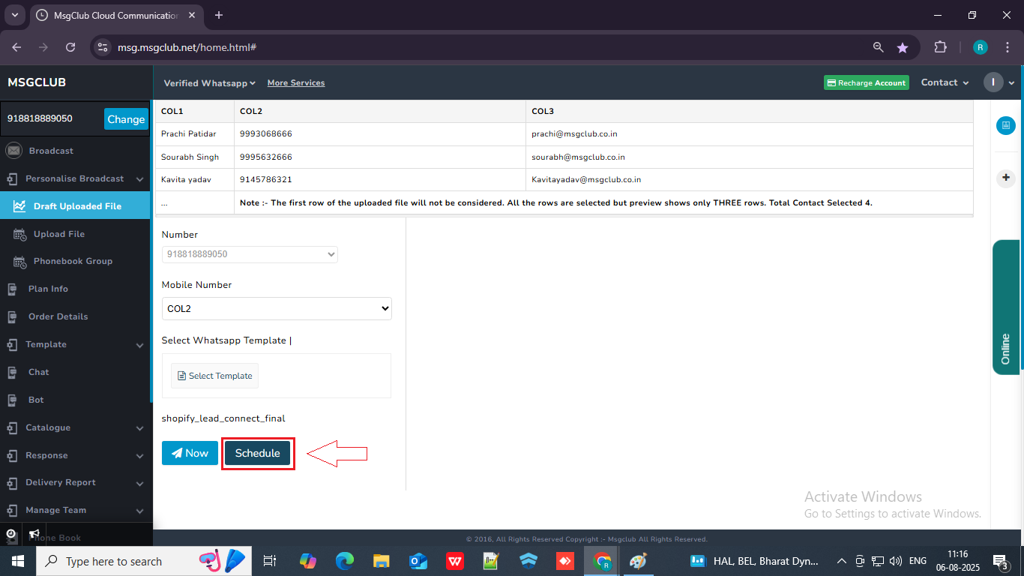
- A popup will appear where you need to select the date and time for when you want the message to be sent.
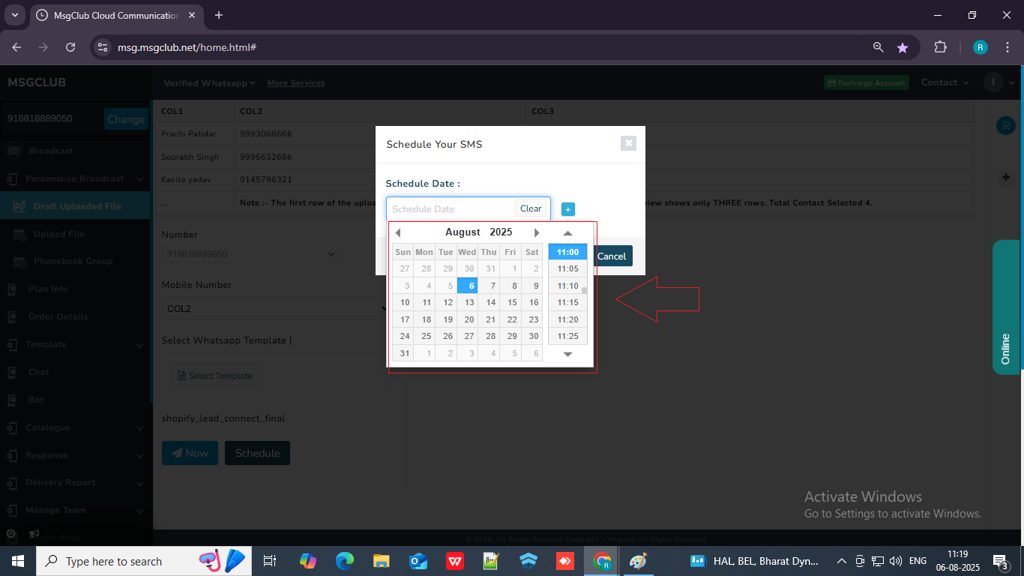
- If you want to multi-schedule the message (i.e., schedule it to be sent at more than one time), click the “+” button next to the scheduled date.
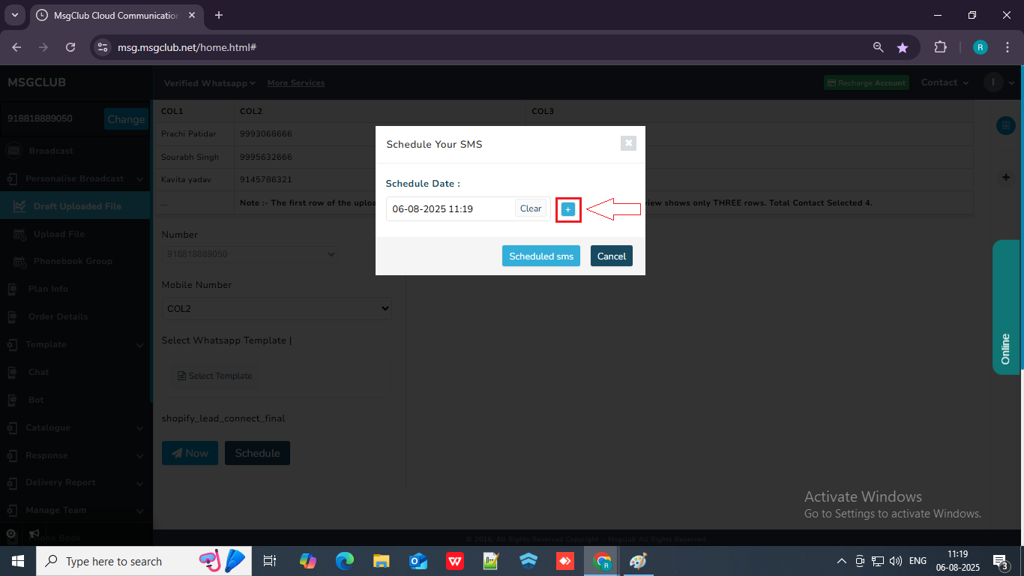
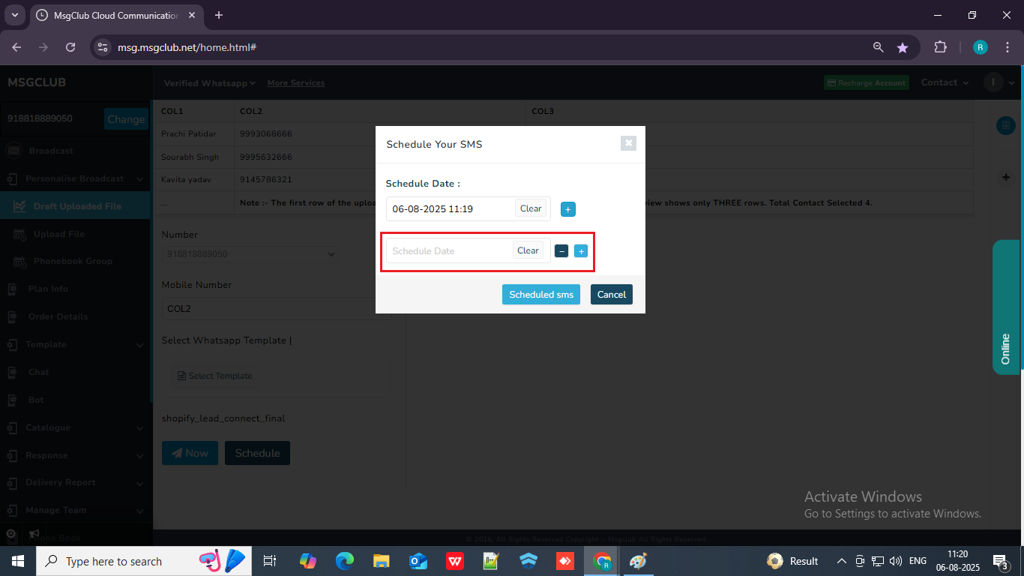
- Once you’ve selected the scheduled time, click the “Schedule SMS” button. Your message will then be scheduled to be sent at the selected time.
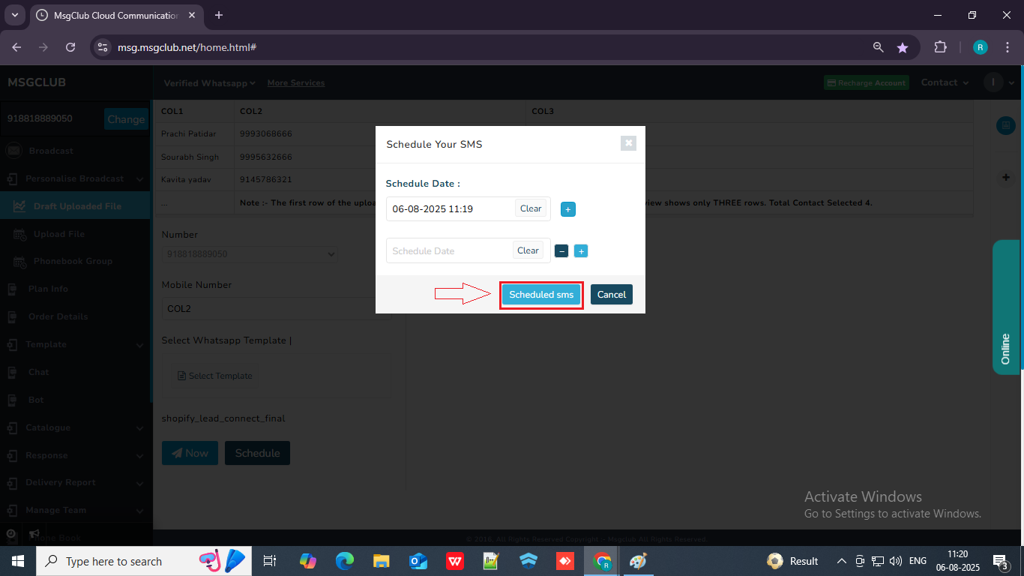
Learn How to Use Other Personalise Broadcast Options Like:
FAQs
Q. What is Draft Upload File option in Personalize broadcast?
Ans. Draft Upload file option allow MsgClub user to use their previously uploaded file to send whatsapp message to customer with personalise content.
Q. I have uploaded a file previously to send messages to customers. Can I reuse it to send WhatsApp messages?
Ans: Yes, you can reuse previously uploaded files by going to the Draft Upload File option under Personalized Broadcast. From there, you can select and use your uploaded file again to send WhatsApp messages.
Q. What is the Personalise Broadcast option in MsgClub?
Ans. The Personalised Broadcast option in MsgClub allows users to send messages that include customer-specific information such as name, email, mobile number, date of birth, and other personal details. These messages feel more personal to the customer, helping improve engagement and response rates.
Q. What is variable?
Ans. A variable is a blank space in your message that gets filled with different information for each person — like their name, order number, or city.
Q. How to use variable in a message?
Ans. To use a variable in a message, you need to add variable like {{1}}, {{2}}, etc., in the message template where you want to insert personalized information. Each number (1, 2, 3…) matches a column in your Excel or CSV file.
Steps to use variables in a message:
- Prepare your file with the details you want to personalize. Example:
| Name | Order ID | City |
|---|---|---|
| Riya | 101 | Jaipur |
| Aman | 202 | Bhopal |
- Write your message like this:
“Hello {{1}}, your order {{2}} is on the way to {{3}}.” - When you upload your file, the system will replace the variables:
{{1}}with Name{{2}}with Order ID{{3}}with City
- Final messages will be:
- “Hello Riya, your order 101 is on the way to Jaipur.”
- “Hello Aman, your order 202 is on the way to Bhopal.”

2 comments
Comments are closed.