To use any of Msgclub’s communication services, you first need to sign up and log in to your account. Learn how to get started in this blog.
Learn More
Process Video
Step by Step Guide
Step 1: Go to MsgClub Cloud Communication Platform and click on the Sign Up button.
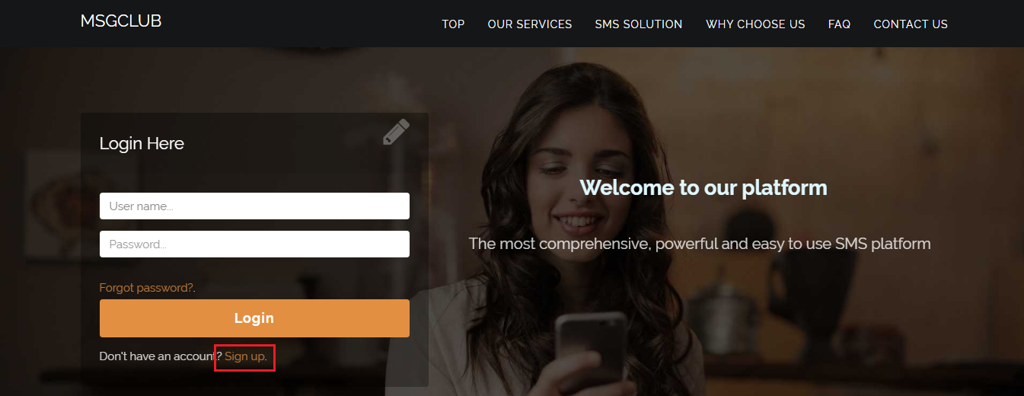
Step 2: On the Sign-Up page, fill in the following details:
- Username
- First Name
- Last Name
- Email ID
- Mobile Number
- Captcha
Accept the Terms and Conditions to proceed with the sign-up process.
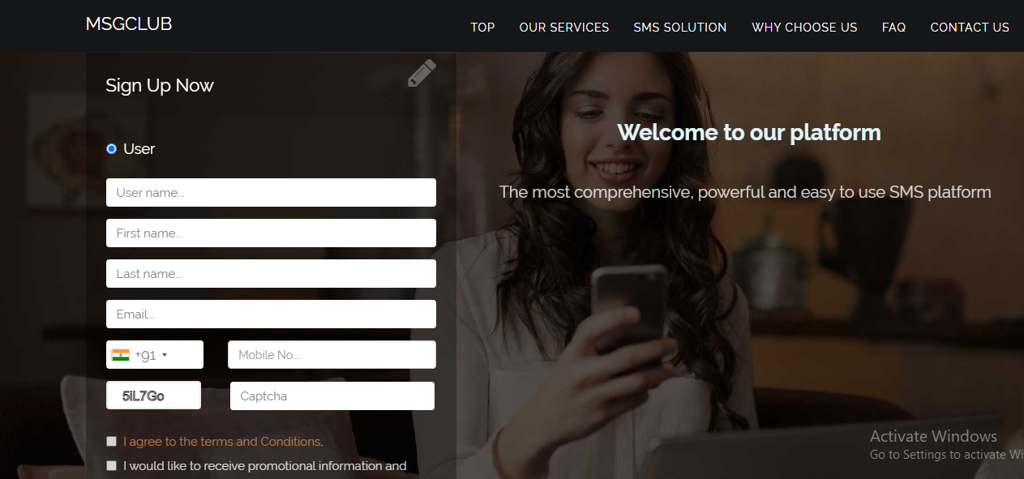
Step 3: Click the Sign Me Up button after filling out all required fields.
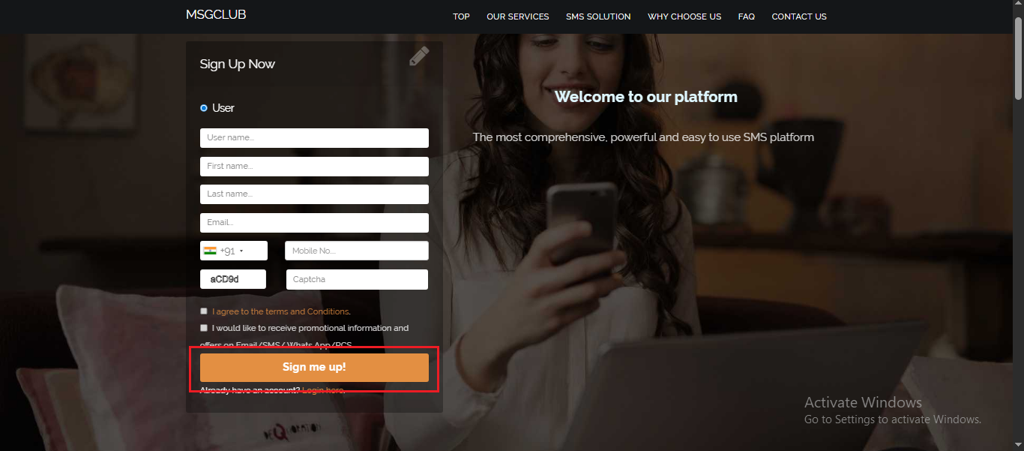
Step 4: After you sign up, you’ll be redirected to the login page. Log in using your credentials.
Note – You will receive your username and password on your registered mobile number and mail id after signing up.
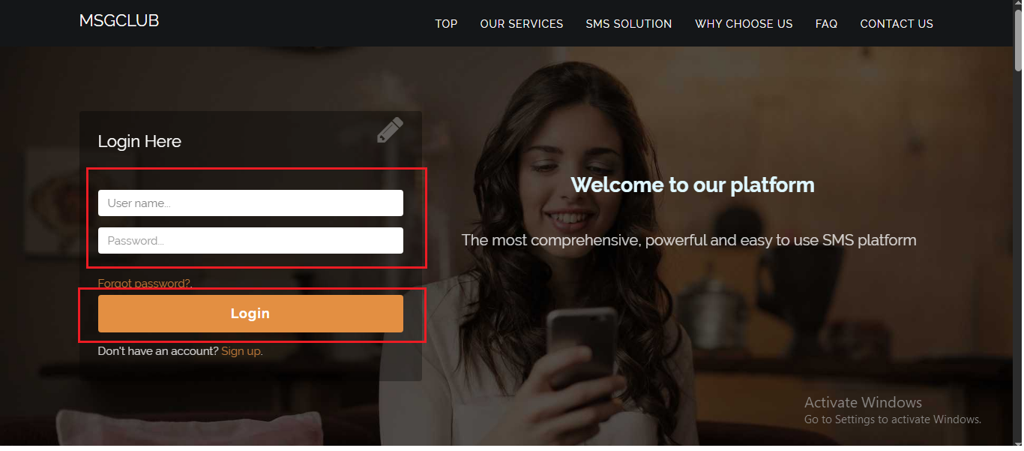
Step 5: you’ll receive an OTP on your registered mobile number. Enter the OTP and click Verify.
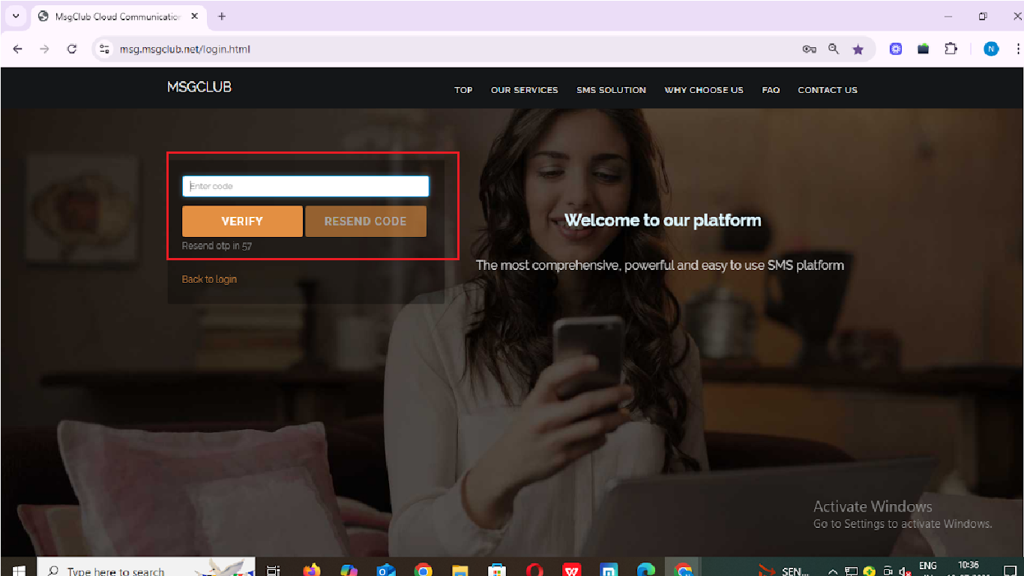
Step 6: Once verified, you’ll be redirected to the MsgClub dashboard, where you can select the Verified WhatsApp Service.
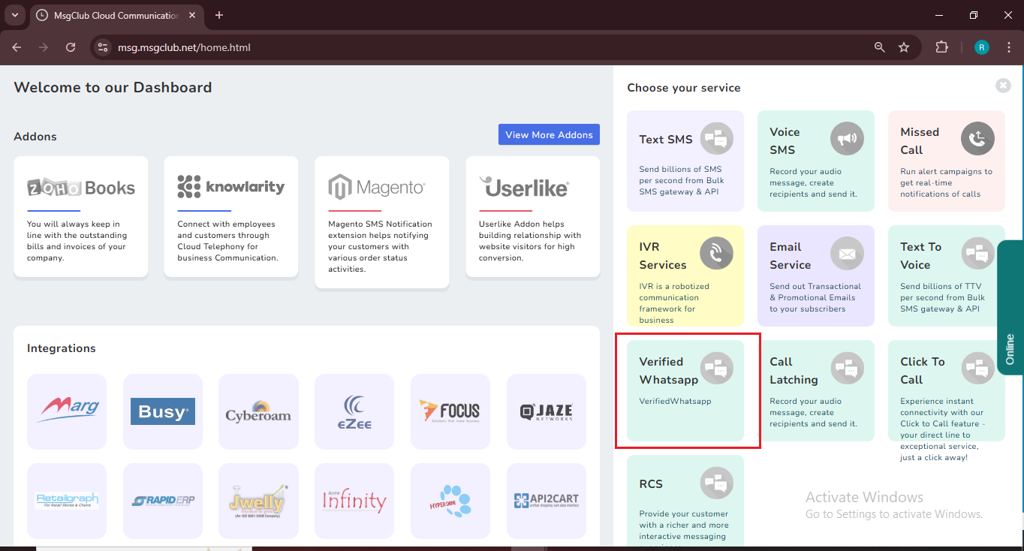
Step 7: Since you’re a first-time user, no plan will be selected and a pop-up will appear — just click the “Order Plan” button, or you’ll be taken to the “Plan Info” page to place your order.
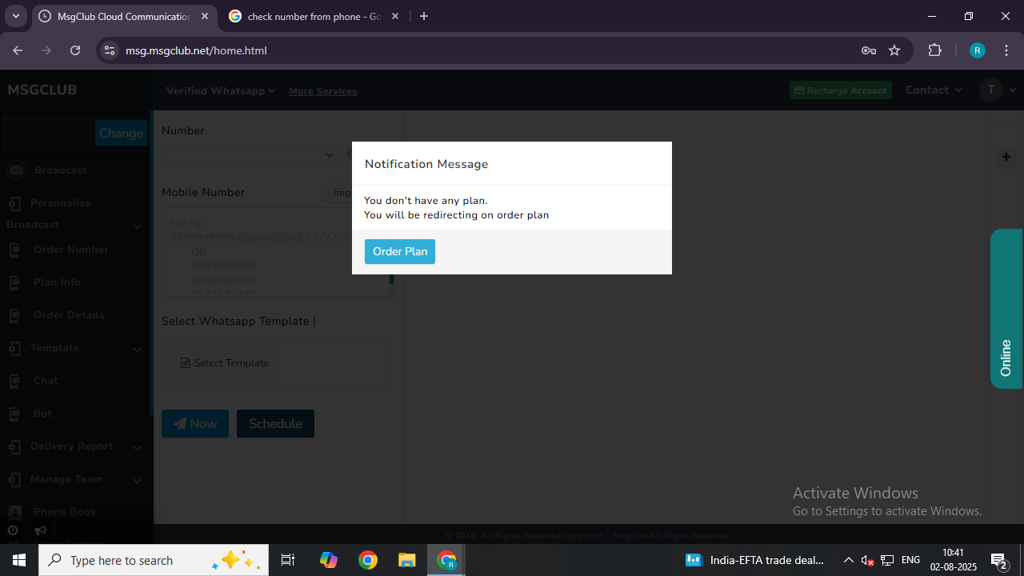
Step 8: On the Plan Info page, select the Demo Plan tab and click the “Select Plan” button.
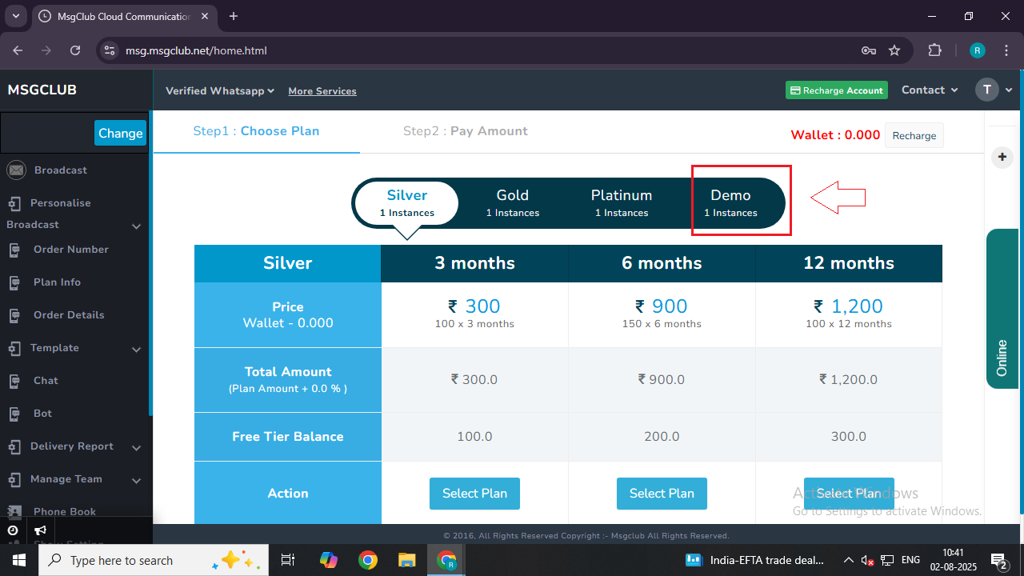
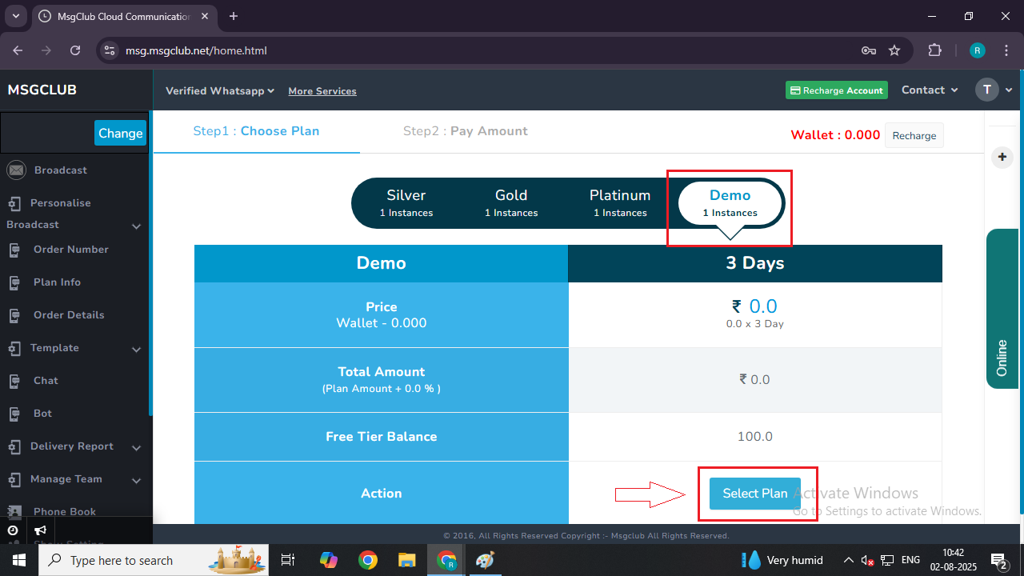
Step 9: After clicking Select Plan, you’ll be taken to the next page. Click the Order Plan button to raise your request.
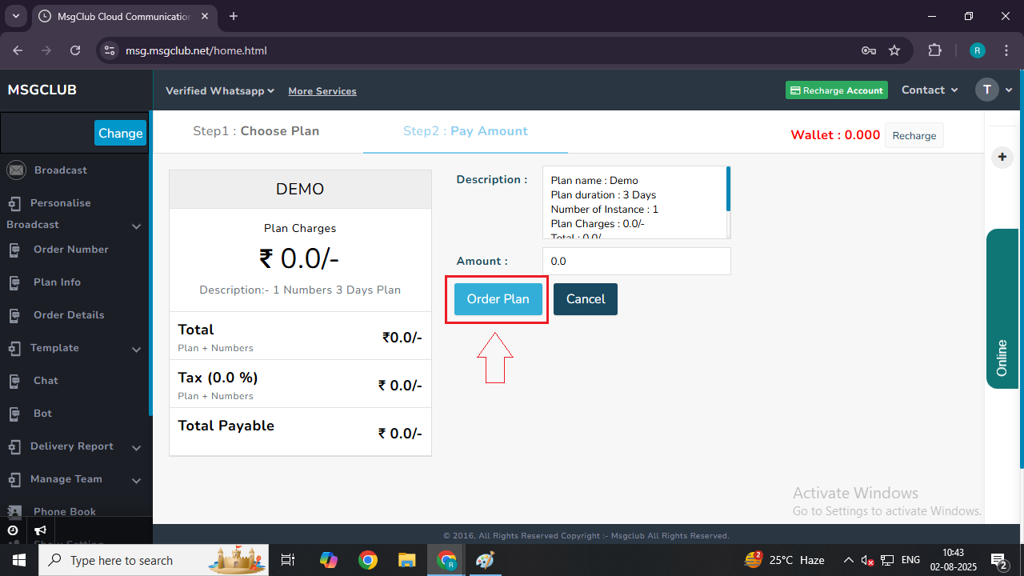
Step 10: Once you order your plan, you will see a message: “Billing Request added successfully.”
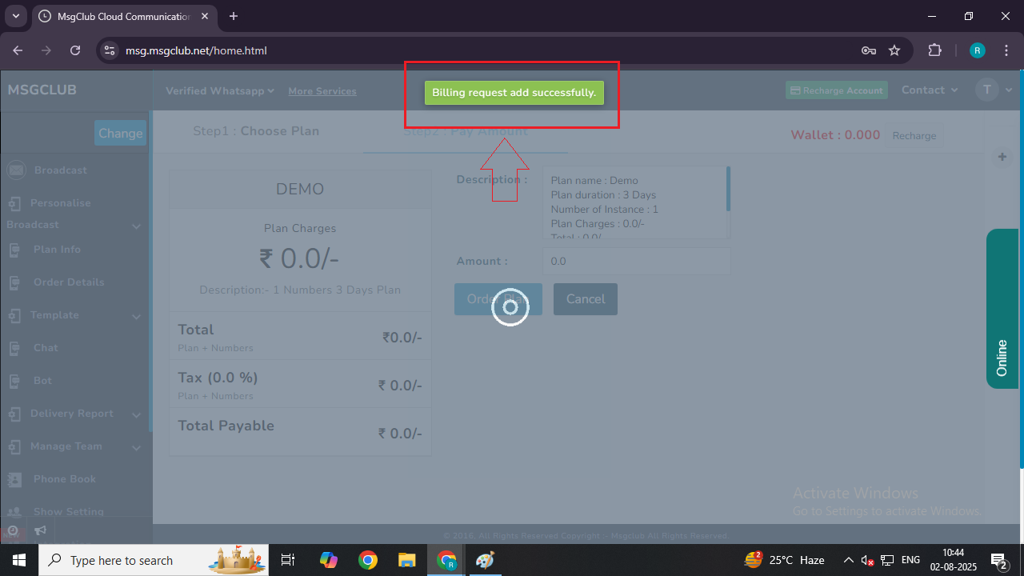
Step 11: In Plan Info page , you will also see Active written under the Requested Status.
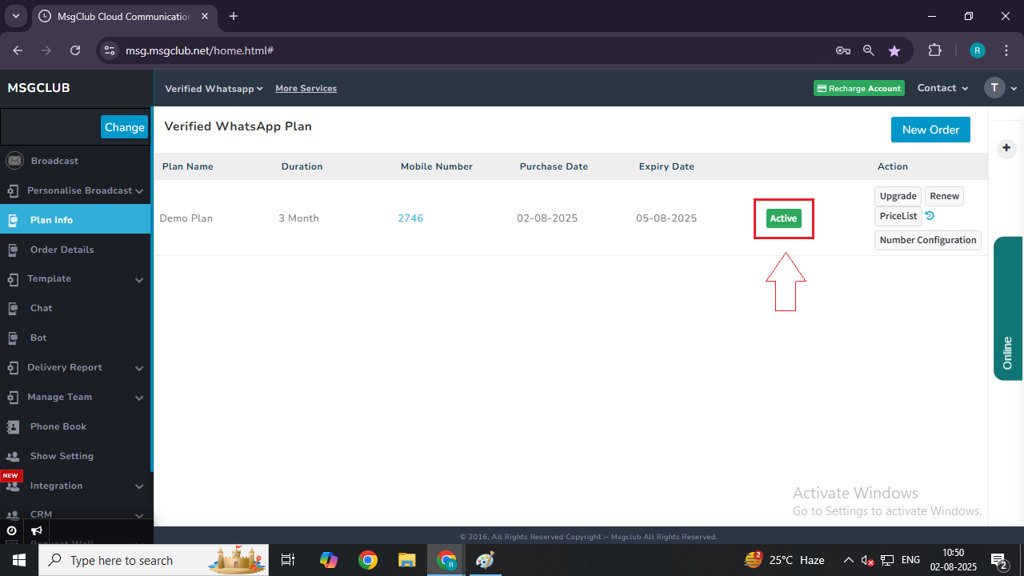
Step 12: Once you’ve finished the previous steps, you’ll see a popup on your screen asking you to Configure WhatsApp number.
Just click the “Configure Number” button in the popup to continue. If you don’t see the popup, you can also go to the Plan Info page and click on “Number Configuration” there.
This is the number you’ll use to send WhatsApp messages, so make sure to complete this step.
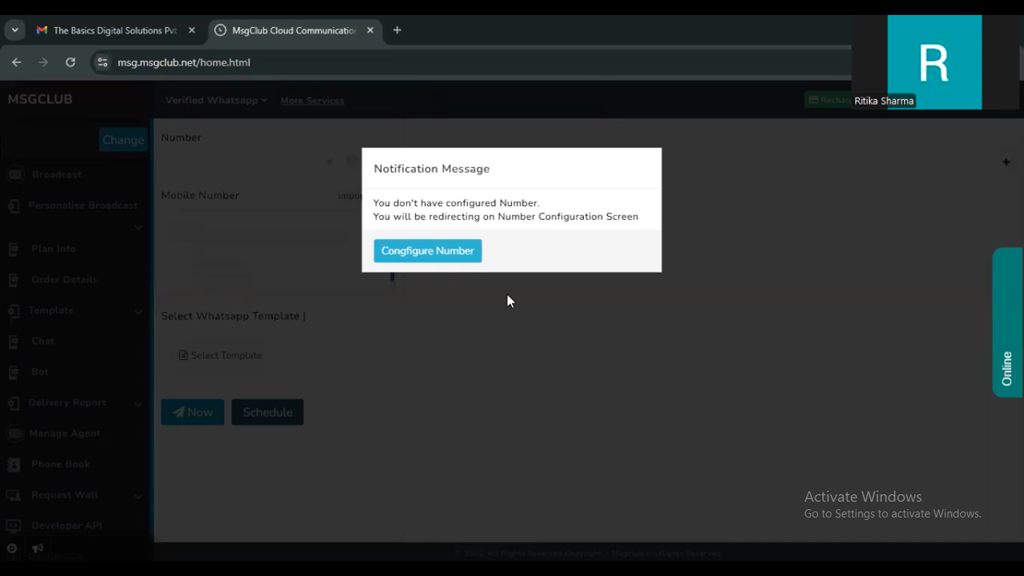
Plan Info –
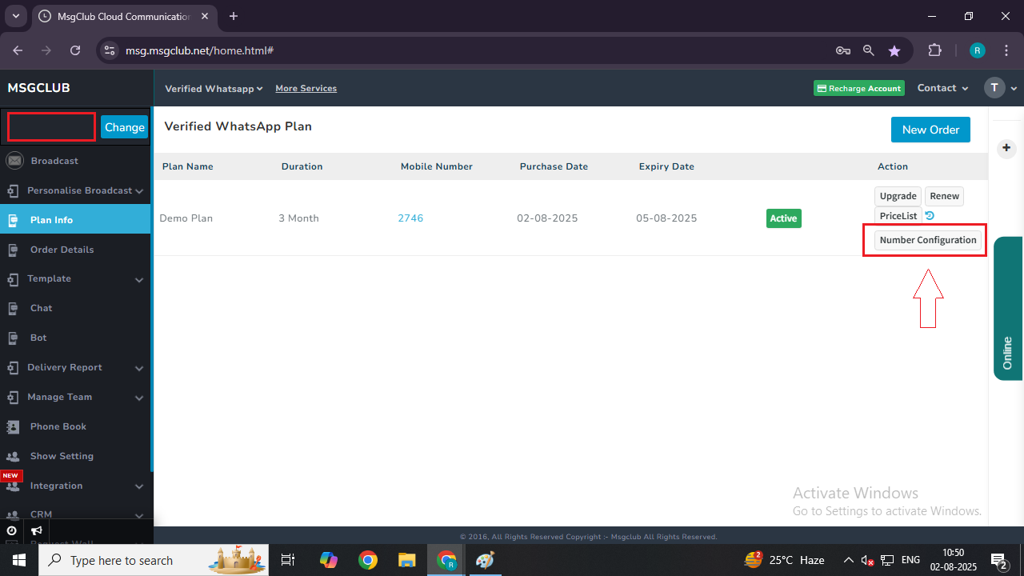
Next Step:
Once you’ve completed these steps, you can move on to the Embedded Signup + Number Configuration Guide.
FAQs
Q. What is Verified WhatsApp?
Ans. Verified WhatsApp is MsgClub’s communication service that enables businesses to broadcast messages to multiple customers on WhatsApp with a single click, using either the MsgClub panel or API.
Q. What is WhatsApp Business API?
Ans. The WhatsApp Business API is a tool provided by WhatsApp that lets medium and large businesses send messages to their customers at scale. It’s designed for automated, secure, and reliable communication such as notifications, alerts, and customer support — all while following WhatsApp’s guidelines.
Q. What is MsgClub Demo Plan?
Ans. The Demo Plan is a free trial offered to first-time users. It lets you explore and test MsgClub’s Verified WhatsApp service before committing to a paid plan.
Q: Can I start sending WhatsApp messages as soon as I sign up on MsgClub?
A: No, you cannot start sending messages immediately after signing up. First, you need to purchase a plan and complete the Embedded Signup process to activate your WhatsApp number. After that, you can begin the verification and card addition process on Meta.

1 comment
Comments are closed.