After completing the Embedded Signup process and once your number appears in the MsgClub panel, you can begin the verification process.
Verification on Meta confirms that your business is genuine. Until it’s completed, your business name won’t appear on your WhatsApp profile, and your daily message limit will remain at 250 messages per day.
After successful verification, your business name will be visible on your WhatsApp profile, allowing you to send messages with your official business identity.
Learn More
Process Video
Step by Step Guide
Step 1: Visit Facebook Login and log in using your Facebook credentials.
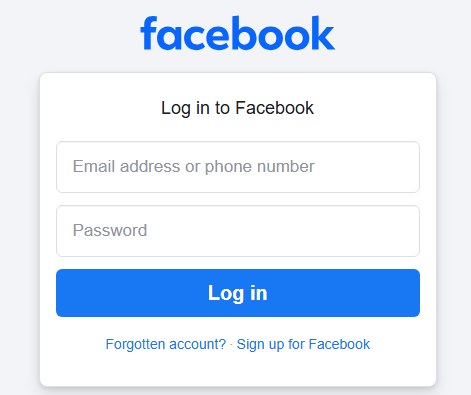
Step 2: Once logged in, you will see all the pages. Click on the page associated with the same business or brand name.
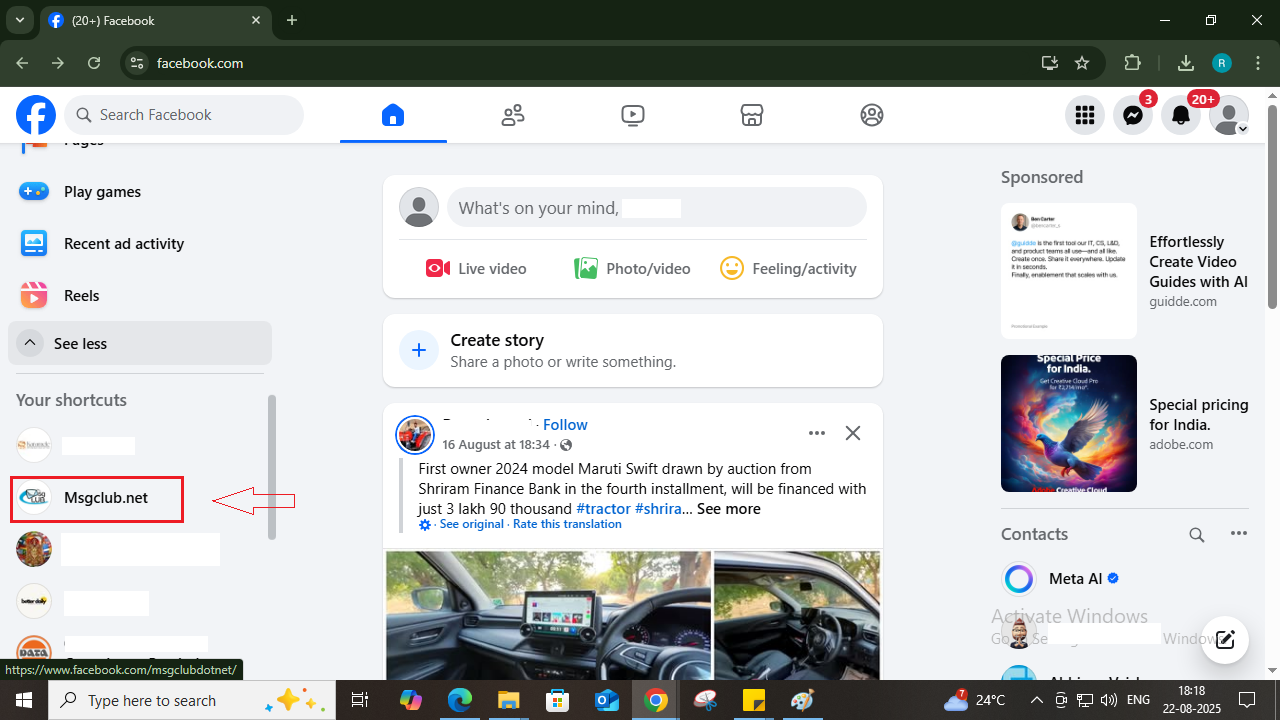
Step 3: On the left side of the page, click on the Meta Business Suite option.
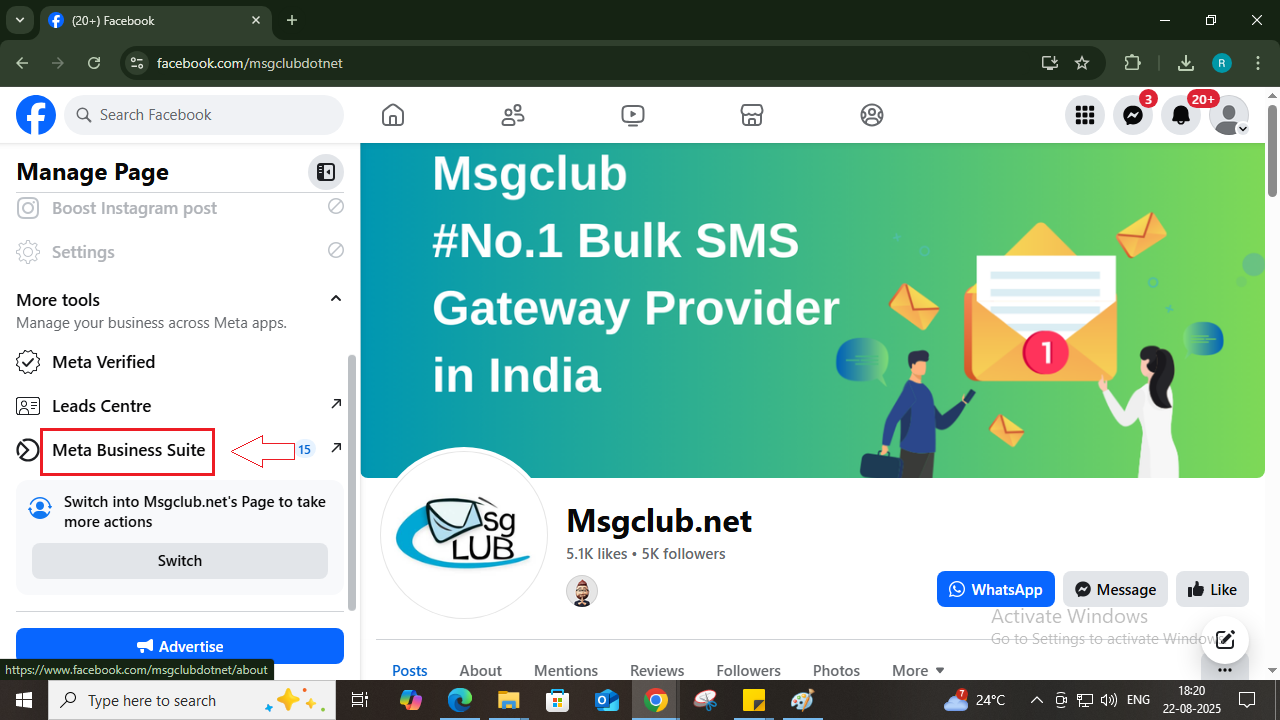
Step 4: Click the drop-down button in the upper left side of the screen and then click on the Settings icon of the business portfolio in which your WABA account is created.

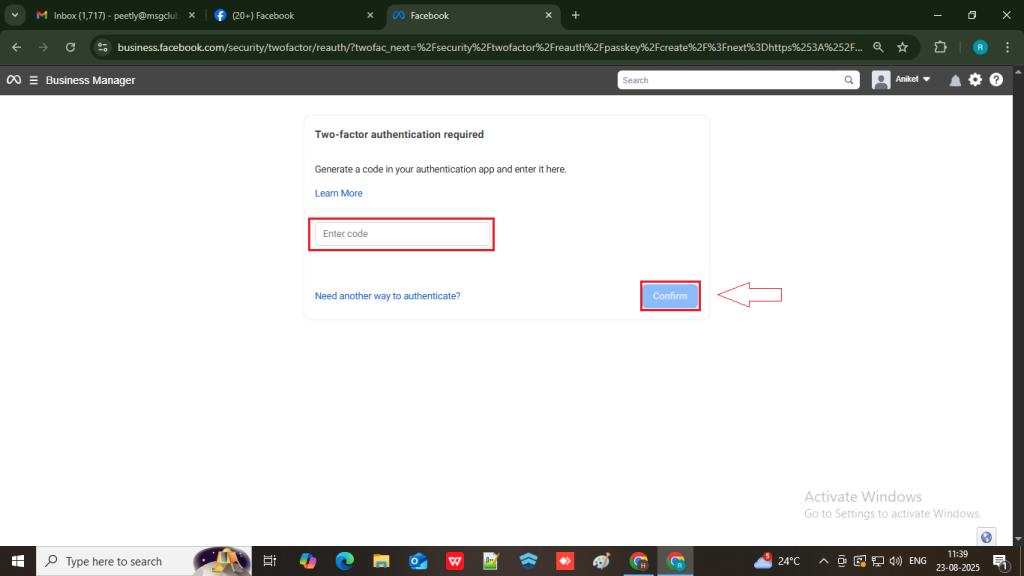
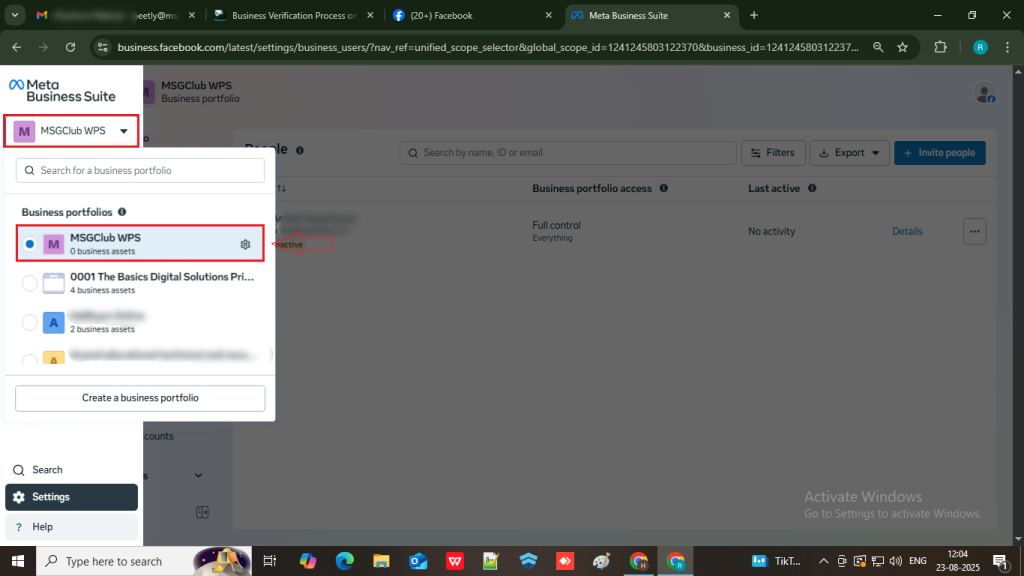
Step 5: The main Meta Business Portfolio page will open. Here on the left side, click on Business Portfolio Info.
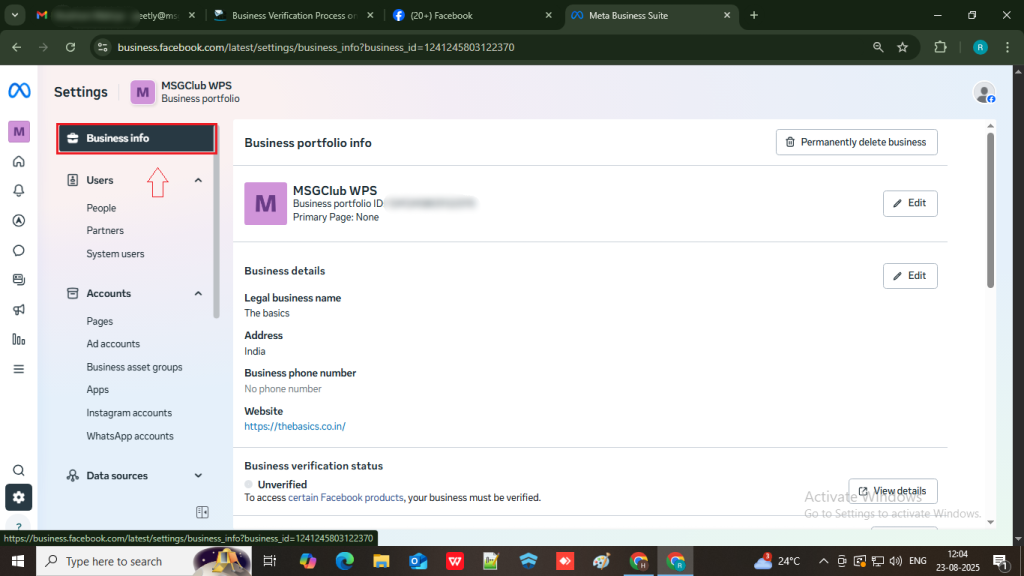
Step 6: Click the first Edit button on the right, enter your business name and the primary Facebook page name or URL, upload your business profile picture, and click Save button.
(Ensure the business name matches the name in your documents, e.g., GST, MSME, etc.)
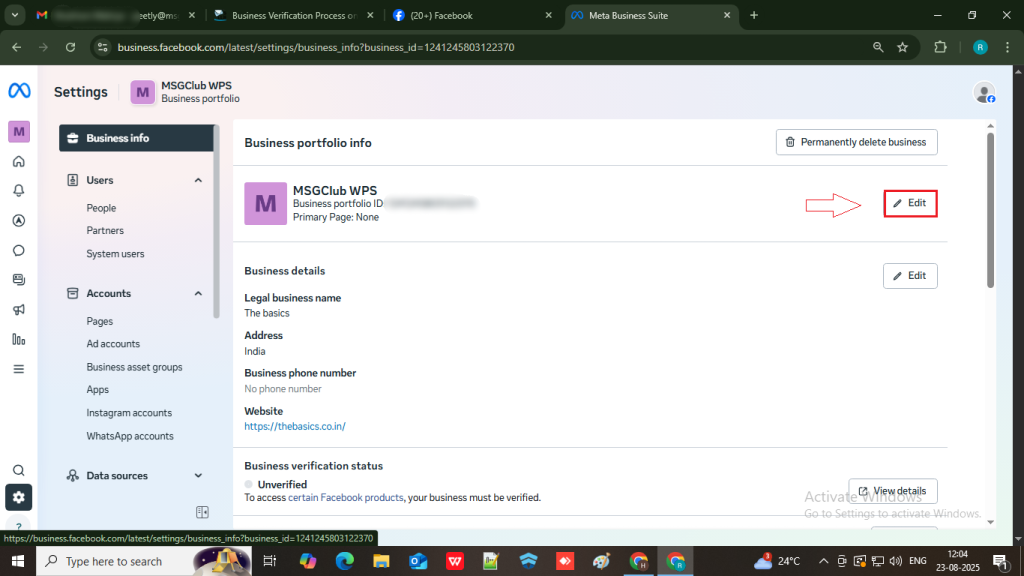
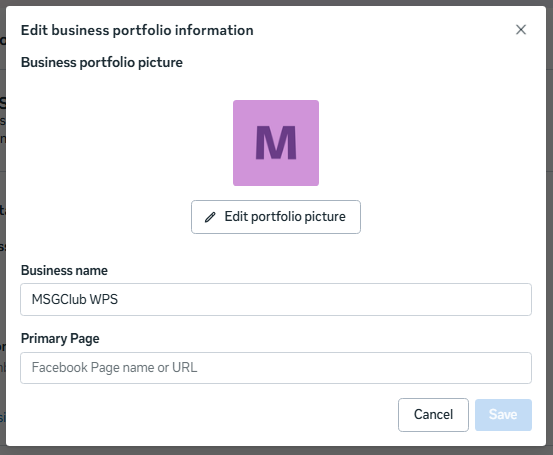
Step 7: Click the second Edit button and fill out the following details:
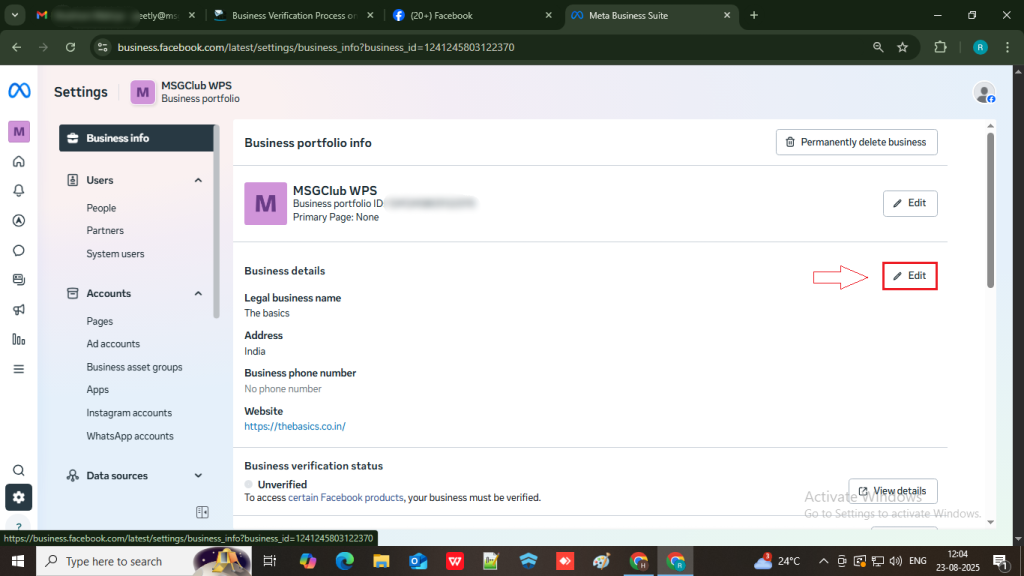
- Legal Business Name: Ensure it matches the name in your documents (GST, MSME, etc.).
- Country: Use the country as per the address in your documents.
- Street Address: Ensure this matches the address from the documents (GST, MSME, etc.).
- Business Phone Number: Enter the phone number associated with your WhatsApp API (it should be listed on your business website).
- Business Website: Enter the business website (make sure it’s secure).
- Tax ID (EIN): Add your tax ID. If you do not have a GST, leave this blank.
- Save all the details.
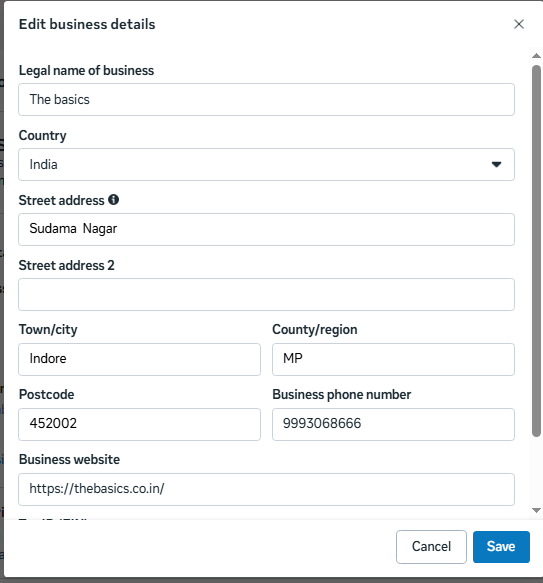
Step 8: Click on the Security Center option on the left side of the screen. You will see a Start Verification button.
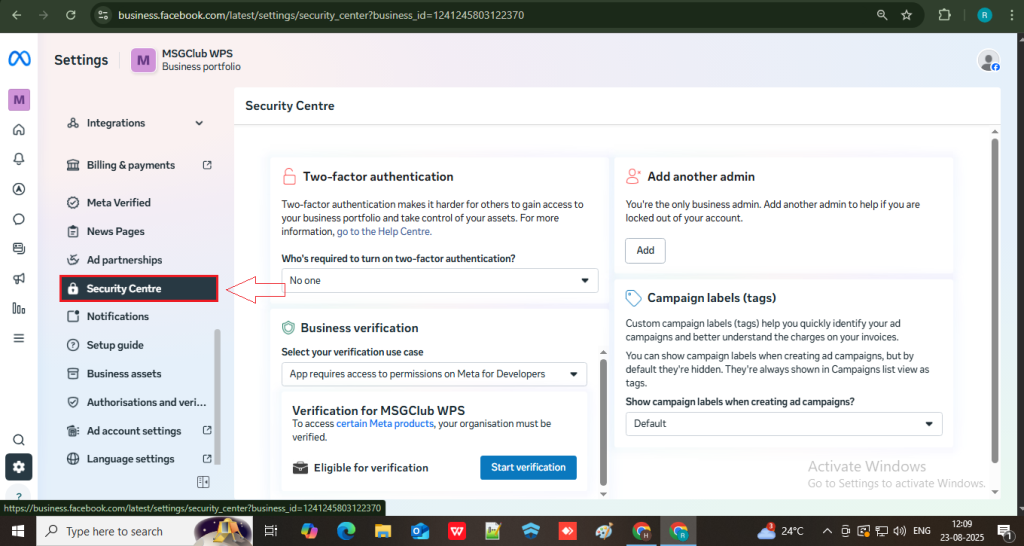
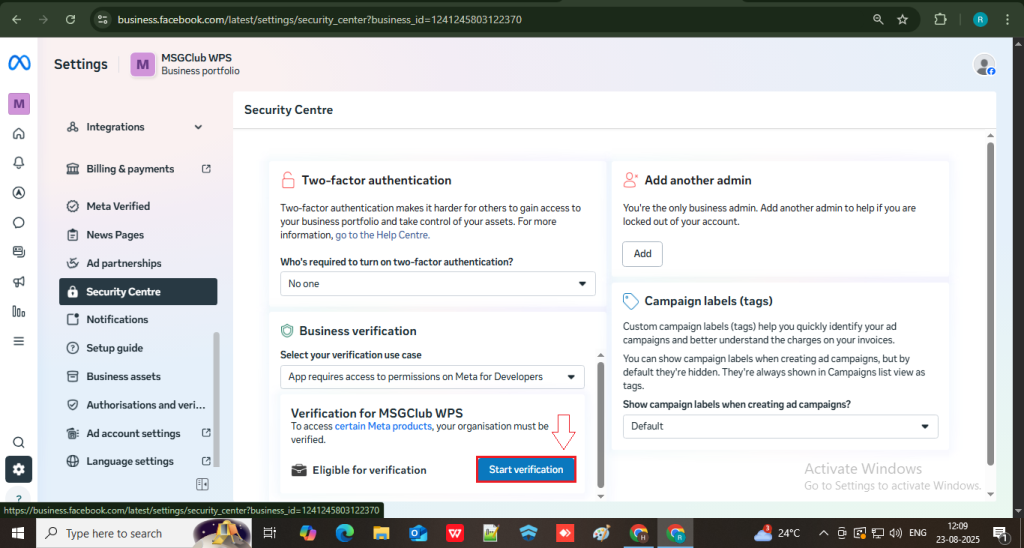
Once you click on the Start Verification you see below page click on Get Started button
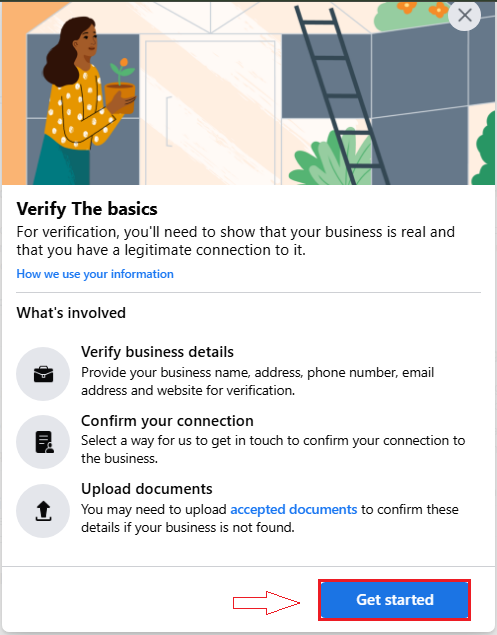
Choose country and click on Next button.
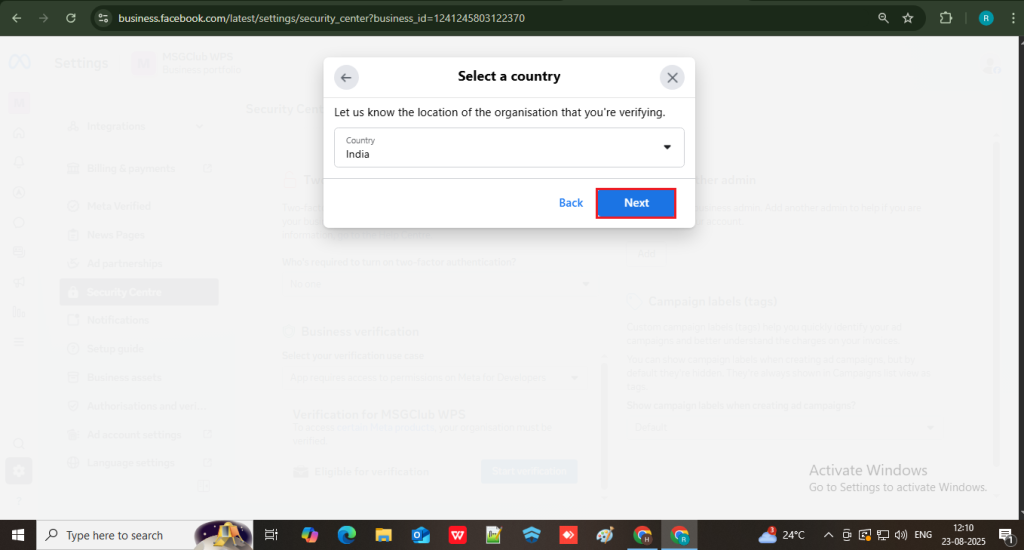
Step 9: Meta will ask for your business type. Select the appropriate business type (This details you can find in the GST ) and click Next.
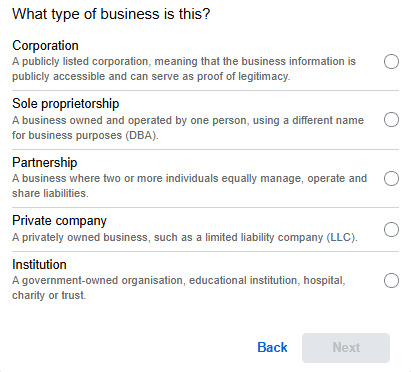
Step 10: Select Registered if you have GST, MSME, UDYAM, or PAN. Then enter the relevant ID (GST, MSME, UDYAM, PAN, or LLPIN).
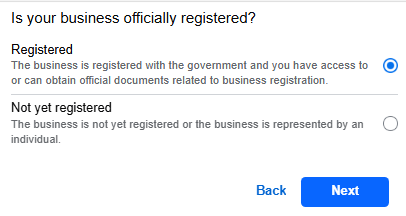
Step 11: Meta will suggest business names based on your business details. Scroll down and select My business isn’t listed, then click Next.
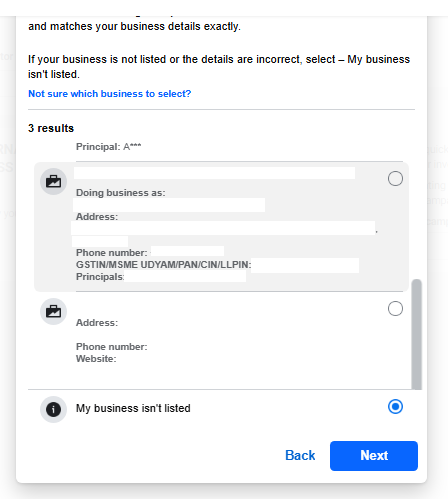
Step 12: Choose the method to receive the OTP (email, phone call, text message, etc.), then click Next.
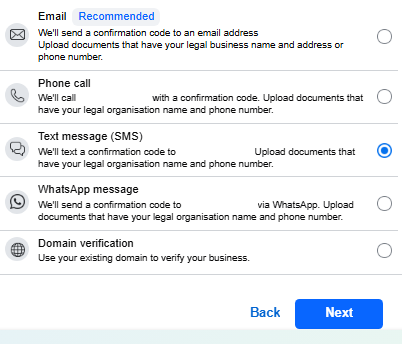
Step 13: Click Select a document type and upload the relevant documents of your business, such as GST, MSME, etc.
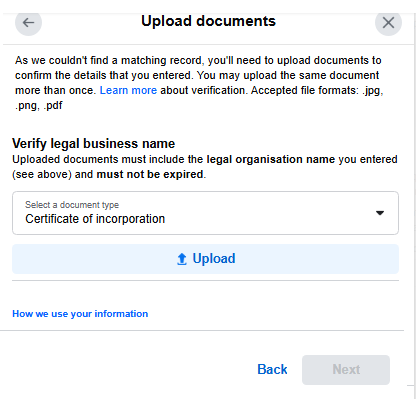
Step 14: If Meta requires a second document to verify the phone number, upload the MSME certificate or utility bill. Ensure the phone number is listed on your utility bill.
Note: The utility bill refers to your mobile number’s prepaid bill, which will be required during the verification process.
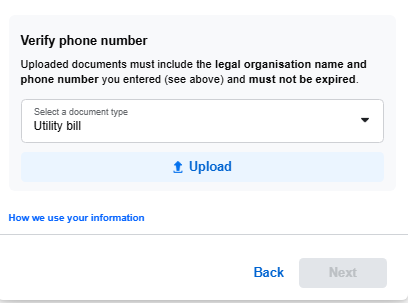
Step 15: Meta will send an OTP to your selected method. Enter the OTP in Meta, then click Next.
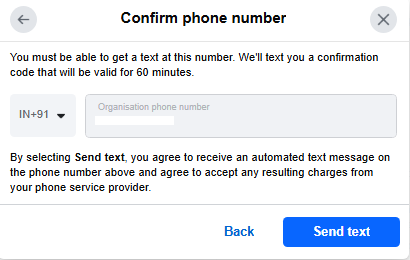
Step 16: The documents will be successfully submitted to Meta. The review process typically takes up to 2 days. Once verified, the status will show as Verified on the same page.
Next Step:
Once you’ve completed these steps, you can move on to the Card Adding Process
FAQs
Q. What is the verification process in WhatsApp?
Ans. The verification process on WhatsApp involves confirming that your business is legitimate and authentic. This process helps WhatsApp identify that you’re a registered business and allows you to use features like the business name in your profile, branded messaging, and additional tools for customer interaction.
Q. Do I get a green tick after the verification process?
Ans. The green tick, also known as the Verified Badge, is not automatically granted after the verification process. It is reserved for high-profile accounts, such as large businesses or public figures. Completing the verification process for your business will allow you to display your business name, but the green checkmark requires additional steps and eligibility based on the account’s status.
Q. Can I send WhatsApp messages after the verification process?
Ans. Yes, once the verification process is complete, you can send WhatsApp messages with your business name displayed in your profile. This ensures that your customers can easily identify your business while interacting with your brand on WhatsApp.
Q. What happens if I don’t complete the verification process on Meta?
Ans. Meta has updated its policy, and the verification process is now mandatory after number configuration. Without completing the verification, you will not be able to send any messages on WhatsApp.
Q. Where can I complete the verification process for WhatsApp?
Ans. You can complete the verification process for WhatsApp through the Meta Business Suite.

1 comment
Comments are closed.