If a user wants to include a link or phone number in an SMS, they must complete the CTA Whitelisting (Call-to-Action Whitelisting) process. This involves getting the link, URL, or phone number approved on the DLT platform before using it in a template. Whitelisting ensures the CTA is verified and secure, helping to prevent spam or misuse. Without it, the template may be rejected or the message may not be delivered. Common CTAs that require whitelisting include website links, short URLs, and customer care numbers. This step should be completed during the template creation process on the DLT portal.
Learn More
- Process Video
- Step by Step Guide: Single CTA Whitelisting
- Step by Step Guide: Bulk CTA Whitelisting
- FAQs
Process Video
Add Single Number CTA Whitelisting Process
Add Bulk CTA Whitelisting Process
Step by Step Guide: Single CTA Whitelisting
Step 1. – Open this Videocon link in your browser
Step 2. – On the home page, click the Login/Signup button.
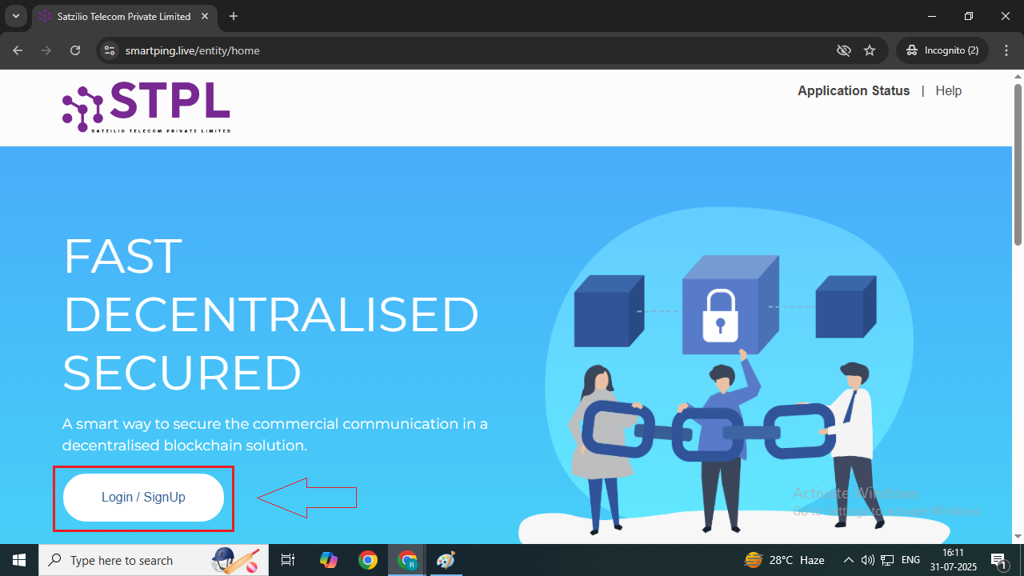
Step 3. – On the signup page, select the “As Entity” option and click the Next button.
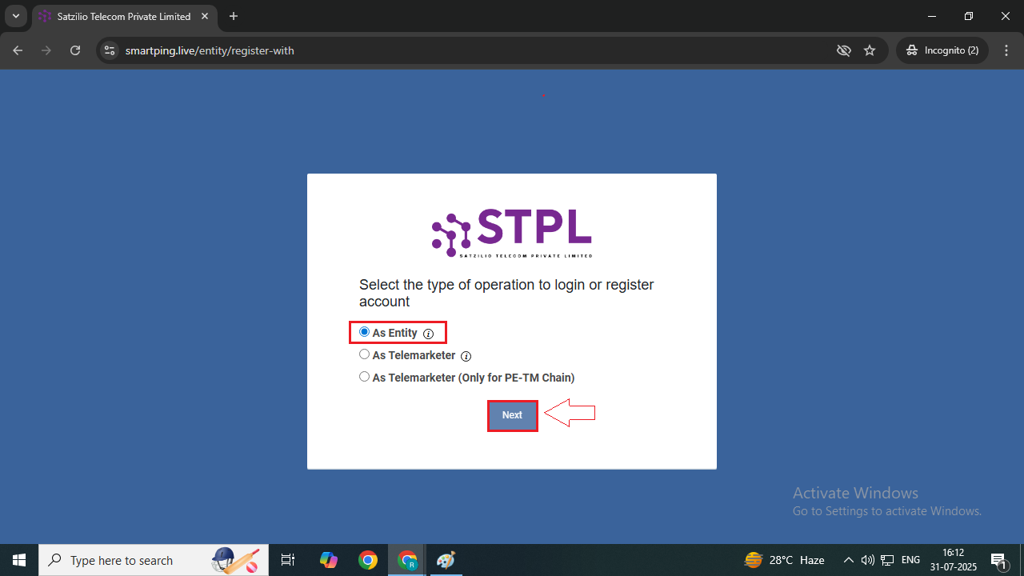
Step 4: After clicking Next, you will be redirected to the Login page. Enter your registered Email and Password and click on Login button.
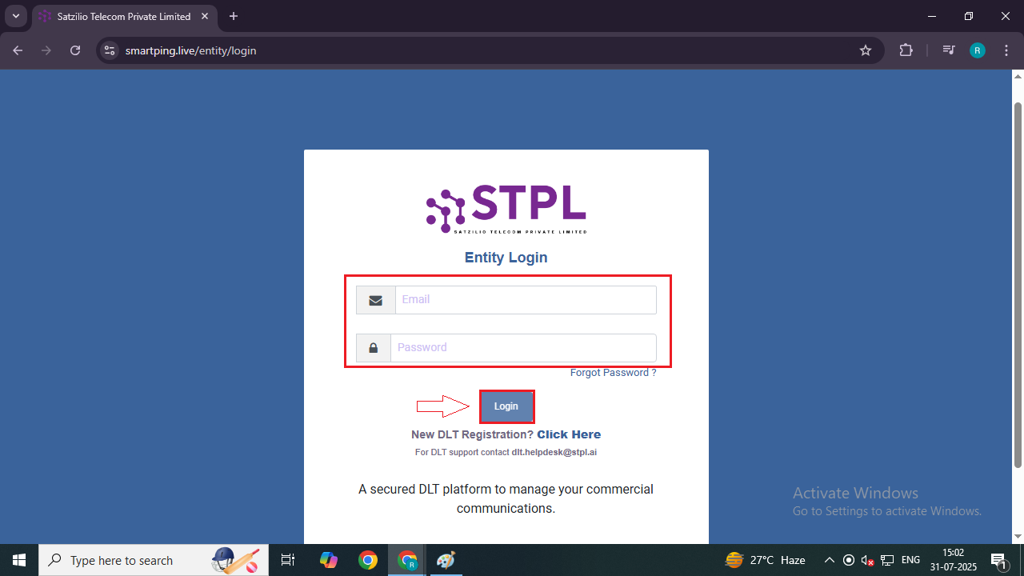
Step 5: Select the option to receive the OTP. You will receive the OTP on your registered mobile number, registered email ID, or both.
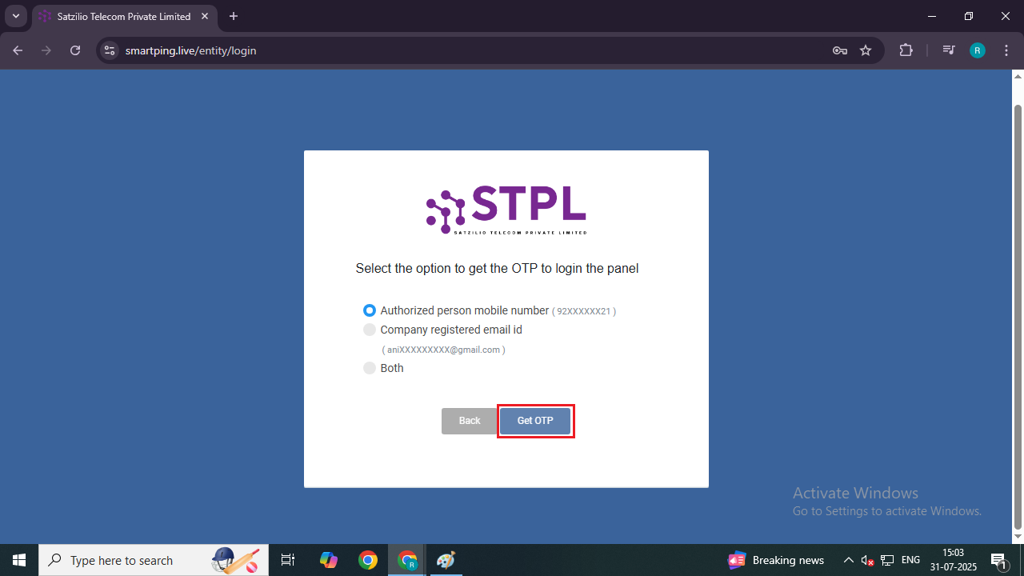
Step 6: Inside your profile on the left side panel click to the CTA Whitelisting option.
Note – This process is for Single CTA Whitelisting Process
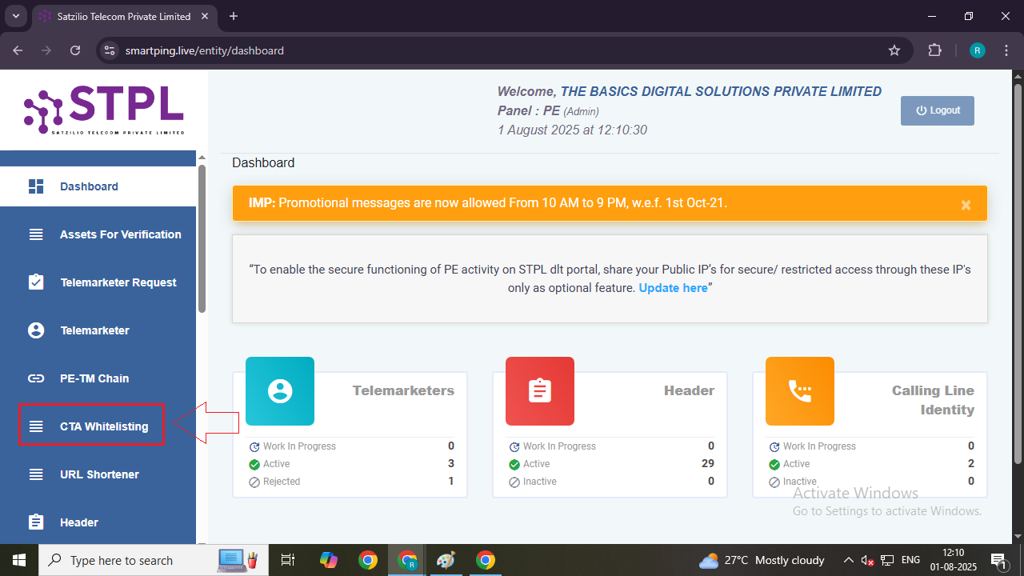
Step 7: On the CTA Whitelisting page, go to the “Register CTA” tab and click on the “Single CTA” button to begin the CTA registration process.
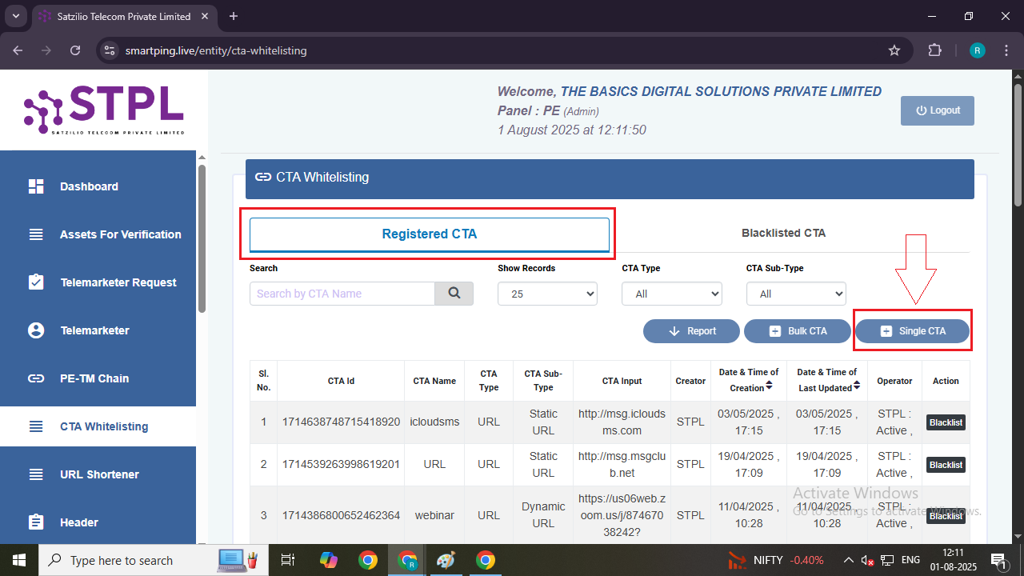
Step 8: On the Single CTA page, enter an appropriate and relevant CTA Name that clearly identifies the purpose of the call-to-action.
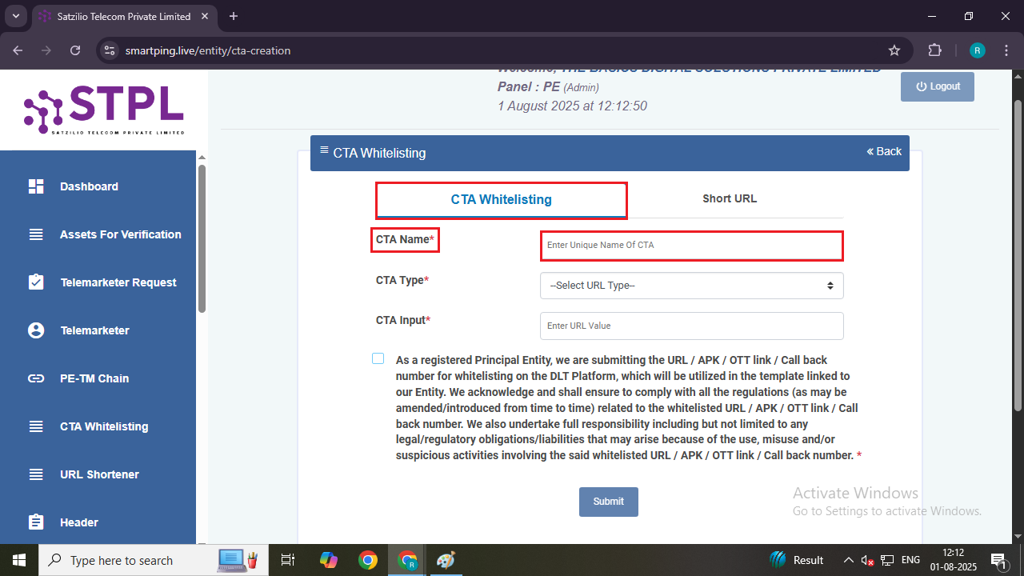
Step 9: Select the CTA Type — either Number or URL, based on what you plan to include in your SMS template.
For CTA Type: Number
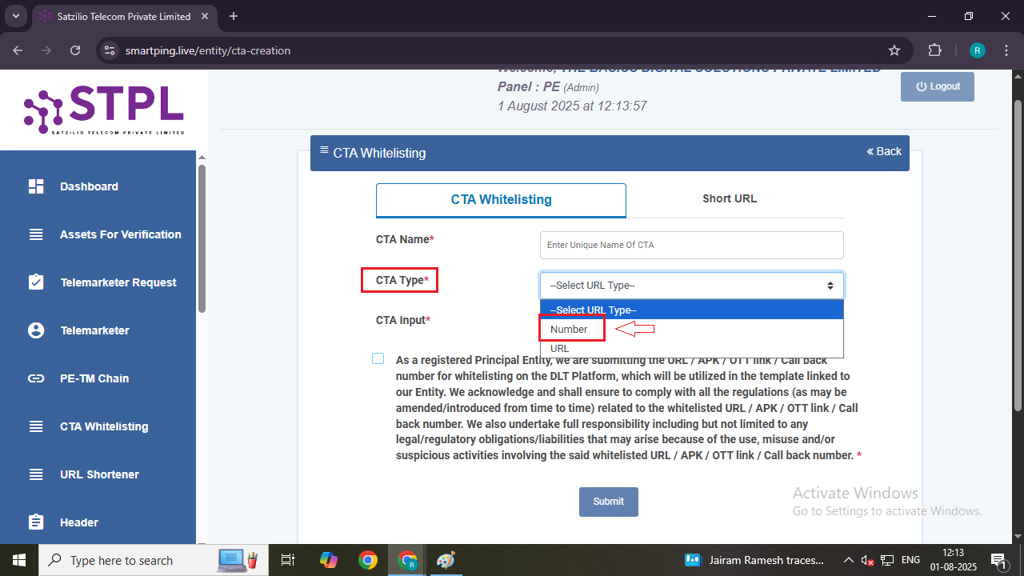
- Select the appropriate Number Subtype from the following options:
- Mobile Number
- Landline
- Toll-Free
- 140/160 Series
Instructions to follow:-
| Number | Validation |
|---|---|
| Mobile Number | Can start with 91 OR without 91. Mobile number(For 10 digits number) starts from 6-9 |
| Valid Landline Number | 10 digits. Can start with 0 OR without 0 ) |
| Toll Free Number | Starts from 1800 & 1860 and can be 8 to 11 digit |
| 140 & 160 Series | 10 digits only |
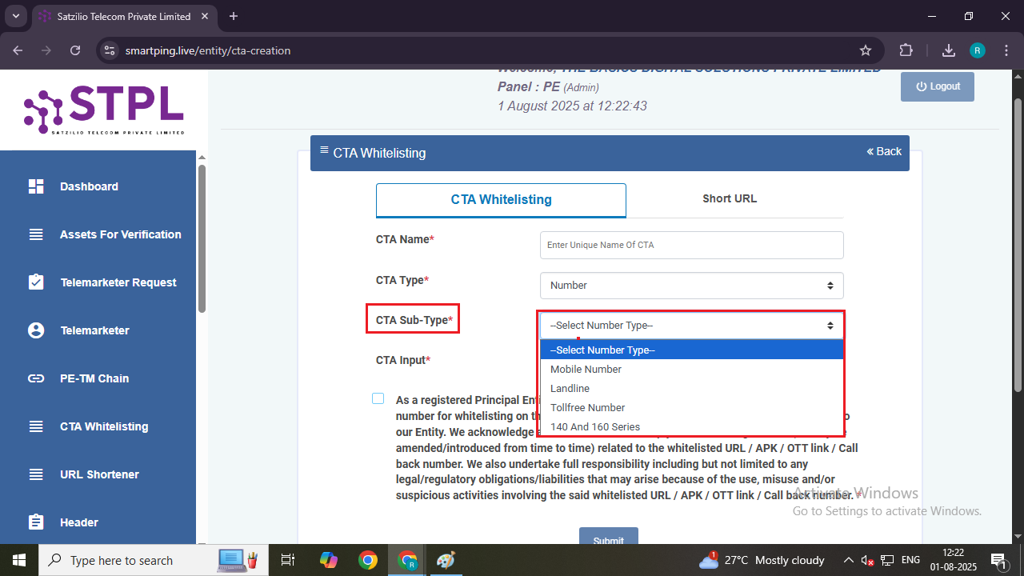
- Enter the CTA number in the required field.
- Tick the checkbox to confirm and authenticate the number.
- Click the Submit button to complete the process.
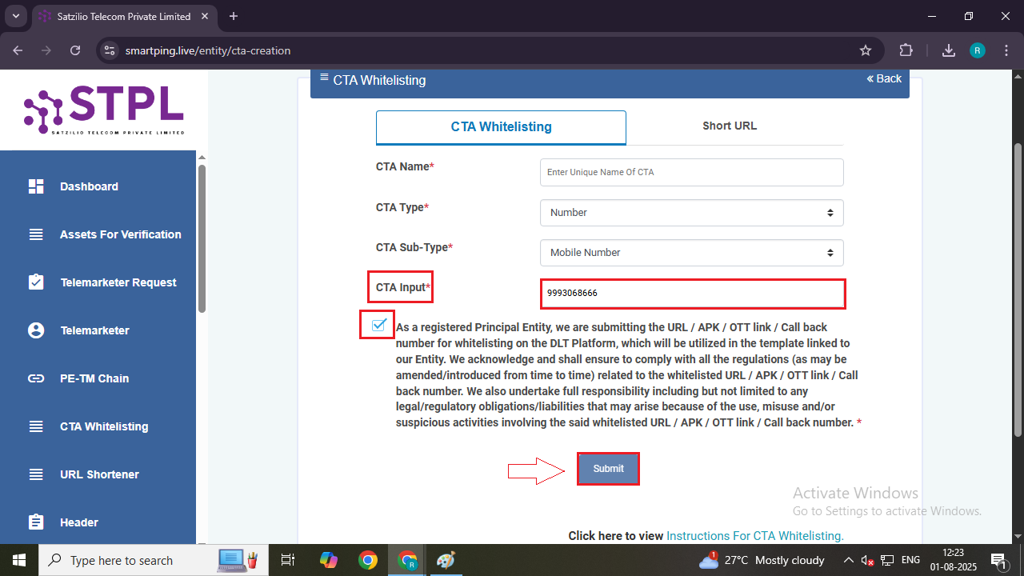
For CTA Type: URL
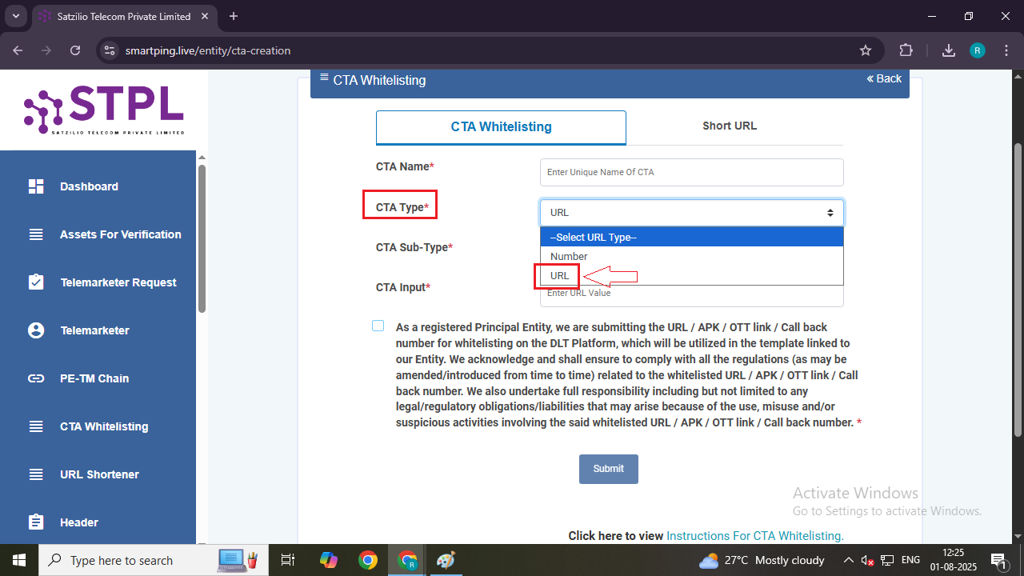
- Select the appropriate URL Subtype from the dropdown options:
- Static URL
- Dynamic URL
- OTT Link
- APK URL
| URL | Validation |
|---|---|
| Static URL | should start with http, https or www. (?) Question mark not allowed |
| Dynamic URL | should start with http, https or www. Mandatory to end in question mark (?) and should not re-direct to any other URL |
| APK URL | should start with http, https or www. Mandatory to end with .apk OR .ipa |
| OTT Links | should start with http, https or www. Should not re-direct to another URL. |
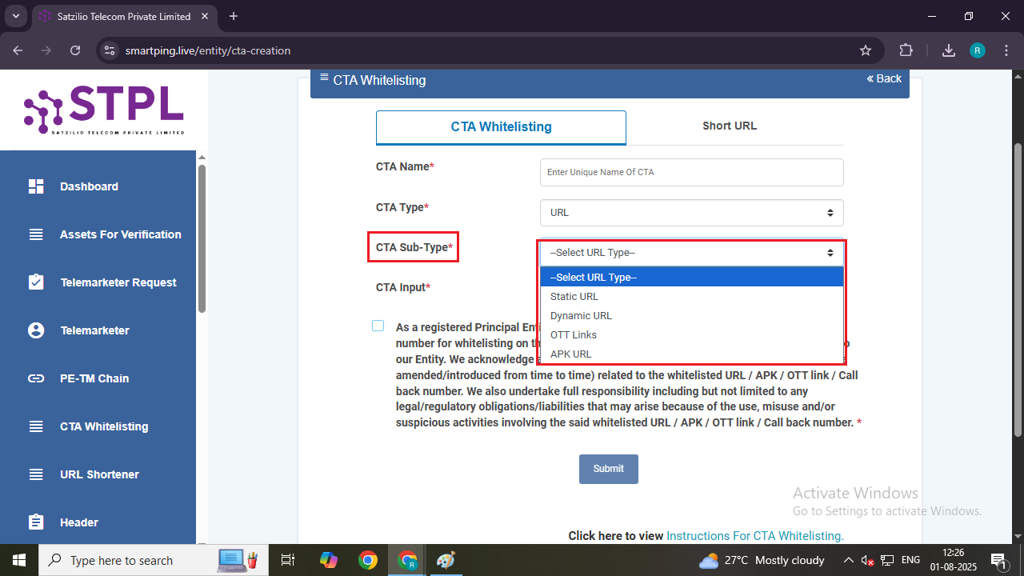
- Enter the complete and valid URL.
- Tick the checkbox to confirm and authenticate the URL.
- Click the Submit button to finalize the CTA whitelisting request.
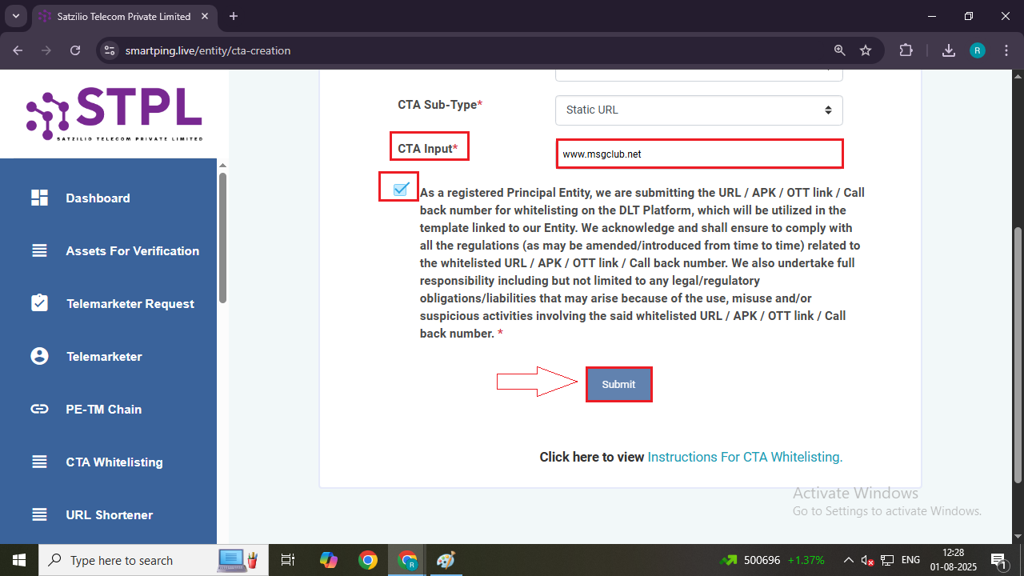
Step 10: When you click submit your URL or Number will be approved immediately
Step-by-Step Guide: Bulk CTA Whitelisting
- Navigate to Bulk CTA Registration
Go to the CTA Whitelisting page, select the “Register CTA” tab, and then click on the “Bulk CTA” button to start the registration process
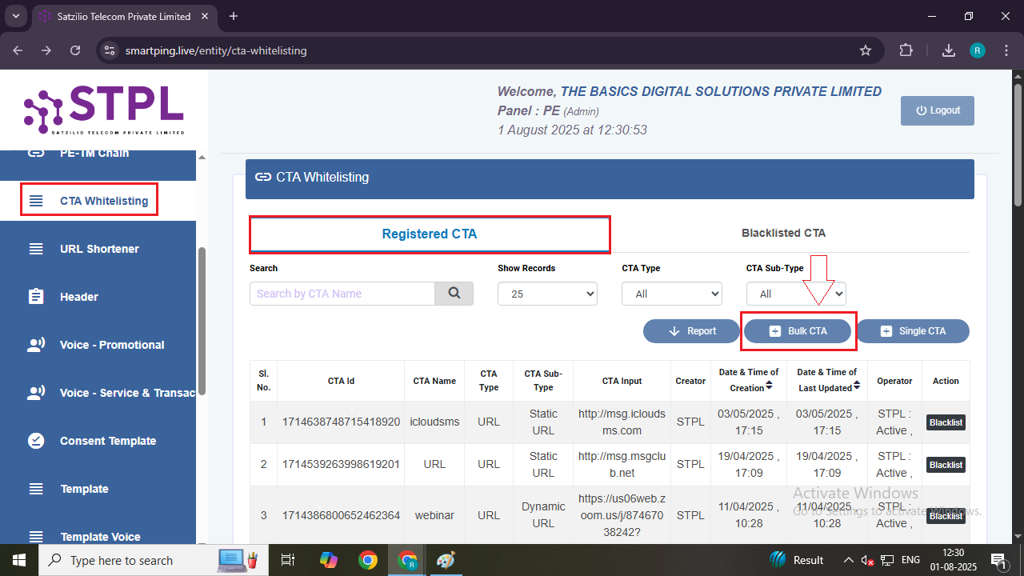
- Download the Sample File
On the Bulk CTA page, download the sample file provided. Fill in the required details such as:- Static URL
- Dynamic URL
- Mobile Number
- Landline or Toll-Free Number, if applicable
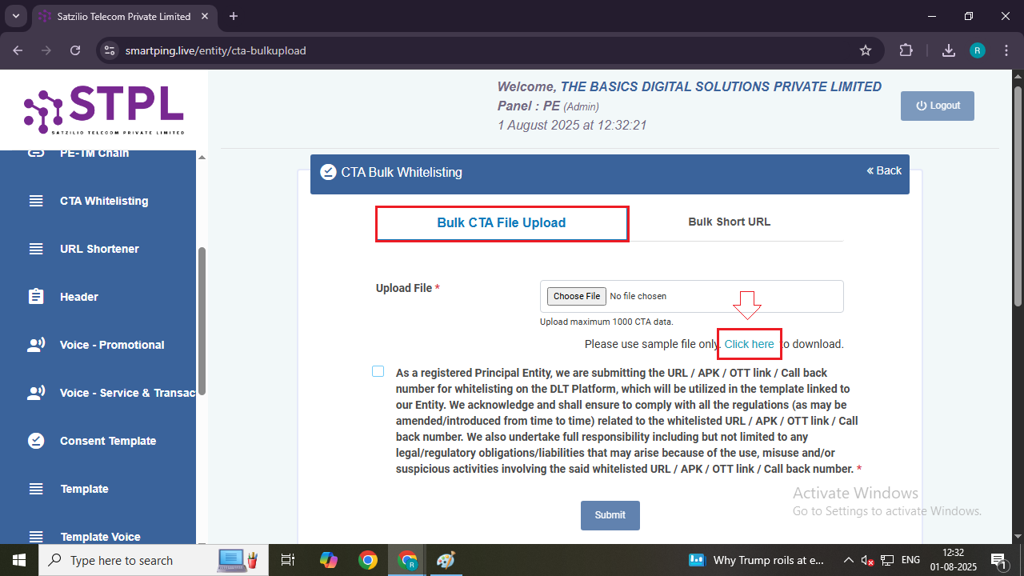
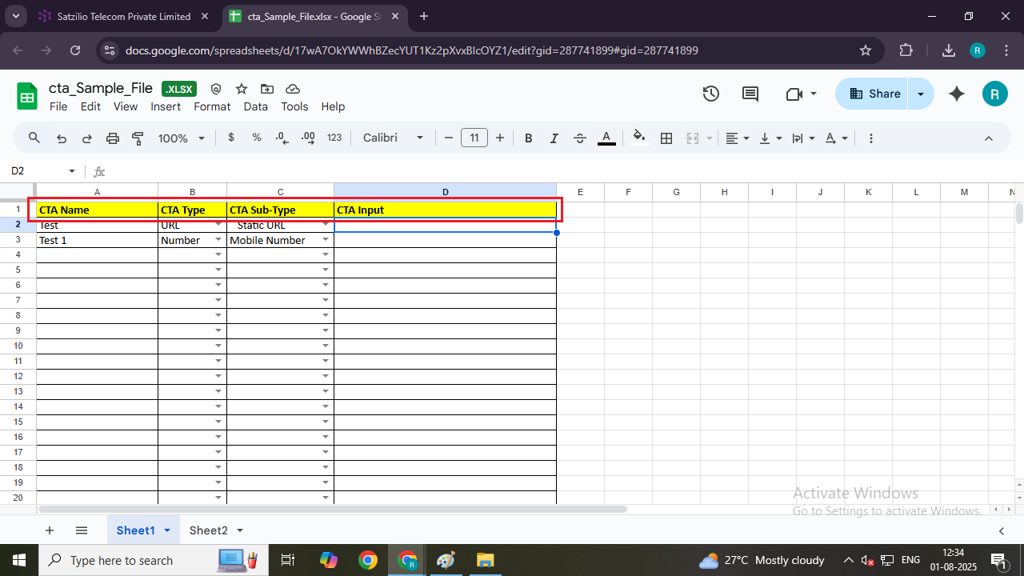
- Upload the Filled File
After completing the file with your CTA details, upload it back to the portal.
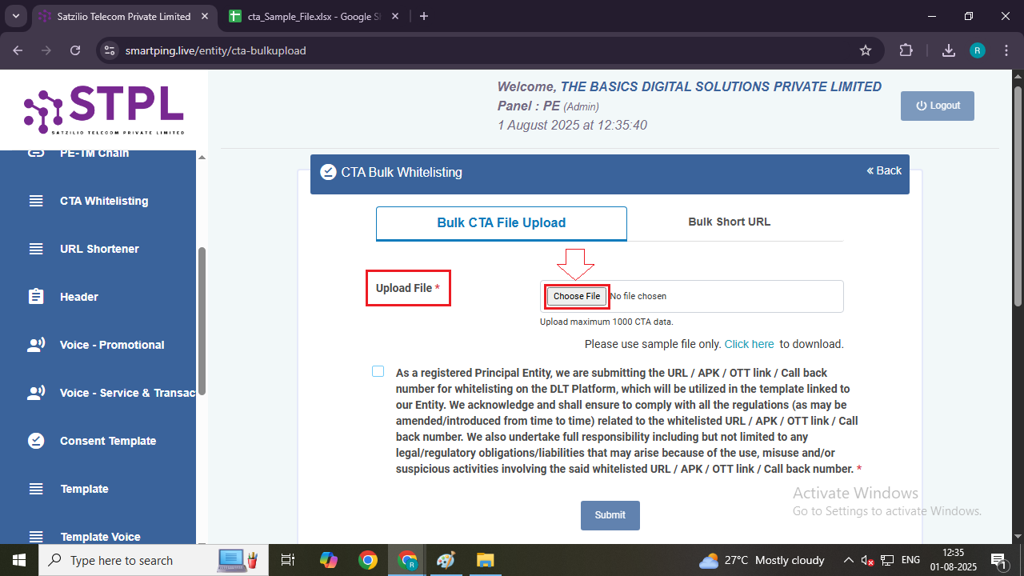
- Authenticate and Submit
Check the confirmation checkbox to authenticate your data, then click on the “Submit” button to complete the bulk CTA submission process.
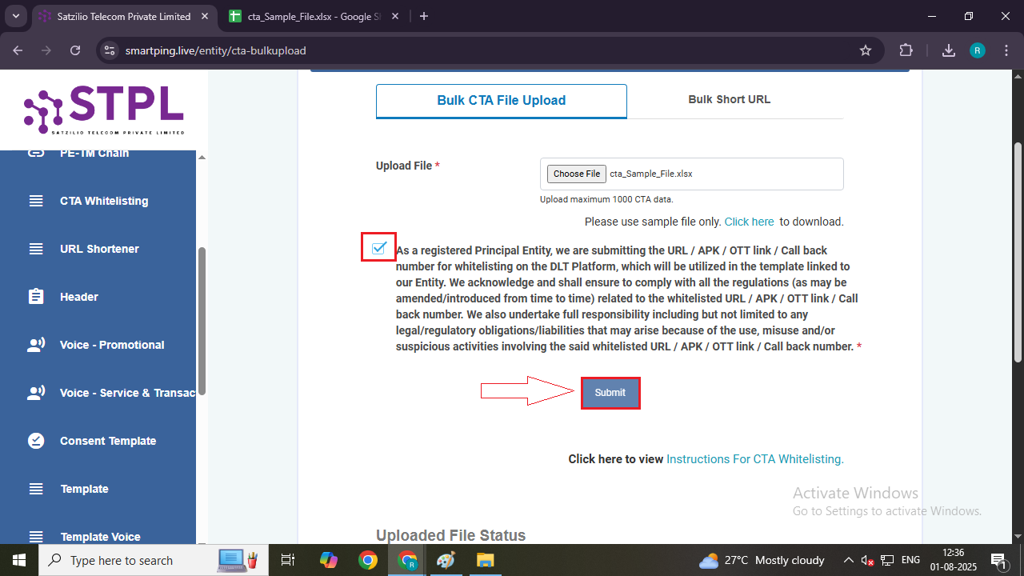
→ Once this process is complete, you can proceed to the next step – Template Approval Process
FAQs
Q. What is CTA?
Ans. CTA stands for Call-to-Action. In SMS communication, it refers to phone numbers, website URLs, or links that encourage the customers to take a specific action—such as “Click here,” “Call now,” or “Visit our website.”
Q. What is CTA Whitelisting?
Ans. CTA Whitelisting is the process of getting your CTA—such as a phone number or URL—approved on the DLT platform before using it in an SMS template. This ensures the link or number is verified, secure, and not used for spam or fraudulent purposes. Without CTA whitelisting, SMS templates containing such links or numbers may be rejected or fail to deliver.
Q. Can I add a link or URL in my SMS?
Ans. Yes, you can add a link or URL in your SMS, but you must complete the CTA whitelisting process on the DLT platform before using it in your template.
Q. Can I add a Phone Number in my SMS?
Ans. Yes, but it must complete CTA whitelisting process before use.
Q. Can I send a URL in SMS to my customer?
Ans. Yes, you can send a URL in an SMS to your customer, but the URL must first be CTA whitelisted on the DLT platform. This ensures the link is verified and secure. Without whitelisting, your SMS template may be rejected or fail to deliver.
Q. Can I add an APK URL in my SMS?
Ans. Yes, you can add an APK URL in your SMS, but it must first be whitelisted through the CTA Whitelisting process on the DLT platform. During CTA registration, select “APK URL” as the subtype under CTA Type. Once approved, you can include the APK link in your SMS templates and send it to customers securely.

1 comment
Comments are closed.