After user has send their message to customer they can view the sent message status in delivery report where message information along with send message current status and customer response is clearly shown in a graph and table.
Learn More
Process Video
Step by Step Guide
Step 1: Go to MsgClub Cloud Communication Platform Log in using your credentials.
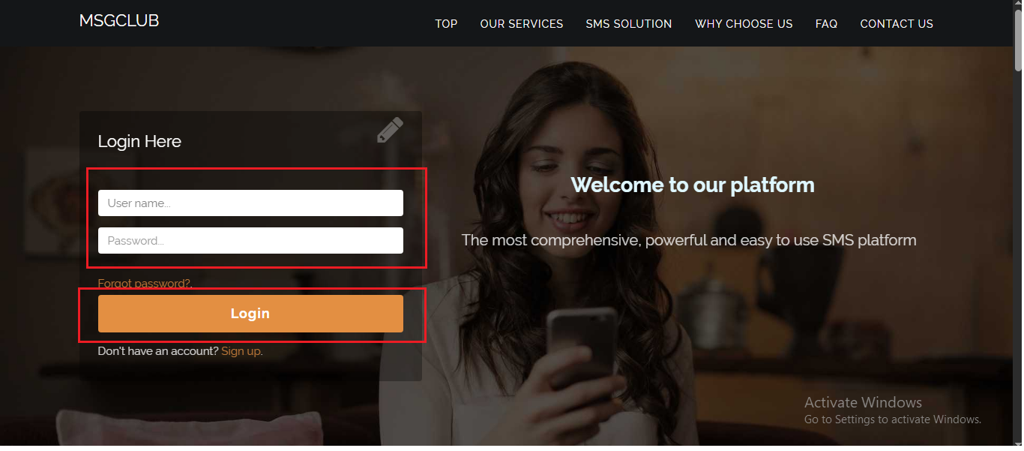
Step 2: You’ll receive an OTP on your registered mobile number. Enter the OTP and click Verify.
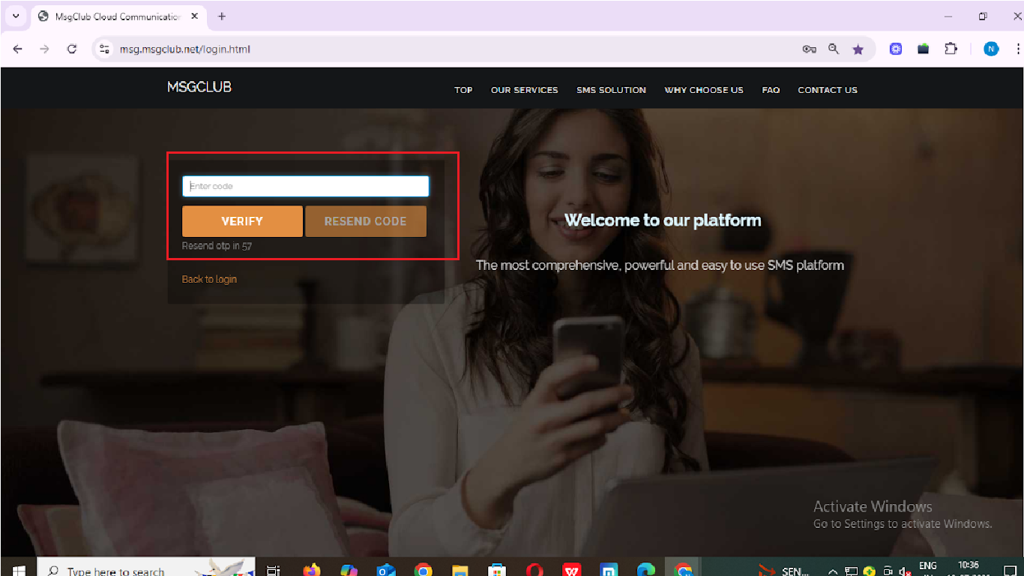
Step 3: Once verified, you’ll be redirected to the MsgClub dashboard, where you can select the Verified WhatsApp Service.
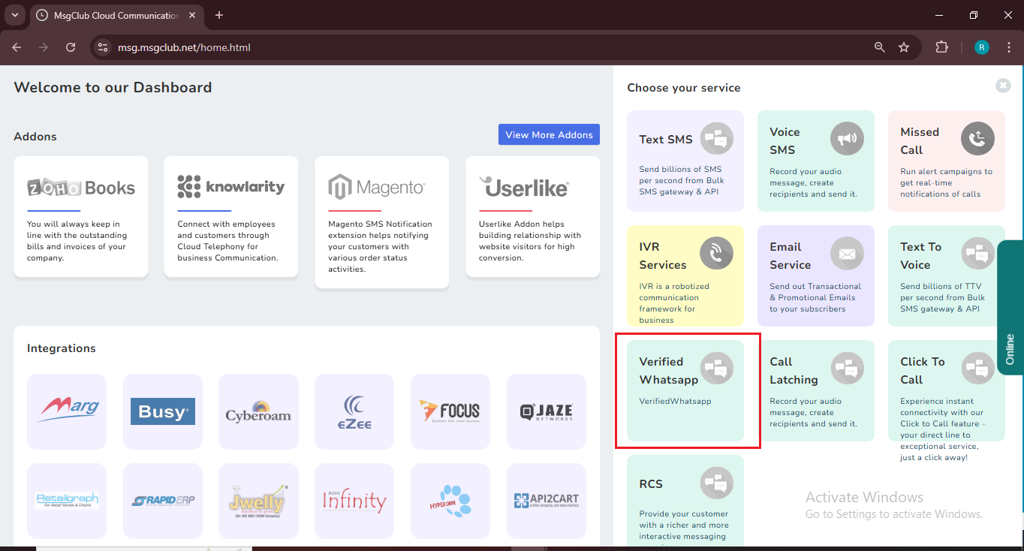
Step 4: On the left side of the screen, find and click on the “Delivery Report” option to proceed. and then select 7 Days DLR option.
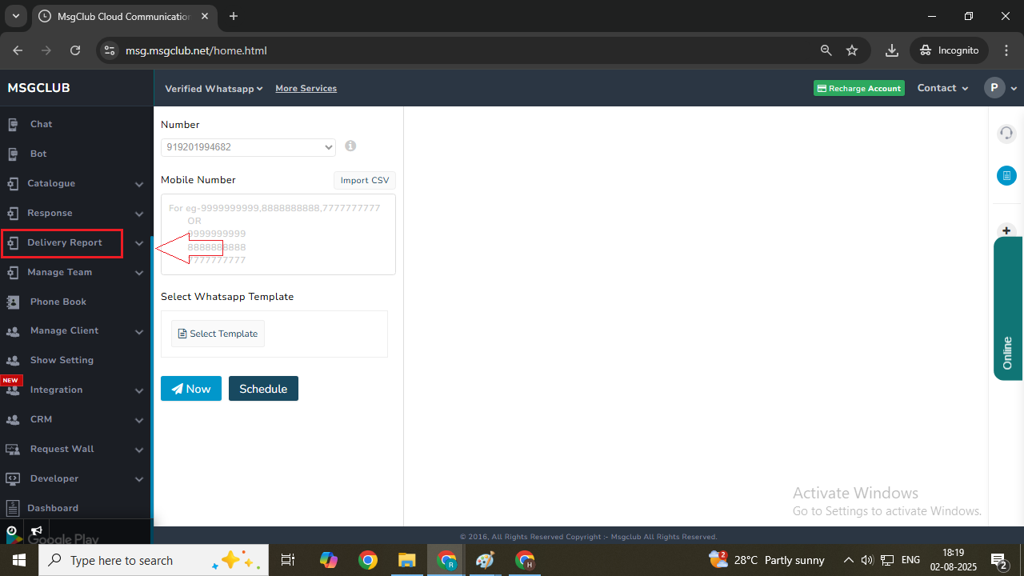
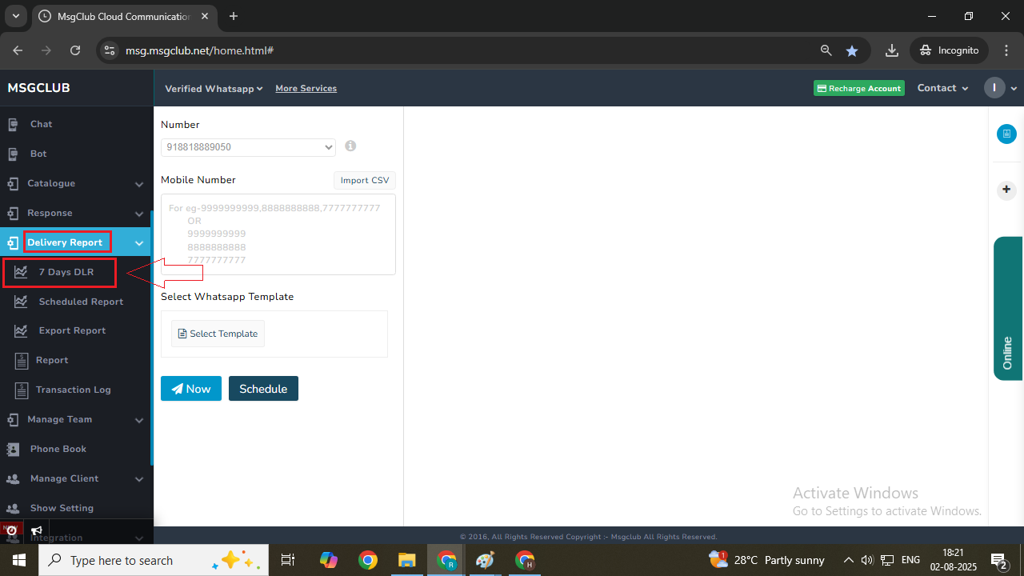
Step 5: In the 7 Days DLR page, you will see messages sent in the last 7 days, including their complete details like message content that you sent, message Request ID, sent time, route type, and SMS status.
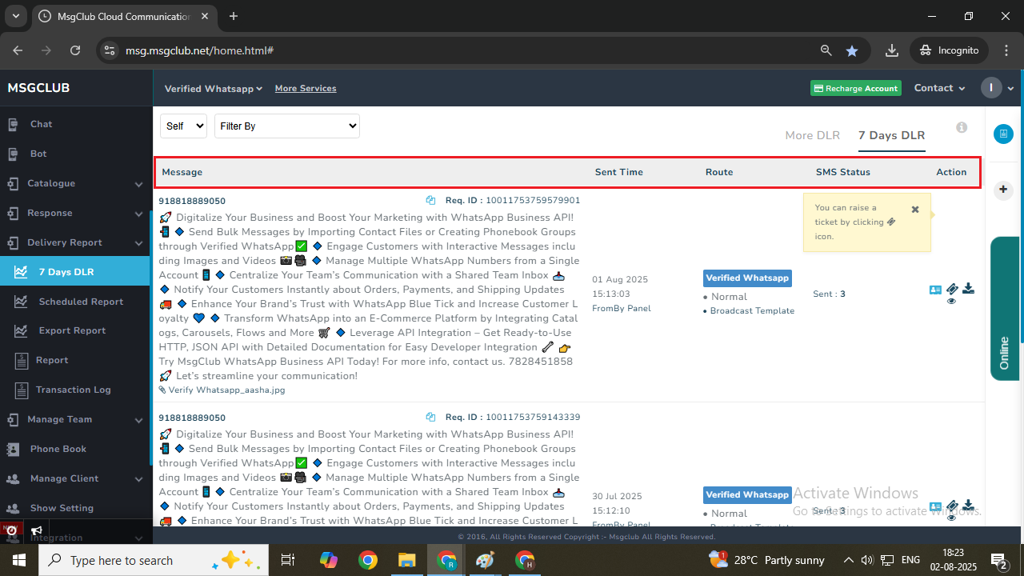
Note – You can also download this report by clicking on the download icon. The file will be exported in CSV format.
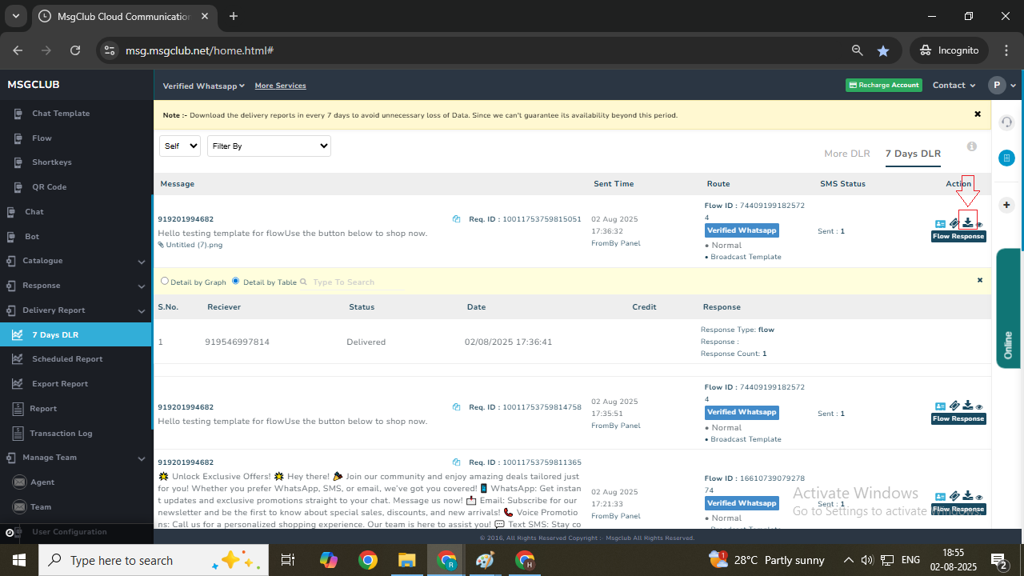
Step 6: To see the full report you need to click on report that you want to see, and you will see more details. A graph will appear showing the delivery status (delivered, failed, pending, etc.) including customer response.
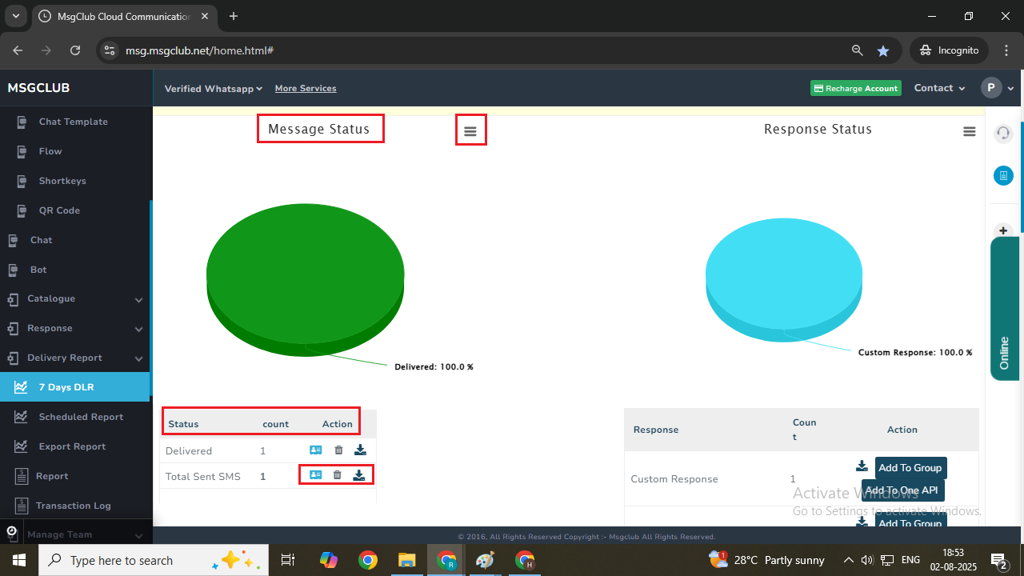
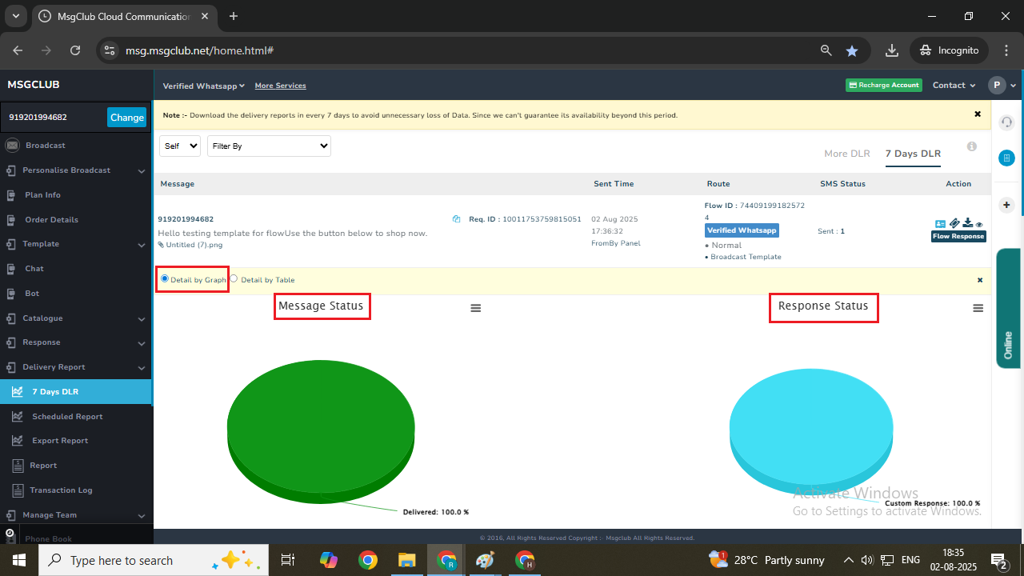
Note: Whenever a customer clicks on a button in your WhatsApp message (e.g., Send Us Details, Visit Us, or Call Us), their response will appear on the right side of the detail by graph. You can also download the responses to see which customers (mobile number) clicked which buttons and follow up with them easily.
Note – This is a great way to see the interested customer by adding Send Details, Interested, Call Now button in template.
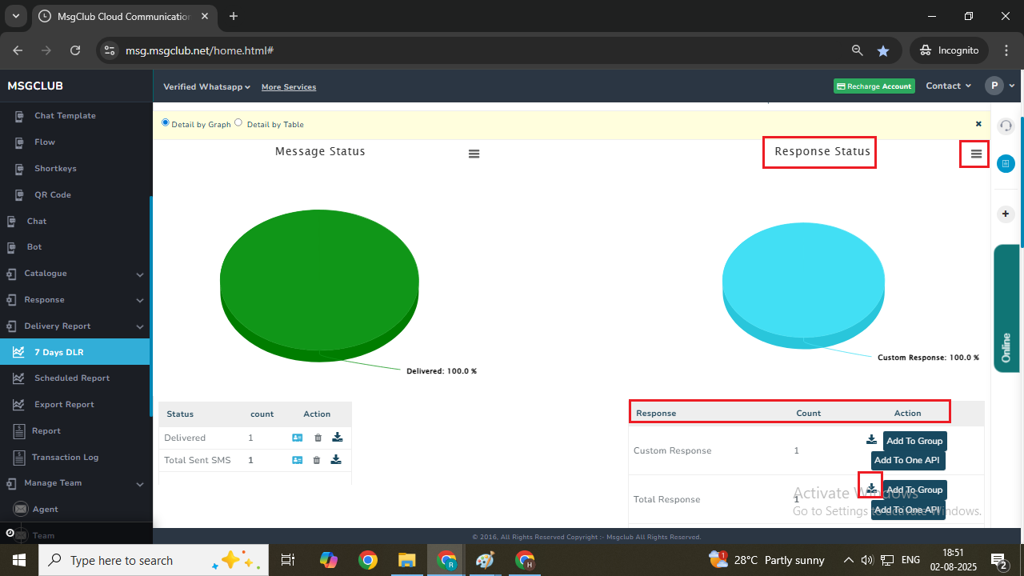
Step 7: To see individual number statuses, click on the “Detail by Table” option.
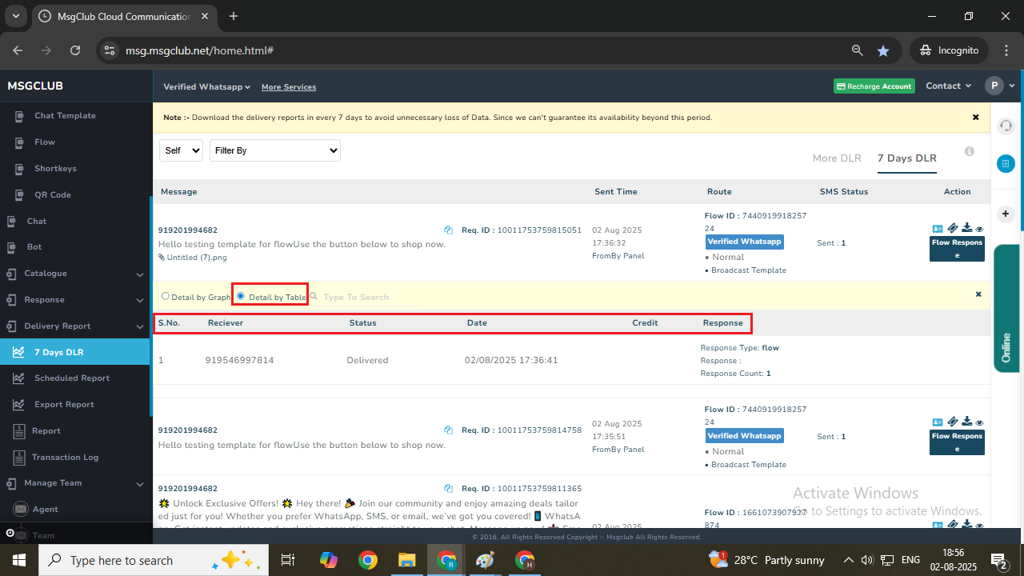
Step 8: To view reports older than 7 days, click on the “More Days” tab it will show you last 30 days report. Then, select the start date and end date and click on Export Now button to download the report.
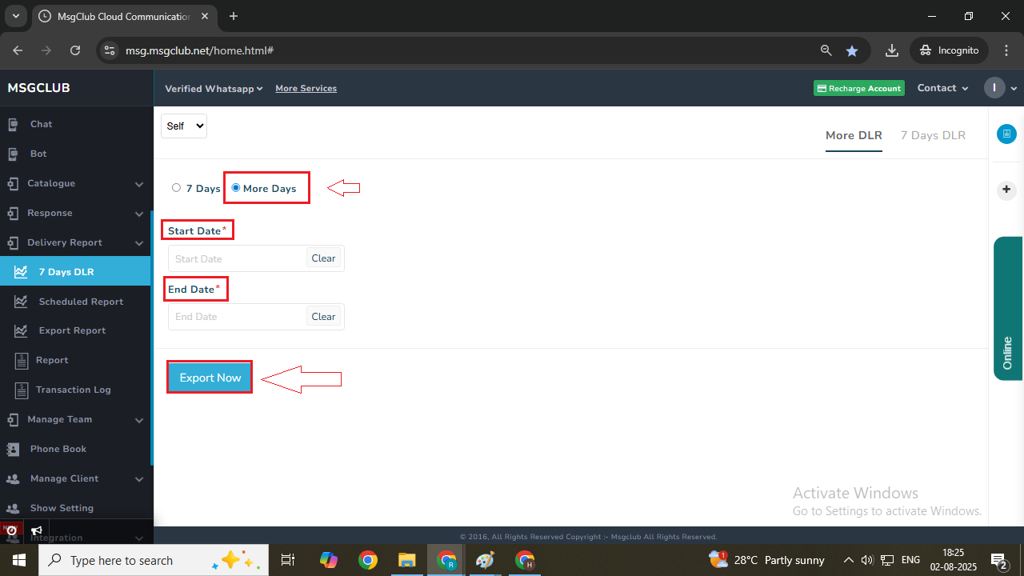
More Options in Delivery Report
- Add Ticket- Raise a ticket to support directly if there are any issues with the delivery report.
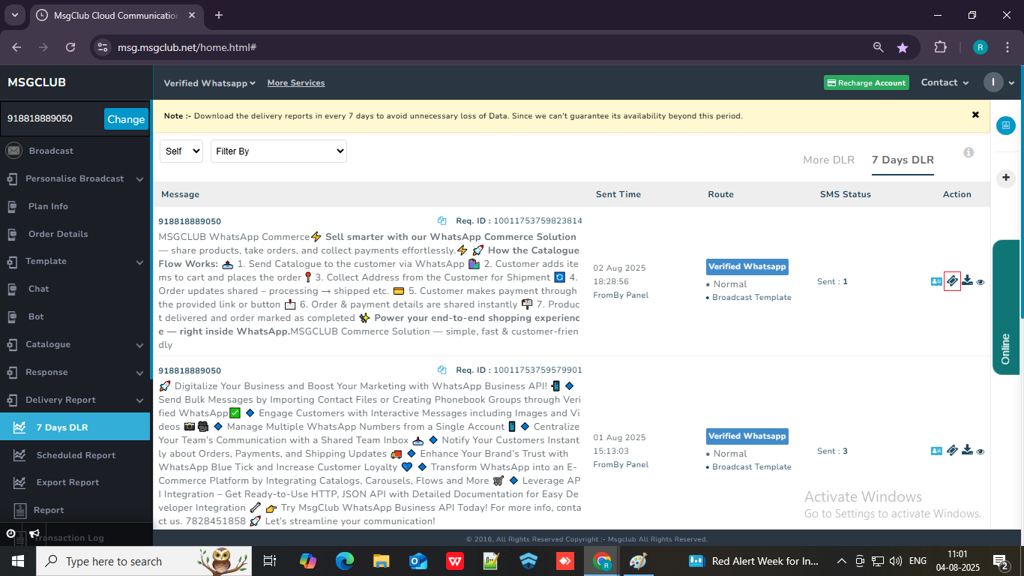
- Add to Group – You can add the contacts that you send messages to by adding them to a phonebook group.
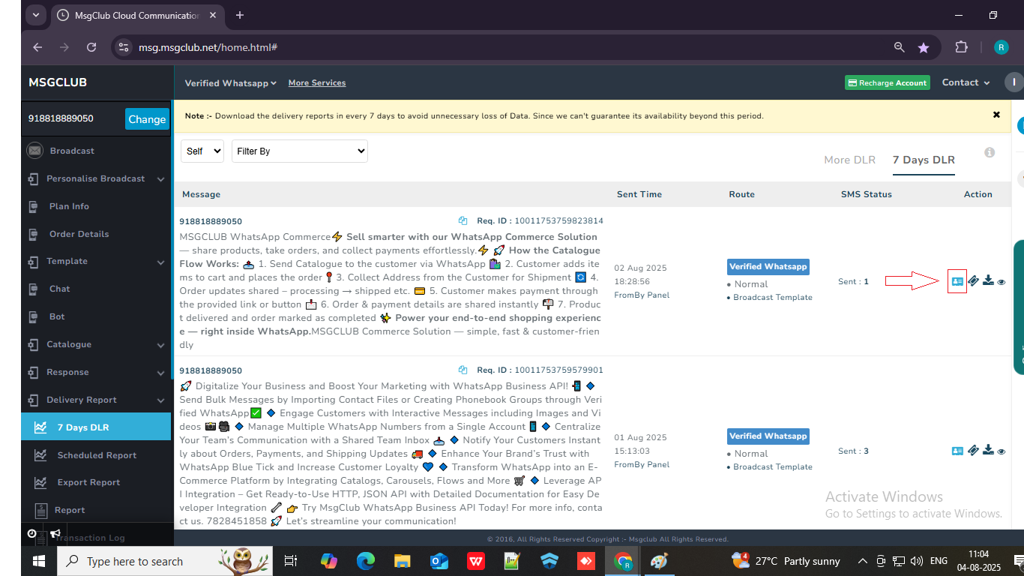
- Template Preview – Click on the eye icon to view a preview of the message you have sent to the customer.
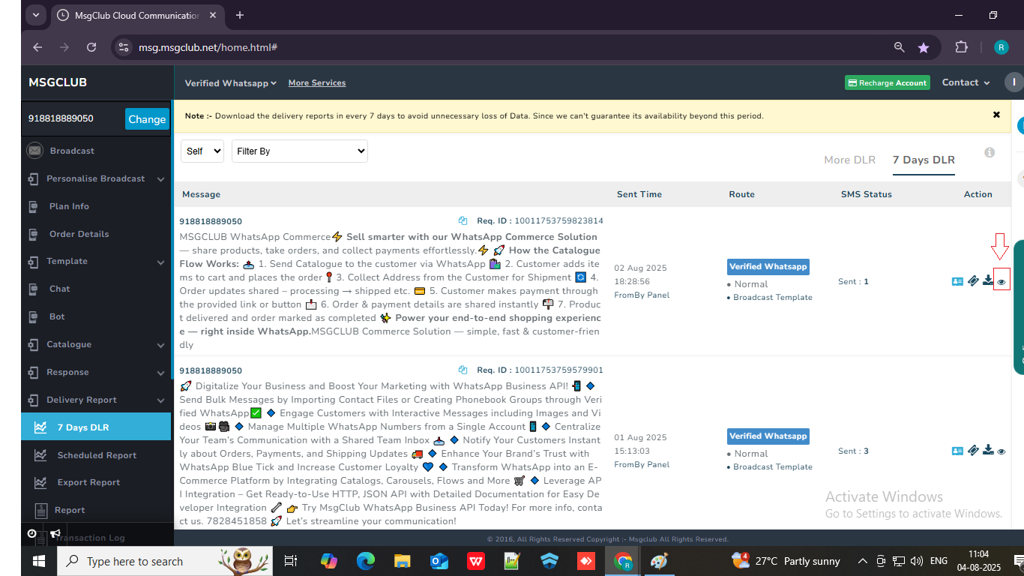
FAQs
Q. What is a delivery report?
Ans. A delivery report provides the status of messages sent to your customers, including whether they were successfully delivered or failed.
Q. What happens after I send a WhatsApp message to my customer?
Ans. You can view the status of your WhatsApp message in the delivery report.
Q. If I do bulk promotions on WhatsApp, can I see how many messages were read by my customers?
Ans. Yes, you can. Go to the delivery report, click on the message you want to check, and you will see a graph. On the right side, you’ll find the message response details.
Q. Can I download my message status report?
Ans. Yes, you can download your WhatsApp message delivery report.
Q. Can I view the WhatsApp message delivery ratio?
Ans. Yes, in MsgClub, you can go to the delivery report option to see the overall message delivery ratio.
Q. Can I view an individual number’s report?
Ans. Yes, you can view the delivery report for an individual number by selecting the “Details by Table” option.
