WhatsApp’s broadcast lets you send the same message to multiple contacts at once, which is ideal for marketing campaigns and announcements.
Users who want to send same template to bulk contact in a single time using csv file or contact list can use broadcast message to send WhatsApp template to their customer.
When broadcasting a message if you want to make some changes in the template while sending it you can do that with only dynamic things like image, variable, URL link. Any static thing like template name, message content, button value will not change because templates are approved from meta.
Important Note – If a customer hasn’t responded to your message, you must wait up to 2 days (48 hours) before sending another broadcast. Meta enforces this rule to maintain a healthy messaging ecosystem by preventing businesses from messaging customers repeatedly without a reply, which helps avoid spam.
Learn More
Process Video
Step by Step Guide
Step 1: Sign in to MsgClub using your Username and Password.
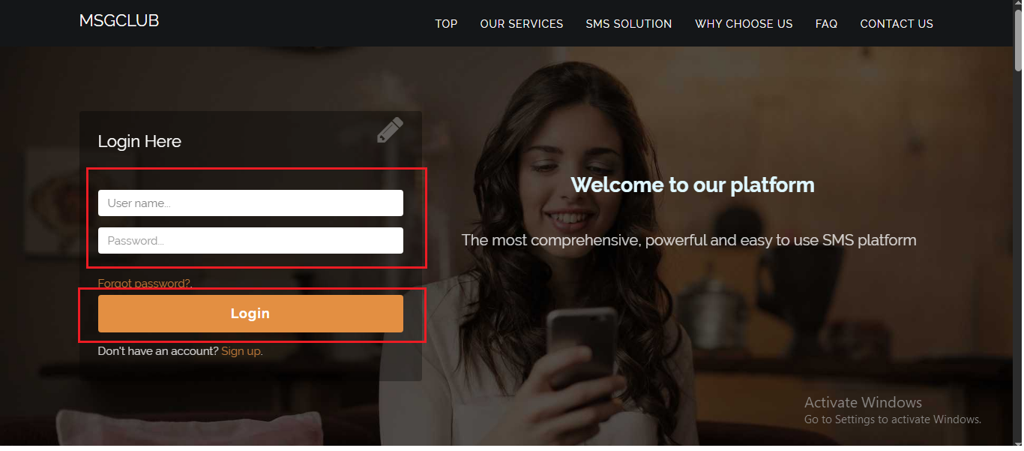
Step 2: You’ll receive an OTP on your registered mobile number. Enter the OTP and click Verify.
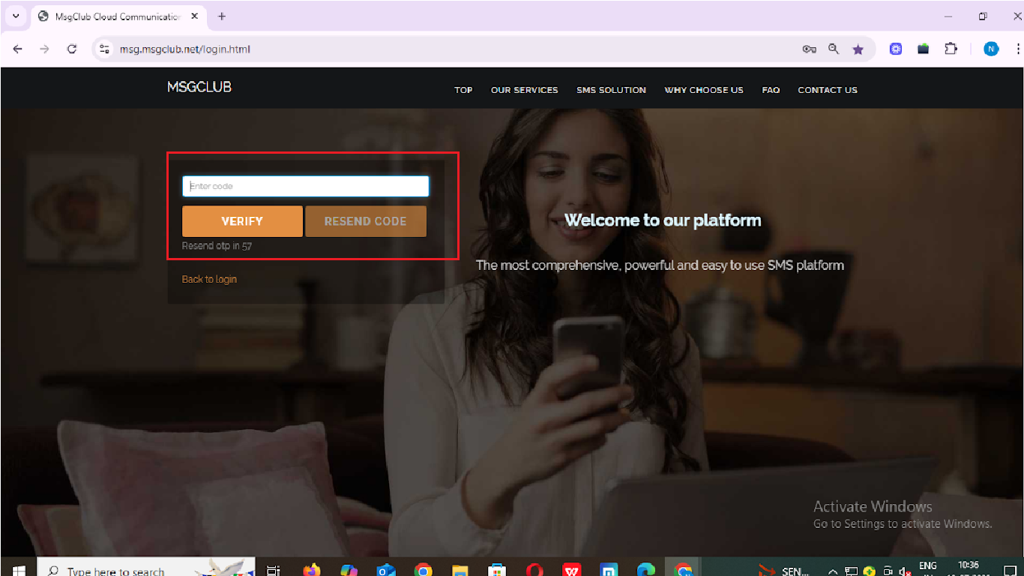
Step 3: From the Dashboard, select Verified WhatsApp Service.
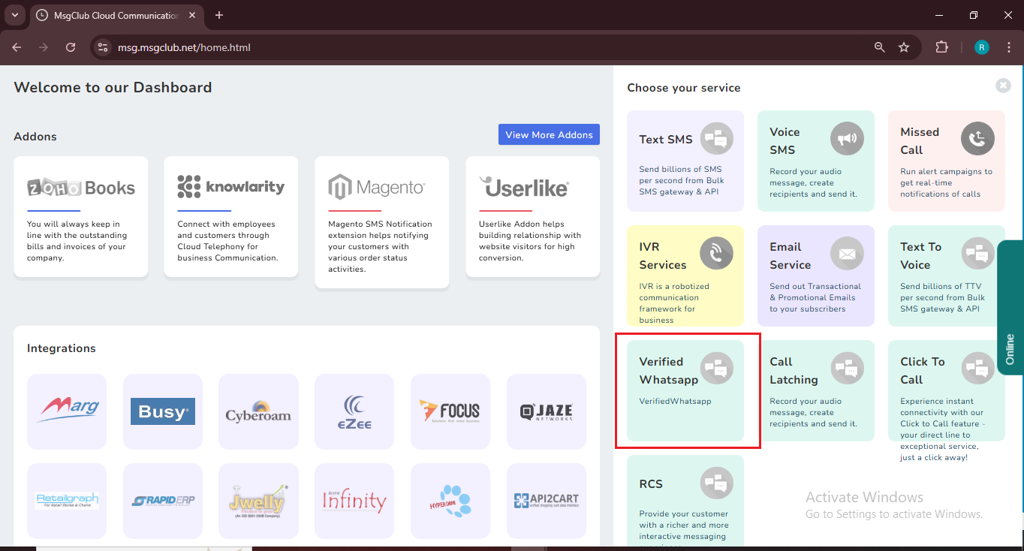
Step 4: Select Broadcast option from the left side panel
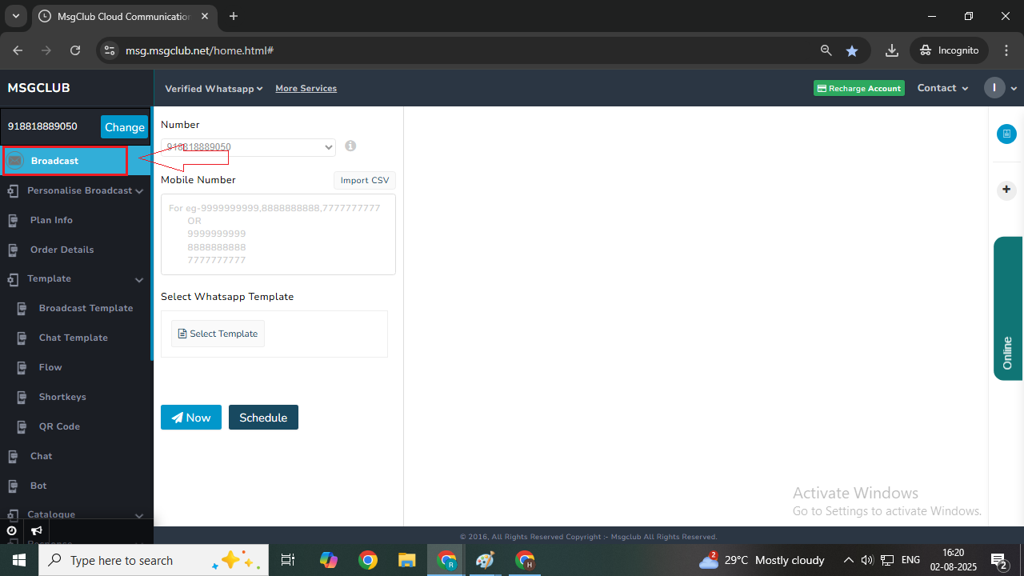
Step 5: In Broadcast you can send templates with different ways. There are three ways you can send messages to customers:
- Import Contacts – Create a CSV file and enter all the contact numbers you want to send messages to, using the format provided by us. (File)
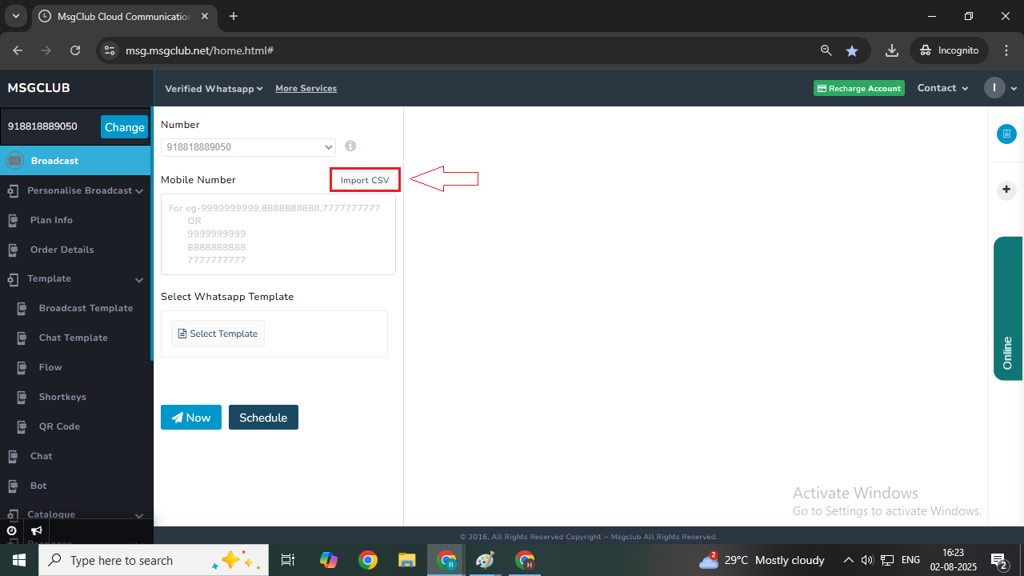
- Phonebook Group – Click on the Mobile Number box. A list of your saved phonebook groups will appear on the right. Select the group you want to use — all contacts in that group will be automatically selected. You can also unselect any specific numbers you don’t wish to include.Note: You can create and manage phonebook groups in Msgclub by adding contacts manually or importing them in bulk in PhoneBook option on the left side panel.
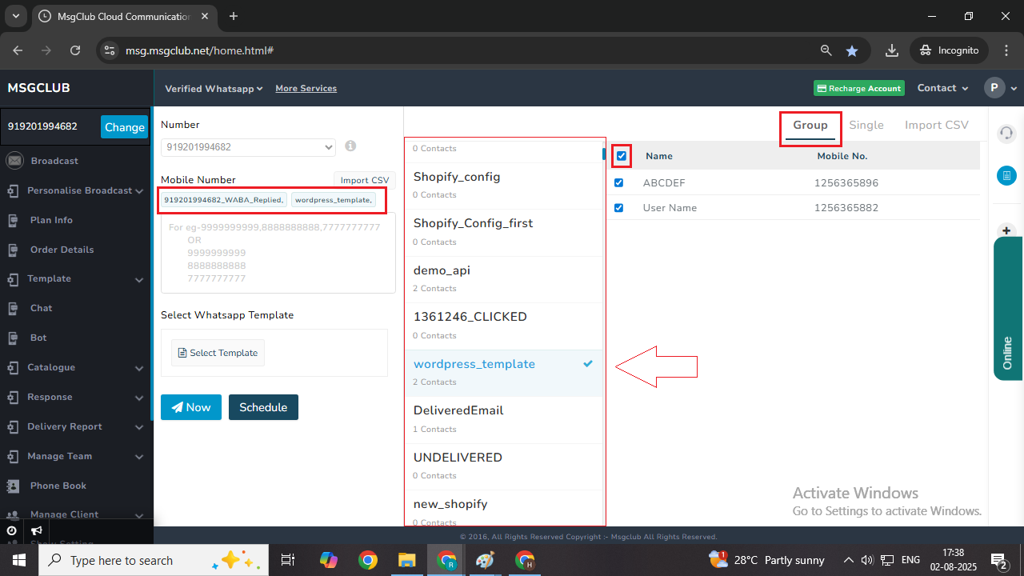
- Manual Entry – Enter the contact numbers manually.
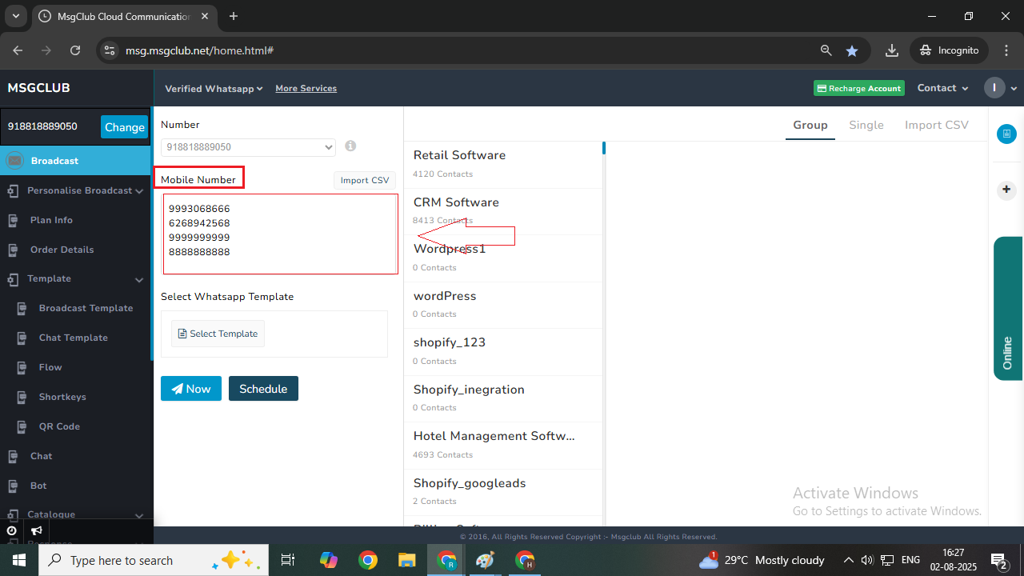
Step 6: Click on Select Template button to select your broadcast template that you want to send to the customer
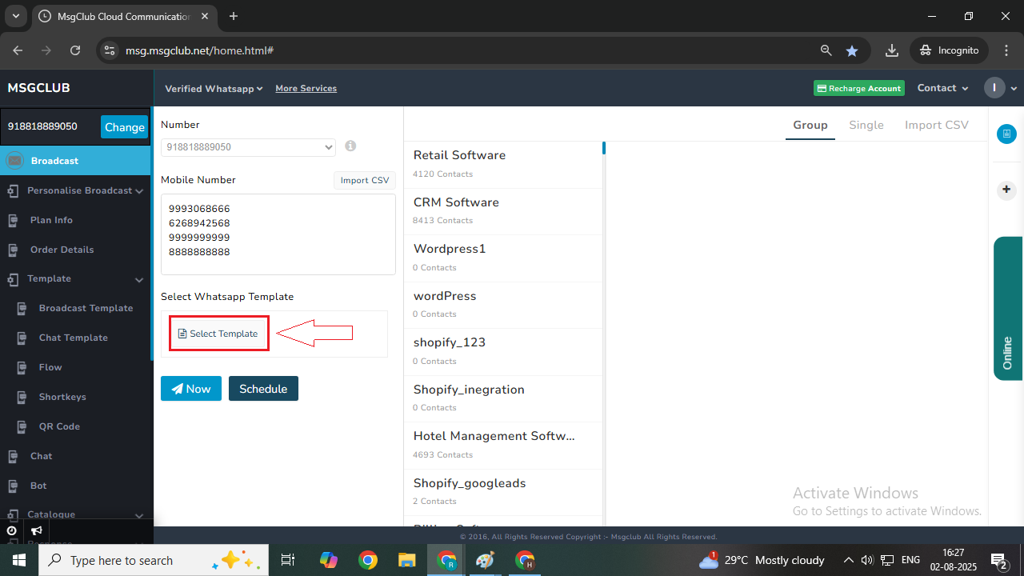
Step 7: A popup will open showing a list of all the templates you’ve created. Each template you’ve added will be visible there.
Step 8: Click on the template you want to send. After that, you’ll see a “Ready to Send” button—just click on it to continue.
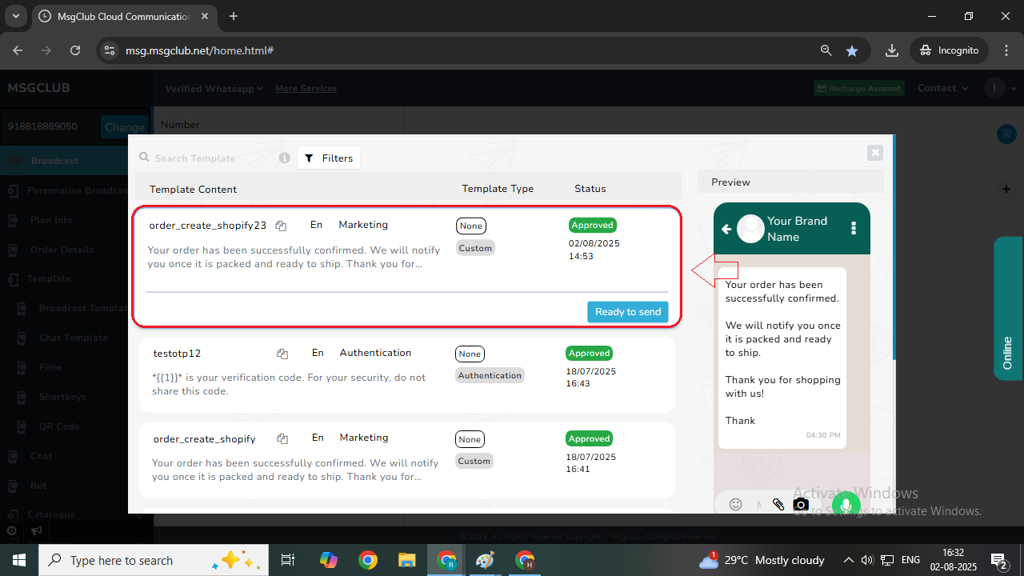
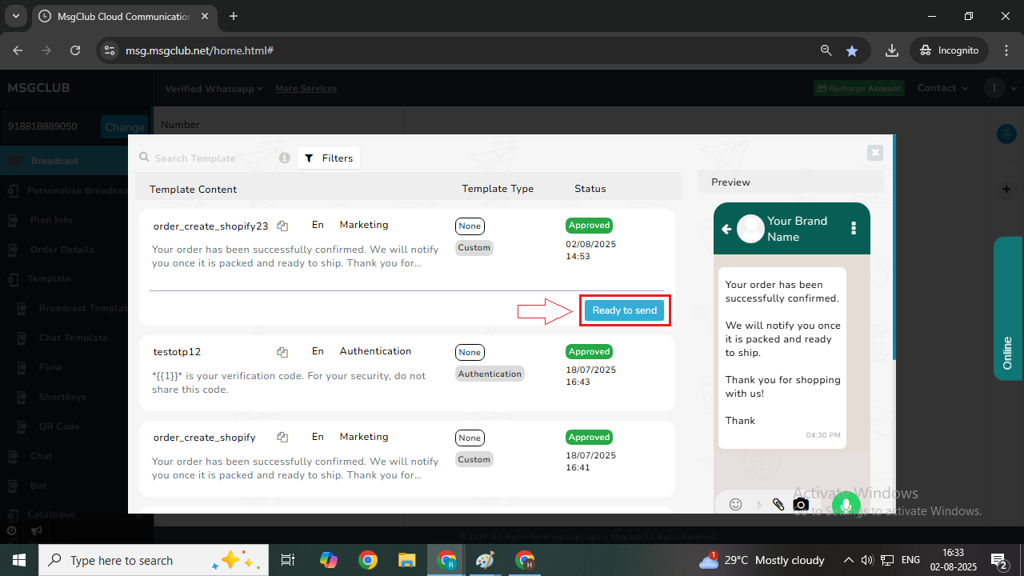
Note – If your template includes variables or media files, you’ll see a “Use It” button instead of “Ready to Send.” When you click on “Use It,” you’ll be able to change the values for the variables or replace the media files as needed.
This step is optional and will only appear if your template has media or variable fields.
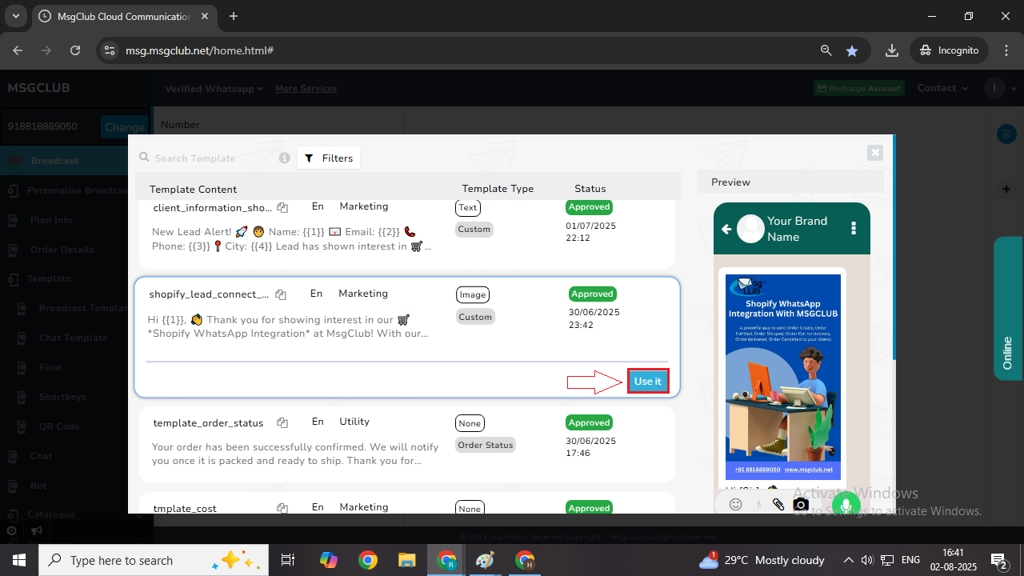
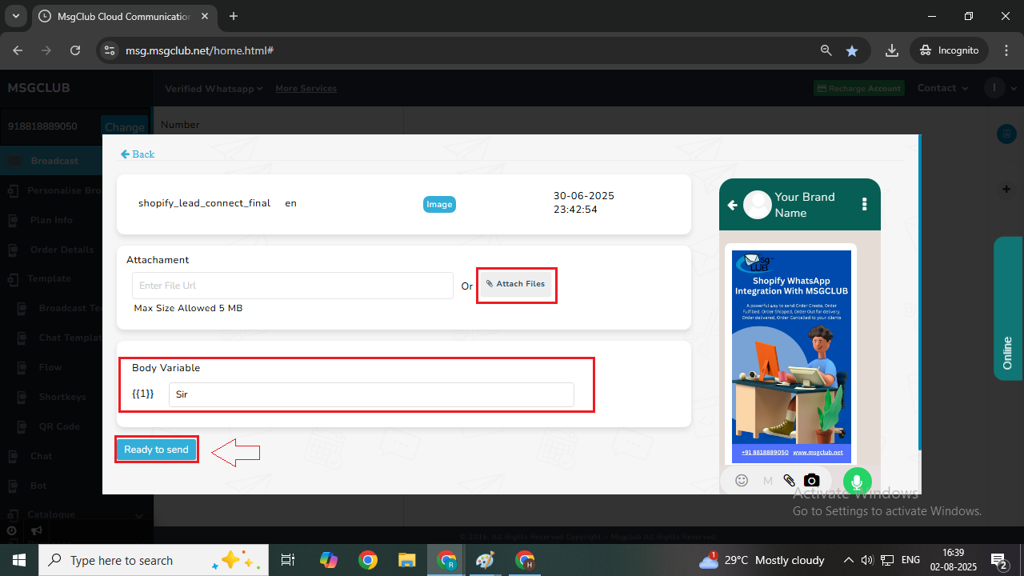
You will see your selected template on the send screen like below image
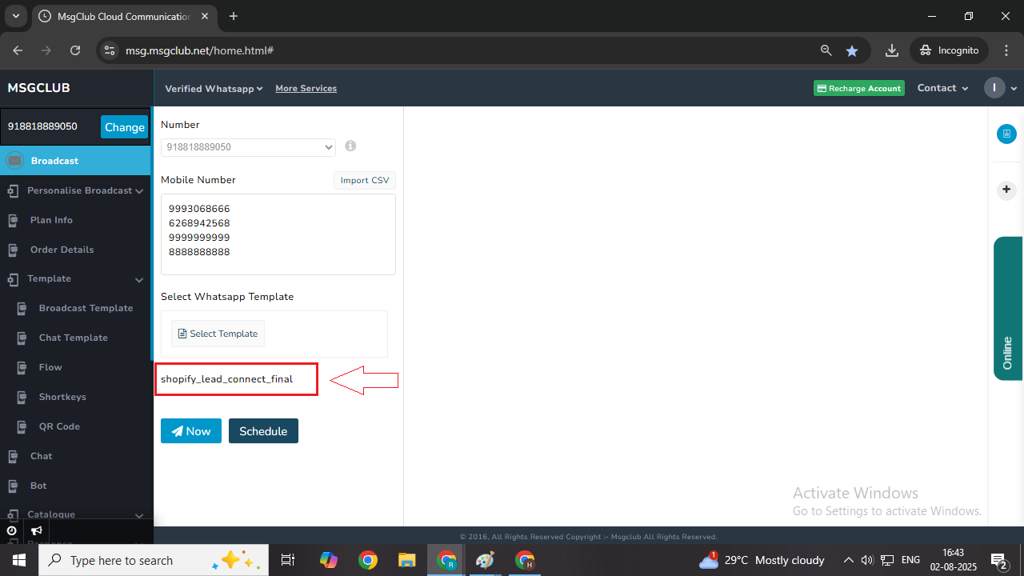
Step 9: Click on Now button to send message immediately and your messages will be sent.
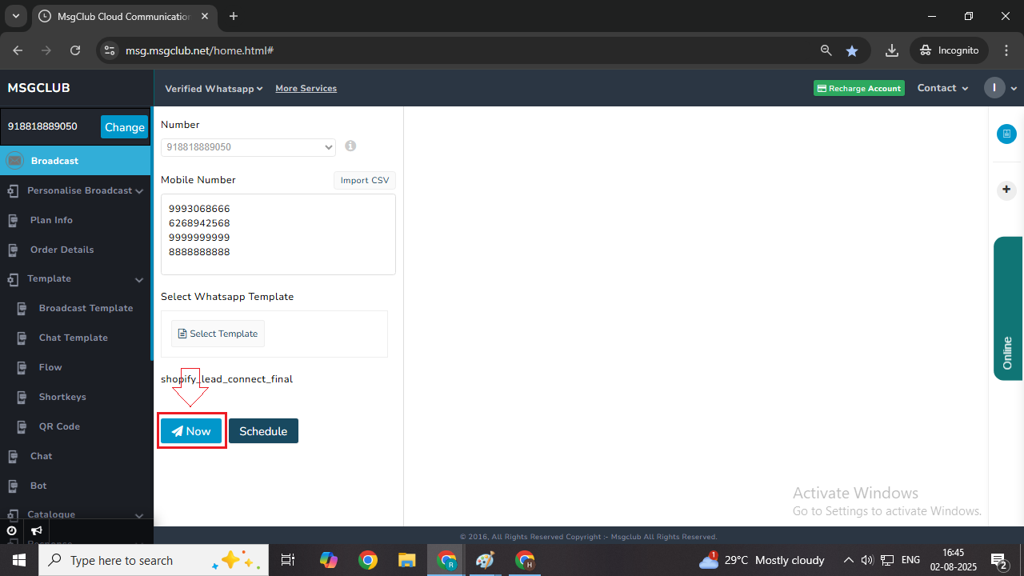
Step 10: You can also schedule your template if you want to send it on a later date for that, click on schedule button to send message later selected time
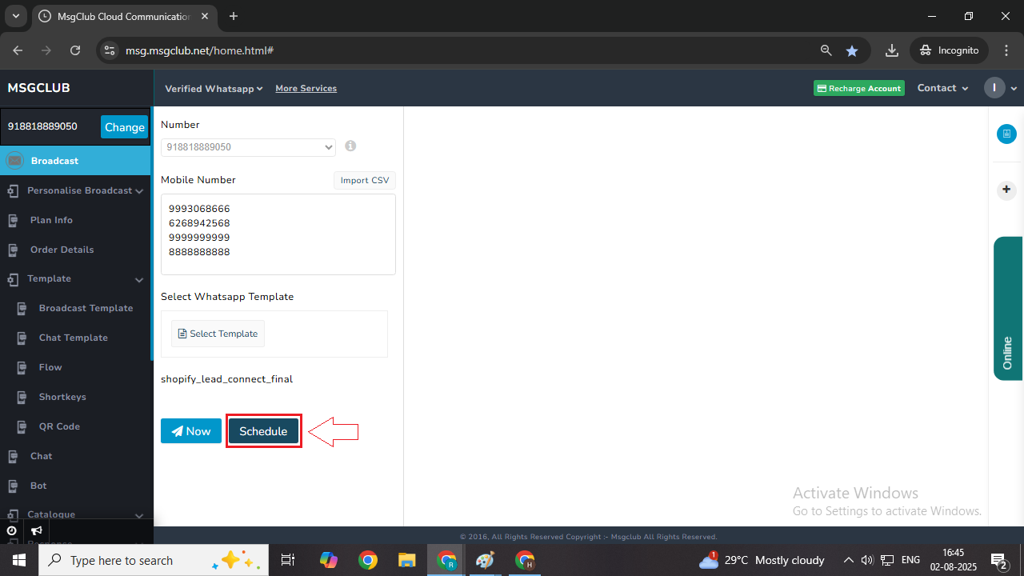
Note- You can also multi schedule Template by clicking on the “+“ button and adding another date & time to send your message
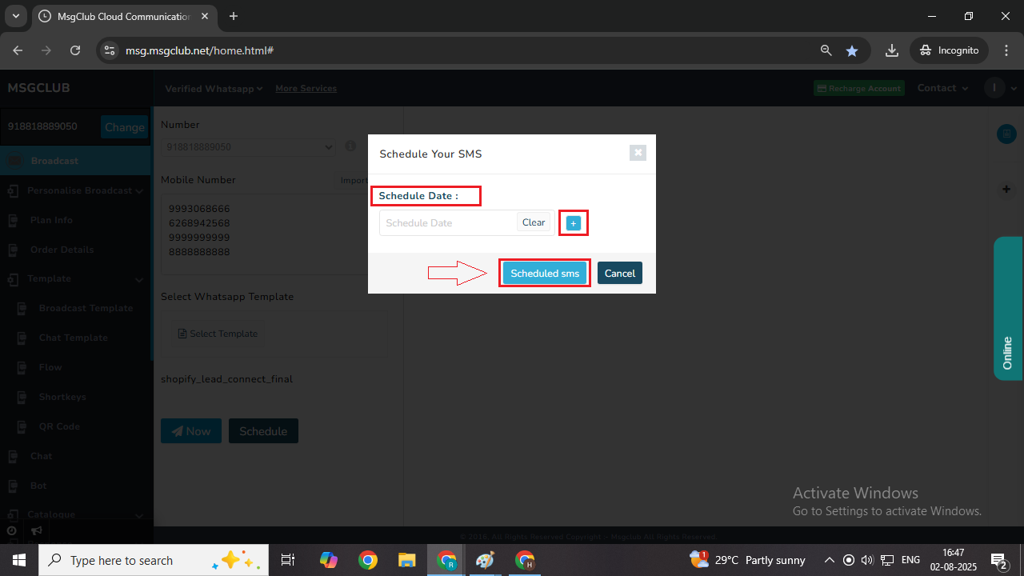
Next Step:
Once you’ve completed these steps, you can move on to the WhatsApp Chat
FAQs
Q. What is the Broadcast option in MsgClub?
Ans: The Broadcast option in MsgClub allows you to send WhatsApp messages to multiple customers at once using a pre-approved message template.
Q. Can I send WhatsApp messages to multiple customers at one time?
Ans: Yes, using the Broadcast feature, you can send WhatsApp messages to multiple customers in a single click.
Q. I want to send WhatsApp messages to more than 5,000 customers. Can I do that?
Ans: Yes, you can send messages to over 5,000 customers.
Q. Can I add variables in my WhatsApp message?
Ans: Yes, you can use variables in your message templates to personalize content like customer name, order ID, dates, etc. These variables can be changed or filled personalize broadcast.
Q. Can I send my WhatsApp message at a later time?
Ans: Yes, MsgClub allows you to schedule your WhatsApp messages to be sent at a later date and time.
Q. I have a sheet with WhatsApp numbers and I want to use it to send WhatsApp messages. Can I do that?
Ans: Yes, in the MsgClub panel, you can use the Import CSV option to upload your contact sheet and send messages to those numbers. but make sure it is in the format that we have provided you.

2 comments
Comments are closed.