Once your Entity ID is approved on the DLT platform, the next step is to get your Header (also known as Sender ID) approved.
A Header is the name or code that shows up when your customer receives your SMS. For example, when you get an SMS from a brand like DM-ABCDEF, “ABCDEF” is the header.
There are two types of headers:
- Promotional (for offers, ads – uses numbers)
- Transactional/Service (for OTPs, alerts – uses 6-letter words like your brand name)
This step is important because without an approved header, you won’t be able to send any SMS—even if your entity is registered.
Use Case – A business named Star Retail wants to send SMS like order updates and offers. To show the sender name as “STARRT”, they must get it approved as a header. Without header approval, their SMS will not be delivered to customers.
Learn More
Process Video
Step by Step Guide
Step 1: Open this Videocon link in your browser
Step 2: On the home page, click the Login/Signup button.

Step 3: On the signup page, select the “As Entity” option and click the Next button.
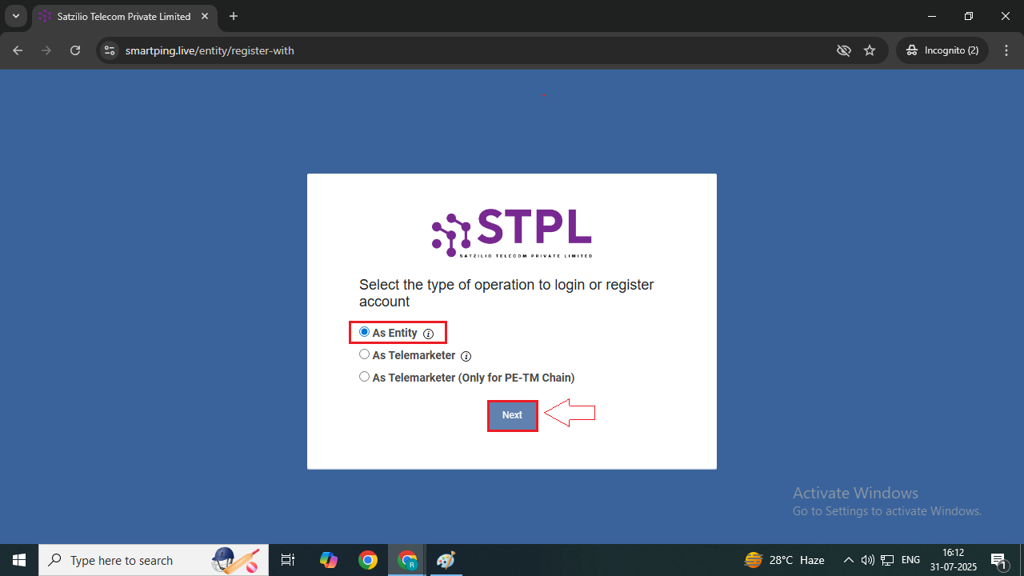
Step 4: After clicking Next, you will be redirected to the Login page. Enter your registered Email and Password and click on Login button.
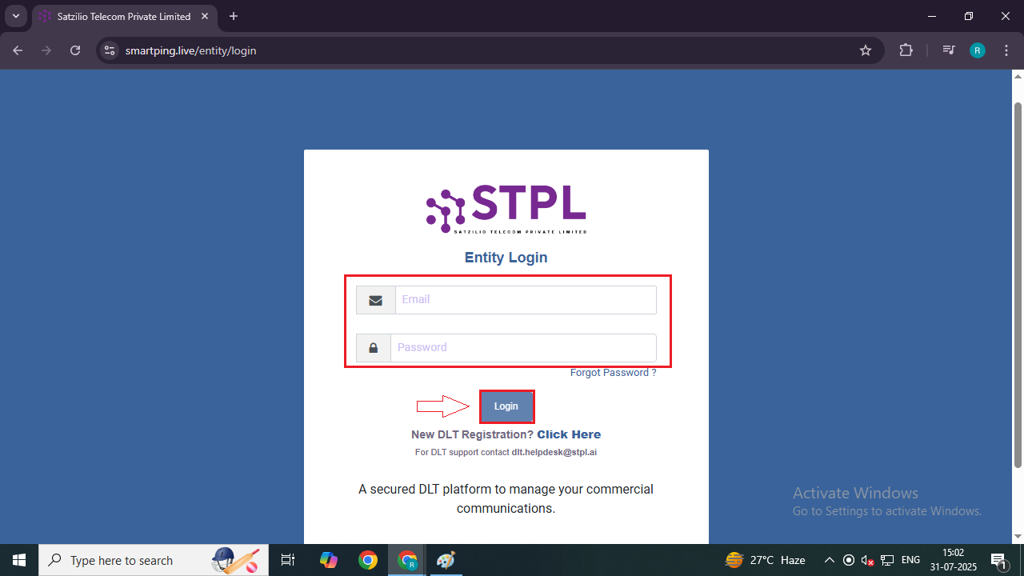
Step 5: Select the option to receive the OTP. You will receive the OTP on your registered mobile number, registered email ID, or both.
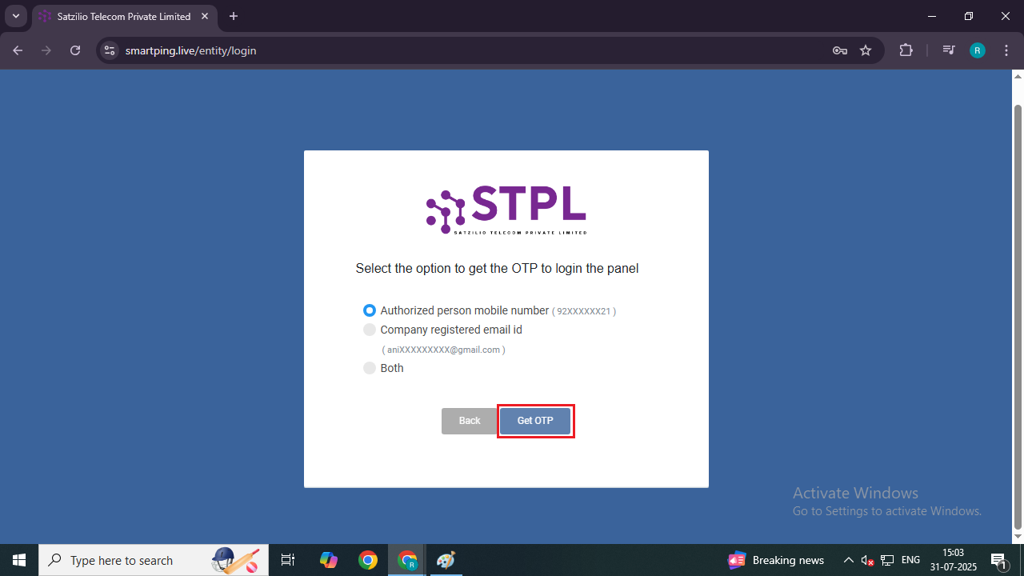
Step 5: Inside your DLT portal, on the left side panel click to the Header option.
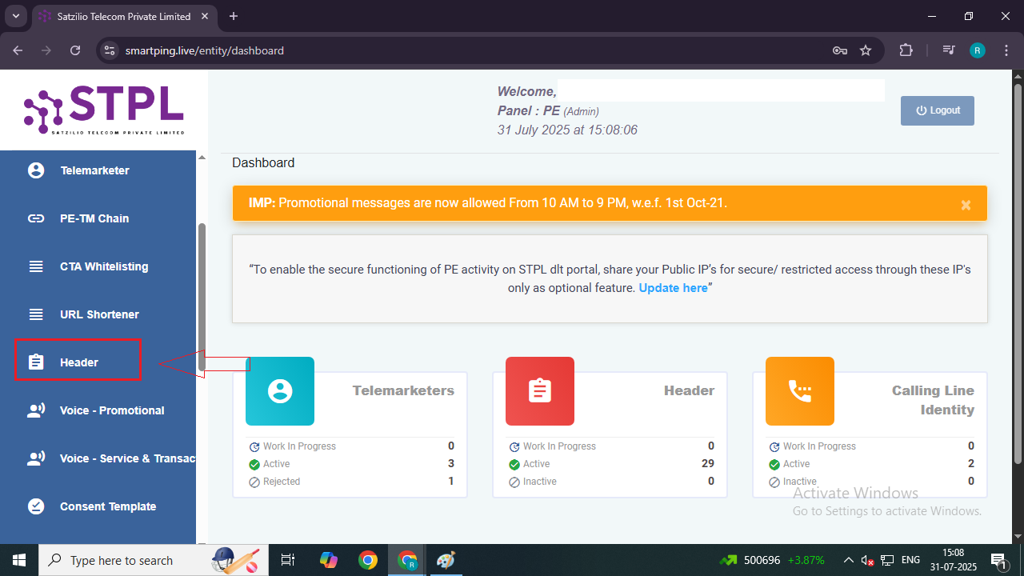
Step 6: In the Header page, you need to click on the New Header button above the right side
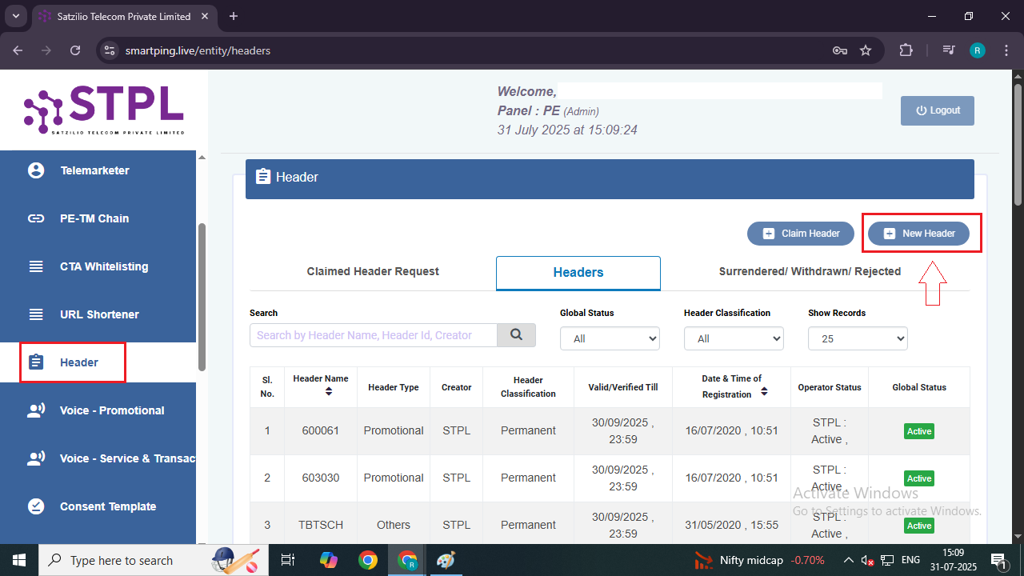
Step 7: After clicking on New Header, the Header Registration page will open. You’ll need to fill in the following details:
- Header Type: Select either Promotional (for numeric sender IDs) or Others (for alphabetic sender IDs).
- Classification: Choose whether the header will be Temporary or Permanent. If Temporary is selected, you must also set the validity period (15/30/45/60 days).
- Category: Select the appropriate business category from the dropdown list.
- Header Name: Enter a relevant header name for your business (e.g., HDFCBK or HDFC Bank). Click the “Check Availability” button to ensure the name is available.
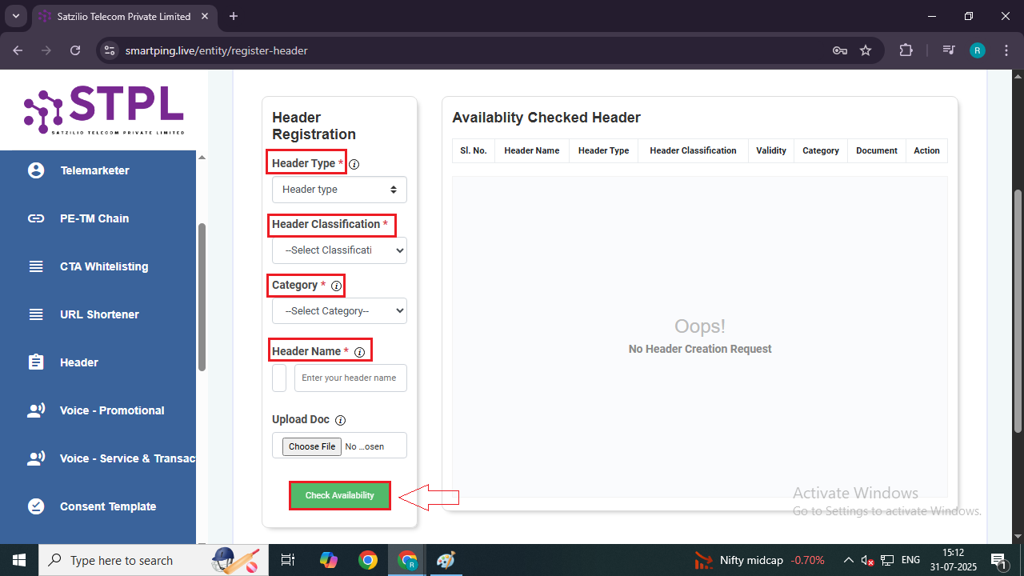
Note: If you are using a header name that is different from your registered entity name, upload valid supporting documents (such as trademark certificates). Click “Choose File” to attach the document.
Step 8: If you want to add only one header, click on Submit, then click on Get OTP button. You will receive an OTP on your registered mobile number and email ID. Enter the OTP to proceed. If you wish to add more headers, click on Add More Header button and repeat the same process for each.
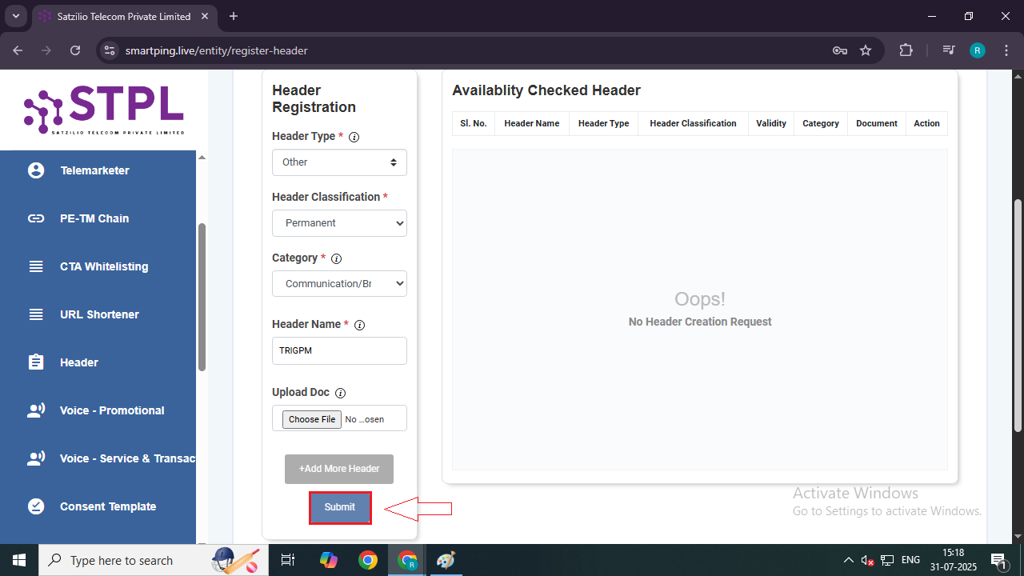
Step 9: After entering the OTP, your header status will show as “Work in Progress.” The operator usually takes 2–3 hours to review and update the status.
Step 10: Once your header is approved, you will receive a confirmation email on your registered email ID, and the status will change from “Work in Progress” to “Active.”
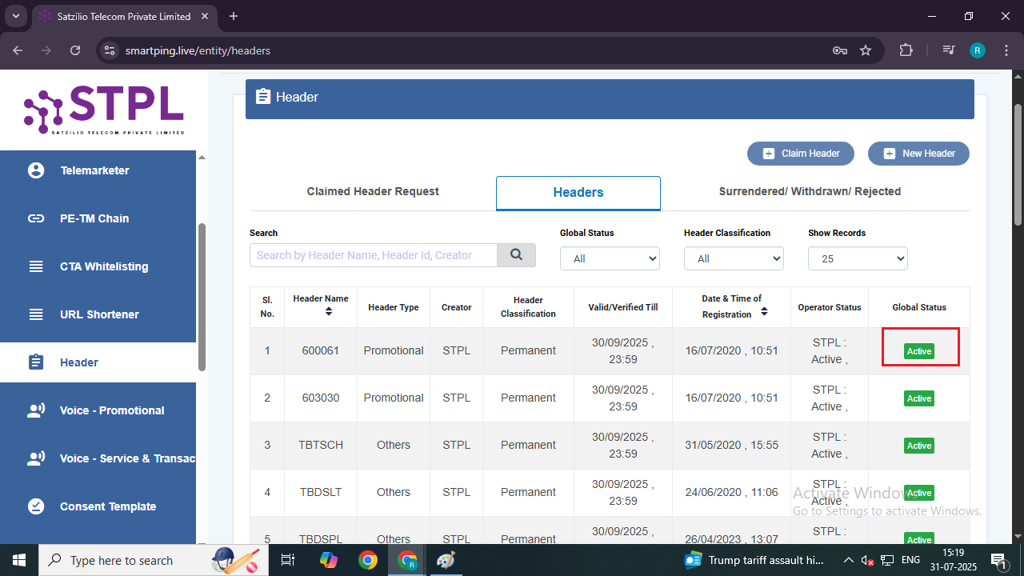
Note – You can submit up to 20 Header requests at once. Ensure that the Header(s) align with your entity name and business requirements.
→ Once this process is complete, you can proceed to the next step – PE-TM Chain Process
Also learn about Header Mapping Process on MsgClub Panel
FAQs
Q. What is a header in SMS?
Ans. A header (also known as Sender ID) is the name or code that appears as the sender when a customer receives your SMS. For example, when you receive an SMS from “VM-HDFCBK”, HDFCBK is the header representing HDFC Bank.
Q. What is the header approval process?
Ans. The header approval process is the step where you register and get permission to use your sender name (header) through the DLT platform. Only approved headers can be used to send SMS to customers.
Q. Can we add our business name in SMS?
Ans. Yes, you can include your business name as the header.
Q. Can I add more than one header in my SMS?
Ans. No, you can use only one header per SMS message. However, you can register multiple headers under your entity and use different ones for different types of messages (e.g., promotions, alerts).
Q. What is header type?
Ans. Header type defines the purpose and format of the sender ID:
- Promotional: Numeric headers used for marketing messages.
- Others (Transactional/Service): Alphabetic headers (6 letters) used for alerts, OTPs, or informational messages.
Q. Can I send messages without header approval?
Ans. No, you cannot send SMS without an approved header. The telecom operators will block any message sent without a registered and approved sender ID.

2 comments
Comments are closed.