Header Mapping process ensures that your Sender ID is properly mapped to your Entity, allowing you to send messages through the MsgClub platform. In this blog, we’ll walk you through each step to successfully map your header on MsgClub and start sending compliant SMS messages.
Learn More
Process Video
Step By Step Guide
Step 1: Go to https://msg.msgclub.net/login.html Log in using your credentials.
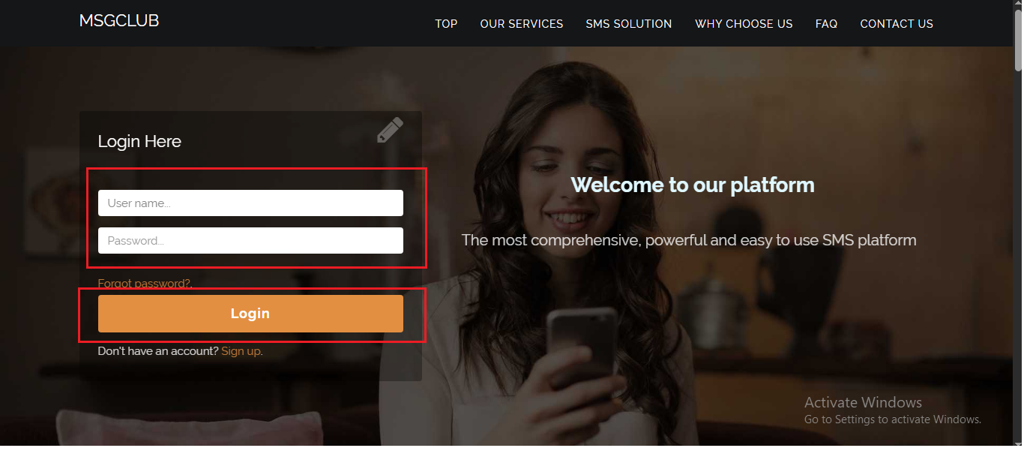
Step 2: You’ll receive an OTP on your registered mobile number. Enter the OTP and click Verify.
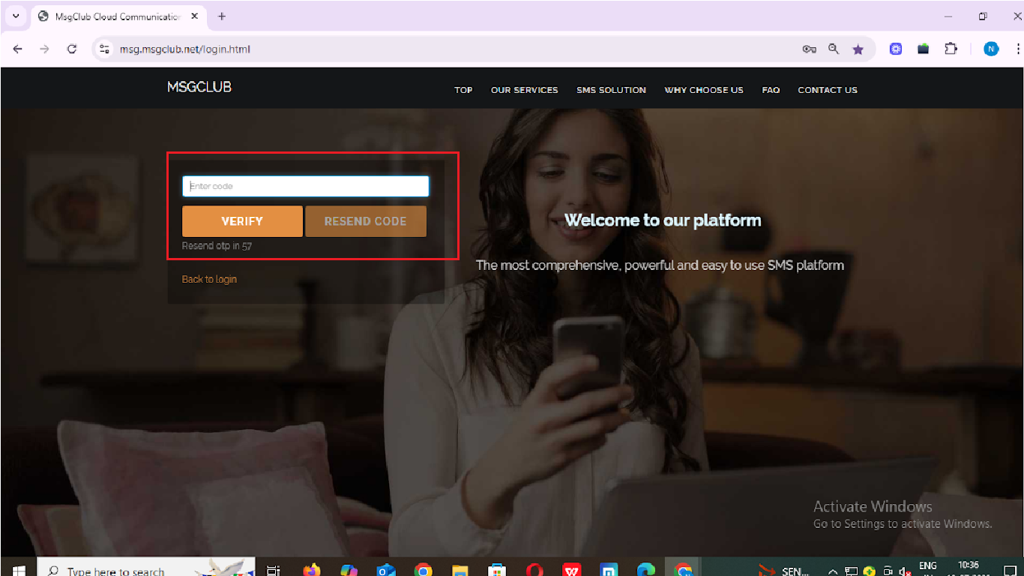
Step 3: Once verified, you’ll be redirected to the MsgClub dashboard, where you can select the Text Service.
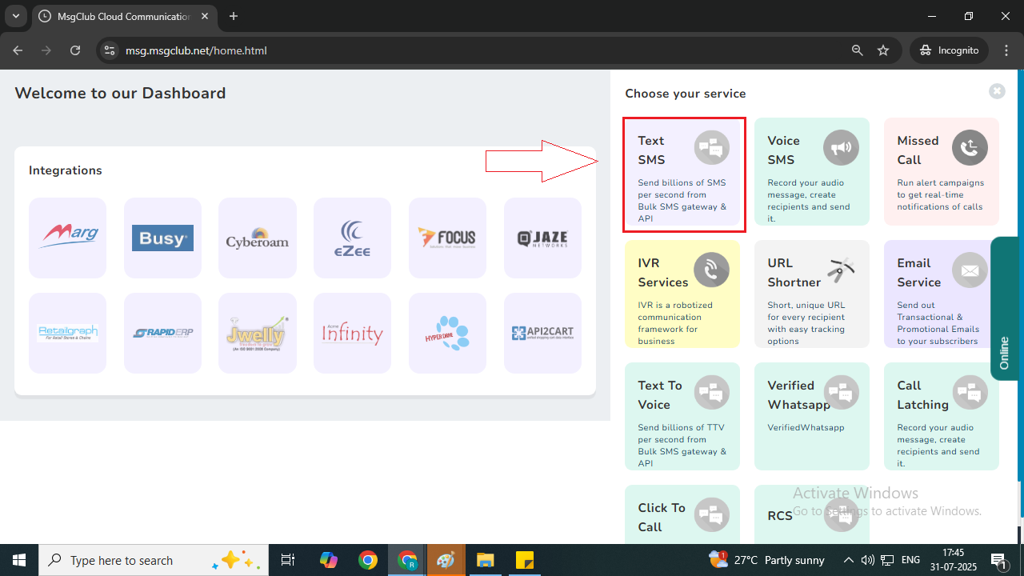
Step 4: Select the DLT option from the right-side panel.
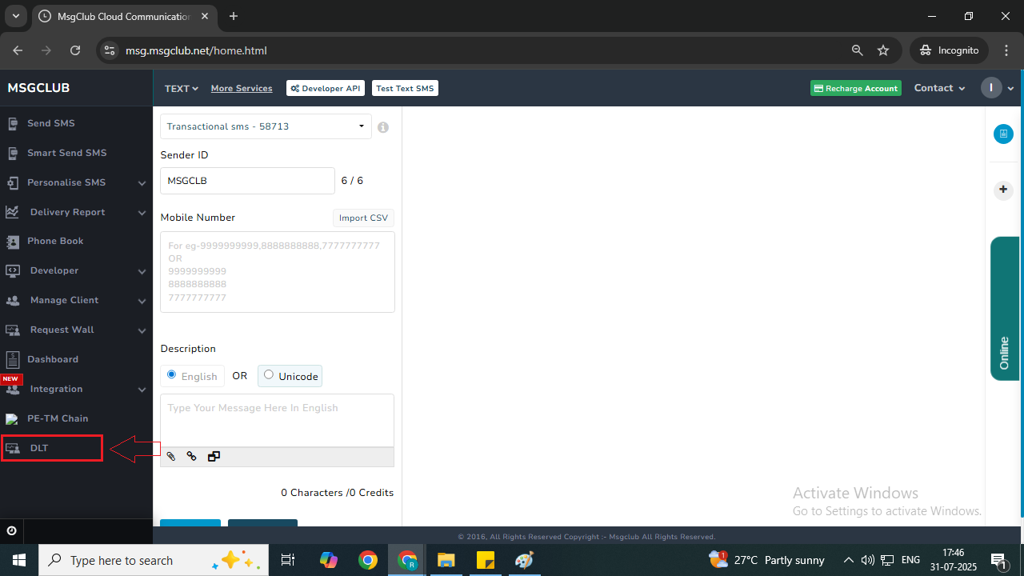
Step 5: In the DLT page, under the Upload DLT Operator File dropdown, select Add DLT Template.
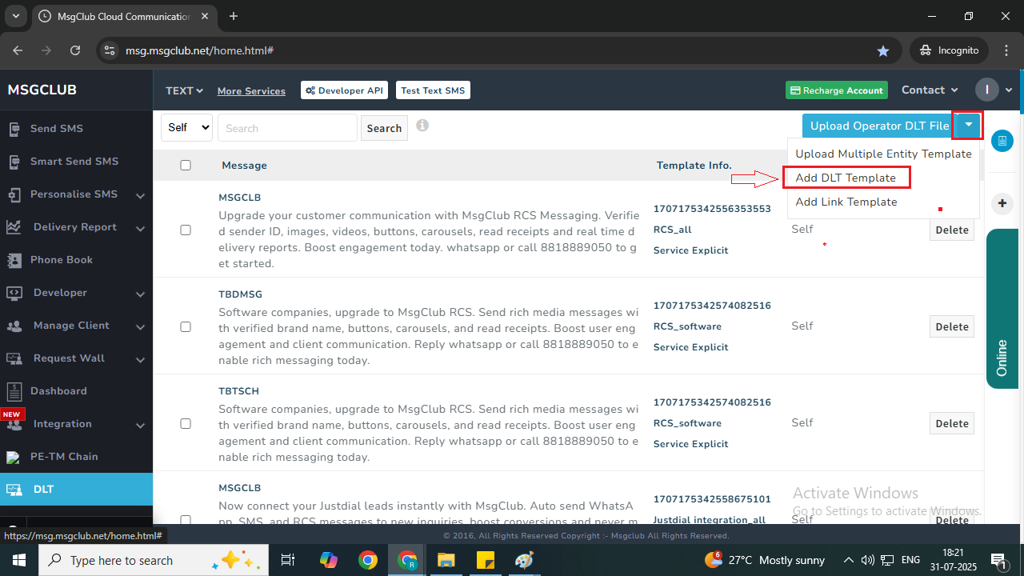
Step 6: Click on the Add Sender ID button. A new page will open.
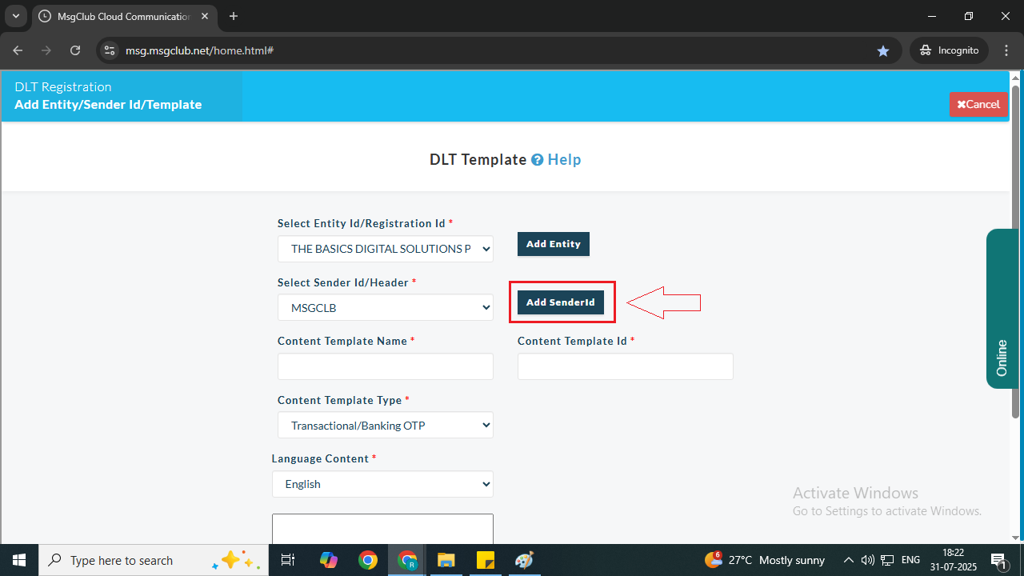
Step 7: On the Add Sender ID page, provide the following details:
- Entity ID/Registration ID: Select your Entity ID from the dropdown.
- Sender ID/Header Type: Choose the header type that you selected when creating the header in DLT panel (“Promotional” or “Others”).
Note – Select Other if the sender is alphabetic, and select Promotional if it’s numeric.
- Sender ID/Header: Enter the Sender ID that you registered in the DLT panel.
Note – Go to the DLT panel, select the Header option from the left-side panel, copy your header from that page, and paste it in the Sender ID/Header field.
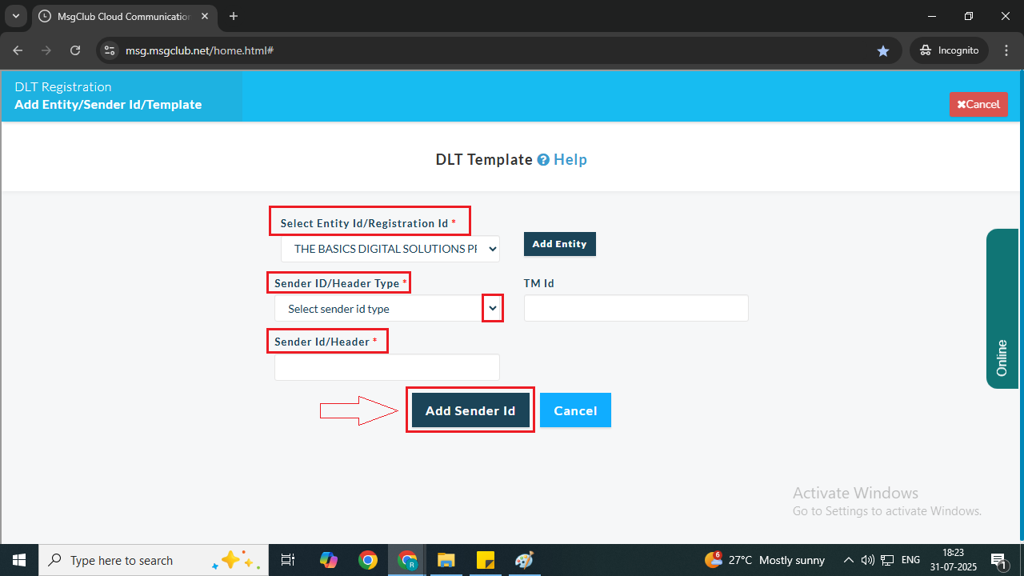
Step 8: After filling in all the required details, click on the Add Sender ID button. This will complete the Header Mapping process and add your header to the SMS Send screen in the Sender ID option.
Once this process is complete, you can proceed to the next step – PE Chain Mapping
FAQ
Q. What is Header Mapping?
Ans. Header Mapping is the process of linking your registered Sender ID/Header to your DLT entity. This ensures that messages sent from your business are identified correctly and are compliant with telecom regulations.
Q. Why is Header Mapping important?
Ans. Header Mapping is crucial for ensuring that your messages are properly routed and comply with the rules set by telecom operators and TRAI. Without proper mapping, your messages may be flagged as spam or rejected.
Q. How do I map my header on MsgClub?
Ans. To map your header on MsgClub, you need to follow the above steps
Q. What should I do if my header mapping is not working?
Ans. If your header mapping isn’t working, ensure that the correct Sender ID/Header is pasted in the appropriate field and that you’ve selected the correct header type (alphabetic or numeric). If the issue persists, check your DLT registration status or contact MsgClub support for assistance.
Q. Can I map multiple headers for different message types?
Ans. Yes, you can map multiple headers for different message types. For example, you can map one header for Promotional messages and another for Transactional messages. Ensure each header is correctly registered and mapped for the respective use case.

3 comments
Comments are closed.