To send WhatsApp messages to your customers, the first step is to create a template—this is the message content that your customers will receive on their phones.
If a business wants to send a promotional message that includes text, a banner image, and a button (so they can see how many customers clicked the button), they can use MsgClub’s Verified WhatsApp Service to do so easily.
In this blog, we’ll walk you through how to create a WhatsApp template in the MsgClub panel that you can broadcast to your customers.
Learn More
Process Video
Step by Step Guide
Step 1: Sign in to MsgClub using your Username and Password.
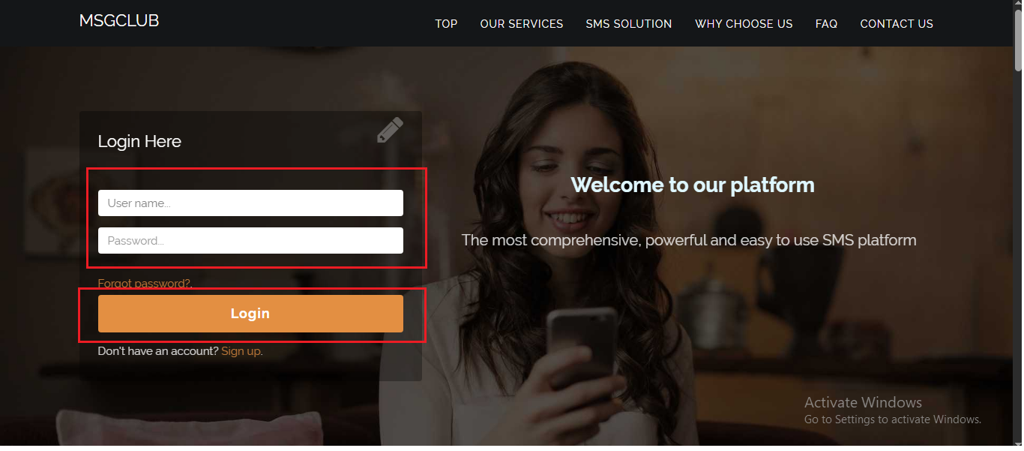
Step 2: You’ll receive an OTP on your registered mobile number. Enter the OTP and click Verify.
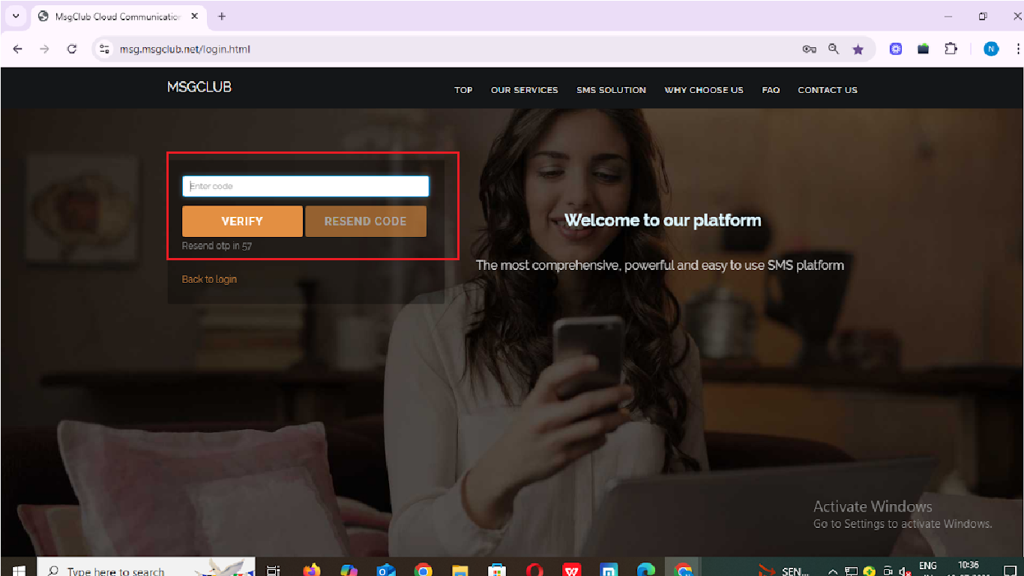
Step 3: From the Dashboard, select Verified WhatsApp Service.
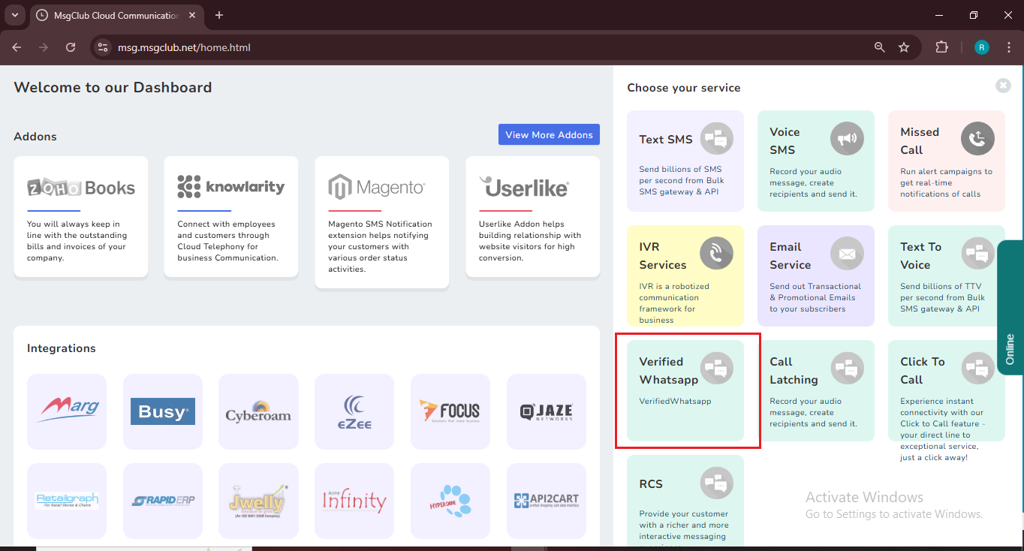
Step 4: In the left-hand panel, click on Templates, then select Broadcast Template.
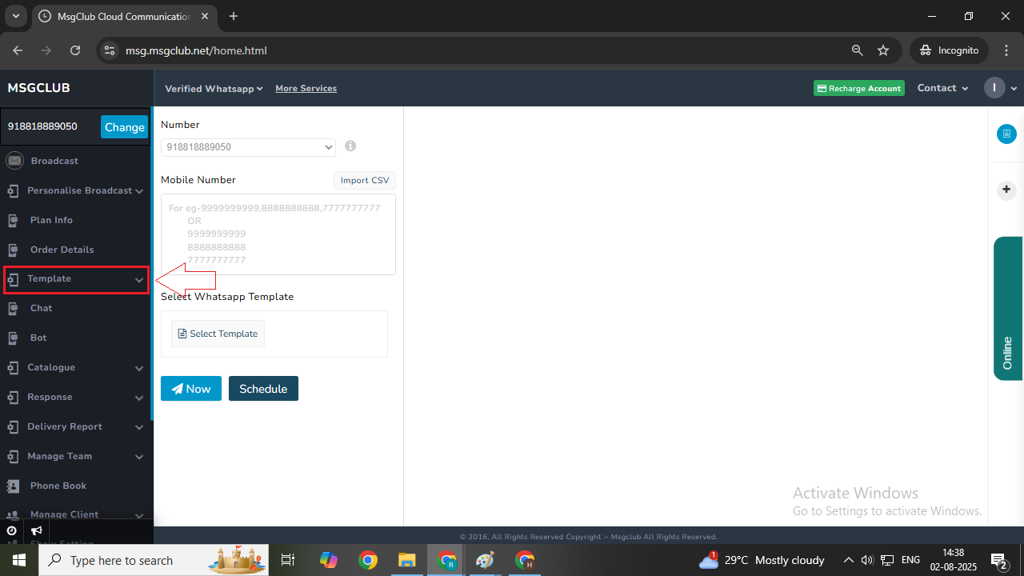
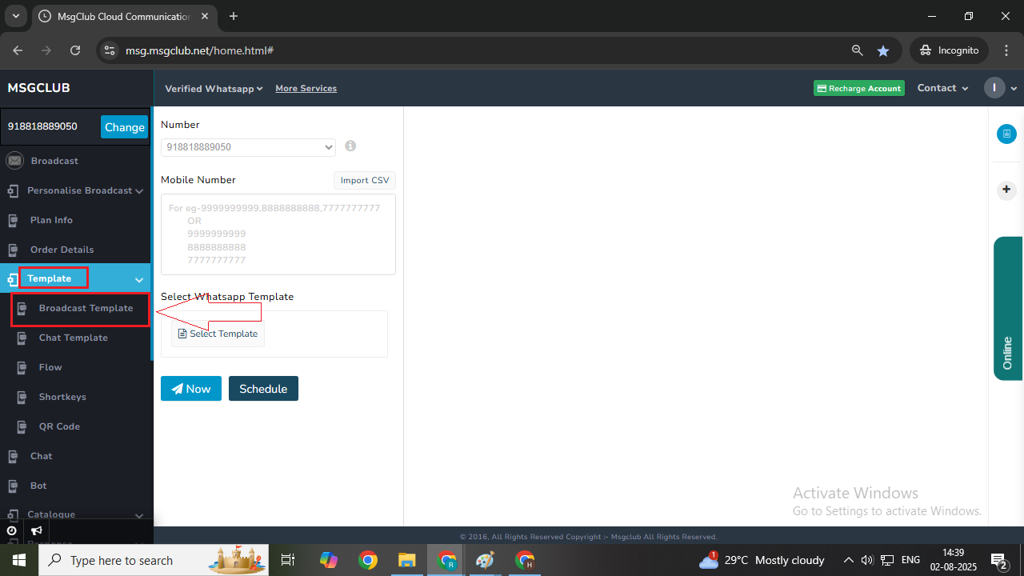
Step 5: Click on the Create Template button on the right side.
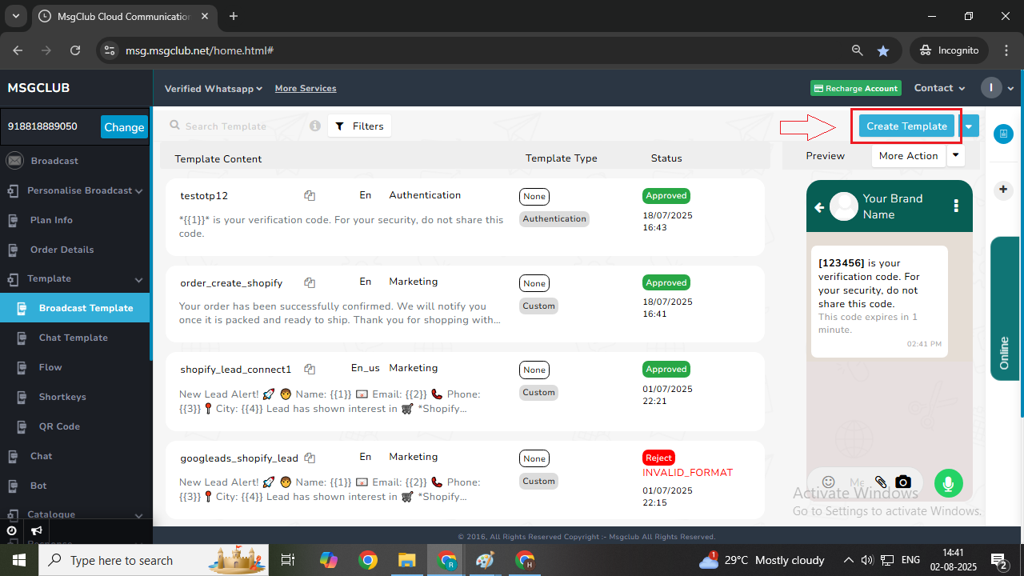
Step 5: Choose Template from Scratch, then click the Show button. This will open a form where you can create your broadcast template.

Fill Out the Broadcast Template Form:
- Category: Select the message category which decide your message type like — Marketing, Utility, or Authentication.
- Marketing – Marketing is used for promotional and semi-promotional messages and it cames with many different type of features.
- Utility- Utility is for transaction messages like bills, invoice etc.
- Authentication – Authentication is for verification codes and OTPs messages where the content is fixed and cannot be changed.
Note: To create a basic template with an image, choose Custom (Default Template).
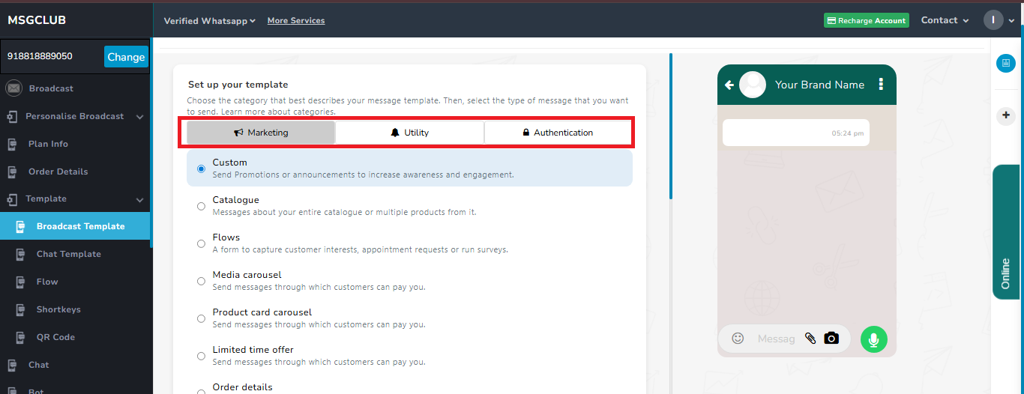
- Template Name: Enter a unique name for your template.
- Language: Choose the template language.
- Header (Optional): Select the type of header — Text, Image, Video, or Document.
- Body: Write the main message for the broadcast. You can also insert variables if needed.
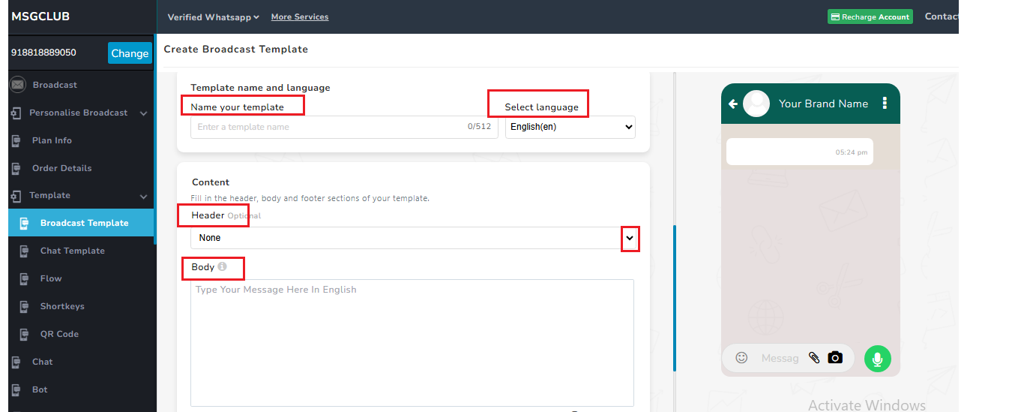
- Footer (Optional): Add a message footer if required.
- Button (Optional): Add interactive buttons such as:
- Quick Reply
- Visit Website
- Call Phone Number
- Copy Offer Code
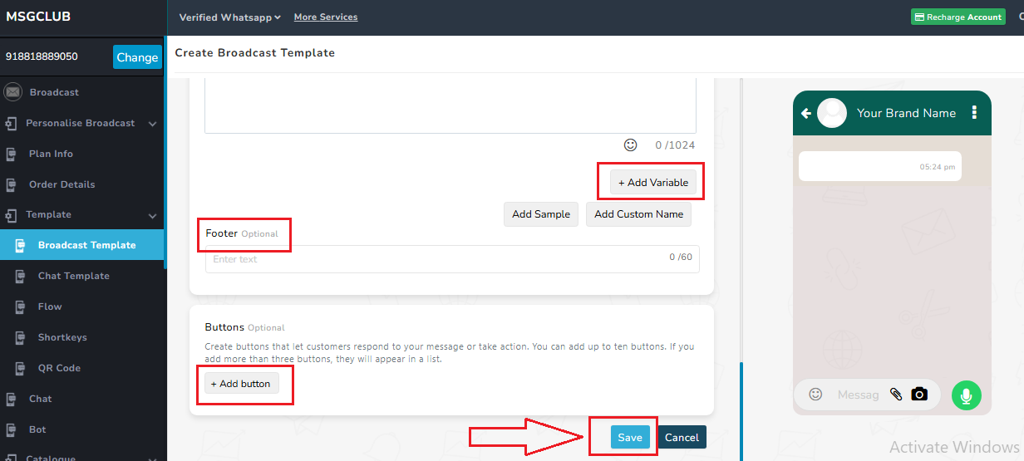
Step 6: After filling in all the required details, click the Save button. Your broadcast template will be created and added to the Template List, where its status will appear as “In Review.”
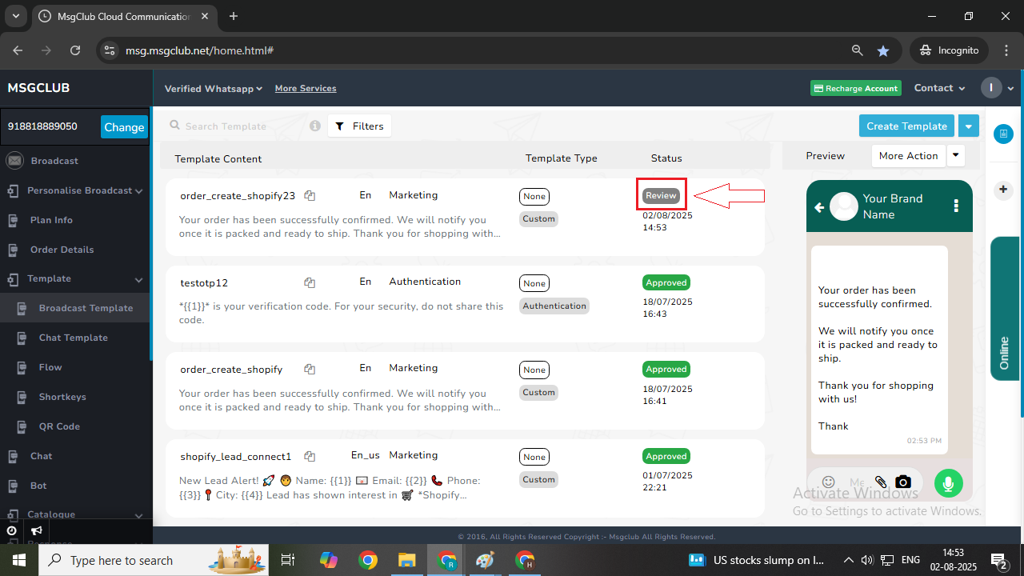
Note – After submitting your template, please wait a few seconds for it to be approved. If it takes longer than expected, go to the Create Template dropdown and select the Sync option. This will update the status of all your latest templates.
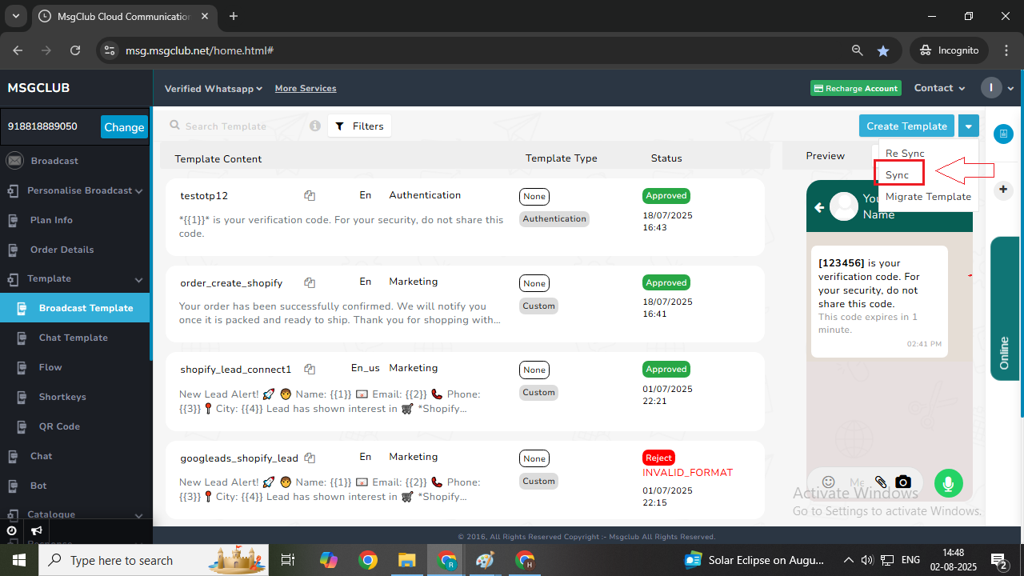
Step 7: After your template status is shown as Approved then you can start sending your WhatsApp messages
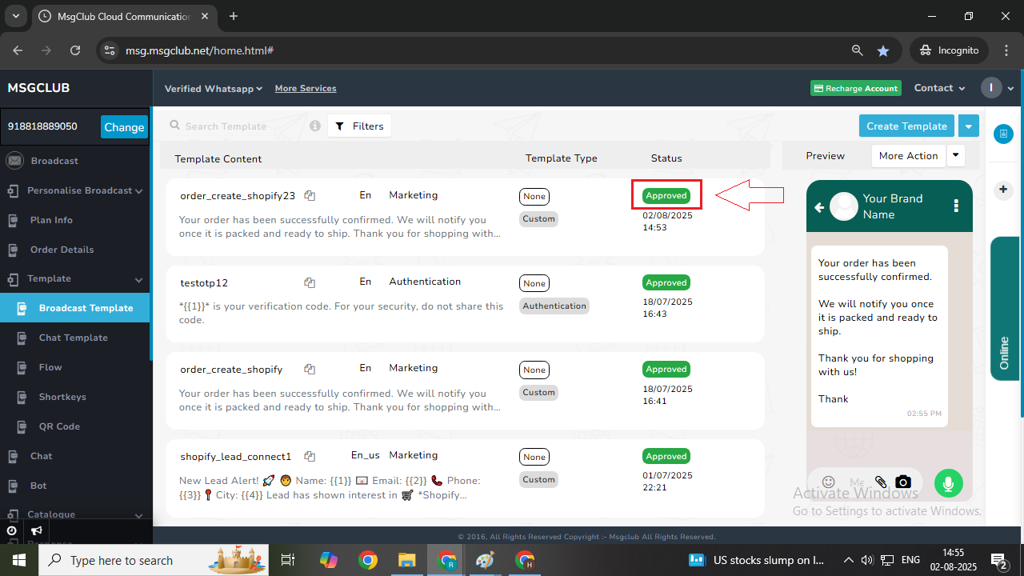
Next Step:
Once you’ve completed these steps, you can move on to the Send WhatsApp Template
FAQs
Q. What is a template?
Ans: In messaging, a template is a pre-defined message format used for sending common, reusable messages.
Q. What is a WhatsApp template?
Ans: A WhatsApp template is a pre-approved message format by Meta that businesses use to send messages like alerts, updates, or promotional content. Templates can include plain text, media (such as images, PDFs, or videos), and interactive elements like buttons for replies or actions.
Q. How to create a WhatsApp template?
Ans: You can create a WhatsApp template directly from the MsgClub panel. The step-by-step process has been explained above,
Q. Can I add images in my WhatsApp message?
Ans: Yes, you can add images, PDFs, and videos to your WhatsApp message templates during creation.
Q. What is the limit of WhatsApp message length?
Ans: WhatsApp allows a maximum of 1032 characters per message template.
Q. Can I create a WhatsApp message that gets customer responses?
Ans: Yes, you can add Quick Reply buttons or Call-to-Action buttons to your template, which allow customers to respond directly within WhatsApp. When customer click on these button you will see their response on delivery report.
Q. How long does it take for a template to be approved?
Ans: Template approval usually takes a few seconds to a few minutes. However, if it takes longer, you can use the “Sync” option available in the “Create Template” dropdown to refresh the template status. In some cases, especially if the message template includes a flow or interactive elements, approval may take more time. While most templates are approved quickly by Meta, it can take up to 24 hours in certain cases.

2 comments
Comments are closed.