If a customer responds to you on WhatsApp, you get a 24-hour window where you can chat with them freely without using Meta-approved message templates. During this period, you can use the MsgClub chat screen to have a direct conversation, and these messages are free of cost and if a customer stopped responding to you then you can also send them broadcast template from chat screen.
Important Note – If a customer hasn’t responded to your message, you must wait up to 2 days (48 hours) before sending another broadcast. Meta enforces this rule to maintain a healthy messaging ecosystem by preventing businesses from messaging customers repeatedly without a reply, which helps avoid spam.
Learn More
Process Video
Step by Step Guide
Step 1: Sign in to MsgClub using your Username and Password.
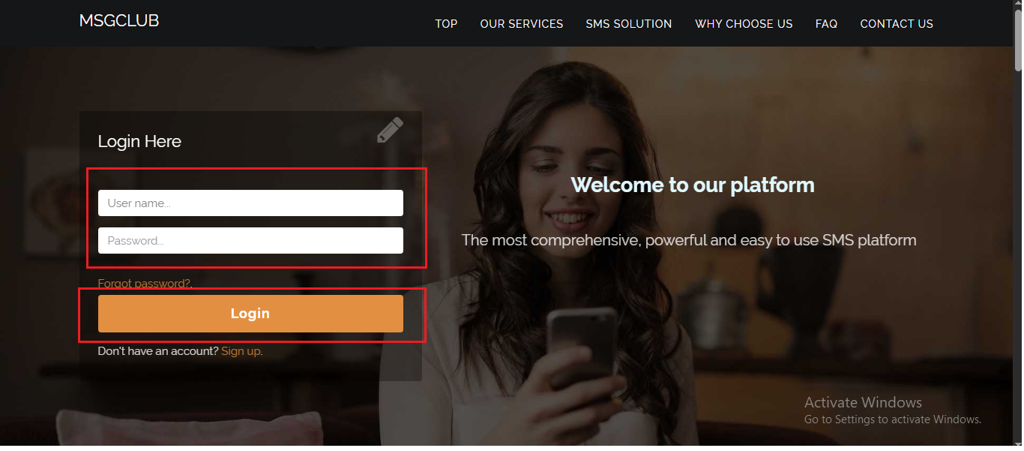
Step 2: You’ll receive an OTP on your registered mobile number. Enter the OTP and click Verify.
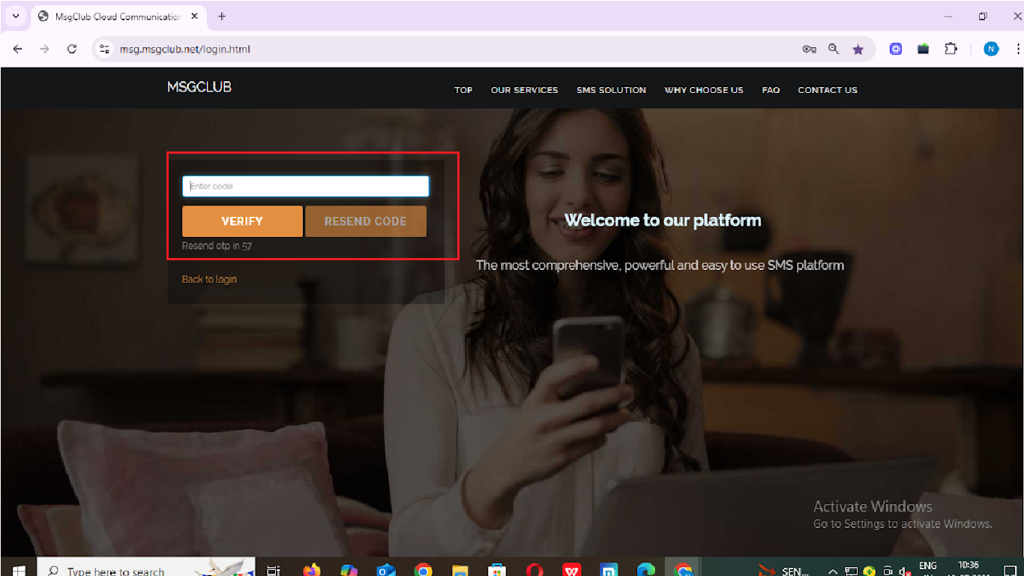
Step 3: From the Dashboard, select Verified WhatsApp Service.
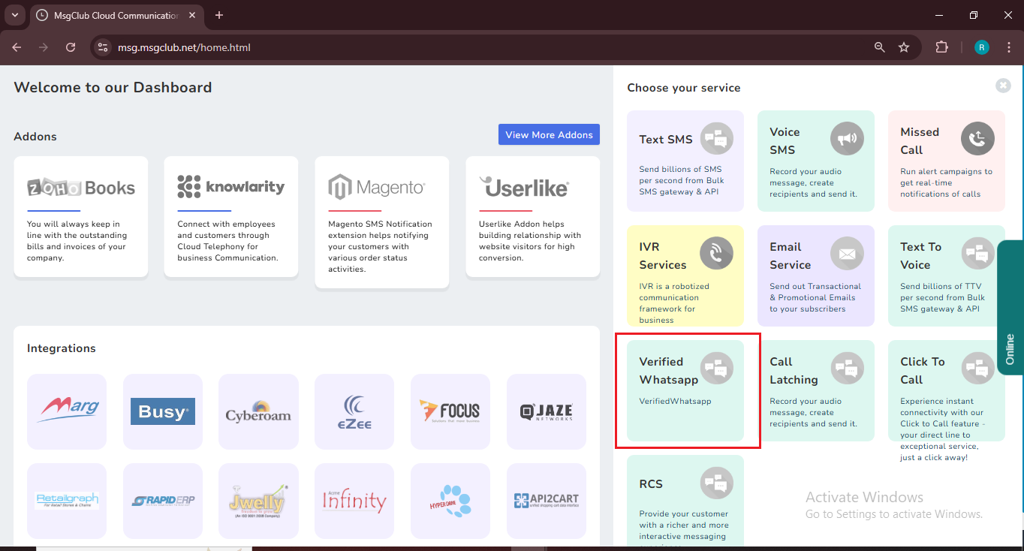
Step 4: In the left-hand panel, click on Chat option
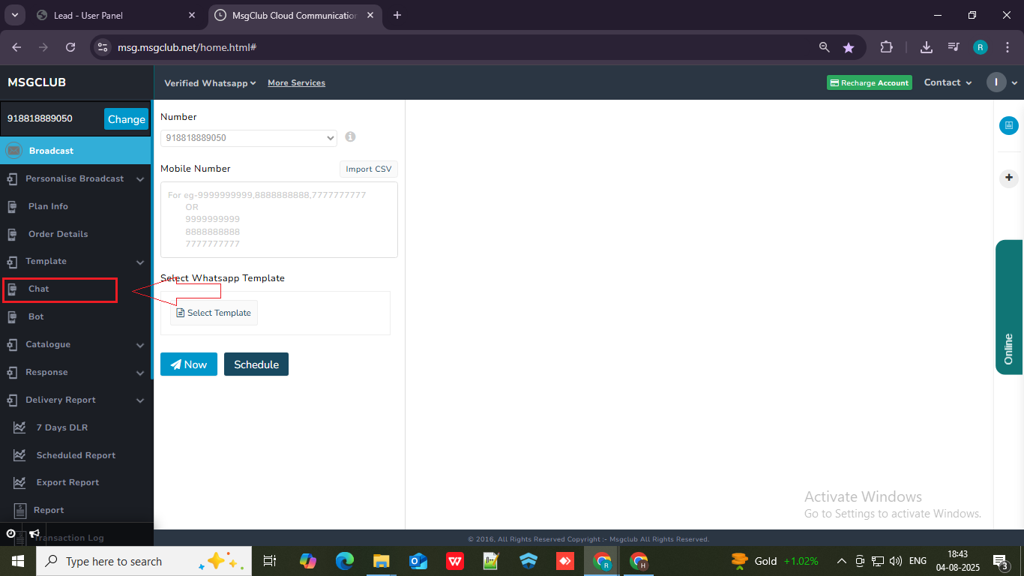
Step 5: On the Chat page, you’ll see all the customers you’ve recently messaged, as well as clients who have contacted you on WhatsApp. These chats will be categorized as Assigned or Unassigned. To start a conversation, simply select the client from the list.
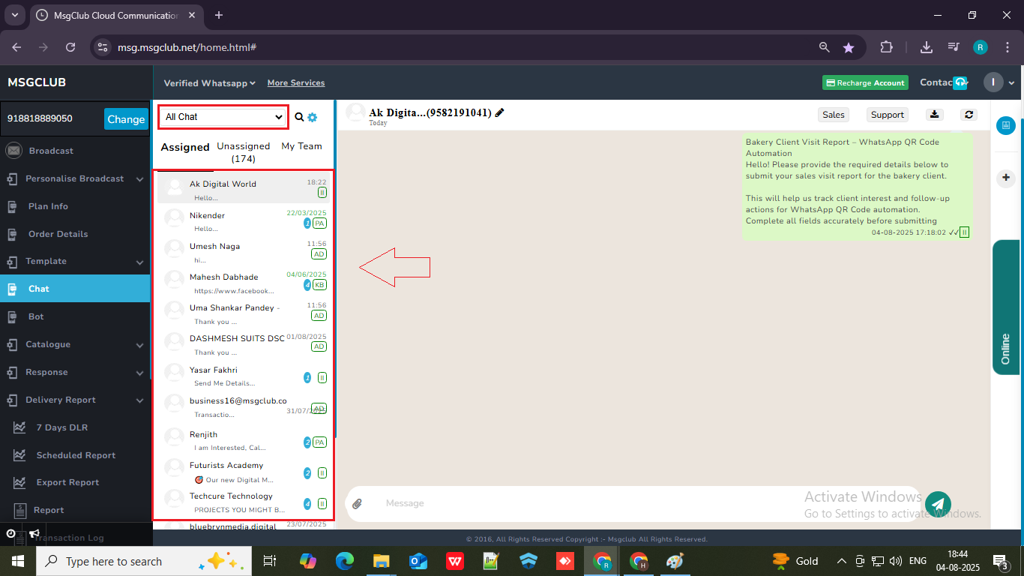
Once you select the client you will see their name and number above as well as all the previous chat you have with the client
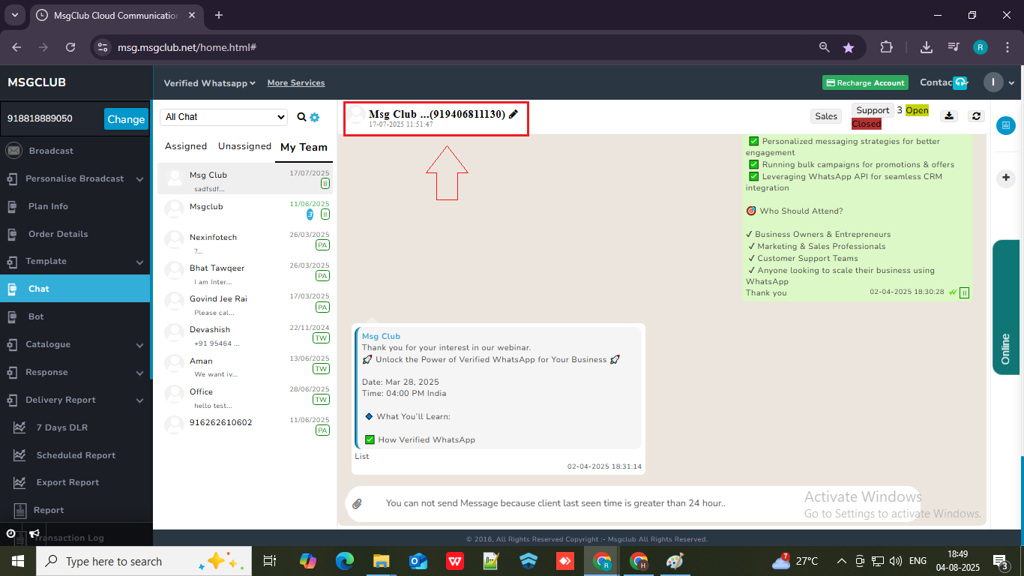
Step 7: In Chat screen you can respond to client directly by typing the message or you can use the template for that click on attachment and select broadcast template or Chat Template.

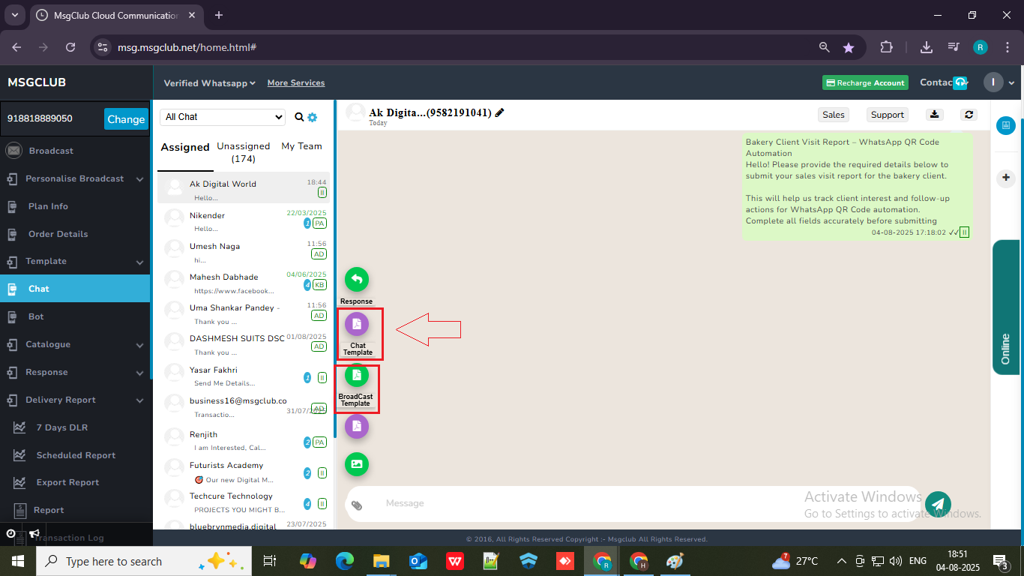
Note – You can only send the chat template when the client responds to you on WhatsApp chat. Once the client responds, a 24-hour window will open during which you can communicate with the client by sending the chat template. Otherwise, you’ll need to send a broadcast template.
Chat template – In the Chat Template section, select the template you want to send by clicking on it. Once selected, the ‘Ready to Send’ button will appear. Click this button, and the message will be sent to the customer immediately.
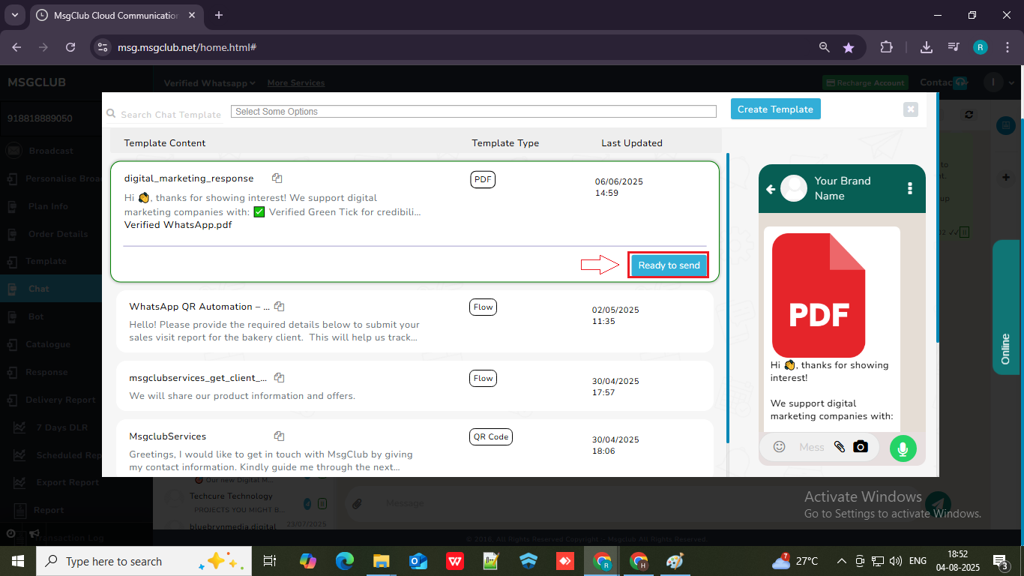
FAQs
Q. What is the Chat option in MsgClub?
Ans. The Chat option in MsgClub functions similarly to WhatsApp Web, allowing you to chat with your clients through WhatsApp. However, it also includes additional features designed to simplify and enhance customer communication.
Q. Can I chat with customers from a verified WhatsApp like a regular chat?
Ans. Yes, MsgClub’s Chat feature enables you to communicate with your customers just like a regular WhatsApp chat interface.
Q. Can I send images to my customers using the Chat option?
Ans. Yes, you can send all types of media files, including images, videos, documents, and more. You can also use this feature for sending broadcast templates and chat templates.
Q. How much does it cost to chat with customers on WhatsApp?
Ans. You are only charged for broadcast messages. Once a customer replies to you, a 24-hour chat window opens during which you can chat freely or send chat templates that don’t require Meta’s approval or any charges.

1 comment
Comments are closed.